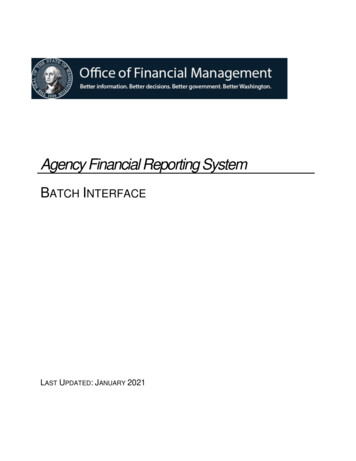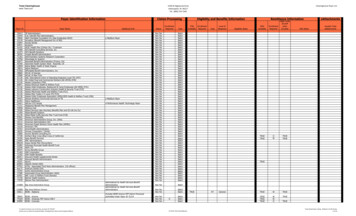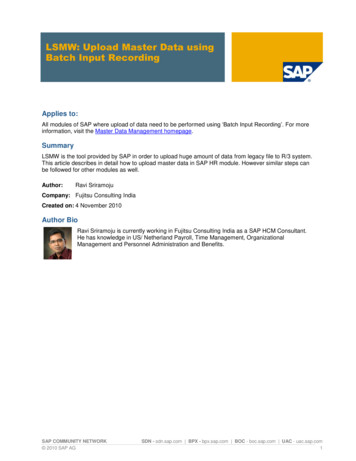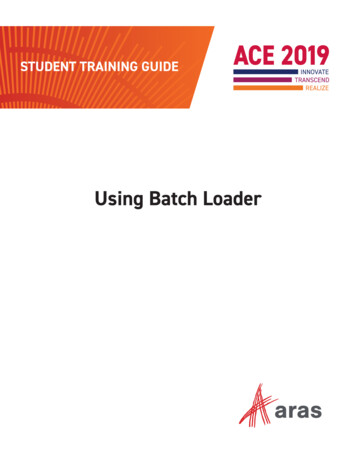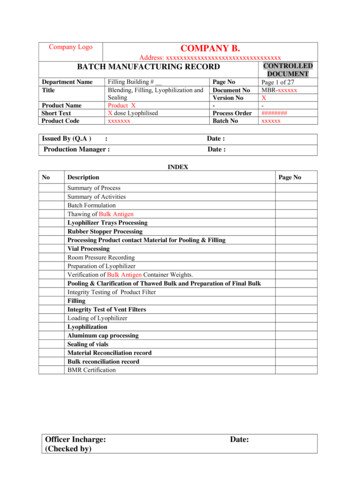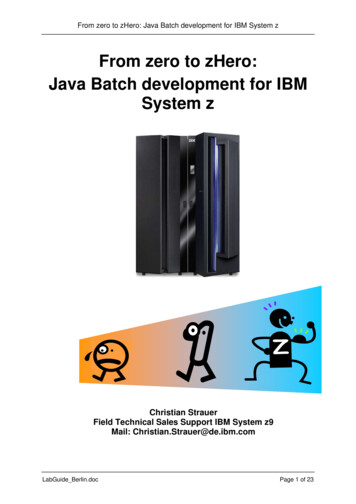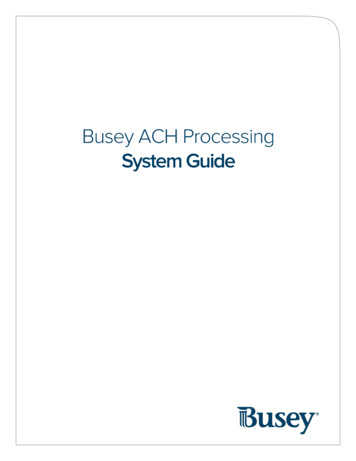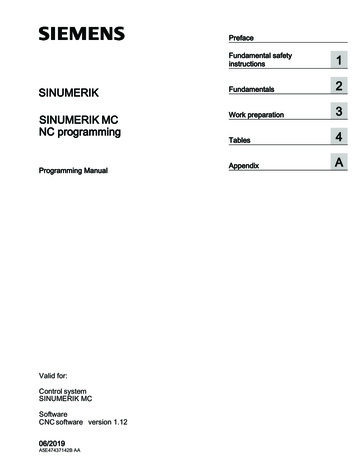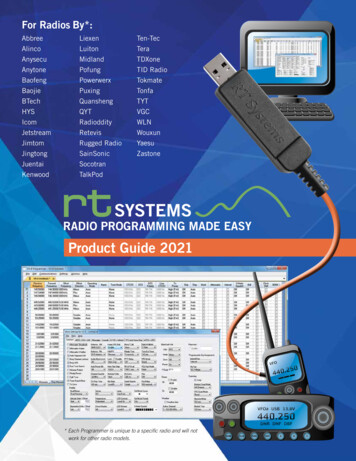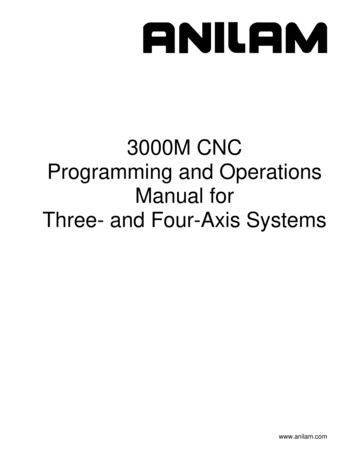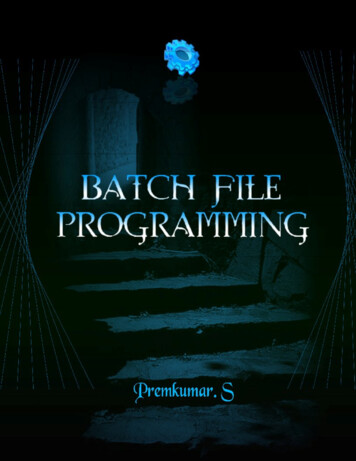
Transcription
PrefaceThis book 'Batch File Programming' is written after experimenting and testing all the snippetscovered in this book. Batch File Programming is a pretty old one, but i have found lot of books thathaven’t covered the dark-side of the batch, which still remains untold. The ultimate goal of this book is tomake the readers understand how it works, what are the limitations of the batch, what else is possible witha batch, constructing useful programs with various views, Creating a batch virus by mis-using thecommands, creating a batch file to an executable and lot more.This book is aimed at novice to advanced programmer, No matter if you are new to programming,this would be the right drive to start with, since this book contains real time examples along withscreenshots that really helps in a better understanding of the concept.First Edition May 2009
AcknowledgementsFirst and foremost I would like to thank my Mum and Dad for their constant care and blessings.My Special thanks to Mr. C. Robinson (CEO, W3cert), for his kind encouragement in authoringthis book more over I cannot forget to express my gratitude for my relatives and comrades.I haven’t seen him anywhere before, but it’s my duty to owe my gratitude to him and he is noneother than the Almighty God for the inspiration and guidance in all my successful stages.First Edition May 2009
Dedicated toThis Book is dedicated to W3Cert and I hope the contents in this E-Book ‘Batch FileProgramming’ will really help the students of W3Cert for their exploration in batch file programmingand interfering with the windows kernel by using the commands given in this book.First Edition May 2009
This page is intentionally left blank
Batch FileProgramming
1Batch File ProgrammingIntroductionBatch file programming is the native programming offered by the Microsoft Windows OperatingSystem. Batch file is created using any text editors like notepad, WordPad, WinWord or so on, whichcomprises of a sequence of built-in commands used to perform some often done tasks like deleting aseries of files of same type or of different type, creating logs, clearing unwanted craps from yourcomputer and even for creating a batch VIRUS.Whenever a Batch program is executed, it was interpreted line-by-line by the CLI (CommandLine Interpreter) command.com or the cmd.exe. Batch file is really helpful in automating tedious tasksand for maintaining system logs. The commands used while creating a batch file are case insensitive, inthe sense that it may accept both small and upper case letters.Modes:There are two different modes that are supported by DOS (Disk Operating System), they were,1. Interactive Mode.2. Batch Mode (Silent Mode).Interactive mode:In interactive mode, when a command is executed, it interacts with the user for input anddepending upon the input supplied by the user, the further processes are carried out. For example, let’stake the ‘del’ command.The ‘del’ command is used for deleting files that reside inside a directory. Now I am going todelete all the files inside a folder named ‘a’, and when I executed the following command, it is interactingwith me prompting “Are you sure (Y/N)?”, confirming the deletion operation, and depending upon myinput, it decides what to do. If I hit ‘Y’ then it will delete the files specified, else if I hit ‘N’ then it won’tdelete.
2C:\ del aC:\a\*, Are you sure (Y/N)? yBatch Mode:Batch mode can also be referred as ‘Silent mode’ or ‘Quiet Mode’, and this is mere opposite tothe interactive mode. The command that operates at batch mode will never interact with the user at anyinstance, instead it will take care of every operation by itself.For example, I am going to explain this by using the same ‘del’ command. There is a switch available forthe ‘del’ command, which makes the command to operate at silent mode, and that switch is ‘/Q’C:\ del /Q aC:\ In this case, the command is not at all interacting with me, whether to delete those file or not.In the above example, I have tried to delete the same files in the same folder by using the same commandbut with a different switch. Anyhow both the commands will perform the same operation but the mode itoperates differs.How to create a Batch Program:As said earlier, batch programs can be written using any of the text editors such as notepad,wordpad and so on, but notepad is the most often used text editor in such cases. Like any otherprograming languages, lets start our first program with the ‘Hello World’ program.1. Open up a notepad and type the following.@echo offEcho Hello Worldpause
32. Save the file with any name you wish, but make sure that you save the file extension with .bat, inthis case I am saving this file as ‘first.bat’.3. When you save the batch file, then the icon becomes like the below icon,In Windows XP, the Batch file icon looks like above, where as in Windows Vista the Icon looks like thebelow image,4. Just double click to execute the batch file that you have created now. And the output looks like,5. You are done!Let me explain what does the above given program does,‘echo’ is the command used to print text on the screen, so whatever that follows the echocommand will be displayed on the output screen. This command is just like the ‘printf’ statement in the Clanguage.When you type the echo command alone, then it will tell you whether the ‘echo is ON’ or ‘echo is OFF’.It’s always recommended to turn the echo off, else it will display the prompts like (C:\ ) and so on. Inorder to avoid the prompts being displayed, the echo is turned off by using the command “@echo off” orsimply by using the “echo off”.“Echo Hello World” will display the “Hello World” on the output screen, and the pause command is usedto wait for the user interaction, whether to proceed further or not. If the pause is not used, then the batchwill terminate immediately after displaying the “Hello World”.
4Internal and External CommandsThere are two types of commands that we can run from a command prompt, and they were,1. Internal commands2. External commands.Internal CommandsInternal commands are nothing but the built-in commands that are shipped along with theoperating system, for example, echo, cls, del, dir were few of the well known internal commands.External CommandsExternal commands are the commands that are often created while installing a new applicationand these commands mostly have no use except calling that application and support files. Few externalcommands can only be executed in the ‘Run’ dialog box (start Run), but not on the command prompt,and those commands include ‘firefox’. The ‘firefox’ command can be executed only from the run line, thattoo if the firefox application is installed on that machine and it won’t work on the command prompt.Likewise the ‘firefox’ there are various other external commands such as the “PsTools” which includescommands like, PsExec, PsFile, PsGetSid, PsInfo, PsKill, PsList, PsLoggedOn and so on.
5Run Line commandsAs said earlier batch file is comprised of sequence of run line commands, hence it’s a must toknow at least few useful run line commands for constructing a good batch program. Here I am going tolist out the useful run line commands with a brief ility ControlsaccwizAccessibility Wizardappwiz.cplAdd/Remove Programsciadv.mscIndexing Servicecontrol admintoolsAdministrative ToolscleanmgrDisk Cleanup Utilitycontrol colorDisplay Propertiescompmgmt.mscComputer Management Consolecontrol foldersFolder OptionscliconfgSQL Client Configurationcertmgr.mscCertificate ManagercharmapCharacter MapchkdskCheck Disk UtilityclipbrdClipboard ViewercalcOpens calculatorcmdOpens command promptdevmgmt.mscDevice Managerdfrg.mscDisk Defragmenter
6diskmgmt.mscDisk ManagementdcomcnfgComponent ServicesddeshareDDE SharesdiskpartDisk Partition Managerdesk.cplDisplay Propertiesdrwtsn32Dr. Watsondirectx.cplDirect X Control PaneldxdiagDirect X TroubleshootereudceditPrivate Character Editoreventvwr.mscEvent Viewer ( Maintaining System Logs )explorerOpens My DocumentsfreecellFreeCell GamefsquirtBluetooth Transfer Wizardfsmgmt.mscShared Foldersgpedit.mscGroup Policy Editorhdwwiz.cplAdd Hardware WizardiexpressIexpress Wizard (Package creator)iexploreInternet Explorerinetcpl.cplInternet Explorer PropertiesipconfigWindows IP Configurationintl.cplRegional Settingsjoy.cplGame Controllerslusrmgr.mscLocal Users and GroupslogoffLogs out current usermagnifyOpen Magnifier
7makecabCabinet Maker, file compressor.msconfigOpen System Configuration UtilitymsheartsOpens Hearts gamemsinfo32System InformationmspaintOpens MspaintmsmsgsWindows MessengermstscRemote Desktopmmsys.cplSounds and AudiomqbkupMessage Queue Backup\Restore UtilitynotepadOpens a New Notepadntmsmgr.mscRemovable Storagentmsoprq.mscRemovable Storage Operator Requestsncpa.cplNetwork Connectionsnetsetup.cplNetwork Setup WizardopenfilesUsed to view Files Opened Remotely via localshare pointsodbccp32.cplODBC Data Source AdministratoroskOn Screen KeyboardproxycfgProxy configurationpackagerObject Packagerperfmon.mscPerformance Monitorpowercfg.cplPower OptionspentntChecks for Floating point error in Intel basedprocessorsqappsrvDisplays the available application terminal servers
8on the network.qprocessDisplays information about processesqwinstaDisplay information about Terminal SessionsrcpCopies files to and from computer running the RCPservicerecoverRecovers readable information from a bad ordefective disk.relogUsed for Logging.replaceReplaces filesrexecRuns commands on remote hosts running theREXEC servicerouteManipulates network routing tablesrshRuns commands on remote hosts running the RSHservicersmManages media resources using RemovableStoragerunasAllows a user to run specific tools and programswith different permissions than the user’s currentlogon provides.regeditOpens Registry Editorrsop.mscResultant Set of PolicyrwinstaReset the sessionrasphoneRemote Access Phonebookservices.mscUsed for Managing all the services on thecomputer.
9sigverifFile Signature Verification Toolsecpol.mscLocal Security SettingsshutdownShutdown WindowssyskeyWindows System Security ToolscCommunicates with the service controller andinstalled services.schtasksReplaced with at.setverSets the version number that MS-DOS reports to aprogramshadowHelps in remote connection & network used tomonitor another Terminal Services sessionshrpubwShared Folder Wizardsndvol32Volume ControlsyseditWindows.ini, system.ini, config.sys, autoexec.batsolOpens up Solitaire Gametimedate.cplDate and Time Propertiestelephon.cplPhone and Modem OptionstelnetTelnet ClienttftpTransfers files to and from a remote computerrunning the TFTP servicetlntadmnTelnet Administration. Used to start, stop, and sendmsg to a terminal session connected to via telnet.tsconAttaches a user session to a terminal session.tsdisconDisconnects a session from a terminal server.tskillEnds a process. Even can terminate a process
10running on a remote session.tourstartWindows XP Tour Wizardtsshutdnshutdown in 60 sectypeperfVery useful in login events. Used to monitorProcessor threads and writes into a specified logfile.userinitMy DocumentsverifierDriver Verifier UtilitywinchatMicrosoft ChatwinmineMinesweeper Gamewuaucpl.cplAutomatic Updateswscui.cplSecurity CenterwmplayerWindows Media Playerwmimgmt.mscWindows Management Infrastructurew32tmTool used to diagnose problems occurring withWindows Time. register to run as a service and adddefault configuration to the registrywinmsdSystem Information.wupdmgrWindows Update LauncheswinverDisplays Windows VersionwriteOpens WordPad
11Batch OperatorsSimilar to other programming languages, batch program do support various operators forperforming operations like arithmetic and logical operations, bitwise AND, OR, NOT, shifting and redirection operation and separators and grouping operators.Operators()!DescriptionGrouping -* /% - Unary operatorsArithmetic operatorsLogical shift and re directional operators&Bitwise and Bitwise exclusive or Bitwise or * / % - & Assignment operators,separator&&For using Multiple commands For executing one from many commandsThe above given were the operators available in Batch file programming for performing arithmetic andlogical operations.Let me brief you the operators with a small example,Note : For performing arithmetic operations, the ‘SET’ command should be used along with the ‘/A’switch.For performing an addition operation on two integers, then I have to use the below command,C:\ set /A 5 510
12As you see in the above example, the ‘set /A’ is used for performing arithmetic operations like addition,subtraction, multiplication and division. The above example is used for performing an addition operationon two integer namely 5 and 5 and gives the output as ‘10’. Similarly you can use the other arithmeticoperators.Example:The below command is used to subtract 5 from 10.C:\ set /A 10-55The below command is used finding the product between 5 and 5.C:\ set /A 5*525The below command is for dividing 10 by 5 and displays the output.C:\ set /A 10/52The below command is finding the remainder value and this operator is called modulo operator. In thisexample the remainder value obtained when 11 divided by 5 is 1 and is displayed as output.C:\ set /A 11%51Operator precedence:Likewise other programming languages, batch program does support operator precedence forperforming a valid arithmetic operation to obtain accurate results.The precedence of operations are given in order, *, /, %, , -.The expression that is enclosed and grouped with the grouping operator ‘()’ gets the high priority in theprecedence.C:\ set /A (10-5)*2 6/2
1313In the above example, the expression that is enclosed within the ‘()’ operator gets the high priority andthus 10-5 is ‘5’, the next priority moves to the ‘/’ division operator and ‘6/2’ gives ‘3’, then comes themultiplication ‘*’ operator 5*2 gives ‘10’ then it is summed up with ‘3’ to obtain the final result as ‘13’.To redirect the output of one command to other file, the ‘ ’ and ‘ ’ command is used. For example thebelow command is used to print the text “hello redirection” to a notepad file named “first.txt”C:\ echo hello redirection first.txtC:\ As we already have seen that the ‘echo’ command is used for printing the given text on the screen, hereby using the redirection operator ‘ ’ we are redirecting the output of the command to a text file. It willcreate a new text file even it wasn’t already there. Likewise you can redirect the output of any commandto any other files. The below command is used for performing the same operation but the redirectionhappens to word document,C:\ echo hello redirection first.docThe tilde ‘ ’ operator is a unary operator that is used for shortening the long directory names, thefollowing example will brief with the usage of this operator. The tilde operator can be used after 6consecutive characters of a directory name, for example the “Documents and Settings” is a directory thatcontains more than 8 characters, instead of typing them all and messing with it, we can use the ‘ ’operator, so that it will automatically recognizes the path and performs the operation mentioned,C:\ cd C:\DOCUME 1\CYB3RC 1\LOCALS 1\TempC:\DOCUME 1\CYB3RC 1\LOCALS 1\Temp
14The above command is just a path to the location “C:\Documents and Settings\Cyb3rcr4wl3r\LocalSettings\Temp”, where “Cyb3rcr4wl3r’ is the user account on my computer.Note: even though the ‘ ’ operator is a unary operator, it can’t be used without the 1 following theoperator.The ‘&&’ operator is used to execute multiple commands in a single line, for example, the followingcommand is used to print the text ‘hi’ and ‘hello’ using two different echo commands,C:\ echo Hi && echo helloHiHelloThe pipeline operator is used for giving the output of one command as input for another command,C:\ echo Y del *.txtIn the above example, whenever you delete a file using the del command, it will prompt you with aconfirmation message whether to delete the file or not, and only depending upon the user input it willproceed further, here we can make use of the pipeline ‘ ’ operator to print ‘Y’ when the ‘del’ commandprompt for the user interaction.Whenever the ‘del’ command prompts the user for the confirmation, the output of the echocommand (i.e. ‘Y’) will be given as input for the del command, and as a result it deletes all the text filesthat reside in the specified directory.
15Basic CommandsHere I am going to explain few basic and often used commands used for constructing a simplebatch program. Before getting into the commands, there are few thing that I need to explain in detail, andthey were ‘sub-commands’, ‘switches’ and ‘parameters’.Sub-commands:Sub-commands are nothing but the supportive commands that are used along with the maincommands to narrow down the result that we are looking for. For example, I want to view how many useraccounts are there created in my computer, and this can be done using the “net” command, as below,As you can see in the above screenshot, ‘net’ is the main command, where as ‘user’ is the sub-commandused for narrowing down the result that we want. A main command can have any number of subcommands and that too depends upon the usage. Once the command gets executed, its displaying all theavailable user accounts in my computer.Switches:Say, for instance i am going to create a new user account in my computer by making use of the“net” command, and the user account that I wish to create is “technocrawl” with password “P4 w0rd”and this can be done using the following command,
16As you can see in the above screenshot, ‘switch’ is used again to narrow down the operation of thecommand that being performed, and most often switches are prefixed with as backward slash ‘/’ or withan hyphen ‘-‘.The above command have created a new user account named “technocrawl” with the password“P4 w0rd”.Parameters:‘Parameters’ can also be referred as ‘command line arguments’ and are nothing but the inputsupplied to the program by the user while the program is running, and depending upon the parameter theprogram will proceed the further operation.Copy the below given code into a notepad and save it as ‘welcome.bat’. Goto command promptand run the program by using its name “welcome.bat” (Make sure that the ‘welcome.bat’ exists in thedirectory where you want to run).@echo offcd\echo Welcome %1%pauseOutput:
17Where, ‘welcome’ is the batch file name and its followed by the parameter, here the parameter is“Cybercrawler”.Note: You can specify ‘n’ number of parameters for a batch file. Each parameter can be accessed byusing the “%number%” format, where you have to replace the ‘number’ with 1 to access the firstparameter value, and ‘2’ for accessing the second parameter value and viceversa. Incase if I want toaccess the file name then it can be access by using %0%, and for accessing the fifth parametes %5% andso on.‘Help’ is the command that is used to display the available internal commands supported bywindows, so that you can type ‘help’ to know the internal commands available on your computer. Eachcommand has its own sub-commands and switches, and to find out the usage of each command in detail,then you may use the ‘/?’ (without quotes) followed by the command, for example, if I want to knowwhat are the available sub-commands and switches for the ‘net’ command, then I can use the ‘net /?’command to get more details.Rem:The ‘rem’ command is used for commenting the source code, so whatever that follows the ‘rem’was ignored. The ‘rem’ command is often used for commenting large batch programs for easyidentification incase of updating of modifications.@echo offRem Program for printing hello world.Echo Hello World.PauseIn the above example, the ‘rem’ command is used for commenting the purpose of the program, but its notnecessary for this too simple code.
18Echo:As said earlier ‘echo’ command is just like ‘printf’ statement in C programming, this is used todisplay the text that follows the command on the output screen. Echo command when used alone willdisplay the state, whether it’s turned ON or OFF. By default the echo is turned ON, but it’s alwaysrecommended for batch programmers to turn OFF the echo, so that it won’t display the prompts like(C:\ ) and so on.You can turn OFF the echo command by using the command “echo off”, and to turn it ON, you canreplace the OFF with ON in the above command.Color:The ‘color’ command is used to set the foreground and background color of the commandprompt.Syntax:Color background color code Foreground color codeWhere,The “background color code” and “ Foreground color code” are nothing but the hexadecimalcolor codes. You can pick the color from the below table,
19Hex CodeColor NameHex CodeColor Name0Black8Gray1Blue9Light Blue2GreenALight Green3AquaBLight Aqua4RedCLight Red5PurpleDLight Purple6YellowELight Yellow7WhiteFBright WhiteIf I want to change my command prompt color with black as background and green as foreground, then Ican use the following command,C:\ color aC:\ color 0aTitle:The ‘title’ command is used to set the title of the command prompt. By default the title of thecommand prompt is set to “C:\Windows\System32\Cmd.exe” incase of windows XP and“C:\Winnt\system32\Cmd.exe” incase of Windows 2000.Now I wish to change the title to “Crawlers Shell Console”, and this can be done by using the commandgiven below,
20Prompt:The ‘prompt’ command is used to change the prompt; the default prompt will be the location ofthe current directory. You can change the prompt as per your wish by using this ‘prompt’ command. Thefollowing are the special codes available for the ‘prompt’ command. A & (Ampersand) B (pipe) C ( (Left parenthesis) D Current date E Escape code (ASCII code 27) F ) (Right parenthesis) G (greater-than sign) H Backspace (erases previous cha L (less-than sign) N Current drive P Current drive and path Q (equal sign) S(space) T Current time V Windows XP version number Carriage return and linefeed (dollar sign)
21Cls:The ‘cls’ command is used for wiping off the text on the command prompt.Date:The ‘date’ command is used for displaying the current date and also for changing the date. Whenthe ‘date’ command is executed alone, then it will prompt you to change the date and when it is executedwith the ‘/T’ switch then it will display you the current date.Time:The ‘time’ command is used for displaying the current time and also for changing the time. Whenthe ‘time’ command is executed alone, then it will prompt you to change the date and when it is executedwith the ‘/T’ switch then it will display you the current time.
22Start:The ‘start’ command is used for starting an application, assigning it with a priority, specifying thememory where to be shared or separated. This command does have its own switches.Whenever the ‘start’ command is used without any switches, but followed by a string or text,then it is used to start a new command prompt with the text you specified as the title. In the followingcase, I have used the start command followed by the text “My Shell”, and you can see a new windowappeared just right of it with the text “My Shell” specified as title.The ‘/d’ switch is used to specify the start directory of the command prompt, in the followingcase, I have set the start directory as “C:\windows\system32” using the ‘/d’ switch, and now you can see anew command prompt popping up from the directory “C:\windows\system32”.The ‘/min’ switch is used for starting a new minimized command prompt, if no application isspecified. In the following example, I want a notepad application to be opened in a minimized window.C:\ start /min notepadOnce this command gets executed you can see the minimized notepad, in the system taskbar.
23The ‘/max’ switch is used for starting a new maximized command prompt, if no application isspecified. In the following example, I want MSpaint application to be opened in a maximized window.C:\ start /max mspaintOnce this command gets executed you can see the MSpaint getting popped up in a maximized window.The ‘/separate’ switch is used for starting up 16bit programs in a separate memory space. Thebelow command will open up a calculator application in a separate memory.C:\ start /separate calcThe ‘/shared’ switch is used for starting up 16bit programs in a shared memory space; hence allthe application shares the same memory space. The following command is used for opening up aWordPad in a shared memory space.C:\ start /shared writeThe ‘/low’ switch when used with the start command is used for starting up an application withthe minimal priority (Idle Mode), so that these applications may not be given higher preference. Thefollowing command is used to open up a Microsoft office word application with idle mode.C:\ start /low winwordThe ‘/normal’ switch when used along with the start command is used to start an application in anormal mode, which is the default mode for any application getting started. The below command is usedto start a new Internet Explorer window with a normal mode.C:\ start /normal iexplore.exeThe ‘/high’ switch, when used with the start command will assign high priority for the applicationthat is specified. In the below example, I want the ‘explorer.exe’ to be given the high priority.
24C:\ start /high explorer.exeThe ‘/realtime’ switch assigns a specified application with the real time priority, so that, if thisapplication requires more space for its successful execution, then it will be allocated with the memoryspace rather than that of the other applications or processes.C:\ start /realtime .The command will open up the “My Computer” with real priority.The ‘/abovenormal’ switch is used to assign a process with the priority which stays in betweenthe normal and high priority. The below command is used to open the “Root Drive” with the abovenormal priority class.C:\ start /abovenormal .The ‘/belownormal’ switch is used to assign a process with the priority which stays inbetween the normal and idle. The below command is used to open the “hearts” game with the belownormal priority class.C:\ start /belownormal mshearts.exeThe ‘/wait’ switch when used with the start command will open up the specified application andwaits until the application terminates. The below command will start the ‘tree’ command and waits untilthe command list out the complete structure of the directory and then will terminates.C:\ start /wait treeThe ‘/b’ switch is used to open up a new command prompt on the same console, without poppingup a new command prompt. Once you have entered into the new prompt, then its similar to have 2command prompts, so typing exit will terminate the newly opened command prompt and will not closethe entire prompt.
25In the above screenshot, you can see that, I have used the exit command to get rid of the console, but it’snot doing so, but anyhow, I have closed one console and I am working with the other.Exit:The ‘exit’ command is used to terminate or close the command prompt.Call:The ‘call’ command is used to call another external batch program. For example, I have createdtwo batch programs namely ‘bat1.bat’ and ‘bat2.bat’, the ‘bat1.bat’ will be able to process up to 5parameters, where as ‘bat2.bat’ will not support accepting parameters, in such cases, I can use the parentprogram (bat1.bat) and call the child program (bat2.bat) to make the child program to accept theparameters.
26Tasklist:The ‘tasklist’ command is used display all the processes that are currently running in thebackground along with the PID (Process ID), session name, session and memory usage. This commandtoo has its own sub-commands and its switches to narrow down the result that we are looking for.When the ‘tasklist’ command without supplying any switches and sub-commands will list processesrunning in the background as above.The ‘/s’ switch is used to specify the remote machine to connect with, the ‘/U’ switch is used forspecifying the domain with the username to run the command under the specified user context. In thebelow example I am going to connect to the machine named ‘node22’ in my LAN, using the belowcommand,C:\ tasklist /s \\node22 /u administrator /p P4 w0rdThe above command will display the processes running on the remote computer “node22” under the user“administrator”.
27The ‘tasklist’ command when used with the ‘/M’ switch will display all the .dll (Dynamic Link Libraryfiles) associated with the processes running in the background, and this is how it looks like,The screenshot, reveals the .dll files associated with the ‘svchost.exe’, and this ‘/m’ switch really helps alot in malware hunting.The ‘/SVC’ switch when used with the ‘tasklist’ command is used to display the services associated withthe processes running in the background and the output of the command looks like,If you are not aware of the services, then you may have a lot at ‘services.msc’ and it will display all theservices available in your computer.The ‘/V’ switch is used for displaying the verbose information about the processes running in thebackground.
28The ‘/FI’ switch is used to filter the result according to the filters and conditions used.Filter NameValid OperatorsValid Value(s)STATUSeq, nerunning not respondingIMAGENAMEeq, neImage namePIDeq, ne, gt, lt, ge, lePID valueSESSIONeq, ne, gt, lt, ge, leSession numberSESSIONNAMEeq, neSession nameCPUTIMEeq, ne, gt, lt, ge, leCPU time in the formatof hh:mm:ss.hh - hours,mm – minutes, ss - secondsMEMUSAGEeq, ne, gt, lt, ge, leMemory usage in KBUSERNAMEeq, neUser name in [domain\]user formatSERVICESeq, neService nameWINDOWTITLEeq, neMODULESeq, neWindow titleDLL nameThe valid operators are nothing but the short terms for the precise words given below,EqequalsNeNot EqualsGtGreater thanLtLesser thanGeGreater t
Preface This book 'Batch File Programming' is written after experimenting and testing all the snippets covered in this book. Batch File Programming is a pretty old one, but i have found lot of books that haven’t covere