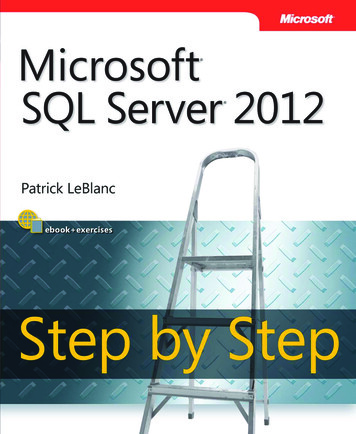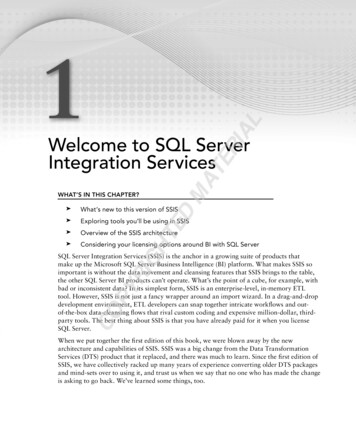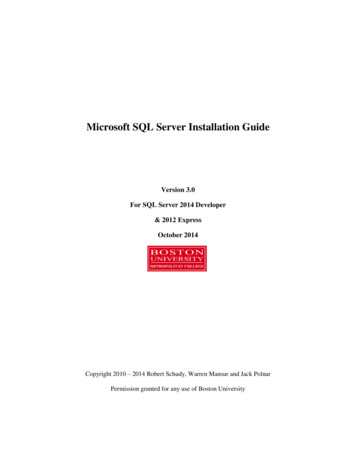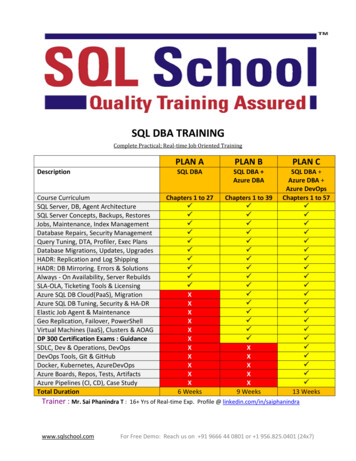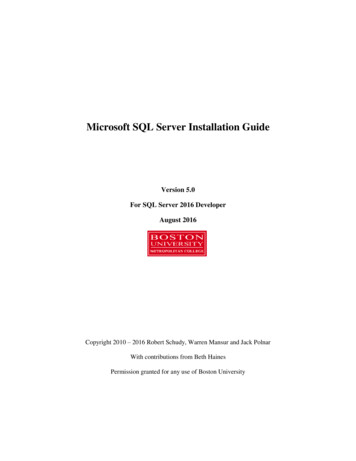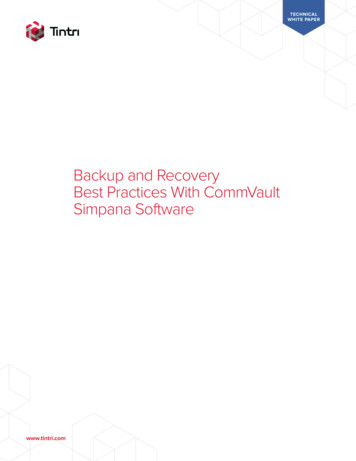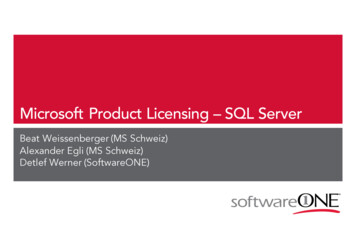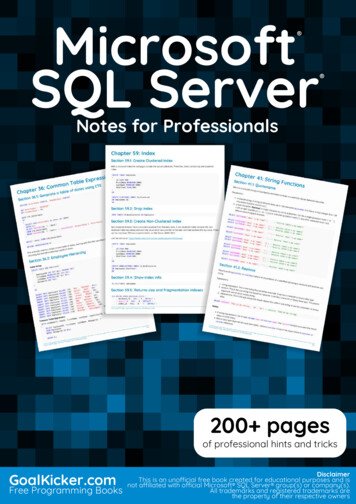Transcription
SQL Server 2012 Tutorials:Analysis Services Multidimensional ModelingSQL Server 2012 Books OnlineSummary: This tutorial describes how to use SQL Server Data Tools to develop anddeploy an Analysis Services project, using the fictitious company Adventure WorksCycles for all examples.Category: Step-by-StepApplies to: SQL Server 2012Source: SQL Server Books Online (link to source content)E-book publication date: June 2012
Copyright 2012 by Microsoft CorporationAll rights reserved. No part of the contents of this book may be reproduced or transmitted in any form or by any meanswithout the written permission of the publisher.Microsoft and the trademarks listed lectualProperty/Trademarks/EN-US.aspx are trademarks of theMicrosoft group of companies. All other marks are property of their respective owners.The example companies, organizations, products, domain names, email addresses, logos, people, places, and eventsdepicted herein are fictitious. No association with any real company, organization, product, domain name, email address,logo, person, place, or event is intended or should be inferred.This book expresses the author’s views and opinions. The information contained in this book is provided without anyexpress, statutory, or implied warranties. Neither the authors, Microsoft Corporation, nor its resellers, or distributors willbe held liable for any damages caused or alleged to be caused either directly or indirectly by this book.
ContentsMultidimensional Modeling (Adventure Works Tutorial) . 5Analysis Services Tutorial Scenario . 7Install Sample Data and Projects for the Analysis Services Multidimensional Modeling Tutorial. 9Lesson 1: Defining a Data Source View within an Analysis Services Project. 13Creating an Analysis Services Project . 14Defining a Data Source . 14Defining a Data Source View . 16Modifying Default Table Names. 18Lesson 2: Defining and Deploying a Cube . 19Defining a Dimension . 20Defining a Cube . 22Adding Attributes to Dimensions . 23Reviewing Cube and Dimension Properties . 25Deploying an Analysis Services Project. 27Browsing the Cube. 29Lesson 3: Modifying Measures, Attributes and Hierarchies . 30Modifying Measures . 31Modifying the Customer Dimension. 32Modifying the Product Dimension . 38Modifying the Date Dimension. 42Browsing the Deployed Cube . 50Lesson 4: Defining Advanced Attribute and Dimension Properties . 51Using a Modified Version of the Analysis Services Tutorial Project. 52Defining Parent Attribute Properties in a Parent-Child Hierarchy. 56Automatically Grouping Attribute Members . 60Hiding and Disabling Attribute Hierarchies . 65Sorting Attribute Members Based on a Secondary Attribute . 71Specifying Attribute Relationships Between Attributes in a User-Defined Hierarchy. 76Defining the Unknown Member and Null Processing Properties . 82Lesson 5: Defining Relationships Between Dimensions and Measure Groups . 89Defining a Referenced Relationship. 90Defining a Fact Relationship . 95Defining a Many-to-Many Relationship . 99Defining Dimension Granularity within a Measure Group. 106Lesson 6: Defining Calculations . 116Defining Calculated Members . 118
Defining Named Sets . 128Lesson 7: Defining Key Performance Indicators (KPIs) . 133Defining and Browsing KPIs . 134Lesson 8: Defining Actions . 143Defining and Using a Drillthrough Action . 145Lesson 9: Defining Perspectives and Translations . 152Defining and Browsing Perspectives. 153Defining and Browsing Translations . 159Lesson 10: Defining Administrative Roles . 165Granting Process Database Permissions . 166
Multidimensional Modeling (AdventureWorks Tutorial)Welcome to the Analysis Services Tutorial. This tutorial describes how to use SQL ServerData Tools to develop and deploy an Analysis Services project, using the fictitiouscompany Adventure Works Cycles for all examples.What You Will LearnIn this tutorial, you will learn the following: How to define data sources, data source views, dimensions, attributes, attributerelationships, hierarchies, and cubes in an Analysis Services project within SQL ServerData Tools. How to view cube and dimension data by deploying the Analysis Services project toan instance of Analysis Services, and how to then process the deployed objects topopulate them with data from the underlying data source. How to modify the measures, dimensions, hierarchies, attributes, and measuregroups in the Analysis Services project, and how to then deploy the incrementalchanges to the deployed cube on the development server. How to define calculations, Key Performance Indicators (KPIs), actions, perspectives,translations, and security roles within a cube.A scenario description accompanies this tutorial so that you can better understand thecontext for these lessons. For more information, see Analysis Services Tutorial Scenario.PrerequisitesYou will need sample data, sample project files, and software to complete all of thelessons in this tutorial. For instructions on how to find and install the prerequisites forthis tutorial, see Install Sample Data and Projects for the Analysis ServicesMultidimensional Modeling Tutorial.Additionally, the following permissions must be in place to successfully complete thistutorial: You must be a member of the Administrators local group on the Analysis Servicescomputer or be a member of the server administration role in the instance ofAnalysis Services. You must have Read permissions in the AdventureWorksDW2012 sample database.LessonsThis tutorial includes the following lessons.5
LessonEstimated time to completeLesson 1: Defining a Data Source Viewwithin an Analysis Services Project15 minutesLesson 2: Defining and Deploying a Cube30 minutesLesson 3: Modifying Measures, Attributesand Hierarchies45 minutesLesson 4: Defining Advanced Attribute andDimension Properties120 minutesLesson 5: Defining Relationships BetweenDimensions and Measure Groups45 minutesLesson 6: Defining Calculations45 minutesLesson 7: Defining Key PerformanceIndicators (KPIs)30 minutesLesson 8: Defining Actions30 minutesLesson 9: Defining Perspectives andTranslations30 minutesLesson 10: Defining Administrative andUser Roles15 minutesNoteThe cube database that you will create in this tutorial is a simplified version of theAnalysis Services multidimensional model project that is part of the AdventureWorks sample databases available for download on the codeplex site. The tutorialversion of the Adventure Works multidimensional database is simplified to bringgreater focus to the specific skills that you will want to master right away. Afteryou complete the tutorial, consider exploring the multidimensional model projecton your own to further your understanding of Analysis Services multidimensionalmodeling.Next StepTo begin the tutorial, continue to the first lesson: Lesson 1: Defining a Data Source Viewwithin an Analysis Services Project.See AlsoTutorials (Analysis Services)6
Analysis Services Tutorial ScenarioThis tutorial is based on Adventure Works Cycles, a fictitious company. Adventure WorksCycles is a large, multinational manufacturing company that produces and distributesmetal and composite bicycles to commercial markets in North America, Europe, and Asia.The headquarters for Adventure Works Cycles is Bothell, Washington, where thecompany employs 500 workers. Additionally, Adventure Works Cycles employs severalregional sales teams throughout its market base.In recent years, Adventure Works Cycles bought a small manufacturing plant,Importadores Neptuno, which is located in Mexico. Importadores Neptuno manufacturesseveral critical subcomponents for the Adventure Works Cycles product line. Thesesubcomponents are shipped to the Bothell location for final product assembly. In 2005,Importadores Neptuno became the sole manufacturer and distributor of the touringbicycle product group.Following a successful fiscal year, Adventure Works Cycles now wants to broaden itsmarket share by targeting advertising to its best customers, extending productavailability through an external Web site, and reducing the cost of sales by reducingproduction costs.Current Analysis EnvironmentTo support the data analysis needs of the sales and marketing teams and of seniormanagement, the company currently takes transactional data from theAdventureWorks2012 database, and non-transactional information such as sales quotasfrom spreadsheets, and consolidates this information into theAdventureWorksDW2012 relational data warehouse. However, the relational datawarehouse presents the following challenges: Reports are static. Users have no way to interactively explore the data in the reportsto obtain more detailed information, such as they could do with a Microsoft OfficeExcel pivot table. Although the existing set of predefined reports is sufficient formany users, more advanced users need direct query access to the database forinteractive queries and specialized reports. However, because of the complexity ofthe AdventureWorksDW2012 database, too much time is needed for such users tomaster how to create effective queries. Query performance is widely variable. For example, some queries return results veryquickly, in only a few seconds, while other queries take several minutes to return. Aggregate tables are difficult to manage. In an attempt to improve query responsetimes, the data warehouse team at Adventure Works built several aggregate tables inthe AdventureWorksDW2012 database. For example, they built a table thatsummarizes sales by month. However, while these aggregate tables greatly improvequery performance, the infrastructure that they built to maintain the tables over timeis fragile and prone to errors.7
Complex calculation logic is buried in report definitions and is difficult to sharebetween reports. Because this business logic is generated separately for each report,summary information sometimes is different between reports. Therefore,management has limited confidence in the data warehouse reports. Users in different business units are interested in different views of the data. Eachgroup is distracted and confused by data elements that are irrelevant to them. Calculation logic is particularly challenging for users who need specialized reports.Because such users must define the calculation logic separately for each report, thereis no centralized control over how the calculation logic is defined. For example, someusers know that they should use basic statistical techniques such as moving averages,but they do not know how to construct such calculations and so do not use thesetechniques. It is difficult to combine related sets of information. Specialized queries that combinetwo sets of related information, such as sales and sales quotas, are difficult forbusiness users to construct. Such queries overwhelmed the database, so thecompany requires that users request cross-subject-area sets of data from the datawarehouse team. As a result, only a handful of predefined reports have been definedthat combine data from multiple subject areas. Additionally, users are reluctant to tryto modify these reports because of their complexity. Reports are focused primarily on business information in the United States. Users inthe non-U.S. subsidiaries are very dissatisfied with this focus, and want to be able toview reports in different currencies and different languages. Information is difficult to audit. The Finance department currently uses theAdventureWorksDW2012 database only as a source of data from which to query inbulk. They then download the data into individual spreadsheets, and spendsignificant time preparing the data and manipulating the spreadsheets. Thecorporate financial reports are therefore difficult to prepare, audit, and manageacross the company.The SolutionThe data warehouse team recently performed a design review of the current analysissystem. The review included a gap analysis of current issues and future demands. Thedata warehouse team determined that the AdventureWorksDW2012 database is a welldesigned dimensional database with conformed dimensions and surrogate keys.Conformed dimensions enable a dimension to be used in multiple data marts, such as atime dimension or a product dimension. Surrogate keys are artificial keys that linkdimension and fact tables and that are used to ensure uniqueness and to improveperformance. Moreover, the data warehouse team determined that there currently areno significant problems with the loading and management of the base tables in theAdventureWorksDW2012 database. The team has therefore decided to useMicrosoft Analysis Services to accomplish the following:8
Provide unified data access through a common metadata layer for analytical analysisand reporting. Simplify users' view of data, speeding the development of both interactive andpredefined queries and predefined reports. Correctly construct queries that combine data from multiple subject areas. Manage aggregates. Store and reuse complex calculations. Present a localized experience to business users outside the United States.The lessons in the Analysis Services tutorial provide guidance in building a cubedatabase that meets all of these goals. To get started, continue to the first lesson: Lesson1: Create a New Tabular Model Project.See AlsoAnalysis Services TutorialInstall Sample Data and Projects for theAnalysis Services Multidimensional ModelingTutorialUse the instructions and links provided in this topic to install all of the data and projectfiles used in the Analysis Services Multidimensional Modeling Tutorial.Step 1: Install SoftwareThe lessons in this tutorial assume that you have the following software installed. All ofthe following software is installed using SQL Server installation media. For simplicity ofdeployment, you can install all of the features on a single computer. To install thesefeatures, run SQL Server Setup and select them from the Feature Selection page. Formore information, see Install SQL Server 2012 from the Installation Wizard (Setup). Database Engine Analysis Services SQL Server Data Tools (SSDT) SQL Server Management StudioOptionally, consider installing Excel to browse your multidimensional data as youproceed through the tutorial. Installing Excel enables the Analyze in Excel feature thatstarts Excel using a PivotTable field list that is connected to the cube you are building.Using Excel to browse data is recommended because you can quickly build a pivot reportthat lets you interact with the data.9
Alternatively, you can browse data using the built-in MDX query designer that is builtinto SQL Server Data Tools (SSDT). The query designer returns the same data, except thedata is presented as a flat rowset.Step 2: Install DatabasesAn Analysis Services multidimensional model uses transactional data that you importfrom a relational database management system. For the purposes of this tutorial, you willuse the following relational database as your data source. AdventureWorksDW2012 – This is a relational data warehouse that runs on aDatabase Engine instance. It provides the original data that will be used by theAnalysis Services databases and projects that you build and deploy throughout thetutorial.To install this database, do the following:1.Download the AdventureWorkDW2012 database from the product samples page oncodeplex.The database file name is AdvntureWorksDW2012 Data.mdf. The file should be in theDownloads folder on your computer.2. Copy the AdventureWorksDW2012 Data.mdf file to the data directory of the localSQL Server Database Engine instance. By default, it is located at C:\ProgramFiles\Microsoft SQL Server\MSSQL11.MSSQLSERVER\MSSQL\Data.3. Start SQL Server Management Studio and connect to the Database Engine instance.4. Right-click Databases, click Attach.5. Click Add.6. Select the AdventureWorksDW2012 Data.mdf database file and click OK. If the fileis not listed, check the C:\Program Files\Microsoft SQLServer\MSSQL11.MSSQLSERVER\MSSQL\Data folder to be sure the file is there.7. In database details, remove the Log file entry. The sample download does not includea log file. A new log file will be created automatically when you attach the database.Select the log file and click Remove, and then click OK to attach just the primarydatabase file.Step 3: Grant Database PermissionsThe sample projects use data source impersonation settings that specify the securitycontext under which data is imported or processed. By default, the impersonationsettings specify the Analysis Services service account for accessing the data. To use thisdefault setting, you must ensure that the service account under which Analysis Servicesruns has data reader permissions on the AdventureWorksDW2012 database.NoteFor learning purposes, it is recommended that you use the service accountimpersonation option and grant data reader permissions to the service account in10
SQL Server. Although other impersonation options are available, not all of themare suitable for processing operations. Specifically, the option for using thecredentials of the current user is not supported for processing.1. Determine the service account. You can use SQL Server Configuration Manager orthe Services console application to view account information. If you installed AnalysisServices as the default instance, using the default account, the service is running asNT Service\MSSQLServerOLAPService.2. In Management Studio, connect to the database engine instance.3. Expand the Security folder, right-click Logins and select New Login.4. On the General page, in Login name, type NT Service\MSSQLServerOLAPService(or whatever account the service is running as).5. Click User Mapping.6. Select the checkbox next to the AdventureWorksDW2012 database. Rolemembership should automatically include db datareader and public. Click OK toaccept the defaults.Step 4: Install ProjectsThe tutorial includes sample projects so that you can compare your results against afinished project, or start a lesson that is further on in the sequence.The project file for Lesson 4 is particularly important because it provides the basis for notonly that lesson, but all the subsequent lessons that follow. In contrast with the previousproject files, where the steps in the tutorial result in an exact copy of the completedproject files, the Lesson 4 sample project includes new model information that is notfound in the model you built in lessons 1 through 3. Lesson 4 assumes that you arestarting with a sample project file that is available in the following download.1. Download the Analysis Services Tutorial SQL Server 2012 on the product samplespage on codeplex.The “Analysis Services Tutorial SQL Server 2012.zip” file will be saved to theDownloads folder on your computer.2. Move the .zip file to a folder just below the root drive (for example, C:\Tutorial). Thisstep mitigates the “Path too long” error that sometimes occurs if you attempt tounzip the files in the Downloads folder.3. Unzip the sample projects: right-click on the file and select Extract All. After youextract the files, you should have the following projects installed on your computer: Lesson 1 Complete Lesson 2 Complete Lesson 3 Complete Lesson 4 Complete Lesson 4 Start11
Lesson 5 Complete Lesson 6 Complete Lesson 7 Complete Lesson 8 Complete Lesson 9 Complete Lesson 10 Complete4. Start SQL Server Data Tools (SSDT).5. Open the solution (.sln) file that corresponds to the lesson you are using.6. Deploy the solution to verify that database permissions and server locationinformation is set up correctly.If Analysis Services and the Database Engine are installed as the default instance(MSSQLServer) and all software is running on the same computer, you can clickDeploy on the Project menu to build and deploy the sample project to the localAnalysis Services instance. During deployment, data will be processed (or imported)from the AdventureWorksDW2012 database on the local Database Engine instance.If you encounter errors, review the previous steps on setting up databasepermissions. You might also need to change server names, for example, an instancename if you installed either Analysis Services or the Database Engine as a namedinstance. Additionally, if the servers are on a different server, you might need toconfigure Windows Firewall to allow access to the servers.7. In SQL Server Management Studio, connect to Analysis Services. Verify that adatabase named Analysis Services Tutorial is running on the server.Next StepYou are now ready to use the tutorial. For more information about how to get started,see Multidimensional Modeling (Adventure Works Tutorial).See AlsoInstall SQL Server 2012 from the Installation Wizard (Setup)Configuring the Windows Firewall to Allow Analysis Services AccessConfiguring the Windows Firewall to allow SQL Server Access12
Lesson 1: Defining a Data Source View withinan Analysis Services ProjectDesigning a business intelligence application in SQL Server starts with creatingan Analysis Services project in SQL Server Data Tools (SSDT). Within this project, youdefine all the elements of your solution, starting with a data source view.This lesson contains the following tasks:Creating an Analysis Services ProjectIn this task, you create the Analysis Services Tutorial project, based on an AnalysisServices multidimensional model template.Defining a Data SourceIn this task, you specify the AdventureWorksDW2012 database as the data source forthe Analysis Services dimensions and cubes that you will define in subsequent lessons.Defining a Data Source ViewIn this task, you define a single unified view of the metadata from selected tables in theAdventureWorksDW2012 database.Modifying Default Table NamesIn this task, you modify table names in the data source view, so that the names ofsubsequent Analysis Services objects that you define will be more user-friendly.Compare your results against a sample project file that was built for this lesson. For moreinformation about downloading the sample projects that go with this tutorial, see SSASMultidimensional Model Projects for SQL Server 2012 on the product samples page oncodeplex.Next LessonLesson 2: Defining and Deploying a CubeSee AlsoCreate an Analysis Services ProjectDefining Data Sources (SSAS)Designing Data Source Views (SSAS)Analysis Services Tutorial ScenarioAnalysis Services Tutorial13
Creating an Analysis Services ProjectIn the following task, you use SQL Server Data Tools (SSDT) to create a new AnalysisServices project named Analysis Services Tutorial, based on the Analysis ServicesProject template. A project is a collection of related objects. Projects exist within asolution, which includes one or more projects. For more information, see Create anAnalysis Services Project.ProceduresTo create a new Analysis Services project1. Click Start, point to All Programs, point to Microsoft SQL Server 2012, andthen click SQL Server Data Tools.The Microsoft Visual Studio development environment opens.2. On the Start page of Visual Studio, click New Project.3. In the New Project dialog box, in the Installed Templates pane, expandBusiness Intelligence, and then select Analysis Services. Choose the AnalysisServices Multidimensional and Data Mining Project template.Notice the default project name, location, and the default solution name aregenerated in the bottom of the dialog box. By default, a new directory is createdfor the solution.4. Change the project Name to Analysis Services Tutorial, which also changes theSolution name box, and then click OK.You have successfully created the Analysis Services Tutorial project, based on theAnalysis Services Multidimensional and Data Mining Project template, within a newsolution that is also named Analysis Services Tutorial.Next Task in LessonDefining a Data SourceSee AlsoDeveloping an Analysis Services Project (SSAS)Create an Analysis Services Project (SSAS)Defining a Data SourceAfter you create an Analysis Services project, you generally start working with the projectby defining one or more data sources that the project will use. When you define a datasource, you are defining the connection string information that will be used to connectto the data source. For more information, see Defining a Data Source using the DataSource Wizard.14
In the following task, you define the AdventureWorksDWSQLServer2012 sampledatabase as the data source for the Analysis Services Tutorial project. While this databaseis located on your local computer for the purposes of this tutorial, source databases arefrequently hosted on one or more remote computers.ProceduresTo define a new data source1. In Solution Explorer (on the right of the Microsoft Visual Studio window), rightclick Data Sources, and then click New Data Source.2. On the Welcome to the Data Source Wizard page of the Data Source Wizard,click Next to open the Select how to define the connection page.3. On the Select how to define the connection page, you can define a data sourcebased on a new connection, based on an existing connection, or based on apreviously defined data source object. In this tutorial, you define a data sourcebased on a new connection. Verify that Create a data source based on anexisting or new connection is selected, and then click New.4. In the Connection Manager dialog box, you define connection properties for thedata source. In th
SQL Server 2012 Tutorials: Analysis Services - Multidimensional Modeling SQL Server 2012 Books Online Summary: This tutorial describes how to use SQL Server Data Tools to develop and deploy an Analysis Services project, using the fictitious company Adventure Works Cycles for all examples. Category: