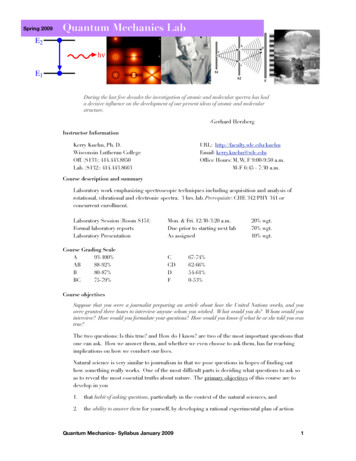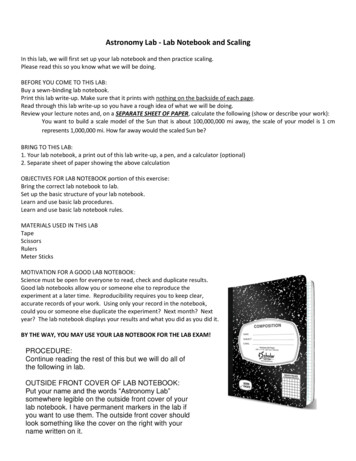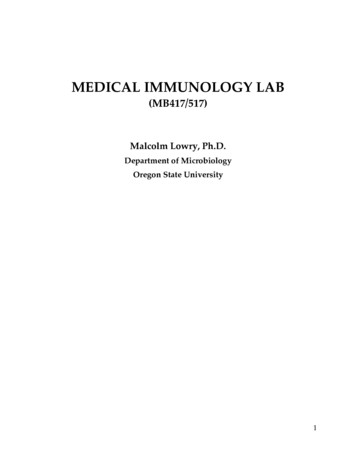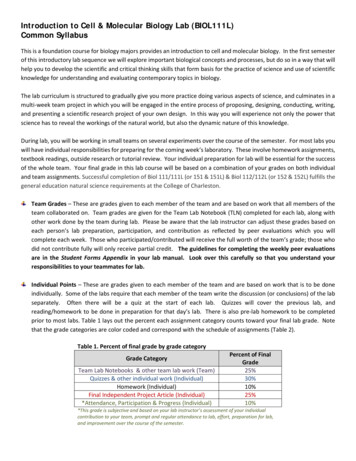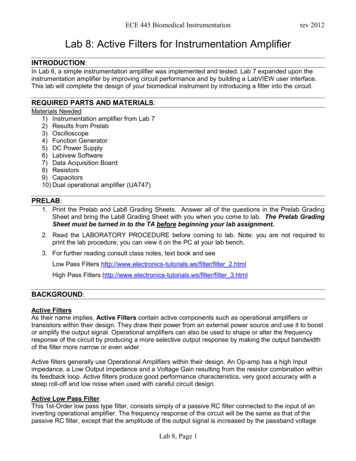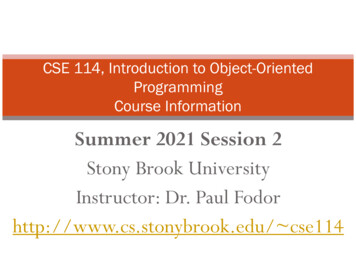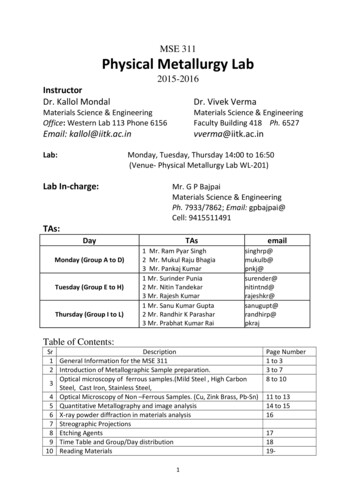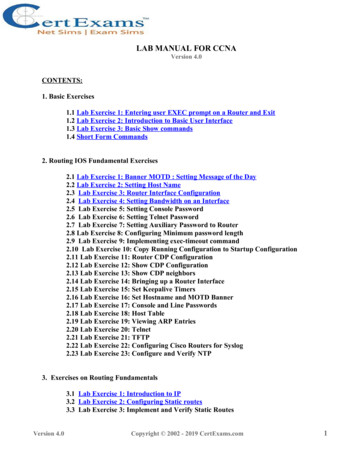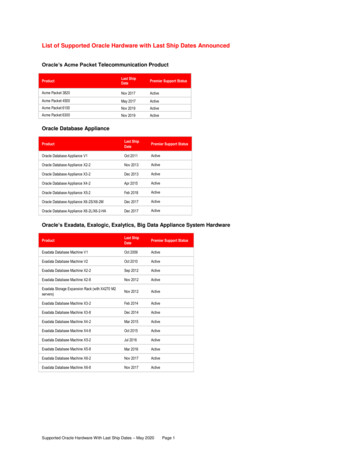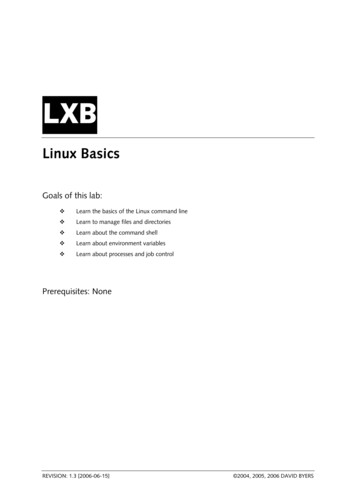Transcription
ETHICAL HACKING LAB SERIESLab 1: Using Active and Passive Techniques toEnumerate Network HostsCertified Ethical Hacking Domains: Introduction to Ethical Hacking, Scanning Networks,Enumeration, SniffersDocument Version: 2015-08-14This work by the National Information Security and Geospatial Technologies Consortium (NISGTC), and except where otherwisenoted, is licensed under the Creative Commons Attribution 3.0 Unported License.Development was funded by the Department of Labor (DOL) Trade Adjustment Assistance Community College and Career Training(TAACCCT) Grant No. TC-22525-11-60-A-48; The National Information Security, Geospatial Technologies Consortium (NISGTC) is anentity of Collin College of Texas, Bellevue College of Washington, Bunker Hill Community College of Massachusetts, Del Mar Collegeof Texas, Moraine Valley Community College of Illinois, Rio Salado College of Arizona, and Salt Lake Community College of Utah.This workforce solution was funded by a grant awarded by the U.S. Department of Labor's Employment and Training Administration.The solution was created by the grantee and does not necessarily reflect the official position of the U.S. Department of Labor. TheDepartment of Labor makes no guarantees, warranties or assurances of any kind, express or implied, with respect to suchinformation, including any information on linked sites, and including, but not limited to accuracy of the information or itscompleteness, timeliness, usefulness, adequacy, continued availability or ownership.
Lab 1: Using Active and Passive Techniques to Enumerate Network HostsContentsIntroduction . 3Domains: Introduction to Ethical Hacking, Scanning Networks, Enumeration, Sniffers . 3Pod Topology . 4Lab Settings . 51 Discovering Hosts . 61.1 Passive and Active Host Enumeration. 61.2 Conclusion . 132 Discovering Hosts with Windows Command Line Tools . 142.1 Capture Network Traffic and then Analyze the Amount of Traffic Sent . 142.2 Conclusion . 203 Discovering Hosts with Metasploit and Cain . 213.1 Using Metasploit to Enumerate Hosts on the Network . 213.2 Conclusion . 30References . 312This work by the National Information Security and Geospatial Technologies Consortium (NISGTC), and except whereotherwise noted, is licensed under the Creative Commons Attribution 3.0 Unported License.
Lab 1: Using Active and Passive Techniques to Enumerate Network HostsIntroductionIn this lab, students will enumerate hosts on the network using various tools.This lab includes the following tasks:1. Discovering Hosts with Nmap and Zenmap2. Discovering Hosts with Windows Command Line Tools3. Discovering Hosts with Metasploit and CainDomains: Introduction to Ethical Hacking, Scanning Networks,Enumeration, SniffersHackers will use various tools to find hosts on the network. After hosts are discoveredand detailed information is gathered, the next step usually involves attacking systems.Nmap – Nmap is a program that can be used in Linux, Mac, or Windows to locatemachines on a network. After Nmap is used to discover machines on a network, it canalso be utilized to determine which Transmission Control Protocol (TCP) and UserDatagram Protocol (UDP) ports the machine has open. Nmap will give an indication ofthe operating system the remote machine is using. Zenmap is a GUI frontend for Nmap.Metasploit – Metasploit is an exploitation framework. Version 3 of Metasploit iswritten in Ruby and has exploits for Microsoft Windows, Mac OS X, Linux, and UNIX.Some exploits are for the operating systems themselves, and others are for applicationsoftware like Adobe Reader and Internet Explorer. There is a detailed description ofeach exploit, which explains which version of the operating system, or applicationsoftware is vulnerable.tcpdump – A Linux/UNIX program that captures network traffic. The tcpdump programcomes installed on many Linux distributions by default.Sniffer – A sniffer is used to capture network traffic. Software programs like tcpdump,Wireshark, and Network Miner can be used to sniff traffic.Cain – A password cracking suite that will allow an attacker to crack passwords througha dictionary attack, the use of brute force, or a rainbow table. Cain, which is availablefrom the website www.oxid.it, will not run on most computers that have anti-virussoftware installed, without being explicitly allowed within the anti-virus program Caindoes not run on Linux or Mac OS X systems.3This work by the National Information Security and Geospatial Technologies Consortium (NISGTC), and except whereotherwise noted, is licensed under the Creative Commons Attribution 3.0 Unported License.
Lab 1: Using Active and Passive Techniques to Enumerate Network HostsPod TopologyFigure 1: Lab Topology4This work by the National Information Security and Geospatial Technologies Consortium (NISGTC), and except whereotherwise noted, is licensed under the Creative Commons Attribution 3.0 Unported License.
Lab 1: Using Active and Passive Techniques to Enumerate Network HostsLab SettingsThe information in the table below will be needed in order to complete the lab. Thetask sections below provide details on the use of this information.Virtual MachineFirewall (Windows 2003 Server)Windows 2003 Exchange SQLIP AddressAccount(if needed)Password(if 0AdministratorP@ssw0rdWindows 2008 Server192.168.1.200AdminNO PASSWORDInternal Backtrack 5192.168.1.50roottoorWindows XP Pro192.168.1.175hackertoorNO IPADDRESSroottoorLinux Sniffer5This work by the National Information Security and Geospatial Technologies Consortium (NISGTC), and except whereotherwise noted, is licensed under the Creative Commons Attribution 3.0 Unported License.
Lab 1: Using Active and Passive Techniques to Enumerate Network Hosts1Discovering HostsNmap, or network mapper, is free and runs on multiple platforms including MicrosoftWindows, Mac, and Linux. It can be used to determine which hosts are up on thenetwork and can then determine which Transmission Control Protocol (TCP) and UserDatagram Protocol (UDP) ports a remote system has running.Zenmap is a GUI frontend for Nmap, which provides the user with detailed informationabout the machines they are scanning. Zenmap provides details including bannermessages, which are greetings made to machines connecting to a port. Using theinformation gathered during the scan, Zenmap will provide you with a determination ofwhat the remote machine’s operating system is. Once an attacker determines theversion of the operating system and corresponding service pack level, they can searchfor an exploit.Keep in mind that Linux commands are case sensitive. The commands below must beentered exactly as shown.1.1Passive and Active Host Enumeration1. Open the Internal BackTrack 5 Linux system Login with the username root andpassword toor.2. Type the startx command to initialize the Graphical User Environment (GUI).root@bt: # startx3. Open a terminal window by clicking on the picture to the right of the wordSystem in the taskbar in the top of the screen in BackTrack version 5 R3.Figure 2: The Terminal Windows within BackTrackBefore scanning the network with tools that will be detected by network sensors, wecan passively listen for broadcast packets that are sent to all machines on the network.6This work by the National Information Security and Geospatial Technologies Consortium (NISGTC), and except whereotherwise noted, is licensed under the Creative Commons Attribution 3.0 Unported License.
Lab 1: Using Active and Passive Techniques to Enumerate Network Hosts4. Type the following to view the various switches for the tcpdump utility:root@bt: # tcpdump -helpFigure 3: The tcpdump commandOn the internal 192.168.1.0/24 network, broadcasts are sent to the broadcast address192.168.1.255.Figure 4: The Broadcast Address is 192.168.1.255.5. Type the following command to passively sniff traffic on interface eth0:root@bt: # tcpdumpFigure 5: Passive Sniffing7This work by the National Information Security and Geospatial Technologies Consortium (NISGTC), and except whereotherwise noted, is licensed under the Creative Commons Attribution 3.0 Unported License.
Lab 1: Using Active and Passive Techniques to Enumerate Network HostsMost of the IP addresses announce themselves on the network without doing any typeof scan. User Datagram Protocol (UDP) NetBIOS Datagrams are sent to the networkbroadcast address of 192.168.1.255. Address Resolution Protocol (ARP) uses thebroadcast MAC address of FF:FF:FF:FF:FF:FF. These broadcasts are sent to all machineswithin a single broadcast domain; meaning ARP broadcasts are not forwarded off a LANsegment.6. Close the terminal window.We will start the sniffer to examine what traffic is generated, using Nmap and Zenmapscans.7. Log into the Linux Sniffer machine in the topology diagram with the username ofroot with the password of toor.For security purposes, the password will not be displayed.8. Type the following command to initialize the Graphical User Environment:root@bt: # startxFigure 6: Logging on to the Sniffer9. Open a terminal window by clicking on the picture to the right of Firefox in thetaskbar in the bottom of the screen in BackTrack.Figure 7: The Terminal Window Icon within BackTrack10. After opening the terminal, you may want adjust the size of the font. Toincrease the font size within the terminal, click Settings from the terminal menubar, select Font, then select Enlarge Font.8This work by the National Information Security and Geospatial Technologies Consortium (NISGTC), and except whereotherwise noted, is licensed under the Creative Commons Attribution 3.0 Unported License.
Lab 1: Using Active and Passive Techniques to Enumerate Network HostsFigure 8: Increase the Font Size within the Terminal WindowOne of the nice features about some versions of BackTrack is they are not automaticallyassigned IP addresses through the use of DHCP, or Dynamic Host Configuration Protocol.The idea is to come on the network quietly, without being detected.8. Only the loopback address, 127.0.0.1, is displayed when you type:root@bt: # ifconfigFigure 9: No IP addresses, other than the Loopback Address of 127.0.0.1, are Displayed9. Type the following command to view all available interfaces on the system:root@bt: # ifconfig -aFigure 10: All Available Interfaces on the System9This work by the National Information Security and Geospatial Technologies Consortium (NISGTC), and except whereotherwise noted, is licensed under the Creative Commons Attribution 3.0 Unported License.
Lab 1: Using Active and Passive Techniques to Enumerate Network HostsIn this lab, we will capture internal traffic from Nmap and Zenmap scans with Wireshark.10. To activate the first interface, type the following command:root@bt: # ifconfig eth0 upFigure 11: Activating the First Interface11. To verify the first interface, type the following command:root@bt: # ifconfig eth0Figure 12: The First Interface is activated without an IP address12. On the sniffer machine, type the following command to launch Wireshark:root@bt: # wiresharkFigure 13: Typing Wireshark13. Check the Don’t show the message again box and click the OK button.Figure 14: Wireshark MessageBefore sniffing network traffic, we want to designate the internal interface. Designatingthe internal interface tells Wireshark which network interface we want to see trafficfrom.14. Select Capture from the Wireshark menu bar, and choose Interfaces.10This work by the National Information Security and Geospatial Technologies Consortium (NISGTC), and except whereotherwise noted, is licensed under the Creative Commons Attribution 3.0 Unported License.
Lab 1: Using Active and Passive Techniques to Enumerate Network HostsFigure 15: Capture Sub-Menu15. Locate eth0 on the left side. Click the Start button on the right across from it.The scan begins; leave the scan running.Figure 16: Starting Wireshark on the Internal Interface16. Open the BackTrack 5 machine on the internal network in the lab topology. In aterminal window, type the following command to conduct a ping scan to findhosts on the 192.168.1.0/24 network: root@bt: # nmap –sP 192.168.1.*Linux is case sensitive; use lowercase "s" and capital "P".Figure 17: The Results of a Ping Scan using nmap with the –sP optionThe results of the ping scan indicate five hosts on the 192.168.1.0/24 network.11This work by the National Information Security and Geospatial Technologies Consortium (NISGTC), and except whereotherwise noted, is licensed under the Creative Commons Attribution 3.0 Unported License.
Lab 1: Using Active and Passive Techniques to Enumerate Network Hosts17. For the next task, return to the Linux Sniffer machine from the lab topology. Inthe Wireshark window, type arp in the filter pane and click Apply. This filtersdisplayed packets from the scan to only show packets using the AddressResolution Protocol (ARP). Your screen should resemble figure 16 below; noticethe ARP packets. Note: Wireshark is continuing to capture frames- Do not stopthis process.Figure 18: The ARP PacketsRemember, all local area network (LAN) traffic uses MAC addresses to communicate.Address Resolution Protocol (ARP) is responsible for determining the MAC address of amachine by broadcasting an inquiry containing the machine’s IP address. Before we canping a machine on the LAN using its IP address, ARP must first determine the MACaddress so that a layer 2 frame can be constructed. A ping scan using Nmap, therefore,will display a large number of ARP requests and replies as Nmap attempts to locate andping each machine on the network.18. For our next task, we will use Zenmap, the GUI frontend to Nmap. Open theBackTrack 5 machine on the Internal Network in the lab topology. To startZenmap, type zenmap in the terminal window.root@bt: # zenmapFigure 19: Typing zenmap12This work by the National Information Security and Geospatial Technologies Consortium (NISGTC), and except whereotherwise noted, is licensed under the Creative Commons Attribution 3.0 Unported License.
Lab 1: Using Active and Passive Techniques to Enumerate Network Hosts19. In the target box, type the network ID of 192.168.1.0/24, and click Scan.Figure 20: The Zenmap TargetAfter some time elapses, Zenmap will display the IP addresses and OS type detected.Please be patient, as this process may take several minutes (approx. 5 minutes). Uponcompletion, the list of discovered hosts and their detected operating systems will beautomatically displayed on the left within the Zenmap window.Figure 21: The List of Discovered IP addresses20. Return to the Linux Sniffer machine from the lab topology. Typetcp.flags.reset 1 in the Wireshark filter pane and click Apply.Figure 22: TCP Reset Packets1.2ConclusionThere are two options for detecting other hosts on the network: Passively listening for devices to "announce" their presence on the wire.Actively scanning for hosts using a tool like Nmap or Zenmap.13This work by the National Information Security and Geospatial Technologies Consortium (NISGTC), and except whereotherwise noted, is licensed under the Creative Commons Attribution 3.0 Unported License.
Lab 1: Using Active and Passive Techniques to Enumerate Network Hosts2Discovering Hosts with Windows Command Line ToolsWhile tools like Nmap, Zenmap, tcpdump, and Wireshark will allow you to enumeratehosts; you can also enumerate hosts with some of the built-in Windows commands.In this exercise, we will use Wireshark to capture the network traffic, and then analyzethe amount of traffic sent to the broadcast address by the Windows machines.2.1Capture Network Traffic and then Analyze the Amount of Traffic Sent1. On the Linux Sniffer machine, stop the Wireshark capture by clicking the stopicon (below go).Figure 23: Stopping Wireshark2. Select Capture from the Wireshark Menu bar, and choose Interfaces.Figure 24: Capture Sub-Menu3. Locate eth0 on the left side. Click the Start button on the right across from it.Figure 25: Starting the Capture4. Click Continue without Saving when you receive the warning message.Figure 26: Continue Without Saving14This work by the National Information Security and Geospatial Technologies Consortium (NISGTC), and except whereotherwise noted, is licensed under the Creative Commons Attribution 3.0 Unported License.
Lab 1: Using Active and Passive Techniques to Enumerate Network Hosts5. In the Wireshark filter pane, type ip.addr 192.168.1.255 and click Apply:Figure 27: IP address FilterAfter a short while, you will see Windows broadcast packets appear in the networktraffic.Figure 28: Broadcast Traffic6. Log into the Windows XP Pro system using the hacker account with thepassword of toor.Figure 29: Logging in as hacker7. Open the command prompt on the Windows XP machine by double-clicking thedesktop shortcut.Figure 30: A Shortcut to the Command Prompt15This work by the National Information Security and Geospatial Technologies Consortium (NISGTC), and except whereotherwise noted, is licensed under the Creative Commons Attribution 3.0 Unported License.
Lab 1: Using Active and Passive Techniques to Enumerate Network Hosts8. Type the following to enumerate the other computers in your workgroup:C:\ net viewFigure 31: The net view command9. Type the following command to enumerate the domain list:C:\ net view /domainFigure 32: Net View with Options10. Type the following command to view the computer’s in XYZCompany’s domain:C:\ net view /domain:XYZcompanyFigure 33: Viewing computers in a Different Workgroup16This work by the National Information Security and Geospatial Technologies Consortium (NISGTC), and except whereotherwise noted, is licensed under the Creative Commons Attribution 3.0 Unported License.
Lab 1: Using Active and Passive Techniques to Enumerate Network Hosts11. Type the following to view the computers in the domain WORKGROUP.C:\ net view /domain:WORKGROUPFigure 34: Viewing Workgroup ComputersReturn to the Linux Sniffer machine. You can look at all of the browser traffic to see allof the computer and domain names.12. To view computers and domains, type browser in the filter pane and click Apply:You may have less output than what is displayed below. Wireshark is continuing tocapture packets, so the list may continue to grow.Figure 35: Browser PacketsWe have determined the following information by using the net view command:Work Group NameWORKGROUPXYZCOMPANYMembersWINFILE, XP, FWSERVERNow that we have names, we can also determine the IP address of each machine.17This work by the National Information Security and Geospatial Technologies Consortium (NISGTC), and except whereotherwise noted, is licensed under the Creative Commons Attribution 3.0 Unported License.
Lab 1: Using Active and Passive Techniques to Enumerate Network Hosts13. Return to the Windows XP Pro machine. Type the following command toidentity the IP address of the fw machine:C:\ ping fwFigure 36: Pinging FWThe IP address for the machine named fw is identified as 192.168.1.1.14. Type the following command to identity the IP address of the winfile machine:C:\ ping winfileFigure 37: Pinging WINFILEThe IP address for the machine named winfile is identified as 192.168.1.200.18This work by the National Information Security and Geospatial Technologies Consortium (NISGTC), and except whereotherwise noted, is licensed under the Creative Commons Attribution 3.0 Unported License.
Lab 1: Using Active and Passive Techniques to Enumerate Network Hosts15. Type the following command to identity the IP address of the server machine:C:\ping serverFigure 38: Pinging ServerThe IP address for the machine named server is identified as 192.168.1.100.We will not need to identify the IP address for our own machine named XP.Computer NameFWSERVERXPWINFILEIP 8.1.20016. Return to the Linux Sniffer machine. You can view the Address ResolutionProtocol (ARP) traffic involved in the IP address discovery by typing arp in theWireshark filter pane and clicking Apply.Figure 39: ARP Packets19This work by the National Information Security and Geospatial Technologies Consortium (NISGTC), and except whereotherwise noted, is licensed under the Creative Commons Attribution 3.0 Unported License.
Lab 1: Using Active and Passive Techniques to Enumerate Network Hosts17. On the Linux Sniffer machine, stop the Wireshark capture by clicking the stopicon (below Go).Figure 40: Stopping Wireshark18. Close all windows on the Internal BackTrack 5 machine.Here is a list of the commands that were used during this task to enumerate Windowshosts.Commandnet viewnet view /domainnet view /domain:workgroupnet view /domain:XYZcompany2.2ResultEnumerates the machines within the same workgroupEnumerates all workgroups and domainsEnumerates the machines in the workgroup WORKGROUPEnumerates the machines in the domain XYZcompanyConclusionWhile there are scanning tools available like Nmap and Zenmap that will scan a network,there are also built-in tools that will allow a user to enumerate hosts on a network, evenif they do not have administrative rights. There are situations where hackers need tofind out information about other hosts on the network, but cannot install programs.Using built-in commands like net view will allow for the enumeration of hosts.20This work by the National Information Security and Geospatial Technologies Consortium (NISGTC), and except whereotherwise noted, is licensed under the Creative Commons Attribution 3.0 Unported License.
Lab 1: Using Active and Passive Techniques to Enumerate Network Hosts3Discovering Hosts with Metasploit and CainYou can enumerate hosts with third party tools like Nmap, Zenmap, tcpdump, andWireshark or by using built-in Windows commands. There are also sophisticated attacktools, like Metasploit and Cain, which will allow you to view hosts on the network.3.1Using Metasploit to Enumerate Hosts on the Network1. On the Internal BackTrack 5 machine, type the following to launch Metasploit:root@bt: # msfconsoleFigure 41: Launching MetasploitA random Metasploit banner message will appear and the current version number willbe displayed.It may take a few moments for Metasploit to run and for the banner message to appear.Figure 42: Metasploit BannerYou can type the banner command at msf to display a different banner.21This work by the National Information Security and Geospatial Technologies Consortium (NISGTC), and except whereotherwise noted, is licensed under the Creative Commons Attribution 3.0 Unported License.
Lab 1: Using Active and Passive Techniques to Enumerate Network HostsWe will now search for the scanner modules that exist within Metasploit.2. To search for all of the available scanners within Metasploit, type the following:msf search scannerFigure 43: Searching for ScannersThere are a large number of scanners within Metasploit, including IPv6 scanners.Figure 44: A Partial List of Metasploit Scanners3. To select the Metasploit scanner that will perform an arp sweep, type:msf use auxiliary/scanner/discovery/arp sweepFigure 45: Using the arp Sweep Scanner22This work by the National Information Security and Geospatial Technologies Consortium (NISGTC), and except whereotherwise noted, is licensed under the Creative Commons Attribution 3.0 Unported License.
Lab 1: Using Active and Passive Techniques to Enumerate Network Hosts4. Type the following command to see the available options for the arp scanner:msf auxiliary(arp sweep) show optionsFigure 46: The Options for the Scanner5. Type the following command to set 192.168.1.0/24 as the target network:msf auxiliary(arp sweep) set RHOSTS 192.168.1.0/24Figure 47: Setting the Target Network6. Type the following command to verify that the network range is correct:msf auxiliary(arp sweep) show optionsFigure 48: Verifying the Network RangeBefore running the scan, we will start capturing on the Linux Sniffer machine again.7. Select Capture from the Wireshark menu bar, and choose Interfaces.Figure 49: Capture Sub-Menu23This work by the National Information Security and Geospatial Technologies Consortium (NISGTC), and except whereotherwise noted, is licensed under the Creative Commons Attribution 3.0 Unported License.
Lab 1: Using Active and Passive Techniques to Enumerate Network Hosts8. Locate eth0 on the left side. Click the Start button on the right across from it.Figure 50: Starting the Capture9. Click Continue without Saving when you receive the warning message.Figure 51: Continuing without Saving10. Return to the Internal BackTrack 5 machine. Type the following command toinitiate the arp sweep process:msf auxiliary(arp sweep) runFigure 52: ARP Sweep is completedOn the Linux Sniffer machine, you will notice a large number of ARP packets inWireshark.Figure 53: ARP Packets Generated from ARP Sweep24This work by the National Information Security and Geospatial Technologies Consortium (NISGTC), and except whereotherwise noted, is licensed under the Creative Commons Attribution 3.0 Unported License.
Lab 1: Using Active and Passive Techniques to Enumerate Network Hosts11. To go back one level to the msf prompt and exit the arp sweep scanner, type thefollowing command:msf auxiliary(arp sweep) backFigure 54: Moving Back One Level12. To use the NetBIOS name scanner, type the following command:msf use auxiliary/scanner/netbios/nbnameFigure 55: The NetBIOS Scanner13. Type the following command to display the module options:msf auxiliary(nbname) show optionsFigure 56: Showing Options14. Type the following command to set 192.168.1.0/24 as the target network:msf auxiliary(nbname) set RHOSTS 192.168.1.0/24Figure 57: Setting the Network15. Type the following command to enumerate the netbios names of the computers:msf auxiliary(nbname) runFigure 58: The List of Computer Names25This work by the National Information Security and Geospatial Technologies Consortium (NISGTC), and except whereotherwise noted, is licensed under the Creative Commons Attribution 3.0 Unported License.
Lab 1: Using Active and Passive Techniques to Enumerate Network Hosts16. On the Linux Sniffer machine, type nbns in the Wireshark filter pane and clickApply.Figure 59: NetBIOS Name Service PacketsNext, we will enumerate hosts on Windows XP, using the attack tool Cain.17. On the Windows XP Pro machine, double-click the shortcut to Cain on thedesktop.Figure 60: The shortcut to Cain18. Click OK to the warning from Cain that the Windows Firewall is enabled.Figure 61: Cain Warning26This work by the National Information Security and Geospatial Technologies Consortium (NISGTC), and except whereotherwise noted, is licensed under the Creative Commons Attribution 3.0 Unported License.
Lab 1: Using Active and Passive Techniques to Enumerate Network Hosts19. To use the scanning and enumeration features of Cain, Click on the Sniffer tab.Figure 62: Cain sniffer Tab20. Click the Start/Stop Sniffer icon, which is a picture of a Network Interface Card(NIC).Figure 63: Starting the Sniffer21. Click OK when the configuration dialogue box appears.Figure 64: Configuration Dialog Box27This work by the National Information Security and Geospatial Technologies Consortium (NISGTC), and except whereotherwise noted, is licensed under the Creative Commons Attribution 3.0 Unported License.
Lab 1: Using Active and Passive Techniques to Enumerate Network Hosts22. After clicking OK to the Configuration Dialog, click the Start/Stop Sniffer icon.Figure 65: Starting the Sniffer23. Right-click in the white space and select Scan MAC Addresses.Figure 66: Scan MAC Addresses24. Scan all hosts in the Subnet by clicking OK in the MAC Address Scanner dialogwindow.Figure 67: MAC Address Scanner Dialog Window28This work by the National Information Security and Geospatial Technologies Consortium (NISGTC), and except whereotherwise noted, is licensed under the Creative Commons Attribution 3.0 Unported License.
Lab 1: Using Active and Passive Techniques to Enumerate Network HostsIP addresses and corresponding MAC addresses will be displayed in the sniffer pane.Figure 68: Results of the Scan25. Right-click on 192.168.1.1 and select Resolve Host Name.Figure 69: Resolving the Host NameThe Host Name of FW will be displayed in the hostname column.Figure 70: Host Name of FW26. Right-click on 192.168.1.100 and select Resolve Host Name.Figure 71: Resolving the Host NameThe Host Name of server.xyzcompany.com will be displayed in the hostname column.Figure 72: Host Name of server.xyzcompany.com29This work by the National Information Security and Geospatial Technologies Consortium (NISGTC), and except whereotherwise noted, is licensed under the Creative Commons Attribution 3.0 Unported License.
Lab 1: Using Active and Passive Techniques to Enumerate Network Hosts27
Domains: Introduction to Ethical Hacking, Scanning Networks, Enumeration, Sniffers Hackers will use various tools to find hosts on the network. After hosts are discovered and detailed information is gathered, the next step usually involves attacking systems. Nmap – Nmap is a pro