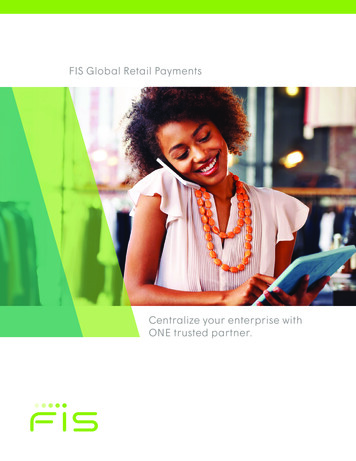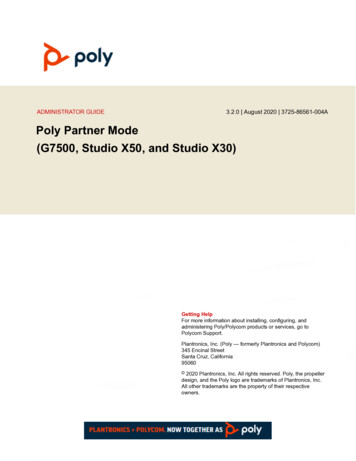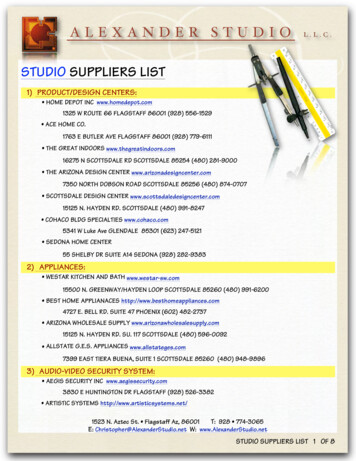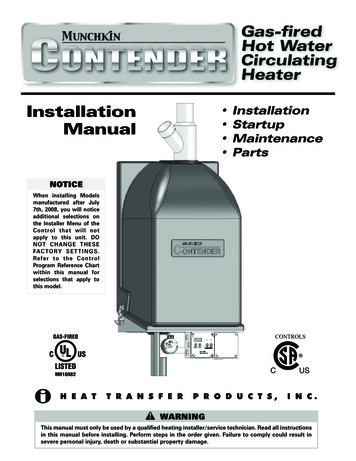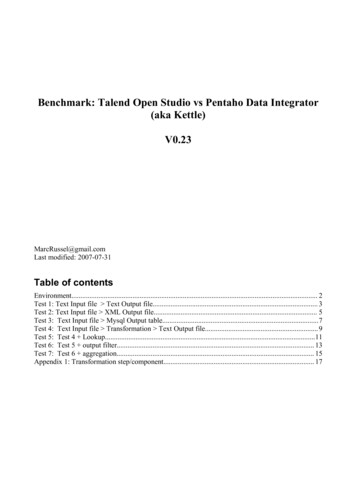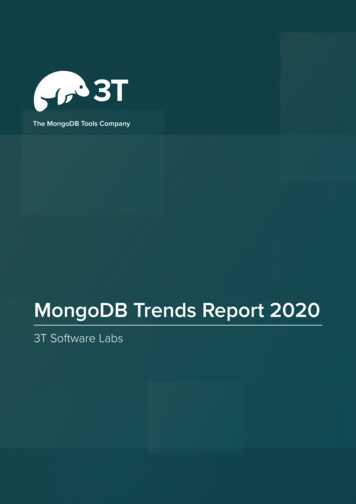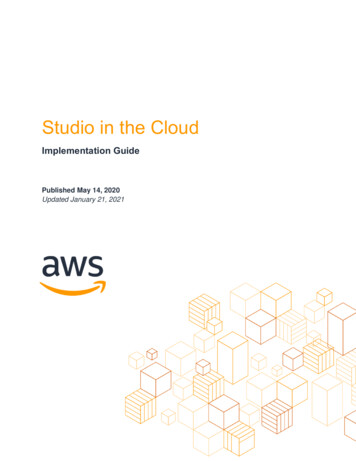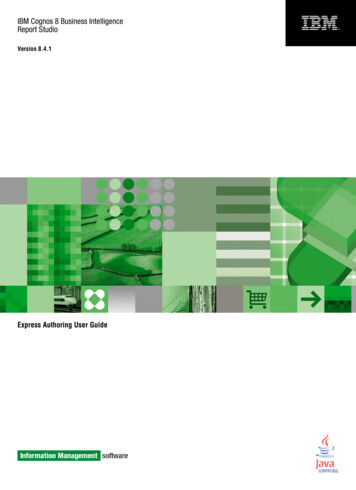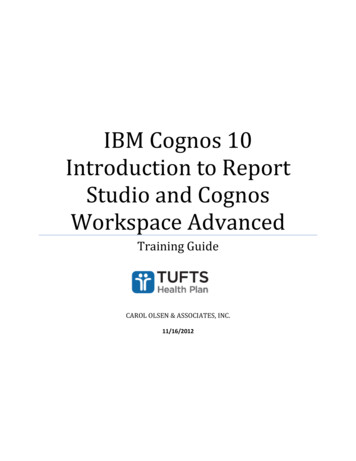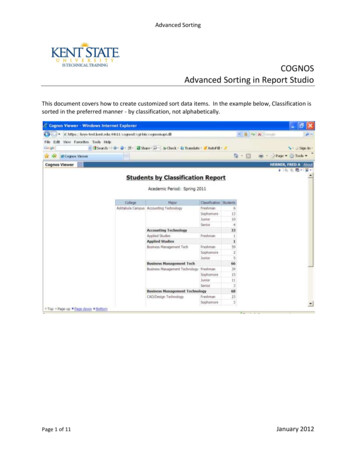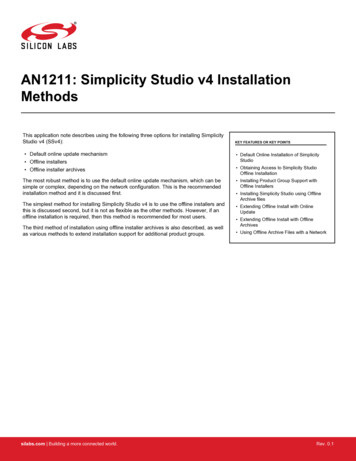
Transcription
AN1211: Simplicity Studio v4 InstallationMethodsThis application note describes using the following three options for installing SimplicityStudio v4 (SSv4): Default online update mechanism Offline installers Offline installer archivesThe most robust method is to use the default online update mechanism, which can besimple or complex, depending on the network configuration. This is the recommendedinstallation method and it is discussed first.The simplest method for installing Simplicity Studio v4 is to use the offline installers andthis is discussed second, but it is not as flexible as the other methods. However, if anoffline installation is required, then this method is recommended for most users.The third method of installation using offline installer archives is also described, as wellas various methods to extend installation support for additional product groups.silabs.com Building a more connected world.KEY FEATURES OR KEY POINTS Default Online Installation of SimplicityStudio Obtaining Access to Simplicity StudioOffline Installation Installing Product Group Support withOffline Installers Installing Simplicity Studio using OfflineArchive files Extending Offline Install with OnlineUpdate Extending Offline Install with OfflineArchives Using Offline Archive Files with a NetworkRev. 0.1
AN1211: Simplicity Studio v4 Installation MethodsDefault Online Installation of Simplicity Studio1. Default Online Installation of Simplicity StudioThe default and recommended method to install Simplicity Studio is to use the online method that downloads only the selected packages from the content servers. This is the most flexible installation method and it will minimize the amount of data downloaded and diskspace used compared to the offline methods. The main reasons not to use the online method would be if the computer does not haveinternet access, the internet connection is not reliable, or the network the computer is on has restrictions that cannot be accommodatedby adjusting the Simplicity Studio network settings.1.1 Run the Simplicity Studio Installation ApplicationDownload the latest installer for the operating system being used from software/simplicity-studio.1.1.1 For Windows, double-click the installer to launch the installer.When Simplicity Studio first launches, it presents a License Agreement dialog. Accept the terms of the agreement and click [Next]Choose a destination location, click [Next] and then click [Install].1.1.2 For the macOS, double-click the downloaded .dmg file to mount the file.Drag the Simplicity Studio application icon to the Applications folder. The file will be verified and then copied. After that completes, startSimplicity Studio from the Launchpad or use Finder to open the Applications folder and start Simplicity Studio from Finder.1.1.3 For Linux, the download is a zipped tar file that should be expanded in the user’s home directory.Follow the directions in the README.txt file to make sure the Linux installation is updated before running the setup.sh script to installthe external packages required by Simplicity Studio.Note: Official Linux support is only for Ubuntu LTS distributions.1.2 License AgreementWhen Simplicity Studio first launches, it presents a License Agreement dialog. Accept the terms of the agreement and click [Next].silabs.com Building a more connected world.Rev. 0.1 2
AN1211: Simplicity Studio v4 Installation MethodsDefault Online Installation of Simplicity Studio1.3 Log into Simplicity Studio with your Silicon Labs CredentialsWhen the application launches, you are invited to log in. Log in using your support account username and password. Although you canskip log in here, you must be logged in to access protected content.1.4 Device Inspector InstallationOnce initial software installation is complete, Simplicity Studio checks for connected hardware. If any debug adapters are connected tothe computer, Simplicity Studio will detect them and prompt a download of the appropriate Device Inspector. Click [Yes].silabs.com Building a more connected world.Rev. 0.1 3
AN1211: Simplicity Studio v4 Installation MethodsDefault Online Installation of Simplicity Studio1.5 Installation ManagerAfter some additional items are installed, you are offered the option of installing by device or installing by product group.[Install by Product Group] will give you a more targeted set of installation options.At any time throughout these procedures, you can click Home (silabs.com Building a more connected world.) to return to this dialog.Rev. 0.1 4
AN1211: Simplicity Studio v4 Installation MethodsDefault Online Installation of Simplicity Studio1.6 Install by Product Group DetailsIf you click [Install by Product Group], you are offered a list of product groups. Click the box for each of the desired product groups. Forthe Wireless & RF product group, there are additional options to install support for some or all of the supported wireless protocols.After making the selections, click [Next] and go to the next phase of installation.silabs.com Building a more connected world.Rev. 0.1 5
AN1211: Simplicity Studio v4 Installation MethodsDefault Online Installation of Simplicity Studio1.7 Install by Device DetailsIf you click [Install by Device], an Install Device Support dialog appears. After a short delay, it shows any connected devices. If a deviceis connected and it does not show, click [Refresh]. Select either a connected device, or search for a product and select it. When aproduct is selected click to add it to the Selected Device pane. Simplicity Studio calculates available space required for installation.You can also click a selected device and click to remove it. Click [Next] to continue.silabs.com Building a more connected world.Rev. 0.1 6
AN1211: Simplicity Studio v4 Installation MethodsDefault Online Installation of Simplicity Studio1.8 Installation Support OptionsThe next dialog varies depending on whether or not you have signed in. If you have not signed in, you have no access to restrictedcontent and so the wireless SDKs and Micrium OS components cannot be installed. After deciding whether or not to [Sign In], click[Next].silabs.com Building a more connected world.Rev. 0.1 7
AN1211: Simplicity Studio v4 Installation MethodsDefault Online Installation of Simplicity Studio1.9 Installation OptionsThe Installation Options dialog shows the tools and software packages that can be installed (the versions may be different). The following figures show installation options after selecting the Bluetooth product group (a), and after selecting an EFR32MG device (b). In bothviews, any tools or packages that are not needed can be unchecked. If installing by Product Group, the selection is filtered more specifically than when installing by device. If installing by device and unchecking recommended items: If GCC will be used, GNU ARM Toolchain must be checked. If work will include RAIL/Bluetooth Dynamic Multiprotocol examples, then the Micrium OS Kernel and the Flex SDK must bechecked.After the selections are completed, click [Next].a)silabs.com Building a more connected world.Rev. 0.1 8
AN1211: Simplicity Studio v4 Installation MethodsDefault Online Installation of Simplicity Studiob)Note: Previous stack versions are shown under [Other Options].silabs.com Building a more connected world.Rev. 0.1 9
AN1211: Simplicity Studio v4 Installation MethodsDefault Online Installation of Simplicity Studio1.10 Review LicensesSimplicity Studio displays a Review Licenses dialog. Accept the licenses shown and click Finish.Note: If any components that have a separate license are installed in the future, this dialog will be presented again.Installation takes several minutes. During installation, Simplicity Studio offers you viewing and reading options to learn more about theenvironment.Restart Simplicity Studio when prompted to do so after the installation completes.silabs.com Building a more connected world.Rev. 0.1 10
AN1211: Simplicity Studio v4 Installation MethodsDefault Online Installation of Simplicity Studio1.11 Special Network Considerations1.11.1 The Network uses a Proxy Server for Internet AccessMany corporate networks employ proxy servers as a security measure to provide a more secure networking environment. If this is thecase, then Simplicity Studio will have to be configured to work with the proxy server and the IT department will have to configure theproxy server to allow Simplicity Studio to connect to the Simplicity Studio update servers.In this scenario, an error will be displayed when trying to install Simplicity Studio. The normal errors shown are either login errors whereSimplicity Studio could not validate the sign in credentials or a “Connection Error” where Simplicity Studio could not connect to the update server.All of the error messages described above generally indicate that Studio has failed to install the required components. After runningStudio for the first time, users must select which components to install before creating a project or viewing documents and release materials. Studio requires an active internet connection with properly configured network or proxy settings to install these components.Only users on a network with a firewall that blocks access to the Studio servers or users that are required to use a proxy server toaccess external servers may be required to manually enter their network proxy settings into the Studio Network Connection Preferences dialog.Studio Update Server AccessIn order to install or update Studio components, your computer must be able to access the following domains: https://developer.silabs.com (port 443) https://siliconlabs.force.com (port 443)If you are not sure if your network allows access to these servers or if you require the use of a proxy server to access external sites,contact the IT administrator to find out if a proxy server is being used and to request that the URLs listed above are added to the proxyserver configuration.Testing Server AccessSimplicity Studio access to the updated servers can be manually checked using a web browser. Firefox is recommended as it does notgenerally use the local system certificate store for SSL certificates.Ensure that you have access to the following servers when using your web browser: https://developer.silabs.com https://siliconlabs.force.comIf you can successfully connect to https://developer.silabs.com via web browser, you should see an html page with the words "devtools".If you can successfully connect to https://siliconlabs.force.com via web browser, verify that you can successfully login with your SiliconLabs user account.Configuring a Proxy ServerFor users on a network requiring the use of a proxy server to access Simplicity Studio update servers, check with your IT administratoron the correct proxy server IP address and port for HTTP, HTTPS, and SOCKS protocols.Note: Use of the SOCKS protocol is less common and entering settings for the SOCKS protocol can block update access if entries aremade when a SOCKS server is not being used).When you first run Simplicity Studio and the program can't detect an active internet connection, the Connection Error Dialog will appear.silabs.com Building a more connected world.Rev. 0.1 11
AN1211: Simplicity Studio v4 Installation MethodsDefault Online Installation of Simplicity StudioTo configure your proxy settings for Studio, select “Go to the Network Connection Preferences” and click [Next].You may also reach the proxy setting dialog by clicking the Settings button on the top-left side of the toolbar (next to the Sign In button).Then navigate to Network Connections.The easiest setting to use is the “Native” Active Provider setting. With this setting Simplicity Studio will use the proxy server settingsfrom the computer operating system. If Simplicity Studio was able to find the proxy settings they will be highlighted in yellow, enabled,and displayed in the proxy entries box:silabs.com Building a more connected world.Rev. 0.1 12
AN1211: Simplicity Studio v4 Installation MethodsDefault Online Installation of Simplicity StudioIf the settings do not appear or they do not match the proxy settings given by the IT department, then the Active Provider drop downbox should be set to “Manual” and the entries for the proxy server entered for the HTTPS and, if necessary, the SOCKS protocol. Simplicity Studio does not use the HTTP protocol for updates, so it is not necessary to enter the settings for it. The Proxy entries allow theuser to specify a proxy server and port. Also enter User and Password information if your proxy server requires authentication. TheProxy bypass items allows users to enter hostnames that are reached directly without going through the proxy server. By default, localhost and 127.0.0.1 should be bypassed (don't use proxy server settings) since these resolve to the local machine (i.e. offline installerfiles, local archives, etc).Note that the Proxy entries and Proxy bypass items will not have any effect unless they are checked via selecting the Manual setting.silabs.com Building a more connected world.Rev. 0.1 13
AN1211: Simplicity Studio v4 Installation MethodsDefault Online Installation of Simplicity StudioUsers who don't require a proxy server should select the Direct setting under the Active Provider dropdown menu to completely bypassthe proxy entries.See the Eclipse documentation for Network Connections on how to configure proxy settings within Studio at:http://help.eclipse.org/mars/index.jsp?topic -net-preferences.htmsilabs.com Building a more connected world.Rev. 0.1 14
AN1211: Simplicity Studio v4 Installation MethodsDefault Online Installation of Simplicity Studio1.11.2 The Network Monitors SSL TrafficWhen a computer is on a company network and the network uses a proxy server to control internet access, the network might alsoemploy "man-in-the middle" SSL monitoring of the network traffic. Normally this is done by installing a company signed root certificateonto each of the computers by the IT department. This is a common practice that allows the company to intercept internet traffic andinspect it for viruses or company secrets. If this is the case, then the Simplicity Studio installation might need to be modified so that ithas access to the company root certificate and can confirm that the certificate path to the Simplicity Studio content servers can be trusted.Symptoms of this issue include getting an error message such as “Failed to log in please check user name and password. Reason:illegal auth endpoint null”. Another error that might indicate this condition is “’Installing Software’ has encountered a problem.” And theproblem details show it was unable to read a repository with a “Read timeout out” error. To confirm this is the reason, open a webbrowser and paste this URL into the browser: https://developer.silabs.com. On the resulting web page, click on the lock icon and viewthe certificate details. If the certificate is not issued by DigiCert with one intermediate certificate by DigiCert ECC Secure Server CA,then there is a man-in-the-middle certificate(s). In the screenshot below, the image on the left is from Google Chrome and the one onthe right is from Mozilla Firefox for the case where there is no man-in-the-middle certificate:If there is a man-in-the-middle certificate, then Silicon Labs recommends you contact your IT department or secure internet provider toget their recommendation on how to handle this situation. Some alternative approaches are detailed below, but Silicon Labs recommends that you consult your IT department before following any of the suggested approaches.Method 1 Import SSL certificates into the Simplicity Studio Java Runtime Engine (JRE)The SSL security certificates need to be imported into the Java runtime engine (JRE) that Simplicity Studio uses.1. First exit Simplicity Studio.2. Simplicity Studio needs access to the certificates for these two bs.force.comFor some SDKs, the certificate for this URL might also be zonaws.com3. Open each URL in a web browser and verify the site has the secure (lock) icon.4. Export first the Root certificate (top level certificate).silabs.com Building a more connected world.Rev. 0.1 15
AN1211: Simplicity Studio v4 Installation MethodsDefault Online Installation of Simplicity StudioExporting certificates seems slightly easier with Firefox, but can be done with any browser. If the root certificate is the same for any ofthe URLs after the first one, then it does not need to be exported again, but if any of the intermediate certificates are different then theywould need to be exported. With Firefox, you click the ‘info’ circle to the left of the lock icon which is left of the url, then expand theconnection details and select “More Information”, click the “Security” tab and then “View Certificate” and then highlight the top certificateand click the “Export ” link at the bottom and choose a location to save the certificate (save it in the default suggested format).5. Highlight the next lower certificate, if any, and continue exporting them until all of the certificates in the Certification Path have beenexported.6. Check the other URL(s) listed above for any certificates that are different. The root certificate and top level certificates are probablyidentical so they would not need to be exported again.7. To import certificates to Java, open a terminal or command prompt window and use the change directory ('cd') command to navigateto the Simplicity Studio JRE folder. The path will vary depending on the operating system64-bit Windowscd .external.java.windows.x86 64.feature 1.8.0.92\jre\binDefault:cd labs.external.java.windows.x86 64.feature 1.8.0.92\jre\bin32-bit Windowscd .external.java.windows.x86.feature 1.8.0.92\jre\binDefault:cd labs.external.java.windows.x86.feature 1.8.0.92\jre\binmacOScd /Applications/Simplicity inuxcd /home/[USERNAME]/SimplicityStudio v4/jre/bin8. Now use the 'keytool' to import each of the downloaded certificates into the JRE keystore:keytool -importcert -alias [ALIASNAME] -keystore .\lib\security\cacerts -file [PATH TO CERTIFICATE FILE] -storepass changeitALIASNAME is the name to assign to this certificate in the keystore. It can typically be the basename of the certficate .crt file. 'changeit'is the default password that is used for keystore vault access.Method 2 Modify Simplicity Studio .ini File to Access the Operating System TruststoreAgain, before using this method verify that this method is approved by your IT department.Use a text editor on the file studio.ini located in the Simplicity Studio installation folder. Add these two lines at the end of the file:For Windows:-Djavax.net.ssl.trustStore NUL-Djavax.net.ssl.trustStoreType Windows-ROOTFor macOS*:-Djavax.net.ssl.trustStore NUL-Djavax.net.ssl.trustStoreProvider Apple-Djavax.net.ssl.trustStoreType KeychainStore*This has not yet been confirmed to work by a Mac User.Method 3 Use an Offline Installer*This would involve using one of the offline installation methods described in the next section.silabs.com Building a more connected world.Rev. 0.1 16
AN1211: Simplicity Studio v4 Installation MethodsRequesting Access to Offline Simplicity Studio Installations2. Requesting Access to Offline Simplicity Studio InstallationsBecause not all Silicon Labs customers use Simplicity Studio, each customer account does not automatically have access to the Simplicity Studio offline options. Access will be granted to any customer registered at www.silabs.com by making a request through a support case as described in this section.2.1 Request for Access to Simplicity Studio Offline filesIf a customer needs to install Simplicity Studio using one of the offline methods, they should create a support case from their SiliconLabs account (log in at http://www.silabs.com and then go to [Account] from the drop-down menu next to the username). Enter “Request access to Simplicity Studio Offline Installation” in the Subject line. In the Type field, select Software or License Access Request.In the Part Number field, select “Simplicity Studio – IDE”. In the Description field, it would be helpful to list the desired product groups tobe installed to allow a better support response for what files will be needed to support the desired groups.silabs.com Building a more connected world.Rev. 0.1 17
AN1211: Simplicity Studio v4 Installation MethodsUsing the Simplicity Studio Offline Installers3. Using the Simplicity Studio Offline InstallersSilicon Labs developed the Simplicity Studio offline installers to give customers a simple way to install Simplicity Studio in an offlineenvironment. The self-contained offline installers are executed (or unarchived for Linux installations) and the user only has to specifythe installation location (or accept the default location) and the various license agreements and then the installation will start. After theinstallation completes Simplicity Studio will be launched automatically.3.1 Download the Desired Offline InstallerAfter access to the Offline Installers has been granted from the support case, use a PC with internet access to log in to the Silicon Labswebsite and go to your account page. Near the top of the screen there should be a new “Simplicity Studio” tab next to the “Cases” or“Software Releases” tab. The tab contains both the Offline Installers and the Offline Installer Archives.The filter can be changed from [All Software] to [Offline Installers] to restrict the list of download options that are shown. Refer to thefigure below.Figure 3.1. Offline Installer FilterThe offline installers allow installation of Simplicity Studio with support for either a specific product group or for support of one or moreof the various wireless protocols. There are offline installers for each of the supported operating systems (Windows, macOS and Linux).Select the desired installer from this list of options: BLE – Bluetooth SDK, Bluetooth Mesh SDK and EFR32 device, BGM, MGM module support. C8051-EFM8 – 8051 SDK, Silicon Labs 8051 and EFM8 device support. FFD – Fixed Function Device support. This installs the XpressConfigurator tool and the interface parts it supports. Sensor – This installs support for optical and Hall Effect sensors. Z-Wave – This installs support for the Z-700 products and the Z-Wave SDK. Wireless – If available, this will install support for all wireless protocol SDKs and EFR32 devices and wireless modules (BGM, MGM,ZGM). Because some of the SDKs (EmberZNet and Thread) are not publicly available, this installer is not available to all customers. EFM32 – This installs EFM32 device support and the Gecko MCU SDK. Proprietary – Flex SDK and EFR32 device and wireless module (BGM, MGM) support. Thread - Because this SDK is not publicly available, this installer is not available to all customers. EmberZNet - Because this SDK is not publicly available, this installer is not available to all customers. BLE-Proprietary-ZWave – This installs support for all the public wireless SDKs (Bluetooth, Bluetooth Mesh, Flex, ZWave) andEFR32 devices and wireless modules (BGM, MGM, ZGM).silabs.com Building a more connected world.Rev. 0.1 18
AN1211: Simplicity Studio v4 Installation MethodsUsing the Simplicity Studio Offline Installers3.2 Install Simplicity Studio using the Offline InstallerCopy the downloaded offline installer file to the offline computer and then complete the instructions in the following sections, based onthe operating system being used.silabs.com Building a more connected world.Rev. 0.1 19
AN1211: Simplicity Studio v4 Installation MethodsUsing the Simplicity Studio Offline Installers3.2.1 WindowsDouble click the .exe or .iso file. An iso file is used if the installer is too big to be supplied as an .exe file. Double clicking the .iso file willmount it as a DVD drive:Then double-click the setup.exe file to launch the installer. A prompt will appear to accept the license agreement:Accept the license agreement and then click [Next] to select the installation location:silabs.com Building a more connected world.Rev. 0.1 20
AN1211: Simplicity Studio v4 Installation MethodsUsing the Simplicity Studio Offline InstallersIf this is the only Simplicity Studio installation the default location of C:\SiliconLabs\SimplicityStudio\v4 will be suggested. Silicon Labsrecommends using the default location unless there is a good reason to use a different location.Note: On Windows, if the installation path is too long (more than 37 characters), the installation will fail.After clicking [Next], a final review screen is presented before the installation starts:After clicking [Install], Simplicity Studio will be installed to the chosen location and a progress bar will track the installation progress:silabs.com Building a more connected world.Rev. 0.1 21
AN1211: Simplicity Studio v4 Installation MethodsUsing the Simplicity Studio Offline InstallersOnce the installation finishes, Simplicity Studio will automatically be started and a prompt to accept the various software licenses isdisplayed:The licenses will vary based on the product group being installed:After accepting the license agreements, the Simplicity Studio Welcome screen appears with an option to take a brief tour of SimplicityStudio:silabs.com Building a more connected world.Rev. 0.1 22
AN1211: Simplicity Studio v4 Installation MethodsUsing the Simplicity Studio Offline Installerssilabs.com Building a more connected world.Rev. 0.1 23
AN1211: Simplicity Studio v4 Installation MethodsUsing the Simplicity Studio Offline Installers3.2.2 macOSFor the macOS, double-click the downloaded .dmg file to mount the file. Drag the Simplicity Studio application icon to the Applicationsfolder. The file will be verified and then copied. After that completes, start Simplicity Studio from the Launchpad or use Finder to openthe Applications folder and start Simplicity Studio from Finder.3.2.3 LinuxThe offline installer download is a zipped tar file that should be expanded in the user’s home directory. Follow the directions in the README.txt file to make sure the Linux installation is updated before running the setup.sh script to install the external packages requiredby Simplicity Studio. Start Simplicity Studio by using the ‘run studio.sh’ script. Accept the license terms and then Simplicity Studio willbe ready to be used for development.Note: Official Linux support is only for Ubuntu LTS distributions.silabs.com Building a more connected world.Rev. 0.1 24
AN1211: Simplicity Studio v4 Installation MethodsUsing the Simplicity Studio Offline Archive Files4. Using the Simplicity Studio Offline Archive Files1. After access to the Offline Archive files has been granted from the support case, use a PC with internet access to download thelatest Simplicity Studio installer (install-studio-v4.exe) from the software/simplicity-studio URL.2. Log in to the Silicon Labs website and go to your account page. Near the top of the screen there should be a new “Simplicity Studio” tab next to the “Cases” or “Software Releases” tab.3. Click the “Simplicity Studio” tab and then click the small down arrow to the left of the [Filter] button and select "Offline Archives".Next, click the [Filter] button.4. Click the “Download Now” link for each of the desired Installer Archives.5. Copy the install-studio-v4.exe and * archive.zip files to a known location on the offline machine.silabs.com Building a more connected world.Rev. 0.1 25
AN1211: Simplicity Studio v4 Installation MethodsUsing the Simplicity Studio Installer and the Offline Archive Files in an Offline Installation5. Using the Simplicity Studio Installer and the Offline Archive Files in an Offline Installation1. Run the Simplicity Studio installer (install-studio-v4.exe).2. After the installation completes and Simplicity Studio is launched, the “Welcome to Simplicity Studio” dialog will be displayed. Clickon the “Skip log in for now” link.3. When the Connection Error dialog box appears, select the “Go to Import Installer Archive dialog ” radio button and click [Next]:4. Click [Help] [Import Installer Archive].5. In the dialog box that appears, click on the Browse button and navigate to where the installer archive file is located. Highlight thefile and click [Open].silabs.com Building a more connected world.Rev. 0.1 26
AN1211: Simplicity Studio v4 Installation MethodsUsing the Simplicity Studio Installer and the Offline Archive Files in an Offline Installation6. Click the [Import] button. The asset files stored in the archive will be imported. This consists of all the data sheets, applicationnotes, configurator files, debug information, etc., for the entire product family so it can take a few minutes to import.Note: When importing the SDK offline archive files, the control will return immediately as these archive files are just added as anavailable update site to be used by the installation wizard.7. Repeat steps 8 to 10 for any additional installer archive files.8. Click the Update icon:And then follow the basic installation steps described for the online installation method (section 1.4 Device Inspector Installation).9. Any evaluation kits or other boards can now be attached to the computer and development with Simplicity Studio
1.1.3 For Linux, the download is a zipped tar file that should be expanded in the user’s home directory. Follow the directions in the README.txt file to make sure the Linux installation is up