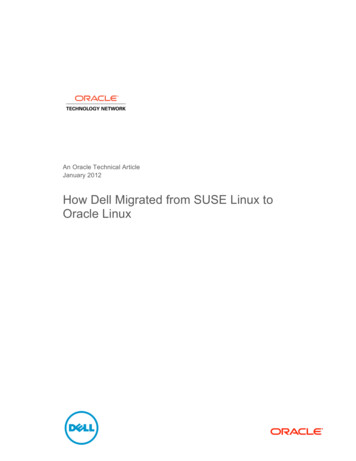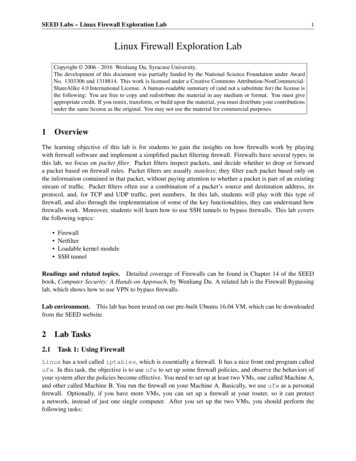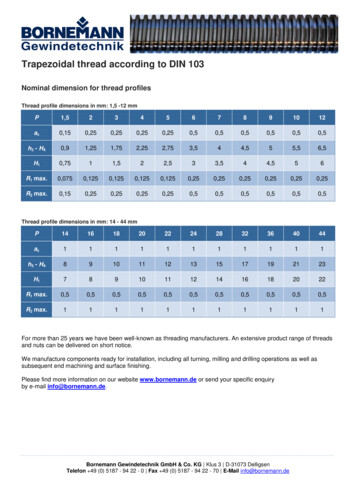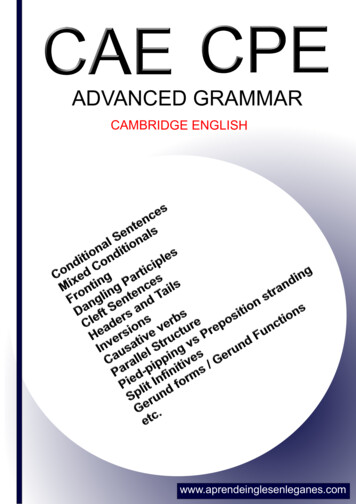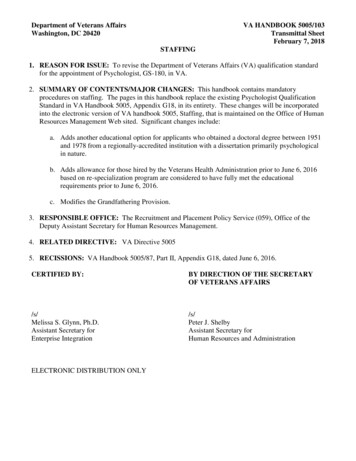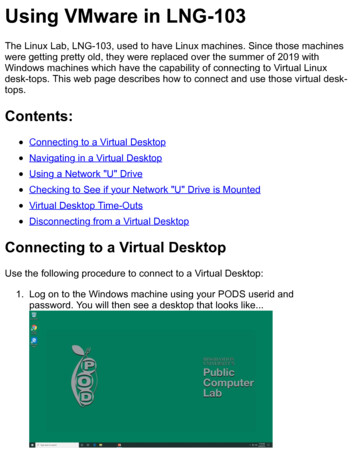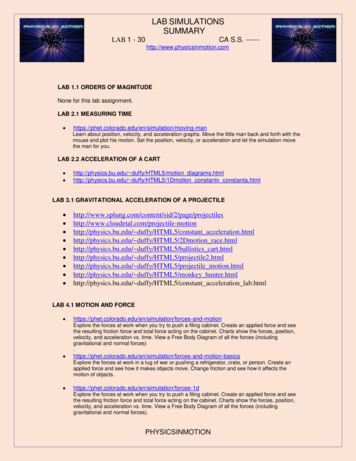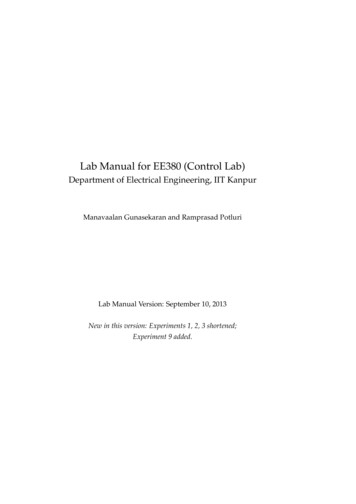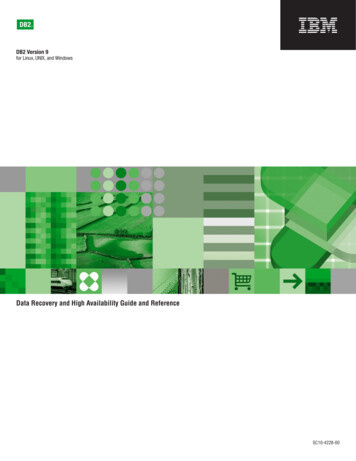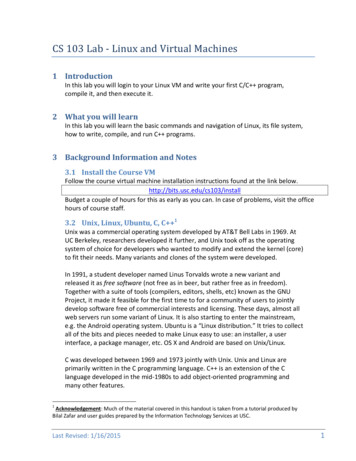
Transcription
CS 103 Lab ‐ Linux and Virtual Machines1 IntroductionIn this lab you will login to your Linux VM and write your first C/C program,compile it, and then execute it.2 What you will learnIn this lab you will learn the basic commands and navigation of Linux, its file system,how to write, compile, and run C programs.3 Background Information and Notes3.1 Install the Course VMFollow the course virtual machine installation instructions found at the link below.http://bits.usc.edu/cs103/installBudget a couple of hours for this as early as you can. In case of problems, visit the officehours of course staff.3.2 Unix, Linux, Ubuntu, C, C 1Unix was a commercial operating system developed by AT&T Bell Labs in 1969. AtUC Berkeley, researchers developed it further, and Unix took off as the operatingsystem of choice for developers who wanted to modify and extend the kernel (core)to fit their needs. Many variants and clones of the system were developed.In 1991, a student developer named Linus Torvalds wrote a new variant andreleased it as free software (not free as in beer, but rather free as in freedom).Together with a suite of tools (compilers, editors, shells, etc) known as the GNUProject, it made it feasible for the first time to for a community of users to jointlydevelop software free of commercial interests and licensing. These days, almost allweb servers run some variant of Linux. It is also starting to enter the mainstream,e.g. the Android operating system. Ubuntu is a “Linux distribution.” It tries to collectall of the bits and pieces needed to make Linux easy to use: an installer, a userinterface, a package manager, etc. OS X and Android are based on Unix/Linux.C was developed between 1969 and 1973 jointly with Unix. Unix and Linux areprimarily written in the C programming language. C is an extension of the Clanguage developed in the mid‐1980s to add object‐oriented programming andmany other features.1Acknowledgement: Much of the material covered in this handout is taken from a tutorial produced byBilal Zafar and user guides prepared by the Information Technology Services at USC.Last Revised: 1/16/20151
CS 103 Lab ‐ Linux and Virtual Machines4 Procedure and Reference4.1 Starting your VMFollow the link on the previous page and follow the instructions therein.Note: In Virtual Machine terminology we refer to the 'host' OS which is theactual OS your PC is running (OS X or Windows) and the 'guest' OS which is theOS running virtually (i.e. Ubuntu).4.2 File System and Navigation CommandsIt is important to understand how directories are arranged in Unix/Linux. Logically,Unix files are organized in a tree‐like structure (just like in Windows). '/' is the rootdirectory (much like C: is for Windows). Underneath the root are otherdirectories/folders with a sample structure shown below:Figure 1- Example Unix/Linux File System StructureThe /home directory contains the user files for all accounts on the system. Othertop‐level directories include applications, libraries, drivers, et cetera. The name ofthe account you will use is student and so your files will be located in thestudent subdirectory of /home, which can also be referred to as/home/student or using the shortcut name (tilde sign).After you log into the system, click the icon shown at the left. Thisopens the Terminal, a text‐based window for interacting with thesystem. It is also sometimes called the “command line.” UnlikeWindows or OS X, you will primarily interact with the system by typing incommands. In fact, those systems have terminals too (called Terminal in OS X andCommand Prompt in Windows). The commands you will learn are very similar towhat you can do in OS X, and fairly similar to what you can do in Windows.2Last Revised: 1/16/2015
CS 103 Lab ‐ Linux and Virtual MachinesHere is a crash course to introduce three of the most important commands fortext‐based file system navigation: cd: change directory. At every moment, your Terminal window is“visiting” a particular folder called its current “working directory”. Thecd command is used to navigate from on working directory to another. pwd: report your present working directory (where you are now) ls: list the files directly inside of your present working directoryEnter these commands exactly in the order shown below. They’ll show thevariety of ways in which these commands can be used. You have to pressEnter/Return after each command.Type this:Effect:cd /Go to the root directory of the file systempwdPrints / (present working directory is filesystem root)lsPrints the files and folders directly inside of /:bin boot cdrom dev cd homeEnter the home subdirectory of /. Note, the terminalshows student@course-vm:/home which is just a reminder of who and where you are.lsPrints the one folder directly inside of /home: studentcd studentEnter the student subdirectory of /home.pwdPrints /home/student (you navigated to your home dir)lsPrints contents of your home dir (including Desktop)ls –alPrints hidden files and folders, and all file information.Note that it includes . which is a parent shortcut:cd .Move to parent of current directory (back to /home)pwdPrints /home (you just navigated here)Last Revised: 1/16/20153
CS 103 Lab ‐ Linux and Virtual Machinesls /usrDirectly show contents of /usrls /usr/gamThe Terminal autocompletes gam to games/and then press Tab insteadof EnterAutocompletion is extremely useful!/usr/games/solRun the sol program in /usr/gamesPress Enter to list contents of /usr/gamesClose it whenever you’re ready to move on.cd Return to your home directorypwdPrints /home/studentIn general, you can usecd directoryname to enter a subdirectory of the current one,cd / directoryname / directoryname /to enter an absolute location, and you can always use as a shortcut to yourhome directory and . as a shortcut to the parent or the current directory.Many commands such as ls can either be typed plain or with “command‐linearguments” like ls -al. Later in the course we’ll learn about how to utilize thesearguments in our own programs.4Last Revised: 1/16/2015
CS 103 Lab ‐ Linux and Virtual Machines4.3 Editing and Organizing FilesUnix/Linux systems permit many text editors, though for beginners we recommendgedit which is simple and powerful (multiple tabs, search‐and‐replace, etc).It’s up to you how you want to organize your files on your virtual machine, but werecommend using a folder called cs103 inside of your home directory (or inside ofDropbox). (Later in the semester you may want to organize your files intosubfolders for each assignment.) Here’s how to create a subdirectory and text file:cd Go to your home directory. (If you’re using Dropbox forbackup, use cd /Dropbox instead.)mkdir cs103Create cs103 subdirectoryEnter itcd cs103Start editing a new text file. Type something in and save.gedit hello.txt(To save, use the menu at the top of the screen OR thebuttons just above the editing area.) While gedit is stillopen, try typing ls at the Terminal. It’s frozen we’llexplain shortly. After, quit gedit and try typing ls at theTerminal. You should see hello.txt listed.more hello.txtShow what’s inside of hello.txt (what you typed in).gedit hello.txt & Open hello.txt for editing AND (using &) let Terminalcontinue taking input. Edit and save. Don’t quit gedit.See the changes you made. Afterwards, quit gedit.more hello.txtrm hello.txtDelete (remove) the file hello.txt.lsNow hello.txt is gone. (You’ll still see the backupfile hello.txt that gedit creates automatically.)Linux/Unix has many other useful commands: man (manual) which is the “help” command. Try running man ls clear which clears your terminal screen rmdir which removes a directory mv which renames or moves a file (an example is given further below) cp which copies a file (using the same syntax as mv) ps which lists all the processes currently running. Try opening/usr/games/sol & and then look at the output of ps. kill which terminates a program. Try killing the program number that pslisted next to sol and see what happens. grep which searches for text. What is the output of this command?grep NAME /etc/os-release wget which gets a file from the world‐wide web. Trywget ftp://bits.usc.edu/hi.txtThis copies a text file hi.txt from online. What’s inside of it? (use more)Last Revised: 1/16/20155
CS 103 Lab ‐ Linux and Virtual Machines5 ProcedureWe will now use the commands and knowledge discussed above to write andcompile your first C program.5.1 Writing your First ProgramStart your Ubuntu VM if it is not already running.Exercise: Write, compile, debug, and run your first C program.Navigate into the cs103 folder you created earlier using the ‘cd’ command:cd /cs103(Or cd /Dropbox/cs103 if you’re using Dropbox.) Let’s write our first C program. We will need to create and edit a text file that contains our source code.Do this with:gedit hello.cpp &Remember, the & sign allows the Terminal to accept commands while gedit is stillopen, which is convenient. In gedit, type the following program in verbatim.#include iostream using namespace std;int main(int argc, char *argv[]) {if (argc 2) {cout argv[0] " expects a string to be entered";cout " on the command line" endl;return 1;}cout "Hello " argv[1] ". Welcome to CS103" endlreturn 0;}Save the file and go back to the command window leaving gedit open so we can fixany errors if they exist. We now need to compile this program before we can run it.At the command prompt type:compile hello.cppNotice an error is output from the compiler that a ‘;’ is expected at the end of someline. That is because valid C statements end with a semicolon ‘;’. Add the6Last Revised: 1/16/2015
CS 103 Lab ‐ Linux and Virtual Machinessemicolon, save the file and repeat the compilation command. It should report noerrors. Now runlsYou should see a file named “hello” in the directory, which is the executable filethat g produced. Execute the program by typing./hello(The . is required for a technical reason.) You should notice that it complains that astring is expected. This is as indicated in our program, which wants the user to typein a string (in this case our name) on the command line after the executable file.Re‐try the program with the following command:./hello TomYou should now see the expected output: “Hello Tom. Welcome to CS103.”Congratulations!We can now close gedit since we are done editing the program.We have successfully created, compiled, and ran our program. It is recommendedto keep your files organized nicely. Rather than cluttering up our ‘cs103’ folder, letus create an ‘examples’ directory underneath ‘cs103’ to put example code like this.Create the ‘examples’ directory:mkdir lab-introNow let’s move our files from the cs103 folder to the examples subfolder. Forthis task we will use the mv (move) command which expects some number ofsource files followed by the destination folder.mv hello* lab-intro/The ‘*’ is called a ‘wildcard’ operator and will match any files that start with helloand end with anything else.Let’s confirm the moved files. We’ll list the contents of the lab-intro directory,but using path completion. Type ls la without hitting Enter and instead pressTab. It should complete to ls lab-intro; accept this and check that the .cppand executable files are there inside of the lab-intro subdirectory.Last Revised: 1/16/20157
CS 103 Lab ‐ Linux and Virtual Machines6 (Optional) About the CompilerThe compile command is not standard in Linux/Unix. Instead, it is a version of acompiler called clang . You can directly run the compiler yourself manually; to doso, enter the cs103/lab-intro directory, then runclang hello.cppThis will compile your file, however it will leave the compiled output in a file calleda.out as its default action. This is ok but a little weird, so you may want to rm a.outand then, to make hello the executable name instead, runclang hello.cpp -o helloNow you can run ./hello as before.The compile command automatically calls clang with many options (compilerflags), to enhance the quality of error messages, and to enable debugging. Seehttp://bits.usc.edu/cs103/compile/ for more information. If you’re not using our VM,replicating these flags is a very good idea; you might get different errors whensubmitting your code, otherwise.7 Shutting DownAfter completing the review exercises on the next page, you’llwant to shut down your VM. You can do this from inside of theguest VM (see the picture at left). You’ll be notified if you haveany unsaved work.You also quit using the hostOracle VirtualBox program (seethe picture at right). “Send the shutdown signal” doesbasically the same thing as above. If you “Save themachine state” everything will be exactly the same whenyou start back up (sometimes called “hibernation”)though it will use temporary disk space on your laptop.Avoid “Power off the machine”, which yanks out the (virtual) power cord and can causeyou to lose work.8Last Revised: 1/16/2015
CS 103 Lab ‐ Linux and Virtual Machines8 ReviewOn the Coursework page,http://cs103.usc.edu/coursework/you will find a link to submit your answers to these review questions. Demonstratingthat your VM is running in person is not required this week, but it is recommended sothat you know where your lab is and can meet your TAs/CPs. Note that for all futureweeks, it will be mandatory to check in your lab face‐to‐face.Review questions:1. What command will copy all files in the current directory to its parentdirectory?2. If a program becomes unresponsive, what two commands could you use toidentify the faulty program number and terminate it?3. When you ran grep, the version of Ubuntu you’re currently running waslisted. What version is it?4. When you used wget to get the hi.txt file, what magic number did itcontain? (Seek help from course staff if your internet connection didn'twork.)For the remaining questions, read the syllabus, available on the coursewebsite.5. When is the written midterm exam and when is the programming exam?6. What percent of an assignment is deducted, for each late day?7. How many grace days do you have for Programming Assignments during thesemester?8. When homework is assigned, when are you recommended to do it?Please read the Academic Honesty section of the syllabus completely andcarefully.9. Who are you allowed to show your programming assignment and labprograms to?10. Where can you ask questions related to coursework?Last Revised: 1/16/20159
CS 103 Lab ‐ Linux and Virtual Machines 2 Last Revised: 1/16/2015 4 Procedure and Reference 4.1 Starting your VM Follow the link on the previous page and follow the instructions therein. Note: In Virtual M