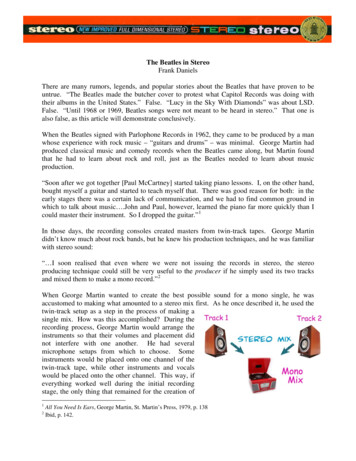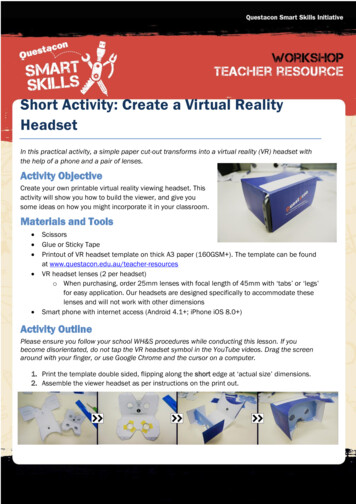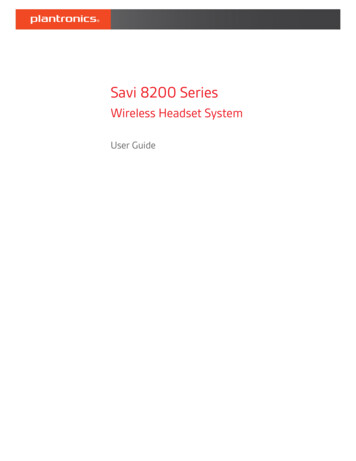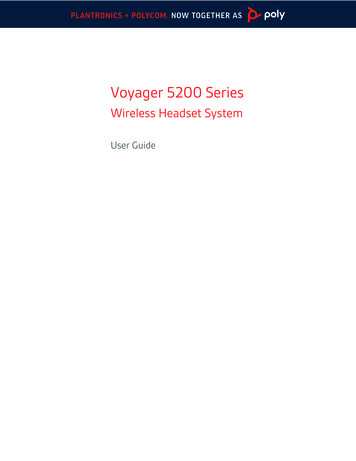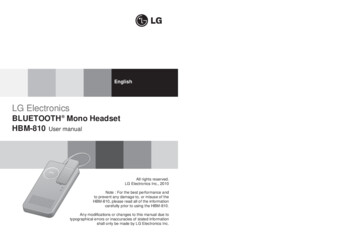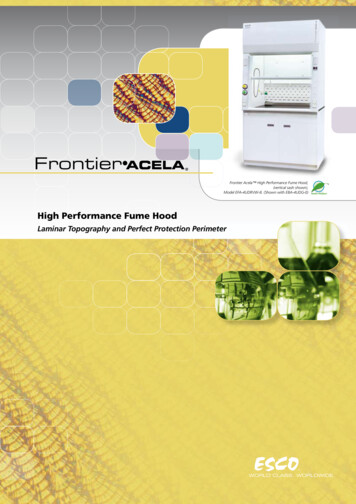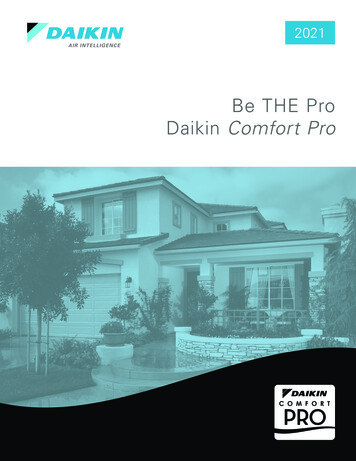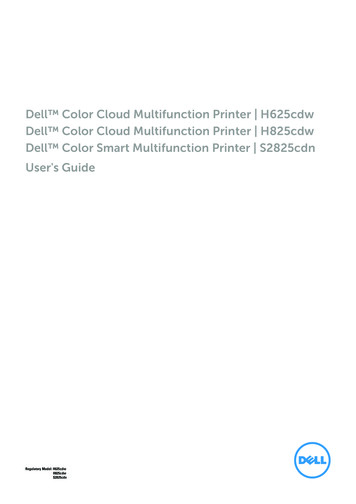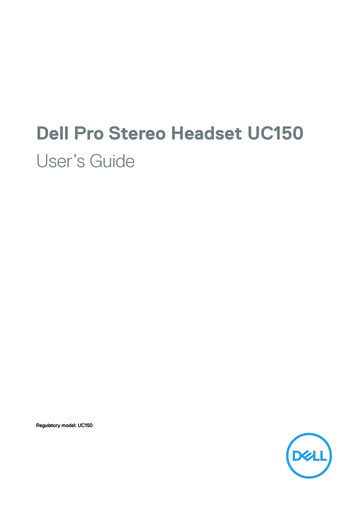
Transcription
Dell Pro Stereo Headset UC150User’s GuideRegulatory model: UC150
Notes, cautions, and warningsNOTE: A NOTE indicates important information that helps you make betteruse of your computer.CAUTION: A CAUTION indicates potential damage to hardware or lossof data if instructions are not followed.WARNING: A WARNING indicates a potential for property damage,personal injury, or death.Copyright 2017 Dell Inc. All rights reserved. This product is protected by U.S. and internationalcopyright and intellectual property laws. DellTM and the DELL logo are trademarks of Dell Inc. inthe United States and/or other jurisdictions. All other marks and names mentioned herein may betrademarks of their respective companies.2017 – 03Rev. A00Notes, cautions, and warnings 2
ContentsAbout your headset . . . . . . . . . . . . . . . . . . . . . . . . . . . . . 5Product features . . . . . . . . . . . . . . . . . . . . . . . . . 5Intuitive control unit . . . . . . . . . . . . . . . . . . . . . . . . . . . 5Plug-and-play setup . . . . . . . . . . . . . . . . . . . . . . . . . . . 5Made for voice and music . . . . . . . . . . . . . . . . . . . . . . . . 5Easy call management . . . . . . . . . . . . . . . . . . . . . . . . . . 5Passive noise cancellation . . . . . . . . . . . . . . . . . . . . . . . . 5What‘s in the box . . . . . . . . . . . . . . . . . . . . . . . . . . . . . . 6Features . . . . . . . . . . . . . . . . . . . . . . . . . . . . . . . . . . . . . 7Headset . . . . . . . . . . . . . . . . . . . . . . . . . . . . . 7Call-control unit . . . . . . . . . . . . . . . . . . . . . . . . . . . . . 8Setting up your headset . . . . . . . . . . . . . . . . . . . . . . . . . 9Plug the headset into your computer . . . . . . . . . . . . . . 9Configure the headset on your computer . . . . . . . . . . . 10Configuration for Skype for Business . . . . . . . . . . . . . . . . . . 10Configuration for other softphones . . . . . . . . . . . . . . . . . . . 10Configuration to listen to music . . . . . . . . . . . . . . . . . . . . . 11Adjusting the headset . . . . . . . . . . . . . . . . . . . . . 13Answering/ending a call . . . . . . . . . . . . . . . . . . . . 14Answer an incoming call on the computer . . . . . . . . . . . . . . . .14End an incoming call on the computer . . . . . . . . . . . . . . . . . .14Adjusting the volume . . . . . . . . . . . . . . . . . . . . . . 15Muting/unmuting a call . . . . . . . . . . . . . . . . . . . . 15Troubleshooting . . . . . . . . . . . . . . . . . . . . . . . . . . . . . . . 16Notes, cautions, and warnings 3
Common symptoms . . . . . . . . . . . . . . . . . . . . . . 16Specifications . . . . . . . . . . . . . . . . . . . . . . . . . . . . . . . . 20General . . . . . . . . . . . . . . . . . . . . . . . . . . . . . 20Physical characteristics . . . . . . . . . . . . . . . . . . . . 20Environmental . . . . . . . . . . . . . . . . . . . . . . . . . 20Statutory information . . . . . . . . . . . . . . . . . . . . . . . . . . 21Warranty . . . . . . . . . . . . . . . . . . . . . . . . . . . . 21Limited warranty and return policies . . . . . . . . . . . . . . . . . . .21For U.S. customers: . . . . . . . . . . . . . . . . . . . . . . . . . . . 21For European, Middle Eastern and African customers: . . . . . . . . .21For non-U.S. customers: . . . . . . . . . . . . . . . . . . . . . . . . .21Notes, cautions, and warnings 4
About your headsetProduct featuresThe features of the Dell Professional Stereo Headset UC150 include:Intuitive control unitGet easy access to the most used functions, such as volume and mute. You canalso answer and end calls directly from the control unit.Plug-and-play setupThe headset works out of the box with all leading systems. Installation is as easyas plugging the headset to your device.Made for voice and musicWorld-class speakers built for both voice and music. Quickly and easily switchbetween conversing and listening to your favorite tracks.Easy call managementThe call controller offers access to large buttons and easy-to-see LEDindicators. Answer or end calls, control the volume, or simply mute the call.Passive noise cancellationSimply wear the headset to eliminate high-frequency noise, such as humanvoices - all thanks to the specially designed ear cushions. We call this “passivenoise cancellation”.About your headset 5
What‘s in the boxNOTE: The documents shipped with the headset may vary based on yourregion.121Headset2DocumentsWhat‘s in the box 6
FeaturesHeadset17236541Headband2Adjustable speaker chambers3Speaker4Call control unit5USB plug6Noise cancelling microphone7SpeakerFeatures 7
Call-control unit14231Volume up button2Mute button3Volume down button4Phone buttonFeatures 8
Setting up your headsetPlug the headset into your computerPlug the headset into a USB port on your computer.Setting up your headset 9
Configure the headset on your computerConfiguration for Skype for BusinessThe Dell Pro Stereo Headset UC150 is certified and optimized for Skype forBusiness. Connect your headset to your device via USB. Once the headset isdetected, it is ready to use.Configuration for other softphonesThe Dell Pro Stereo Headset UC150 is also certified and optimized for all leadingUnified Communications platforms. First, you have to install the Jabra Directsoftware application on your computer to be able to use the call-control unitfunctionalities.1. Connect the headset to your computer via USB.2. Download the latest release of Jabra Direct at www.jabra.com/direct andfollow the installation guide at www.dell.com/support.3. Once completed, the headset is ready to use.Setting up your headset 10
Configuration to listen to musicTo use your headset to listen to music from your computer, select the headsetas the default playback device in Windows Audio Settings.1. Right click on the speaker icon on the Windows toolbar to access theWindows Audio Settings.Setting up your headset 11
2. Set the Headset Earphone (Dell Pro Stereo Headset UC150) as theDefault Playback Device.Setting up your headset 12
Adjusting the headsetAdjust the headband to get the optimal fit for your headset. Adjust the headsetboom arm to have the microphone around 2 centimeters (cm) away from themouth.1/ 2”12 mmSetting up your headset 13
Answering/ending a callAnswer an incoming call on the computerYou will hear a ringtone on the headset on an incoming call from the soft phone.Answer the call by doing one of the following:1. Accept the call on the softphone.2. Press the Phone button on the headset as shown below.End an incoming call on the computerPerform one of the following actions to terminate the call:1. Press the end-call button on your Softphone.2. Press the Phone button on the headset as shown below.Setting up your headset 14
Adjusting the volumeUse the and – button located at the center of the call control unit to adjustthe volume. Press to increase the volume level and – to decrease the volumeas shown below.Muting/unmuting a callPress the mute button to mute and unmute the microphone as shown below.Whenever the microphone is muted, a red LED glows indicating that themicrophone is muted, and whenever the microphone is unmuted, the red LEDstops.Setting up your headset 15
TroubleshootingCommon symptomsThe following table contains general information about common Dell Pro StereoHeadset UC150 symptoms you might encounter and the possible solutions.CommonsymptomsWhat youexperiencePossible solutionsHeadset does notpower up whenconnected to thecomputerThe red andgreen LEDs onthe call-controlunit are notglowing afterconnection Make sure that the computer ispowered up. Make sure that the headset isplugged into the computer througha USB port. Try using another USB port. Try plugging the headset directlyinto one of the computer‘s USBports and NOT into a USB hub. Try using the headset on anothercomputer.Computer cannotdetect theheadsetCannot bedetected by thecomputer Make sure that the computer ispowered up. Make sure that the headset isplugged into the computer through aUSB port. Make sure that the USB port is notdisabled. Try using another USB port. Try plugging the headset directlyinto one of the computer‘s USBports and NOT into a USB hub. Try using the headset on anothercomputer. Make sure that no settings inWindows or other applications suchas firewall, anti-virus and securityprograms etc. prevent connectivitywith the USB interface.Troubleshooting 16
No audio in theheadset –Usingwith Softphoneon a computerCannot hearsound in theheadset fromsoftphone Make sure that the headset isconnected properly and poweredup. Make sure that the speakervolume is appropriately set on theheadset. Make sure that the speaker isnot muted on the softphone andvolume is set to the appropriatelevel. Make sure that the caller has notmuted his/her microphone. Make sure that the audio isrouted to the headset from thesoftphone and verify the audiosettings on the softphone. Make sure that the headset iscorrectly set up in Windows audiosettings. Make sure that no settings inWindows or other applicationssuch as firewall, anti-virus andsecurity programs etc., preventconnectivity with the USBinterface.No audio in theheadset –Using amedia player on acomputerCannot hearsound in theheadset from amedia player Make sure that the headset isconnected to the computer and ispowered up. Make sure that the speakervolume on the headset is set to anappropriate level. Make sure that the speaker onthe media player is not muted andvolume is set to an appropriatelevel. Make sure that the headset iscorrectly set up in Windows audiosettings.Troubleshooting 17
Audio not clear inheadsetThe sound isnot clear Make sure that the speakervolume is set to an appropriatelevel on the Windows, softphoneand media player audio settings. Make sure that the person on theother end has set the transmitvolume to the appropriate level. Make sure that the person on theother end, if using a headset, haspositioned his/her microphoneproperly (close enough to themouth - approximately 2 cm/lessthan 1 inch).No microphoneaudio fromheadset – Usingsoftphone on acomputerPerson onthe other endcannot hear you Make sure that the headset isconnected properly and poweredup. Make sure that the microphoneis not muted, and the transmitvolume is set to the appropriatelevel, both on the softphone andheadset. Make sure that audio is routedto the headset (Dell Pro StereoHeadset UC150) from thesoftphone and verify the audiosettings on the softphone. Make sure that the headset iscorrectly set up in Windows audiosettings. Make sure that the caller has notmuted his/her speaker and that itis set to an appropriate level.Troubleshooting 18
No microphoneaudio fromheadset – Usingvoice/recordingapplication on acomputerMicrophonedoes not workusing voice/recordingapplication Make sure that the headset isconnected to the computer and ispowered up. Make sure that the microphone onthe headset is not muted. Make sure that the headset iscorrectly set up in Windows audiosettings as shown in the link Audiosettings for Windows.Microphone audio Person onnot clear fromthe other endheadsetcannot hear youclearly Make sure that the microphonevolume is set to the appropriatelevel in the softphone audiosettings. Make sure that the microphonevolume is set to the appropriatelevel in the Windows audiosettings. Make sure that the microphoneis close enough to the mouth approximately 2 cm/less than 1inch. Make sure that the person on theother end has set the speaker(receive) volume on computer /desk phone and headset to theappropriate level.Cannot pauseWindows MediaPlayer while onan incoming/outgoing call Make sure that the Jabra PCSuite is installed on the computer.Download the latest release ofJabra PC Suite and follow theinstallation guide at the followinglinkwww.jabra.com/direct. Open the application JabraDevice Service and select thePreferences tab. Make sure that Pause WindowsMedia Player when a call isinitiated is selected.Music fromWindows MediaPlayer does notstop when youtake a callTroubleshooting 19
SpecificationsGeneralModel numberUC150USB complianceUSB 2.0(General and Audio Class specifications)LEDGreen for in use, red for muteSupported operating systemsWindows 7 (32 and or 64 bit), Windows 8and Windows 8.1, Windows 10Physical characteristicsWeight171 g without packagingDimensionHeadset 181 mm x 151 mm x 54 mmController 54 mm x 14.5 mmCord lengthPC to USB 0.95 m, USB to headset 1.2 mWashable itemNone (general cleaning with damp cloth)EnvironmentalOperating temperature 10 to 40 COperating humidity5% to 93% relative humidityStorage temperature0 to 60 CSpecifications 20
Statutory informationWarrantyLimited warranty and return policiesDell-branded products carry a 1-year limited hardware warranty. If purchasedtogether with a Dell system, it will follow the system warranty.For U.S. customers:This purchase and your use of this product are subject to Dell’s end useragreement, which you can find at www.dell.com/terms. This documentcontains a binding arbitration clause.For European, Middle Eastern and African customers:Dell-branded products that are sold and used are subject to applicable nationalconsumer legal rights, the terms of any retailer sale agreement that you haveentered into (which will apply between you and the retailer) and Dell’s end usercontract terms.Dell may also provide an additional hardware warranty – full details of the Dellend user contract and warranty terms can be found by going towww.dell.com, selecting your country from the list at the bottom of the“home” page and then clicking the “terms and conditions” link for the end userterms or the “support” link for the warranty terms.For non-U.S. customers:Dell-branded products that are sold and used are subject to applicable nationalconsumer legal rights, the terms of any retailer sale agreement that you haveentered into (which will apply between you and the retailer) and Dell’s warrantyterms. Dell may also provide an additional hardware warranty – full details ofDell’s warranty terms can be found by going to:www.dell.com, selecting your country from the list at the bottom of the “home”page and then clicking the “terms and conditions” link or the “support” link forthe warranty terms.Statutory information 21
1. Accept the call on the softphone. 2. Press the Phone button on the headset as shown below. End an incoming call on the computer Perform one of the following actions to terminate the call: 1. Press the end-call button on your Softphone.