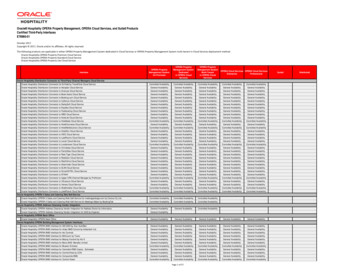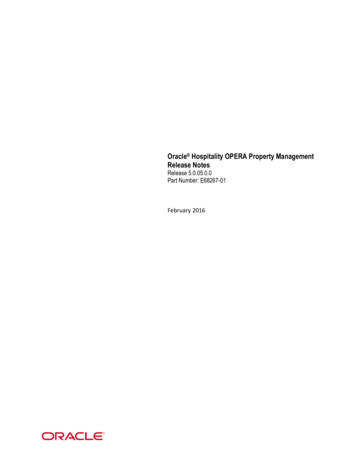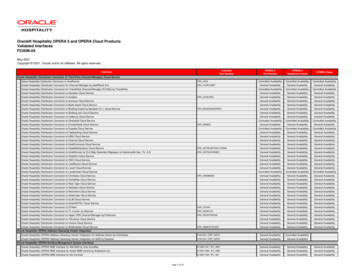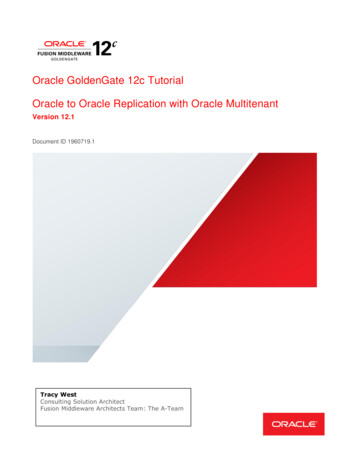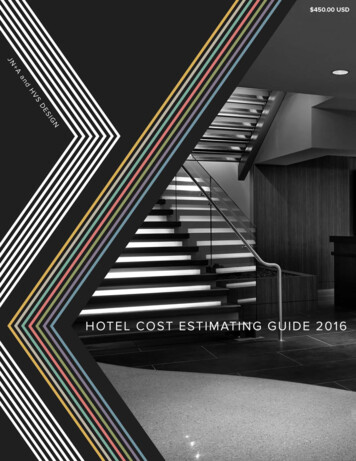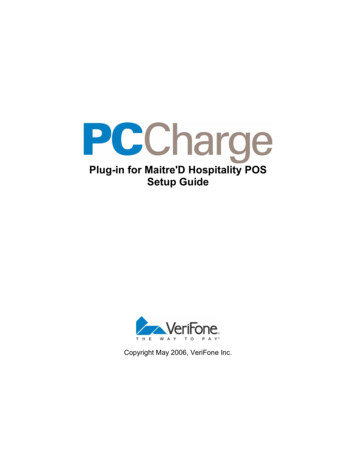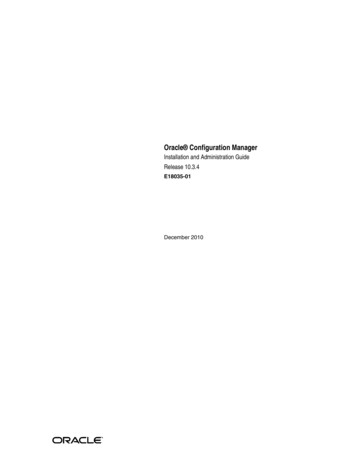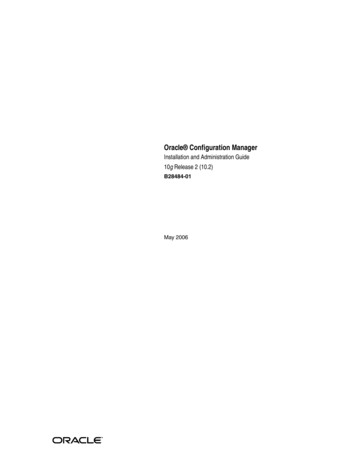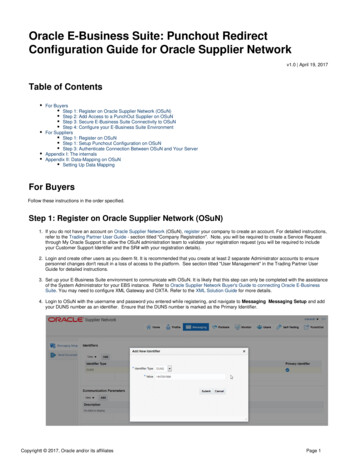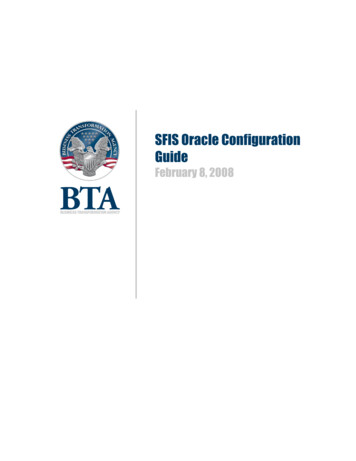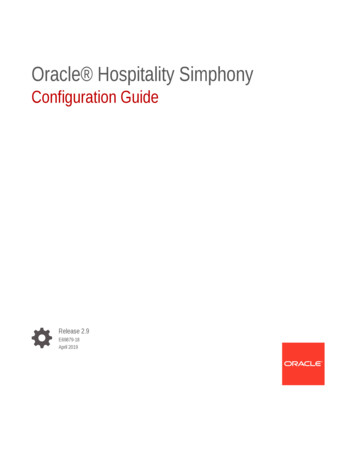
Transcription
Oracle Hospitality SimphonyConfiguration GuideRelease 2.9E69879-18April 2019
Oracle Hospitality Simphony Configuration Guide, Release 2.9E69879-18Copyright 2010, 2019, Oracle and/or its affiliates. All rights reserved.This software and related documentation are provided under a license agreement containing restrictions onuse and disclosure and are protected by intellectual property laws. Except as expressly permitted in yourlicense agreement or allowed by law, you may not use, copy, reproduce, translate, broadcast, modify,license, transmit, distribute, exhibit, perform, publish, or display any part, in any form, or by any means.Reverse engineering, disassembly, or decompilation of this software, unless required by law forinteroperability, is prohibited.The information contained herein is subject to change without notice and is not warranted to be error-free. Ifyou find any errors, please report them to us in writing.If this is software or related documentation that is delivered to the U.S. Government or anyone licensing it onbehalf of the U.S. Government, then the following notice is applicable:U.S. GOVERNMENT END USERS: Oracle programs, including any operating system, integrated software,any programs installed on the hardware, and/or documentation, delivered to U.S. Government end users are"commercial computer software" pursuant to the applicable Federal Acquisition Regulation and agencyspecific supplemental regulations. As such, use, duplication, disclosure, modification, and adaptation of theprograms, including any operating system, integrated software, any programs installed on the hardware,and/or documentation, shall be subject to license terms and license restrictions applicable to the programs.No other rights are granted to the U.S. Government.This software or hardware is developed for general use in a variety of information management applications.It is not developed or intended for use in any inherently dangerous applications, including applications thatmay create a risk of personal injury. If you use this software or hardware in dangerous applications, then youshall be responsible to take all appropriate fail-safe, backup, redundancy, and other measures to ensure itssafe use. Oracle Corporation and its affiliates disclaim any liability for any damages caused by use of thissoftware or hardware in dangerous applications.Oracle and Java are registered trademarks of Oracle and/or its affiliates. Other names may be trademarks oftheir respective owners.Intel and Intel Xeon are trademarks or registered trademarks of Intel Corporation. All SPARC trademarks areused under license and are trademarks or registered trademarks of SPARC International, Inc. AMD, Opteron,the AMD logo, and the AMD Opteron logo are trademarks or registered trademarks of Advanced MicroDevices. UNIX is a registered trademark of The Open Group.This software or hardware and documentation may provide access to or information about content, products,and services from third parties. Oracle Corporation and its affiliates are not responsible for and expresslydisclaim all warranties of any kind with respect to third-party content, products, and services unless otherwiseset forth in an applicable agreement between you and Oracle. Oracle Corporation and its affiliates will not beresponsible for any loss, costs, or damages incurred due to your access to or use of third-party content,products, or services, except as set forth in an applicable agreement between you and Oracle.
ContentsPreface1Introduction to Simphony2Getting Started3Enterprise45Enterprise Organization3-1Inheritance and Overrides3-2Configuring Permissions for the Enterprise3-3Adding Languages3-3Log File ManagementModifying the Default Log Archive Purge Settings for Application Services4-2Enabling Log Archiving for Workstations4-2Client Application Loader (CAL)CAL Package Deployment5-3Configuring CAL Package Permissions5-4Allowing Employees to Install and Authenticate POS Clients and Service Hosts5-4Configuring CAL Packages5-5Resizing the Initial Workstation Database5-5Changing a Custom CAL Package5-7CAL Deployment Order5-8Adding a Deployment Schedule for the Current CAL Package5-10Adding a Deployment Schedule for a Group of CAL Packages5-11Configuring the Deployment Schedule to Install CAL on Workstations5-12Viewing CAL Package Deployment Schedules5-13iii
678Changing a CAL Package Version5-13Viewing, Reloading, and Saving CAL Package Contents5-14Manually Deploying CAL Packages5-15Updating CAL Client Workstations5-16Distributing CAL from a Property Application Server5-16Configuring the Distributed CAL (DCAL) Server5-17Changing the CAL Server Location5-18Moving the DCAL Server to Another Service Host5-18Configuring a DCAL Download Schedule5-19Reviewing the DCAL File Download Status5-19Pairing a New Workstation With a DCAL Server5-20DistributionConfiguring Distribution Privileges6-2Distributing Properties and Revenue Centers6-3Distributing Records6-4Distribution Based on Source, Destination, and Selected Options6-5PropertiesAdding a Property7-1Adding a Revenue Center7-2Configuring a Revenue Center Group7-3ZonesCreating Zones98-7POS WorkstationsOverview of Adding a Workstation9-1Adding a Workstation9-2Configuring Workstation Transaction Settings9-4Setting Offline Transaction Posting Time9-5Configuring Workstation Security9-6Configuring the Barcode Scanner on the Oracle MICROS Tablet 7209-7Configuring the Magnetic Stripe Reader on the Oracle MICROS Tablet 7209-8Allowing Employees to Install and Authenticate POS Clients and Service Hosts9-8Installing the CAL Client on the Windows Device9-8Initiating CAL Authentication on the Windows Device9-9Integration with the Android Mobile Operating System9-13iv
1011Android Devices and Versions9-13Android Functionality Support9-14Android Network Requirements9-15Android Payments9-16Workaround for Android Lollipop 5.0.2 and 5.19-16Configuring the Android Device9-17Configuring the Android Device as a Workstation9-18Setting the CAL Package for the Android Device9-18Installing the Client Application Loader (CAL) on the Android Device9-19Installing the Simphony Service Host on an Android Device9-21Viewing and Editing Simphony Android Files9-21Translation for InternationalizationObtaining the Translation Files10-2Overview of Configuring Language Translation10-2Configuring Translation Privileges10-3Adding Languages10-3Loading Workstation Translations10-4Loading EMC Translations10-5Loading POS Core and Payment Translations10-5Translating Menu Item Records10-6Translating EMC Records10-6Translating Touchscreen Buttons10-6Setting Languages for the Property10-7Associating Languages to Employees10-7Setting the Default Language for a Workstation10-7Printing a Secondary Language on Guest Checks and Customer Receipts10-7Configuring Screen Language Buttons10-8Copying Translations from One Language to Another10-8Exporting a Translation File10-9Employees and PrivilegesCreating Employee Roles11-1Creating Employee Classes11-3Adding an Employee11-4Deleting an Employee11-5Changing Employee Information11-6Configuring Employee Shifts11-8Configuring Employee Breaks11-11v
12Clock-In and Clock-Out Cycles11-11Setting Clock-In and Clock-Out Cycles11-12Understanding Job Codes11-13Configuring Job Codes11-13Understanding Tip Tracking11-14Configuring Tip Tracking and Reporting11-15Configuring Tip Track Front of House Buttons11-16Payments and CurrencyTypes of Payment12-2Configuring Base Currency and Alternate Currency12-3Configuring Currency Conversions12-4Configuring the Cash Tender12-5Adding Payment Keys to the Transaction Page12-6Understanding Credit Card Tokenization12-6Loadable Payment Card Configuration Tasks12-7Loadable Payment Configuration Prerequisites12-9Universal Transaction Gateway for Shift412-9Communication Methods for Fusebox Payment Card Driver12-10stunnel Installation Methods12-11Installing stunnel at a Single Host Location12-11Installing stunnel Through Simphony as a CAL Package12-12Configuring the CAPMS Payment Card Driver12-12Configuring the CAPMS Payment Module12-14Configuring the Dollars on the Net Payment Card Driver12-16Configuring the Dollars on the Net Payment Module12-17Configuring the Fusebox Payment Card Driver12-19Configuring the Fusebox Payment Module12-21Configuring the VisaD Payment Card Driver12-23Configuring the VisaD Payment Module12-25Configuring the Loadable Payment Card Device12-26Creating Front of House Loadable Payment Card Buttons12-27The Oracle Payment Interface (OPI)12-28Configuring the OPI Driver12-28Configuring the OPI Payment Module12-29Configuring the Default Payment Tender for OPI12-30Updating Credit Card Preambles for OPI12-30Configuring the OPI to Settle Transactions at the Start of Day (SOD)12-31Configuring an EOD Settlement Button12-31Credit Card Preambles for OPI12-32vi
13Distributing a Third-Party Credit Card Driver Package12-33Copying Third-Party Payment Driver Files12-33Creating a CAL Package for the Third-Party Payment Card Driver Distribution12-34Manually Installing Credit Card Certificates on Workstations12-34Understanding Credit Card Batching12-38Creating a Credit Card Batch12-38Editing a Credit Card Batch12-39Settling a Credit Card Batch12-39Understanding Pay at the Table12-40Configuring a Credit Card Tender12-41Credit Card Preamble12-41Credit Card Preamble Rules12-42Configuring Standard Credit Card Preambles12-42List of Standard Credit Card Preambles for the U.S.12-43Configuring Credit Card Voucher Headers and Trailers12-43Configuring the Room Tender12-44Configuring the OPERA PMS Payment Driver12-45Configuring the MICROS Standard Credit Card Payment Module12-46Configuring the Loadable PMS Payment Module12-50Configuring the Demo Payment12-50Setting the Front of House to Allow Pay at the Table12-51Configuring Email Receipts12-53Understanding Autosequence Events12-54Configuring Autosequence Events12-54Configuring the Autosequence Event Schedule12-55TaxesUnderstanding Tax Rates and Tax Classes13-2Tax Parameters13-3Configuring Tax Parameters13-6Understanding Serving Periods13-6Configuring a Serving Period13-6Understanding Order Types13-7Configuring Order Types13-8Configuring Order Types as Subtotal Keys13-9Configuring Tax Rates and Classes13-10Understanding Tax Labels13-11Configuring Tax Labels13-11Printing Tax Rate Per Item13-11Configuring Tax Rates Per Item to Print on Guest Check, Customer Receipt andJournal13-12vii
141516Configuring Workstation Number and Transaction Number to Print on Guest Check,Customer Receipt, and Journal13-13Surcharges13-13Configuring Surcharges13-13DiscountsAutomatic Discounts14-2Understanding Automatic Discount Rules14-3Understanding Awarding Algorithms14-4Discount Award Types14-6Discount Exclusivity14-7Simple Exclusivity14-9Group Exclusivity14-9Menu Item Groups14-11Configuring Menu Item Groups14-11Configuring Discount Privileges14-12Configuring Discounts14-13Configuring Effectivity Groups14-17Understanding Automatic Discounts with Decimal Quantity Menu Items14-18Amount Off Examples14-18Amount Substitution Examples14-19Configuring Decimal Quantity Menu Items14-20Configuring a Combination Pricing Discount14-21Applying Discounts Using Condiments14-22Configuring the Condiment as the Trigger14-22Configuring Parent Menu Item Class Discounts14-23Configuring the Discount for a Condiment14-23Creating the Discount Button14-25Adding Discount and Service Charge Keys to the Transaction Page14-25Service ChargesConfiguring Service Charges15-1Adding Discount and Service Charge Keys to the Transaction Page15-6Understanding Menu Item Fees15-7Configuring Menu Item Fees15-7Menu ItemsConfiguring Menu Item Functionality on the Workstation16-1Configuring Menu Item Availability for Multiple Definitions at the Workstation16-3viii
1718Adding and Disabling Menu Items16-3Adding Menu Item Keys to the Transaction Page16-4Categorizing Menu Items into GroupsConfiguring Major Groups17-1Configuring Family Groups17-2Menu Item Master RecordsConfiguring Master Records for Menu Items19Menu Item ClassesConfiguring Menu Item Classes202123Configuring Menu Item Definitions20-1Allowing Users to Override Restricted Menu Item Ranges20-3Menu Item Pricing21-2Menu LevelsSetting Main, Sub, and Custom Menu Levels22-3Setting the Default Main and Sub Levels for Serving Periods22-4Configuring Auto Menu Levels22-5Setting the Default Menu Levels for a Revenue Center22-5Configuring Active Menu Levels for Menu Item Definitions22-6Sales ItemizersConfiguring Sales Itemizers2419-1Menu Item DefinitionsConfiguring Menu Item Prices2218-123-1Screen Look Up (SLU)Configuring Screen Look Ups for Menu Items24-1Configuring Screen Look Ups for Discounts24-2Configuring Screen Look Ups for Service Charges24-3ix
25262728Configuring Screen Look Ups for Family Groups24-4Configuring Screen Look Ups for Major Groups24-4Configuring Screen Look Ups for Custom Reports24-5Configuring Screen Look Ups for Open Checks24-5Number Look Up (NLU)Configuring Number Look Ups for Discounts25-1Configuring Number Look Ups for Service Charges25-2Configuring Number Look Ups for Tender/Media Records25-2Configuring Number Look Ups for Main and Sub Levels25-3Weighed Menu ItemsConfiguring a Weighed Menu Item26-1Understanding Tare Weight26-1Setting the Tare Weight for a Menu Item26-2Menu Item WasteAllowing Employees to Begin Waste Checks and Run Waste Check Reports27-2Configuring Waste Reasons27-3Configuring Waste Receipt Headers and Trailers27-3Hiding Price Details on Waste Checks27-4Creating the Declare Waste Button27-4Menu Item Waste Reports27-5CondimentsCondiment Groups and Condiment Sets28-2Configuring Condiment Groups28-2Creating Menu Item Classes for Condiment Groups28-3Creating Menu Item Master Records for Condiments28-3Configuring Condiment Sets28-4Assigning Condiments to Parent Menu Item Classes28-5Assigning Default Condiments to Parent Menu Items28-7Condiment Prefixes28-7Creating Condiment Prefix Menu Items28-8Creating Menu Items Classes for Prefixes28-8Activating Condiment Prefixes28-9Deactivating Condiment Prefixes28-10Configuring Touchscreen Buttons for Condiment Prefixes28-10x
293031Setting Condiment Appearance28-11Understanding the Popup Condiment Orderer28-12Configuring a Popup Condiment Orderer Page28-12Configuring a Revenue Center to Use the Popup Condiment Orderer28-13Configuring a Menu Item Class to Use the Popup Condiment Orderer28-14Menu Item ComponentsComponents with Condiments29-2Creating Menu Item Components29-2Assigning Components to a Menu Item29-3Combo and Fixed Price MealsCombo Meal Group Pricing30-1Placeholder Menu Items in Combo Meals30-3Creating Combo Meal Groups30-5Creating Combo Meals30-8Configuring Additional Combo Meal Settings30-10Creating Combo Meal Pages30-12Combo Meal Function Keys30-13Guest ChecksConfiguring Guest Check Numbers31-2Configuring Guest Check Headers and Trailers31-3Creating a Tender to End the Current Service Round of Checks31-4Adding a Service Total Key to the Transaction Page31-5Understanding Fast Transactions31-6Configuring Fast Transactions31-6Understanding Full Seat Checks31-6Configuring the Workstation to Print Full Seat Checks31-7Creating a Full Seat Check Button31-8Splitting Off an Item31-8Configuring a Split Off Item Button31-9Conversational Ordering31-10Creating Menu Item Master Groups for Conversational Ordering31-10Configuring Menu Level Sets for Conversational Ordering31-11Configuring Menu Item Classes for Conversational Ordering31-12Configuring Menu Items for Conversational Ordering31-13Creating Front of House Buttons for Conversational Ordering31-15Configuring Employee Privileges for Automatic Check Firing31-15xi
32Configuring Automatic Check Firing31-16Understanding Suspend and Resume31-17Configuring Suspend and Resume31-18Creating a Suspend and Resume Button31-18Setting the Employee Auto Sign Out Period31-19Understanding Follow Me31-19Configuring Follow Me Checks31-20Order Handling on Open Checks31-20Holding and Sending Items to Order Devices31-21Setting the Service Total to Send Items to be Prepared While the Check RemainsOpen31-22Setting the Hold and Fire Option31-22Setting the Hold and Fire Tender Notification31-23Setting a Reminder for Items on Hold31-23Setting Checks with Items on Hold to End Current Service Round31-24Setting Check Handling with Held Items When Closing Checks31-25Configuring Item Hold Buttons31-26Team Service31-27Reports and Totals Posting for Team Checks31-27Enabling Team Service31-28Configuring Team Service Privileges31-28Configuring Revenue Centers to Delete Service Teams at the Start of Day31-29Adding Team Service Buttons31-30Printing Multiple Languages on Guest Checks and Customer Receipts31-31Configuring Right to Left Reading Languages31-31Creating a Print Language List Button31-32Creating Print Language Buttons31-32Allowing Employees to Manually Replay Checks through the Workstation31-33Check Add/Transfer31-33Allowing Employees to Add or Transfer Checks31-33Configuring the Add/Transfer Revenue Centers31-34Configuring Add/Transfer Buttons31-34Workstation Touchscreen PagesUnderstanding Page Design32-1Configuring Function Keys32-2Assigning Default Touchscreen Pages32-2Changing the Appearance of Workstations and KDS Displays32-3Configuring Macros32-3xii
3334Resetting Daily TotalsStart of Day33-1Start of Day Business Rules33-2Start of Day with Offline Workstations or Server33-2Configuring Start of Day33-3Updating POS Client ConfigurationSetting the Database Update Frequency35Clearing TotalsRunning the Clear Totals Operation3634-135-1Check and Posting Service (CAPS)Overview of CAPS Configuration Methods36-2CAPS Supported Software and Hardware36-2CAPS Configuration Tool36-3Prerequisite Products for CAPS36-4Overview of Setting Up CAPS as a Web Service on Microsoft InternetInformation Services (IIS)36-4Configuring CAPS on Microsoft IIS with Oracle Database on Enterprise Server36-5Configuring CAPS Access36-5Configuring the Service Host for CAPS in EMC36-5Configuring CAPS with an Oracle Database36-6Configuring CAPS on Microsoft IIS36-7Configuring CAPS on Microsoft IIS with Oracle Database on Remote Service Host36-7Configuring CAPS Access36-7Configuring the Service Host for CAPS in EMC36-8Preparing the Server to Configure CAPS36-9Configuring CAPS with an Oracle Database36-9Configuring CAPS on Microsoft IISConfiguring CAPS on Microsoft IIS with SQL Server Database on Enterprise Server36-1036-10Configuring CAPS Access36-10Configuring the Service Host for CAPS in EMC36-11Configuring CAPS with a Microsoft SQL Server Database36-11Configuring CAPS on Microsoft IIS36-12Configuring CAPS on Microsoft IIS with SQL Server Database on Remote ServiceHostConfiguring CAPS Access36-1236-13xiii
Configuring the Service Host for CAPS in EMC36-13Preparing the Server to Configure CAPS36-14Configuring CAPS with a Microsoft SQL Server Database36-15Configuring CAPS on Microsoft IIS36-15Upgrading Microsoft IIS CAPSUpgrading Microsoft IIS CAPS on Enterprise Server36-16Upgrading Microsoft IIS CAPS on Remote Service Host36-16Configuring CAPS as a Windows Service with an Oracle Database36-17Configuring CAPS Access36-17Configuring the Service Host for CAPS in EMC36-17Preparing the Server to Configure CAPS36-18Configuring CAPS with an Oracle Database36-19Copying the Database Settings36-20Starting the CAPS Service36-20Configuring CAPS as a Windows Service with a Microsoft SQL Database3736-1636-20Configuring the Service Host for CAPS in EMC36-20Preparing the Server to Configure CAPS36-21Starting the CAPS Service36-21Optional CAPS Configuration Tasks36-21Configuring the Show Database Provider Button36-22Encrypting Database Credentials36-22Verifying CAPS Installation36-22Configuring IIS Application Pool Settings36-23Configuring Recycle Settings for the IIS Application Pool36-23Restarting Microsoft IIS CAPS36-23CAL Installation Prerequisites for a Workstation without the POS Interface (CAPSOnly Workstation)36-23Configuring the Deployment Schedule to Install CAL on a Workstation withou
"commercial computer software" pursuant to the applicable Federal Acquisition Regulation and agency-specific supplemental regulations. As such, use, duplication, disclosure, modification, and adaptation of the programs, including any operating system, integrated software, any