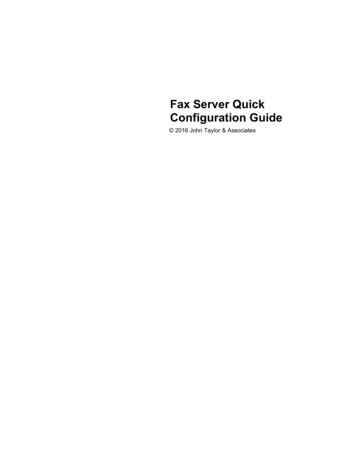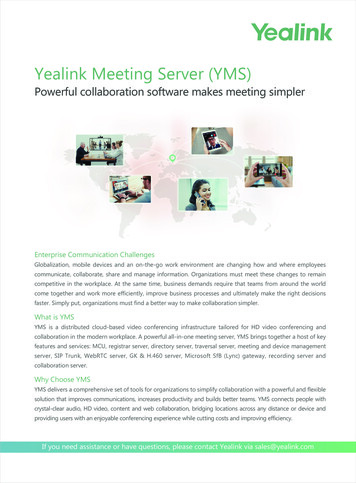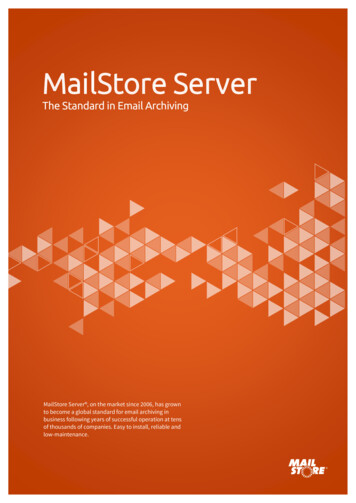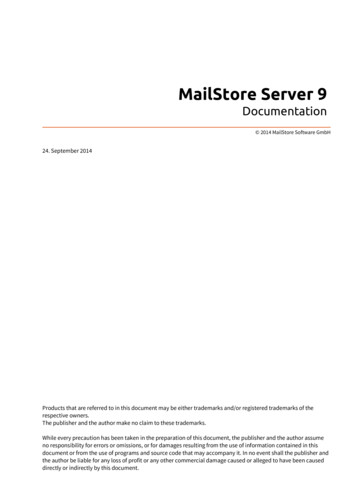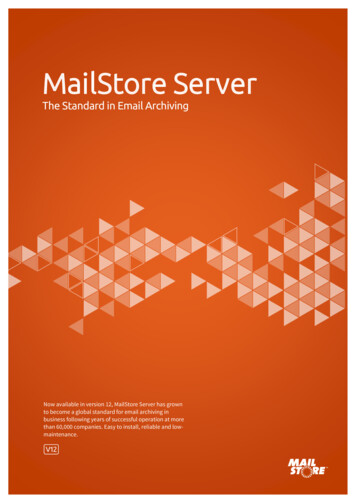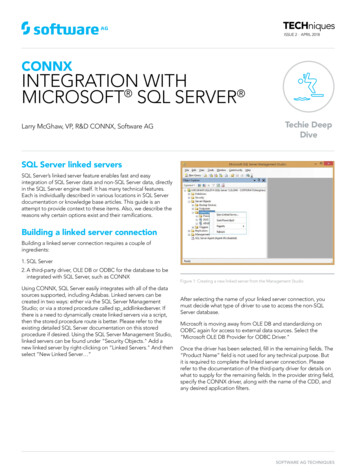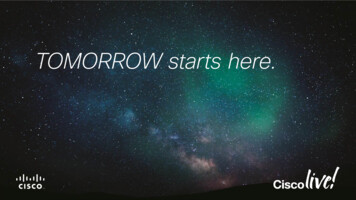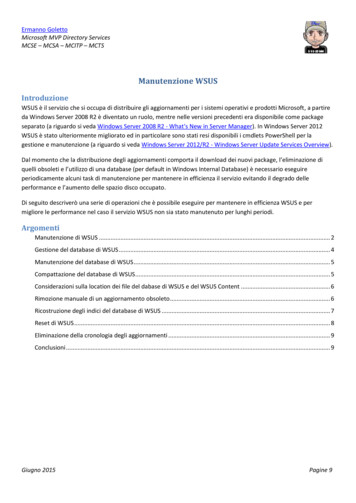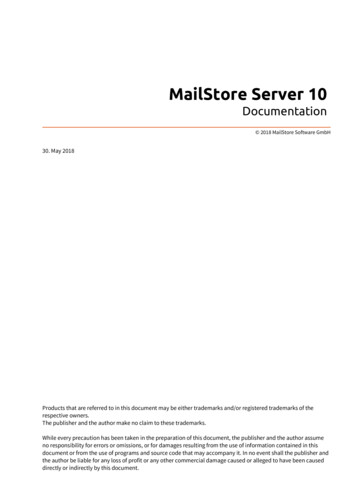
Transcription
MailStore Server 10Documentation 2018 MailStore Software GmbH30. May 2018Products that are referred to in this document may be either trademarks and/or registered trademarks of therespective owners.The publisher and the author make no claim to these trademarks.While every precaution has been taken in the preparation of this document, the publisher and the author assumeno responsibility for errors or omissions, or for damages resulting from the use of information contained in thisdocument or from the use of programs and source code that may accompany it. In no event shall the publisher andthe author be liable for any loss of profit or any other commercial damage caused or alleged to have been causeddirectly or indirectly by this document.
lation2Choosing a Computer for the Installation of MailStore Server2Starting the Installation2Customizing the Installation3First Time Installation4Archiving Methods5Archiving Email6Email Archiving with MailStore Basics6Email Servers6Choosing the Right Archiving Strategy8Archiving All Incoming and Outgoing Emails Automatically8Archiving of Individual Mailboxes8Time-controlled Execution of Archiving Tasks8One-time Archiving of Existing Emails9Email Archiving with MailStore Basics10Working with Archiving Profiles10Archiving Specific Folders12Specifying Filter Criteria for Archiving19Deleting Emails after Archiving20Automating the Archiving Process22Archiving Email from Outlook, Thunderbird and others25Supported Email Applications25Procedure25Settings for Archiving Profiles26Starting the Archiving Process28Archiving Outlook PST Files Directly29Archiving a PST file that contains emails of a single user29Archiving a PST file that contains emails of multiple users32Starting the Archiving Process34Archiving Emails from External Systems (File Import)35Procedure for Archiving PST Files35Procedure for Archiving EML and MSG Files35Procedure for Archiving MBOX Files43Archiving with Drag & Drop45
2.72.82.93Starting the Archiving Process45Archiving Server Mailboxes46Required Information46IMAP or POP3?46Setting Up the Archiving Process46Starting the Archiving Process49Batch-archiving IMAP Mailboxes50Multiple IMAP Mailboxes (Master Password)50Multiple IMAP Mailboxes (CSV File)54Setting Up the Archiving Process54Starting the Archiving Process56Archiving IMAP and POP3 Multidrop Mailboxes57Setting up the Archiving Process57Starting the Archiving Process59Accessing the Archive3.13.23.33.460Accessing the Archive61Accessing the Archive with the MailStore Client Software61Accessing the Archive with MailStore Web Access61Accessing the Archive with the Microsoft Outlook Integration62Access Using Other Email Clients62Accessing the Archive with the MailStore Client software63Installation & Update63Starting and Login63The MailStore Folder Structure64Searching by Folder Structure64Quick Search65Advanced Search67Email Preview70Accessing the Archive with MailStore Web Access72Requirements for Using Web Access72Accessing Web Access72Search Archive72Browse Archive75Email Preview75User Menu75Accessing the Archive with the Microsoft Outlook integration77Requirements77
3.54Installation & Update77Login to MailStore Server78Search by Archive Folder79Quick Search79Advanced Search81Email Display83Restoring Emails to the Application83Changing Regional Settings83Accessing the Archive using other Email Clients84Prerequisite for Using the MailStore-Integrated IMAP Server84Accessing the Integrated IMAP Server84Export Email4.15Exporting Email86Available Export Destinations86Starting an Export86Working with Exporting Profiles87Administration5.18589Users, Folders and Settings90User Management90Specifying Privileges925.2Archives955.3Active Directory Integration96Accessing Directory Service Integration96Connection to Active Directory97Assigning Default Privileges98Running Directory Services Synchronization98Login with Active Directory Credentials995.45.5Application Integration100Accessing the Directory Service Configuration100Connection to Application Integration Server100Assigning Default Privileges101Running Directory Services Synchronization101Login with Application Integration Server Credentials102G Suite Integration103Prepare the G Suite account103Accessing Directory Service Integration104
5.65.75.85.95.105.11Connection to G Suite105Assigning Default Privileges105Running Directory Services Synchronization105Login with G Suite Account Credentials106IceWarp Server Integration107Accessing the Directory Service Integration107Connection to the IceWarp Server107Assigning Default Privileges108Running Directory Services Synchronization108Login with IceWarp Server Credentials109Kerio Connect Integration110Accessing the Directory Service Integration110Connection to the Kerio Connect110Assigning Default Privileges111Running Directory Services Synchronization111Login with Kerio Connect Credentials112Generic LDAP Integration113Accessing Directory Service Integration113Connection to the LDAP Directory Service113Assigning Default Privileges115Configuration Samples115Running Directory Services Synchronization119Login with LDAP server Credentials119MDaemon Integration120Accessing the Directory Service Integration120Connection to the MDaemon120User Database Synchronization121Assigning Default Privileges121Running Directory Services Synchronization122Login with MDaemon Credentials122Office 365 Integration123Preparing the Office 365 tenant123Accessing Directory Service Integration124Connecting to Office 365125Assigning Default Privileges125Running Directory Services Synchronization126Login with Office 365 Credentials126Compliance General127
Archive Access127Retention Policies129Legal Hold129Auditor Access129Auditing130Specifying the Audit Log Destination130Changing the Auditing Settings130Audit Log131Retrieving the Audit Log131Storage Locations132Changing the Storage Location of the Master Database132Archive Store Basics132Creating Archive Stores132Managing Archive Stores134Maintenance of Archive Stores136Search Indexes137Install Missing IFilters137Setting Up Indexing for the Contents of File Attachments138Rebuilding Search Indexes139Backup and Restore141Backup141Using the MailStore Integrated Backup Feature141Using External Backup Software143Restoring Backups1445.17License Management1465.18SMTP Settings147Troubleshooting1485.19Active Sessions1495.20Product Updates150Enable automatic update check150Submission of anonymous usage data150MailStore Server Management Shell151Starting the Management Shell in MailStore Client151Using MailStoreCmd.exe in Non-Interactive Mode152Command Overview1525.125.135.145.155.165.216Service Configuration6.1MailStore Server Service Configuration155156
7General156IP Addresses and Ports157Security and Encryption159Startup Script161Event Viewer161Debug Log161MailStore Server Administration API7.17.2162Administration API - Using the API163Executing Regular API Functions163Long Running Processes164Error Handling166Administration API - Function s176
cation186
190VerifyStores190
1ChapterInstallation
Installation1.1 InstallationMailStore Server can be installed on virtually any Windows PC. Neither a server operating system nor a databasesystem is required. For example, you can set up a test installation of MailStore Server on your desktop machinewithout any problem. Running MailStore Server inside a virtual machine is supported as well. For moreinformation, please refer to the System Requirements article.Choosing a Computer for the Installation of MailStore ServerWhenever possible, MailStore Server should be installed on a dedicated machine. Depending on theenvironment, archiving strategy and usage, MailStore Server can be installed on an already existing server, too.On the part of the email server to be archived, no components need to be installed though.Starting the InstallationTo start the installation process, double-click on the downloaded setup file. This is a regular Windowsinstallation, just follow the instructions on the screen: If you want to install MailStore Server in a language different to the operating system's, you can choose itat the beginning of the installation. Carefully read the license agreement and privacy policy. You have to agree to these terms to continue. In the next step you can choose which folder to install MailStore Server in. In most cases, you should keepthe default setting. The installation program now deploys the necessary components.You must now enter your MailStoreproduct key which you have receivedby email after your trial registrationor upon buying MailStore Server.Alternatively you can import a licensefile here. That file you can downloadeither through the link provided inthe dialog or directly from ourwebsite [1]. If you've entered a valid30-day-trial key, it will beactivated automatically. Ifyou've entered a productionlicense key, all information thatis sent to MailStore will bedisplayed before activation. In the next step you canconfigure several settings ofyour MailStore Serverinstallation:2
InstallationAuto-configure Windows FirewallIf this option is enabled, the defaultMailStore TCP ports will be opened inthe Windows Firewall by theinstallation program automatically. Enable automatic updatecheck for serverIf this option is enabled,MailStore Server regularlychecks for new productversions. If a new versionis available, this will bedisplayed on thedashboard in theMailStore Client. Enable automatic updatecheck for Web AccessIf this option is enabled,MailStore Server regularlychecks for new versions ofthe MailStore Web Access. If a new version is available, this will be displayed on the dashboard in theMailStore Client.Submission of anonymous usagedataIf this option is enabled, MailStoreServer regularly sends data on howthe program is being used toMailStore. This data allows us tobetter understand different usagescenarios of MailStore Server andfocus our development capacitiesaccordingly. The submitted data iscollected and evaluated exclusivelyfor this purpose.No personal data such as user names,passwords or email content will besubmitted. The submitted data iscompletely anonymized and cannotbe correlated to a specific customerinstallation. You can enable ordisable this option in the MailStoreClient under Administrative Tools Miscellaneous Product Updates atany time; the option is disabled by default (opt-in). By clicking on Finish the installation will be completed and the MailStore Server Service and the MailStoreClient will be started.The installation program creates a fully functional default installation of MailStore Server, which is perfectlysuited for testing purposes. For production environments, parameters such as the Master Database directory,features, TCP ports, SSL certificates etc can be customized via the MailStore Server Service Configuration.3
InstallationFirst Time InstallationAfter successfully installing MailStore Server for the first time, it is recommended to continue with the QuickStart Guide. A step-by-step tutorial explains the basics, from creating users to successfully archivig emails for thefirst time.References[1] https://go.mailstore.com/?lang en&target activate4
2ChapterArchiving Methods
Archiving Email62.1 Archiving EmailEmail Archiving with MailStore BasicsEmails can be archived from the mailboxes of email servers such as Microsoft Exchange as well as from thelocally installed email clients of the users. Dependent on its type, archiving tasks can be performed continously,manually or based on a schedule.If you are not sure which archiving method best suits your company, please refer to chapter Choosing the RightArchiving Strategy.In chapter Email Archiving with MailStore Basics you can find out more about working with archiving profiles,archiving specific folders, deleting emails after archiving and automating the archiving process.Email ClientsArchiving Email from Outlook, Thunderbird and Other E-mail ClientsAs opposed to all other archiving features, it is imperative that the MailStore Client software is installed on theuser computers when archiving emails from these users' email applications. Once the archiving task is set up, itcan be started manually by the user or executed automatically according to a schedule. Additional informationabout this topic is available in chapter Archiving Email from Outlook, Thunderbird and others.Email FilesArchiving Outlook PST FilesAs administrator, you can archive Microsoft Outlook PST files for other MailStore users. Additional informationabout these topics is available in chapter Archiving Outlook PST Files Directly.Archiving EML or MBOX FilesAs administrator, you can archive emails from .eml or .msg files for other MailStore users. Additional informationabout these topics is available in chapter Archiving Emails from External Systems (File Import).Email ServersArchiving Microsoft Exchange or Office 365 Mailboxes and PublicFoldersWith MailStore you can archive already existing Exchange or Office 365 mailboxes as well as public folders. Youhave the option to archive individual, multiple or all mailboxes in one step as well as archiving all incoming andoutgoing emails by using the Exchange journal feature.Additional information about this topic is available in the chapter matching your Exchange version: Microsoft Exchange 2003Microsoft Exchange 2007Microsoft Exchange 2010Microsoft Exchange 2013Microsoft Exchange 2016Microsoft Office 365
Archiving EmailArchiving Alt-N MDaemon MailboxesMailStore offers first class support for the popular MDaemon Messaging Server from Alt-N. With MailStore youare able to archive single mailboxes, multiple or all mailboxes in one step as well as archiving all incoming andoutgoing emails. Additional information is available in chapter Archiving Emails from MDaemon.Archiving Kerio Connect MailboxesMailStore Server offers special support for the popular Kerio Connect email server allowing you to archiveindividual, multiple or all mailboxes in one easy step. Additional information is available in chapter ArchivingEmails from Kerio ConnectArchiving IceWarp Mail Server MailboxesMailStore Server offers special support for the popular Ice Warp Mail Server allowing you to archive individual,multiple or all mailboxes in one easy step. Additional information is available in chapter Archiving Emails fromIceWarp Mail ServerArchiving Other Email ServersWith MailStore you can also archive the mailboxes of other email servers using the IMAP or POP3 protocols.These include web-based mailboxes such as Google Mail or Web.de. MailStore supports archiving individualmailboxes, multiple mailboxes in one step, as well as catchall or multidrop mailboxes that can be used toarchive all incoming and outgoing emails.General information is available in the chapters: Archiving Single Mailboxes Archiving Multidrop Mailboxes Batch-archiving IMAP MailboxesThe actual procedure depends on the email server you are using. Detailed information for a number of emailservers is available in our Implementation Guides.7
Choosing the Right Archiving Strategy2.2 Choosing the Right Archiving StrategyMailStore Server offers several options for archiving emails. Choosing the right archiving strategy depends onthe email infrastructure (e.g. email server and email clients) on one hand, and company objectives on the other.Archiving All Incoming and Outgoing Emails AutomaticallyWith this archiving method, all emails are archived before they are delivered to the user mailboxes.Advantages Completeness of the archive is guaranteed Emails cannot be manipulated before archiving Meeting legal requirements is made possible or greatly facilitatedDisadvantages If private emails are allowed in the company, this archiving method may cause difficulties regarding theprivacy laws of some countries. In this case, a company-wide ban of all private email communication, acontractual agreement with the employees or approval of an employee organization would be required The workload of the email server and the amount of data is not reduced because all emails are stilldelivered and stored in the mailboxes Emails can only be allocated to users as sent or received object; a reproduction of the mailbox folderstructure is not possibleImplementation With Microsoft Exchange by archiving the Journal mailbox With IMAP-compatible email servers such as MDaemon, Kerio Connect or IceWarp MailServer by archivingmultipdrop mailboxes (also called catchall mailboxes) In all other cases and in companies without their own email server by using the MailStore Proxy Server freeof chargeArchiving of Individual MailboxesWith this archiving method, emails are archived from the individual mailboxes of the users. This can be achievedby archiving the mailboxes directly from the email server or, if that is not possible, by archiving of email clients.Advantages The folder structure of the archived mailboxes, email clients or PST files is applied to the archivefacilitating access to the archived emails The archived emails can be deleted from the mailboxes according to pre-defined rules permanentlyreducing the workload of the email serverDisadvantages Emails can be deleted or manipulated before archiving, even if the archiving intervals are very short Meeting legal requirements cannot, or only with difficulty, be implementedTime-controlled Execution of Archiving TasksArchiving of email servers is a continuously running task in MailStore Server, carried out server-side in thebackground, as soon as the execution of an archiving profile is set to Automatic. By defining a break betweeneach execution as well as a period in which the archiving profile is never executed, administrators have fullcontrol over the automatic archiving process.8
Choosing the Right Archiving StrategyArchiving of email clients and email files usually depends on the current Windows user and is therefore executedon the client, typically manually (see One-time Archiving of Existing Emails). MailStore allows to create scheduledtasks in the Windows Task Scheduler to automate client-side archiving tasks. This should be considered if noother option is availble - server-side archiving is always to be preferred.One-time Archiving of Existing EmailsIn addition to archiving future emails, preexisting emails should also be archived and made availablepermanently to your company. This one-time process should include emails in decentralized storag
2.1 Archiving Email 6 Email Archiving with MailStore Basics 6 Email Servers 6 2.2 Choosing the Right Archiving Strategy 8 Archiving All Incoming and Outgoing Emails Automatically 8 Archiving of Individual Mailboxes 8 Time-controlled Execution of Archiving Tasks 8 One-time Archiving of Existing Emails 9 2.3