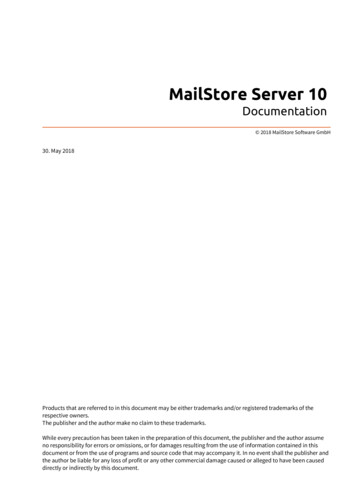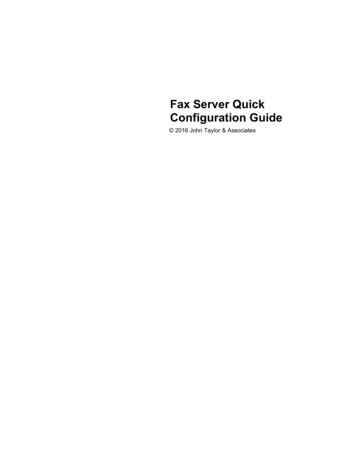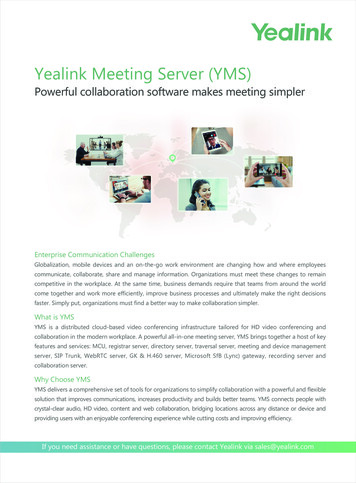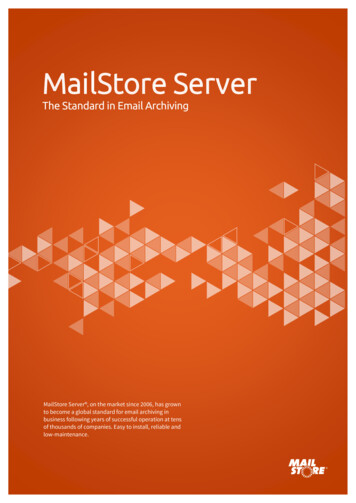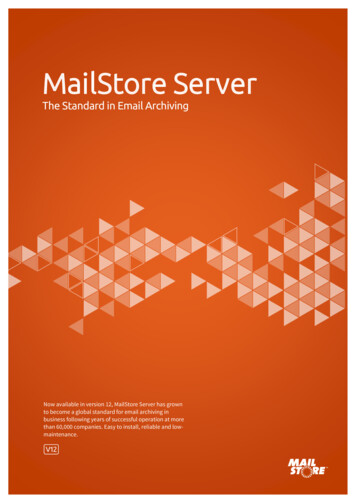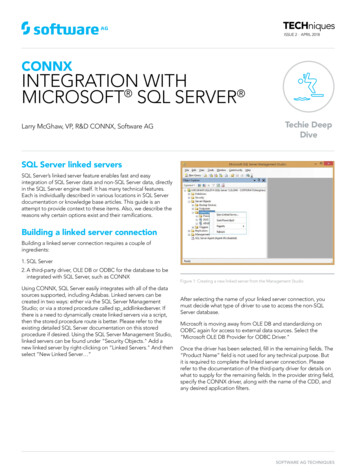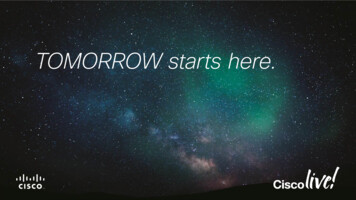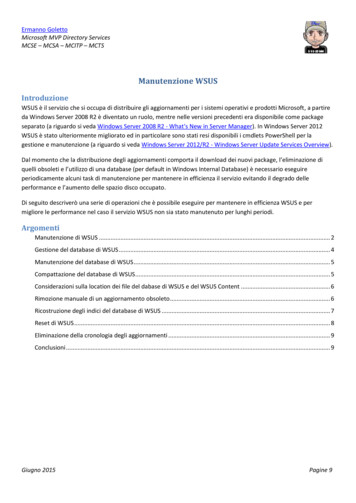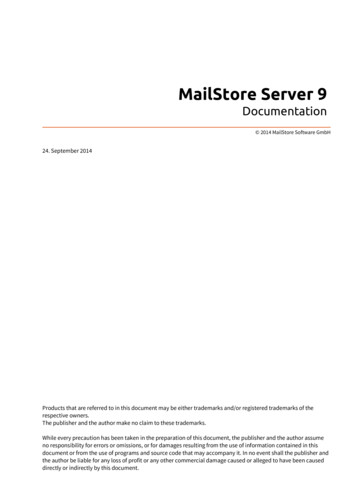
Transcription
MailStore Server 9Documentation 2014 MailStore Software GmbH24. September 2014Products that are referred to in this document may be either trademarks and/or registered trademarks of therespective owners.The publisher and the author make no claim to these trademarks.While every precaution has been taken in the preparation of this document, the publisher and the author assumeno responsibility for errors or omissions, or for damages resulting from the use of information contained in thisdocument or from the use of programs and source code that may accompany it. In no event shall the publisher andthe author be liable for any loss of profit or any other commercial damage caused or alleged to have been causeddirectly or indirectly by this document.
lation2Choosing a Computer for the Installation of MailStore Server2Starting the Installation2Choosing a Directory2First Time Installation2Archiving Methods3Archiving Email4Email Archiving with MailStore Basics4Email Servers4Choosing the Right Archiving Strategy6Archiving All Incoming and Outgoing Emails Automatically6Archiving of Individual Mailboxes6Time-controlled Execution of Archiving Tasks6One-time Archiving of Existing Emails7Email Archiving with MailStore Basics8Working with Archiving Profiles8Archiving Specific Folders10Specify Filter Criteria for Archiving15Deleting Emails after Archiving16Automating the Archiving Process18Archiving Email from Outlook, Thunderbird and others21Supported Email Applications21Procedure21Settings for Archiving Profiles22Starting the Archiving Process24Archiving Outlook PST Files Directly25Archiving a PST file that contains emails of a single user25Archiving a PST file that contains emails of multiple users28Starting the Archiving Process30Archiving Emails from External Systems (File Import)31Procedure for Archiving PST Files31Procedure for Archiving EML and MSG Files31Procedure for Archiving MBOX Files39Archiving with Drag & Drop41
2.72.82.93Starting the Archiving Process41Archiving Server Mailboxes42Required Information42IMAP or POP3?42Setting Up the Archiving Process42Starting the Archiving Process45Batch-archiving IMAP Mailboxes46Multiple IMAP Mailboxes (Master Password)46Multiple IMAP Mailboxes (CSV File)50Setting Up the Archiving Process50Starting the Archiving Process52Archiving IMAP and POP3 Multidrop Mailboxes53Setting up the Archiving Process53Starting the Archiving Process55Accessing the Archive3.13.23.356Accessing the Archive57Accessing the Archive with the MailStore Client Software57Accessing the Archive with the Microsoft Outlook Integration57Access Using Other Email Clients58Accessing the Archive with MailStore Web Access58Access Using MailStore Mobile Web Access58Accessing the Archive with the MailStore Client software60Installation & Update60Starting and Login60The MailStore Folder Structure61Searching by Folder Structure61Quick Search63Extended Search65Email Preview67Accessing the Archive with the Microsoft Outlook integration69Requirements69Login to MailStore Server70Search by Archive Folder71Quick Search71Advanced Search72Email Display74Restoring Emails to the Application74
3.43.53.64Changing Regional Settings74Accessing the Archive using other Email Clients75Prerequisite for Using the MailStore-Integrated IMAP Server75Accessing the Integrated IMAP Server75Accessing the Archive with MailStore Web Access76Requirements for Using MailStore Web Access76Accessing MailStore Web Access76Search by Archive Folder77Quick Search77Advanced Search78Email Preview80Printing the Displayed Email80Internet Headers80Changing Regional Settings80Accessing the Archive with MailStore Mobile Web Access81Requirements for Using MailStore Mobile Web Access81Accessing MailStore Mobile Web Access81Export Email4.15Exporting Email84Available Export Destinations84Starting an Export84Working with Exporting Profiles85Administration5.15.25.38387Users, Folders and Settings88User Management88Specifying Privileges90Active Directory Integration93Accessing Directoy Service Integration93Connection to Active Directory94Assign Default Privileges95Run Directory Services Synchronization95Login with Active Directory Credentials96MailStore Client Single Sign-On96IceWarp Server Integration97Accessing the Directory Service Integration97Connection to the IceWarp Server97
5.45.55.65.75.85.95.10Assign Default Privileges98Run Directory Services Synchronization98Login with IceWarp Server Credentials99Kerio Connect Integration101Accessing the Directory Service Integration101Connection to the Kerio Connect101Assign Default Privileges102Run Directory Services Synchronization102Login with Kerio Connect Credentials103Generic LDAP Integration105Accessing Directory Service Integration105Connection to the LDAP Directory Service105Assign Default Privileges107Configuration Samples107Run Directory Services Synchronization111Login with LDAP server Credentials111MDaemon Integration113Accessing the Directory Service Integration113Connection to the MDaemon113User Database Synchronization114Assign Default Privileges114Run Directory Services Synchronization115Login with MDaemon Credentials115Application Integration117Accessing the Directory Service Configuration117Connection to Application Integration Server117Assign Default Privileges118Run Directory Services Synchronization118Login with Application Integration Server Credentials119Compliance General120Email Preview120Retention Policies121Legal Hold122Auditor Access122Auditing123Specifying the Audit Log Destination123Changing the Auditing Settings123Audit Log124
Retrieving the Audit Log124Storage Locations125Accessing Storage Locations Management125Changing the Storage Location of the Master Database125Creating Archive Stores125Managing Existing Archive Stores127Maintenance of Archive Stores128Using Advanced Archive Stores129Structure of an Archive Store129Creating an Advanced Archive Store130Search Indexes136Setting Up Indexing for the Contents of File Attachments136Rebuilding Search Indexes137Backup and Restore138Backup138Using the MailStore Integrated Backup Feature139Using External Backup Software145Restoring Backups1465.15Archive Statistics1485.16License Management1495.17SMTP Settings150Specifying the Settings150Troubleshooting1515.18Active Sessions1525.19MailStore Server Management Shell153Starting the Management Shell in MailStore Client153Using MailStoreCmd.exe in Non-Interactive Mode154Command Overview1545.115.125.135.146Service Configuration6.1157MailStore Server Service Configuration158General158IP Addresses and Ports159Startup Script159Event Viewer159Debug Log159
1ChapterInstallation
Installation1.1 InstallationChoosing a Computer for the Installation of MailStore ServerThe MailStore server can be installed on any Windows PC. Neither server operating system nor database systemis required. An overview of supported operating systems can be found in chapter System Requirements.Installation on an existing serverDepending on the environment, archiving strategy and usage, MailStore Server can be installed on an alreadyexisting server. To understand more about these relationships please refer to the Performance and ScalabilityGuidelines. Although not required, a concurrent installation on a Microsoft Exchange or other email server ispossible. No changes are made to the email server. Whenever possible, MailStore Server should be installed on adedicated machine.Should the capacity of the current computer used for archiving reach its limits, the entire archive can be movedto another machine within minutes.Tips for the test modeTo test MailStore Server, it can be installed on any workstation PC. Operation in a virtual machine (e.g. VMware)is possible without any restrictions as well.Starting the InstallationTo start the installation process, double-click on the downloaded setup file. This is a regular Windowsinstallation; simply follow the instructions on the screen.Choosing a DirectoryMailStore Server by default uses the following directory as storage location:C:\MailArchiveThis will be the directory in which the actual email archive will be stored.You can change the storage location after the installation has finished by using the MailStore Server ServiceConfiguration. Should you plan to store on a Network Attached Storage (NAS), the chapter Using NetworkAttached Storage (NAS) will provide more information on this. If you want to move your archive to a newlocation at a later date, the article Moving the Archive will provide more information on this.First Time InstallationAfter successfully installing MailStore Server for the first time, it is recommended to continue with the QuickStart Guide. A step-by-step tutorial explains the basics, from creating users to successfully archive emails thefirst time.2
2ChapterArchiving Methods
Archiving Email42.1 Archiving EmailEmail Archiving with MailStore BasicsEmails can be archived from the mailboxes of email servers such as Microsoft Exchange as well as from thelocally installed email clients of the users. Dependent on its type, archiving tasks can be performed continously,manually or based on a schedule.If you are not sure which archiving method best suits your company, please refer to chapter Choosing the RightArchiving Strategy.In chapter Email Archiving with MailStore Basics you can find out more about working with archiving profiles,archiving specific folders, deleting emails after archiving and automating the archiving process.Email ClientsArchiving Email from Outlook, Thunderbird and Other E-mail ClientsAs opposed to all other archiving features, it is imperative that the MailStore Client software is installed on theuser computers when archiving emails from these users' email applications. Once the archiving task is set up, itcan be started manually by the user or executed automatically according to a schedule. Additional informationabout this topic is available in chapter Archiving Email from Outlook, Thunderbird and others.Email FilesArchiving Outlook PST FilesAs administrator, you can archive Microsoft Outlook PST files for other MailStore users. Additional informationabout these topics is available in chapter Archiving Outlook PST Files Directly.Archiving EML or MBOX FilesAs administrator, you can archive emails from .eml or .msg files for other MailStore users. Additional informationabout these topics is available in chapter Archiving Emails from External Systems (File Import).Email ServersArchiving Microsoft Exchange or Office 365 Mailboxes and PublicFoldersWith MailStore you can archive already existing Exchange or Office 365 mailboxes as well as public folders. Youhave the option to archive individual, multiple or all mailboxes in one step as well as archiving all incoming andoutgoing emails by using the Exchange journal feature.Additional information about this topic is available in the chapter matching your Exchange version: Microsoft Exchange 2003Microsoft Exchange 2007Microsoft Exchange 2010Microsoft Exchange 2013Microsoft Office 365
Archiving EmailArchiving Alt-N MDaemon MailboxesMailStore offers first class support for the popular MDaemon Messaging Server from Alt-N. With MailStore youare able to archive single mailboxes, multiple or all mailboxes in one step as well as archiving all incoming andoutgoing emails. Additional information is available in chapter Archiving Emails from MDaemon.Archiving Kerio Connect MailboxesMailStore Server offers special support for the popular Kerio Connect email server allowing you to archiveindividual, multiple or all mailboxes in one easy step. Additional information is available in chapter ArchivingEmails from Kerio ConnectArchiving IceWarp Mail Server MailboxesMailStore Server offers special support for the popular Ice Warp Mail Server allowing you to archive individual,multiple or all mailboxes in one easy step. Additional information is available in chapter Archiving Emails fromIceWarp Mail ServerArchiving Other Email ServersWith MailStore you can also archive the mailboxes of other email servers using the IMAP or POP3 protocols.These include web-based mailboxes such as Google Mail or Web.de. MailStore supports archiving individualmailboxes, multiple mailboxes in one step, as well as catchall or multidrop mailboxes that can be used toarchive all incoming and outgoing emails.General information is available in the chapters: Archiving Single Mailboxes Archiving Multidrop Mailboxes Batch-archiving IMAP MailboxesThe actual procedure depends on the email server you are using. Detailed information for a number of emailservers is available in our Implementation Guides.5
Choosing the Right Archiving Strategy2.2 Choosing the Right Archiving StrategyMailStore Server offers several options for archiving emails. Choosing the right archiving strategy depends onthe email infrastructure (e.g. email server and email clients) on one hand, and company objectives on the other.Archiving All Incoming and Outgoing Emails AutomaticallyWith this archiving method, all emails are archived before they are delivered to the user mailboxes.Advantages Completeness of the archive is guaranteed Emails cannot be manipulated before archiving Meeting legal requirements is made possible or greatly facilitatedDisadvantages If private emails are allowed in the company, this archiving method may cause difficulties regarding theprivacy laws of some countries. In this case, a company-wide ban of all private email communication, acontractual agreement with the employees or approval of an employee organization would be required The workload of the email server and the amount of data is not reduced because all emails are stilldelivered and stored in the mailboxes Emails can only be allocated to users as sent or received object; a reproduction of the mailbox folderstructure is not possibleImplementation With Microsoft Exchange by archiving the Journal mailbox With IMAP-compatible email servers such as Novell GroupWise, Kerio MailServer or MDaemon by archivingmultipdrop mailboxes (also called catchall mailboxes) In all other cases and in companies without their own email server by using the MailStore Proxy Server freeof chargeArchiving of Individual MailboxesWith this archiving method, emails are archived from the individual mailboxes of the users. This can be achievedby archiving the mailboxes directly from the email server or, if that is not possible, by archiving of email clients.Advantages The folder structure of the archived mailboxes, email clients or PST files is applied to the archivefacilitating access to the archived emails The archived emails can be deleted from the mailboxes according to pre-defined rules permanentlyreducing the workload of the email serverDisadvantages Emails can be deleted or manipulated before archiving, even if the archiving intervals are very short Meeting legal requirements cannot, or only with difficulty, be implementedTime-controlled Execution of Archiving TasksArchiving of email servers is a continuously running task in MailStore Server, carried out server-side in thebackground, as soon as the execution of an archiving profile is set to Automatic. By defining a break betweeneach execution as well as a period in which the archiving profile is never executed, administrators have fullcontrol over the automatic archiving process.6
Choosing the Right Archiving StrategyArchiving of email clients and email files usually depends on the current Windows user and is therefore executedon the client, typically manually (see One-time Archiving of Existing Emails). MailStore allows to create scheduledtasks in the Windows Task Scheduler to automate client-side archiving tasks. This should be considered if noother option is availble - server-side archiving is always to be preferred.One-time Archiving of Existing EmailsIn addition to archiving future emails, preexisting emails should also be archived and made availablepermanently to your company. This one-time process should include emails in decentralized storage (e.g. PSTfiles or the users' email clients). At the same time, older emails (e.g. more than two years old) can be deletedfrom the mailboxes automatically after archiving. This frees up storage space on the email server and simplifiesbackup procedures. All emails remain accessible to users via the MailStore archive.7
Email Archiving with MailStore Basics2.3 Email Archiving with MailStore BasicsWorking with Archiving ProfilesIn MailStore Server, every archiving task is stored as an archiving profile. By executing such a profile thearchiving process is started.Such an archiving profile could contain the following information: WHAT: Mailbox p.berten@company.comWHENCE: Exchange server EXCHANGE01WHERE (Target archive in MailStore Server): peter.bertenSCOPE: All folders except draftsDELETION RULE: Delete all archived emails from the Microsoft Exchange mailbox that are older than 3months.8
Email Archiving with MailStore BasicsCreating an Archiving ProfileTo create a new archiving profile proceed as follows: Start the MailStore Client and click on Archive Email to create and execute an archiving profile. In the Create Profile section of the application window, select the source from which the emails should bearchived (e.g. Microsoft Outlook). A wizard opens. During the first steps of the wizard, several different settings can be specified for the archiving profile.These include the selection of folders (e.g. "Inbox") or deletion rules (by default, no emails are deleted). If you are logged on as MailStore Server administrator, you will be prompted for the target archive (userarchive), in which the emails should be stored. If logged on as a regular user, the corresponding userarchive will be used automatically. In the last step, a name for the archiving profile can be specified. Archiving profiles of type E-mail Serverprovide an option to configure the automatic execution from here as well. After clicking Finish, thearchiving profile will be listed under Saved Profiles and can be run immediately, if desired.Please note: Only MailStore Server administrators can archive emails into a target archive other than their own.This is not possible for regular MailStore Server users.Manual Start of Archiving ProcessAs long as the automatic execution of an archiving profile has not already been configured (type E-mail Serversonly) during its creation, you can manually execute archiving profiles at any time. It is recommended to alwaysstart the initial archiving process manually in order to identify possible configuration issues (i.e. incorrectcredentials) as early as possible.To manually start the archiving process, select the archiving profile to be executed from the list under SavedProfiles and click on Run.A progress windows appears. After the archiving process has been completed you can get further informationabout its course as well as possible errors by clicking on Details. A debug log is also available here.In addition to being executed manually, archiving profiles can also be run automatically according to a schedule.Additional information about this topic is available in the chapter Automating the Archiving Process.Executing Archiving Profiles Multiple TimesAny archiving profile can be run any number of times without concern. MailStore Server only archives emails thatare not yet stored in the target archive (the specified user archive). MailStore Server also detects if any emailswere moved to a different folder within the source application (e.g. Microsoft Outlook) and reproduces suchmoves in its archive accordingly.Editing Archiving ProfilesTo edit an existing archiving profile, proceed as follows: Select the archiving profile you want to edit from the list Saved Profiles and click on Properties.Navigate between the profile's pages with Next and Back and change the settings as desired.Save the new settings on the last page by clicking OK.By clicking Cancel you can quit editing the archiving profile at any time without committing any changes.9
Email Archiving with MailStore Basics10Deleting Archiving ProfilesIf no longer needed, you can delete an existing archiving profile. Right-click on the archiving profile you want to delete or click on Commands and select Delete A confirmation prompt appears. Acknowledge by clicking OK.Please note: Deleting an archiving profile has no effect on emails that have already been archived. They remainin the archive.Changing Owner of Archiving ProfilesAs MailStore Server administrator (admin) you can change the owner of an archiving profile. That way you canprepare archiving profiles for your users which they can execute on their own afterwards. Right-click on the profile you want to change and select Change Owner. Choose the profile's new owner in the next dialog. Confirm the selection by clicking on OK.Please note: If you as a MailStore Server administrator have selected a target archive that does not belong tothe new profile owner, the execution of that profile by its new owner will fail if she is not a MailStore Serveradministrator herself.Only MailStore Server administrators can archive emails into a target archive other than their own. This is notpossible for regular MailStore Server users.Managing and Executing the Archiving Profiles of Other UsersAs MailStore Server administrator (admin) you can manage the archiving profiles created by other users as well. In the section Saved Profiles activate the option Show Profiles of All Users. You can now edit, execute or delete these profiles just as your own.Special Case: Executing the archiving profiles for email clients forother usersThe execution of archiving profiles for email clients such as Microsoft Outlook or Mozilla Thunderbird usuallymakes only sense on the PC where the corresponding email client is installed because that client stores emailsand data necessary for accessing them locally on that PC.Example: If user A has an archiving profile for Microsoft Outlook, you can view and edit it as a MailStore Serveradministrator through your MailStore Client. However, executing this profile only makes sense if it is run usingthe MailStore Client that is installed on user A's computer because only there can the locally stored data beaccessed.This information only applies to archiving profiles listed in the E-mail Clients section.Archiving Specific FoldersBy default MailStore Server archives the emails from all folders of the email application or email mailbox exceptthe following (the list may vary depending on the system): Deleted Items - Emails that were deleted by the user Drafts - Emails that are still being edited and that have not yet been sent Junk Email - Emails that have been classified as spam Outbox - Emails that are about to be sent and will be listed under Sent Items after sendingThe standard settings can be customized; for every archiving profile, folders can be included or excluded asneeded.Please notice: Take care of upper and lower case when manually specifying folder names for inclusion orexclusion. These declarations are case-sensitive.
Email Archiving with MailStore Basics11General ProcedureYou can select the folders to be archived directly upon creating a new archiving profile. Alternatively, you canadjust the selection for already existing profiles. Additional information about creating and editing archivingprofiles is available in the chapter Working with Archiving Profiles. The following screenshot shows how toaccess the folder settings using a Microsoft Outlook archiving profile as an example:
Email Archiving with MailStore Basics12Selecting Folders for ArchivingYou can specify the folders that MailStore Server should archive. In this case, MailStore Server limits archiving tothe selected folders and ignores all others. In the folder selection under Include Folders and Subfolders, click on Add. Select a folder. With the Include Subfolders option you can specify if subfolders of the selected folder should be included inthe archiving process as well. Click on OK to add the folder to the list.Example: You have created a folder Archive in the email application or the mailbox, into which the user movesall emails that should be archived. In this case, add the folder Archive to the inclusion list. That way, only thissingle folder will be archived.
Email Archiving with MailStore Basics13Excluding Folders from the Archiving ProcessMailStore Server can be configured to always exclude certain folders from the archiving process. In the folder selection in the Exclude Folders and Subfolders section, click on Add. Select a folder. With the Include Subfolders option you can specify if subfolders of the selected folder should be excludedfrom the archiving process as well. Click on OK to add the folder to the list.Example 1: Emails that are still in the Inbox should not be archived because they will either be deleted or movedto a project folder by the user. In this case, add the Inbox folder to the list of folders to be excluded.Example 2: Emails that are in a folder named Private should not be archived as it may contain personalinformation that is prohibited by law (in some countries) to be archived.Please note: Depending on the system, some folders (e.g. Deleted Items) are always excluded from the archivingprocess. To deactivate this automatic exclusion, clear the checkbox Always exclude folder names .
Email Archiving with MailStore Basics14Using Regular Expressions to Include or Exclude FoldersIn MailStore Server you can include or exclude folders using regular expressions. The syntax follows theSpecification of Regular Expressions in the .NET Framework 4.5.1 [1]. To specify a regular expression simply prefixit with or i (using case ssion" Folder\d/Folder\d\.\d"Folder1/Folder1.1 in the archiving.wouldforexampleincludeThe regular expression " Folder\d/Folder\d\.\d/\w " excludes further subfolders in the structureabove from being archived. The result could look like this:
Email Archiving with MailStore Basics15Showing the Folders Selected for ArchivingIn the folder selection, click on Show Effective Folders to verify the selected settings. Hereby, all folders that willeffectively be archived are displayed.Specify Filter Criteria for ArchivingIn MailStore Server, you can limit archiving to certain emails for most archiving profiles by specifying filtercriteria. The following filter options are available: Also archive unread messagesBy default, MailStore Server archives emails without regard to their read/unread status. Deactivating thisoption limits archiving to emails with status read. Only archive messages that are older than DateHere you can specify a particular date to which MailStore Server compares the send or receive date ofthe emails to be archived. Only emails that have been sent or received before this date will bearchived. The UTC option defines whether this date is specified in Coordinated Universal Time (UTC)or takes the local time zone of the MailStore Server into account. RangeWith this option MailStore Server only archives emails that have been sent or received before thebeginning of this range, measured from the date of archiving.
Email Archiving with MailStore Basics16Deleting Emails after ArchivingMailStore Server can be used to reduce and to keep the amount of emails stored in a source system at aminimum. Source system can be email servers, email mailboxes, email applications as well as email files oremail container files. Please notice that deletion of emails is not available in some archiving profiles due missinginterfaces of the source system.The delete feature that has to be activated explicitly enables MailStore Server to delete emails from the sourcesystem autonomously, according to specified rules and time periods.Please note: In order to not jeopardize ongoing business processes, emails that have been flagged will never bedeleted by MailStore Server. Configured deletion rules do not apply to such emails. To get them delete byMailStore Server you have to un-flag them in the source system directly.FunctionalityBy default, MailStore Server only copies emails from the source system into its archive. The archives emailsremain in the source system and will not be deleted.The deletion process will be executed after the archiving of all emails by the archiving profile has been finished.During this process it is explicitly checked whether any email that is about to be deleted has really beenarchived. This ensures that only emails will be deleted from the source system that have been written into thearchive before.Please note: Emails can only be deleted from a source system after an archiving process, which means that suchdeletions are always tied to an archiving profile. Furthermore, deletion rules have to be configured explicitly insuch a profile as described in further detail below.Beyond this functionality, no other automatic processes exist to delete emails from their source systems.
Email Archiving with MailStore Basics17ConfigurationDelete conditions can be configured during setting up a new archiving profile or for existing profiles underAdvanced Settings Delete.The following options are available: neverEmails are never deleted from the source system. In effect, emails will be copied into the MailStore Serverarchive. This is the default setting. immediately after archivingEmails are deleted from the source system as soon as they have been successfully archived. In effect,emails will be moved into the MailStore Server archive. at least [period] after archivingEmails are deleted from the source if they have been in the MailStore Server archive for at least the given
Email Archiving with MailStore Basics18period of time. In effect, emails will be copied into the MailStore
2.4 Archiving Email from Outlook, Thunderbird and others 21 Supported Email Applications 21 Procedure 21 Settings for Archiving Profiles 22 Starting the Archiving Process 24 2.5 Archiving Outlook PST Files Directly 25 Archiving a PST file that contains emails of a single user 25 Archiving a PST file that contains emails of multiple users 28