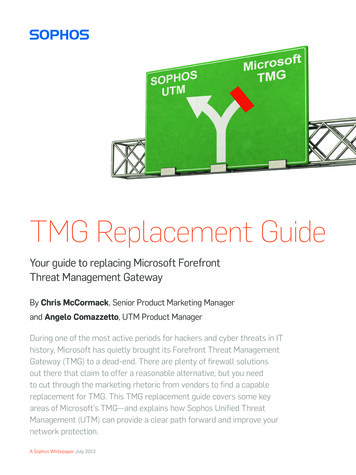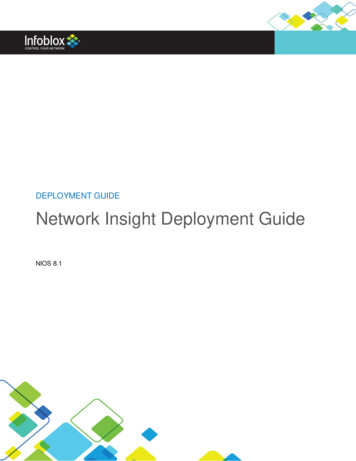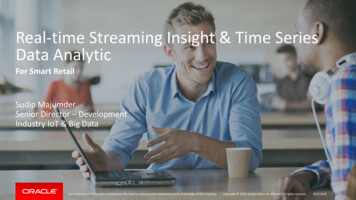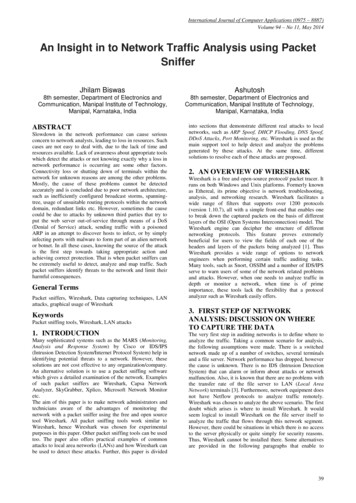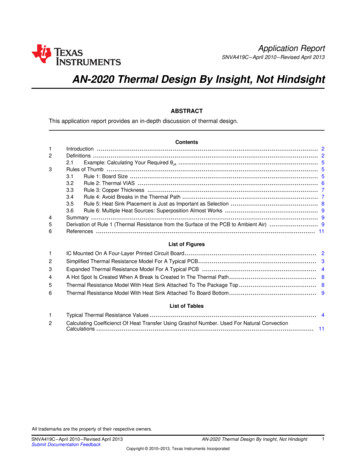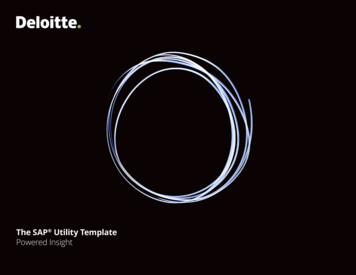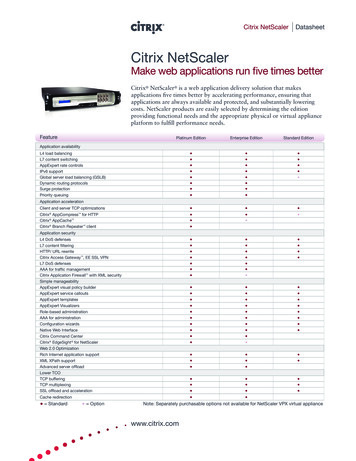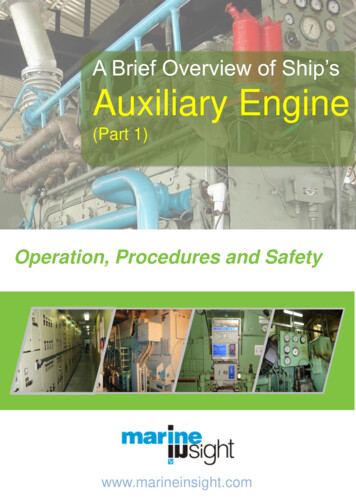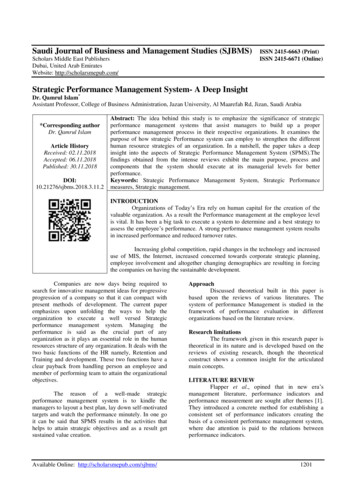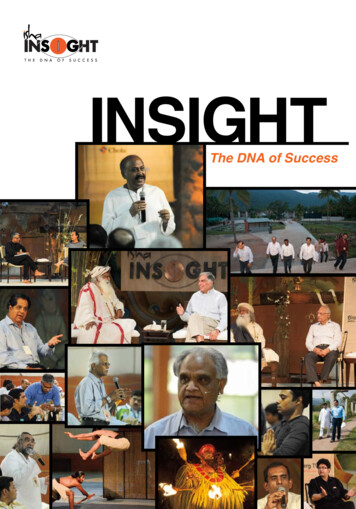Transcription
AIBMS insightUser Guide
AIB Merchant Services – AIBMS insight User Guide – V3TABLE OF CONTENTSGENERAL INFORMATIONINTRODUCTIONSYSTEM STRUCTUREAVAILABILITY OF DATAGLOSSARY OF COMMANDSLOGINTROUBLE LOGGING INHOMEHELPFUL INFORMATIONLOGOUTSEARCHMERCHANT SELECTIONAUTHORISATIONSTRANSACTIONSAIRLINE GESTATEMENTS & REPORTSERROR HANDLINGLIST OF ABBREVIATIONS33344556778911152023252730323536392
AIB Merchant Services – AIBMS insight User Guide – V3GENERAL INFORMATIONThis document is designed to give you a functional overview of AIBMS insight.IntroductionInsight is a market leading portal exclusive to AIB Merchant Services customers that providesyour monthly Merchant Service Charges statement with full detail and search functionality attransaction level.System StructureAIBMS insight will give you access to online reports and statements together with otheranalytical tools to help you manage your own merchant account. You can access the below twomodules through AIBMS insight.Every module carries out a specific function which can be used alone or combined withother AIBMS insight modules giving users greater flexibility with the data. In this wayAIBMS insight provides a tailor-made solution aligned to your business needs.3
AIB Merchant Services – AIBMS insight User Guide – V3Availability of DataAIBMS insight is available to our merchants 24/7.Transactional data is updated several times a day and the processed transaction data isavailable for up to180 days.With the available data the search are limited to 3000 records and the following timeperiods; Authorisations:31 days Transactions:31 days Airline Addenda:31 days Payments:31 daysThe date of the last update is displayed on every search and result screen.Glossary of CommandsThe below commands will be available to you as you navigate through AIBMS insight.4
AIB Merchant Services – AIBMS insight User Guide – V3LoginAIBMS insight is accessed online at https://insight.aibms.com/mop/aibms.It is recommended you use up to date Web Browsers.AIBMS insight is available to all AIBMS merchants; you will be invited to open an accountonline when your Merchant ID has been approved or you can simply contact the MerchantSupport Centre and they will assist in creating your account.Once your account has been created you will receive an e-mail containing detailed instructionson how to access AIBMS insight.It is important that you keep that e-mail and that you read it carefully before attempting to login.When you first Login to AIBMS insight, you will be prompted to change yourpassword. Your new password must contain at least 8 alphanumeric characters.During the setup process you will also answer a secret question to be used inthe case of a forgotten password.AIBMS insight passwords are valid for 60 days from creation; you will beprompted to change your password when logging in past this timeframe.Trouble Logging InIf you are having difficulties logging in, click on the TROUBLE LOGGING IN button fordetailed information on logging into AIBMS insight. Simply follow the step by step instructionsto obtain access. Alternatively, you can contact the Merchant Support Centre and they canassist you with logging in.Once you have resolved your logon issues, return to the AIBMS insight home page to accessyour account.5
AIB Merchant Services – AIBMS insight User Guide – V3HomeOn logging in, the AIBMS insight home page is displayed.You can select a module from the navigation bar at the top of the page (please note thatdepending on your setup, you may not have access to all modules displayed in theimage below).You can navigate through the modules by simply clicking on the text, which will highlightupon selection.Alternatively, you can select one of the below modules from the home screen.6
AIB Merchant Services – AIBMS insight User Guide – V3Helpful InformationIn the bottom left corner you will find some helpful information:NEED HELP? - No problem, AIBMS insight gives you access to; FAQ - a list of frequently asked questions AIBMS insight User Guide and Contact information.LogoutTo exit AIBMS insight, click on the button LOGOUT located in the upper right corner ofthe web page.7
AIB Merchant Services – AIBMS insight User Guide – V3SEARCHThe SEARCH module allows you to search transactional data andto display detailed search results based on selected criteria.There are eight functions available to you in the searchmodule; Authorisations Transactions Airline Addenda Batches Balances Payments Chargebacks InterchangeChoose one of the search modules to continue.Each search modules is explained in more detail later in thisdocument.8
AIB Merchant Services – AIBMS insight User Guide – V3Merchant SelectionYou will need a valid Merchant ID to access the various search modules onAIBMS insight.Depending on your merchant profile, your account will be enabled to view eitherstandalone or multiple Merchant IDs. If your account is setup with a standalone MID,your Merchant ID will be prepopulated, so you can proceed straight to search. If youraccount is setup to view merchant IDs at chain level, you must select a merchant ID youwish to work with before searching.In the case of multiple merchant IDs simply enter the appropriate merchant ID into thefield MERCHANT ID and confirm by clicking on SEARCH or abandon via CANCEL. If themerchant has a chain of Merchant IDs sitting under the top level, put the top level MIDinto the search box and “Expand Search to Sub-Hierarchy of Merchant” to search allMerchant IDs within the chain and bring back results at a group level.9
AIB Merchant Services – AIBMS insight User Guide – V3As soon as a valid Merchant ID is selected, you will be directed to the search function ofyour choice. A summary description of the selected Merchant ID is displayed within therequested search screen. You will also receive a confirmation message that you selected aMerchant ID.The search results displayed will always refer to the selected Merchant ID.If you wish to switch to another Merchant ID, simply click on CHANGE MERCHANT.Please note that you can only search for Merchant ID’s enabled on your insight profile. Ifyou have additional Merchant IDs not currently visible on your profile please contact theMerchant Support Centre.10
AIB Merchant Services – AIBMS insight User Guide – V3AUTHORISATIONSThe AUTHORISATIONS area gives you access to authorisation information for themerchant ID you have selected. By clicking on AUTHORISATIONS, you will be directedto the search screen.SearchThe authorisation search function gives you a number of criteria to allow you to customize yourresults.Please note you must complete all mandatory fields, failure to do so will result inan error message.11
AIB Merchant Services – AIBMS insight User Guide – V3Mandatory FieldsYou must populate both TRANSACTION DATE fields (from – to):Transaction date is the original date of the sale/ transaction.You can enter the date manually using the following format:DD/MM/YYYY.Alternatively, you can select the time period from the calendar:Within the authorisation search, you can search by date AND time. The time defaults to 00:00a. m. to 23:59 p. m. if a specific time is not selected. If you are looking for data from a specificday, you just need to populate both fields with the same date: Transaction Date FromAND Transaction Date To12
AIB Merchant Services – AIBMS insight User Guide – V3Optional FieldsThere are a number of optional fields available to customize your search results. Transaction time (time of the authorisation request), Transaction amount (amount of the sale/ transaction),If you searching by amount, remember to select the transaction currency Other search parameters such as Merchant Reference Number, AuthorisationCode and Terminal ID.To narrow the search results you can combine the search parameters and reduce the amount ofdata displayed in the results.Depending on your account setup, you can also expand the search to the ‘sub hierarchy’ byselecting ‘yes’. This will give you search results for all Merchant IDs in your customerhierarchy.ResultThe search result screen will display the results of your requested search criteria.With theicon (‘display all columns’), you can expand the table to see additional(all available) columns. The main columns displayed are: transaction time (local), Merchant ID, transaction currency and amount, action code and encrypted cardholder number,A number of additional columns are also available on request, including, but not limited to: brand, transaction type, card present, card data input modeTo return to the main column display, collapse the expanded table by clickingUse theicon ‘export to CSV file’ to pull data from AIBMS insight and save it in CSV format.13
AIB Merchant Services – AIBMS insight User Guide – V3Result DetailsAnother option to see all columns of the selected transaction at one glance is to displayDETAILS. For that, click on the DETAILS button14
AIB Merchant Services – AIBMS insight User Guide – V3TRANSACTIONSThe TRANSACTIONS menu displays transactional information for the selected Merchant ID.SearchThere is a basic and an advanced search within the transaction functionality.The basic search contains search parameters as shown below:Please note you must complete all mandatory fields, failure to do so will result inan error message.15
AIB Merchant Services – AIBMS insight User Guide – V3Mandatory FieldsYou have to populate both TRANSACTION DATE fields (from – to):Transaction date is the original date of the sale/ transaction.You can enter the date manually using the following format:DD/MM/YYYY.Optionally you can select the time period from the calendar.Optional FieldsAdditionally there are some fields offering the following pre-defined choices:Please note that the three letter currency codes generally used within AIBMS insight arebased on the ISO 4217.To yield more precise results narrow your search with the help of additional parametersoffered within the advanced search.For the advanced search please click on the button MORE SEARCH CRITERIA.Please note that it is mandatory to complete at least one of the date fields: transaction date, processing date or funding date.16
AIB Merchant Services – AIBMS insight User Guide – V3ResultThe search result displays the outcome of the requested search.For security purposes the card holder number is encrypted.If you limit your search criteria to a single brand, the BRAND information will not be repeated inthe result list.Within the result list display you can expand the table to see more columns, sort the results percolumn and change your search parameters via the CHANGE SEARCH button.17
AIB Merchant Services – AIBMS insight User Guide – V3Result DetailsAIBMS insight offers a detailed look at a single transaction, simply click on the DETAILS icon.The selected transaction will be shown including all available information. In the result detailsyou will find the ARN (Acquirer Reference Number), this is a unique reference number appliedonly to successfully processed transactions.18
AIB Merchant Services – AIBMS insight User Guide – V3Related InformationWhen viewing the column of displayed results, you can access additional information by clickingon TRANSACTION DATE to view related BILLED BATCHES.From there you can follow the links to view other related information: Via SUBMITTED DATE to the related BATCH Via SETTLEMENT DATE to the related PAYMENTAdditional information may be delivered with a transaction, e. g. a chip or an airlineaddendum. Follow the link within the transaction search result list to review this information indetail.19
AIB Merchant Services – AIBMS insight User Guide – V3AIRLINE ADDENDAThe AIRLINE ADDENDA menu item shows all air travel related data for the merchant youhave selected. By clicking on the AIRLINE ADDENDA link you will be directed to the searchscreen.SearchYou can search for airline addendum using the following search criteria:Mandatory FieldsYou must populate both TRANSACTION DATE fields (from – to) using the following format:DD/MM/YYYYOptionally you can select the time period from the calendar:Please note that the search period is limited to 31 days.20
AIB Merchant Services – AIBMS insight User Guide – V3Optional Fields Transaction AmountYou can search for the amount range in the currency the transaction was processed in.When searching for a specific amount you need to populate the amount range from –to with the same value. Transaction CurrencyYou can search for transactions in a specific currency by selecting one of thecurrencies available within the drop down list. Passenger NameYou can search for a transaction using passenger information including; the complete passenger name orpart of namelower case orupper caseFor example:Looking for passenger name Smith, you can either populate the field with Smith orwith Sm or it and the name will be listed in the search result. Cardholder No.You can search using the credit card number used for a transaction.Please note that you can only run this search successfully having the full credit cardnumber. Ticket No.You can search by ticket number if the ticket number is complete.Please note you cannot search with partly populated values in this function.21
AIB Merchant Services – AIBMS insight User Guide – V3ResultThe search result displays the outcome of the requested search.Specific air travel related data can be inspected here:You can export the result list to a CSV file by clicking on the excel icon. Once selected, you willbe prompted to click on DOWNLOAD to proceed.Result DetailsYou can have a detailed look at a single transaction by clicking to the DETAILS button.Related InformationWhen viewing the column of displayed results, you can access additional information by clickingon TRANSACTION DATE.22
AIB Merchant Services – AIBMS insight User Guide – V3BATCHESThe BATCHES menu item shows all batches of transaction data (multiple card transactions).SearchCompared to other search screens, the BATCHES functionality enables you to search for oneadditional parameter: BATCH ID.The common mandatory fields (date from – to) remain unchanged.After you have entered the search criteria, start the SEARCH.ResultThe search result screen displays the outcome of the requested search, sortable byMERCHANT ID and if you expand the view to all columns, you can also sort by further criteriaincluding SUBMITTER NO and SUBMITTED DATE.23
AIB Merchant Services – AIBMS insight User Guide – V3Result DetailsBy clicking on the DETAILS icon on the left hand side of each result you can access detailedinformation per transaction. Expanding the results and selecting “submitted transactions” willshow you the transactions contained within the batch. You can also find the payment thetransaction was included in by selecting transaction date within the results screen.Return to the result list by clicking on BACK.24
AIB Merchant Services – AIBMS insight User Guide – V3BALANCESThe BALANCES menu item shows all open payments/debits that have not yetbeen settled for the selected Merchant ID.SearchIn the BALANCES search there are no mandatory fields.Therefore you will be able to view balances without any input, just by clicking on SEARCH.Furthermore you can search more precisely by choosing value from one or from both of thetwo drop-down fields BRAND and CURRENCY.The search can also be extended to the sub hierarchy allowing you to inspect results for yourMerchant ID as well as for all other Merchant ID’s which are enabled on your profile.25
AIB Merchant Services – AIBMS insight User Guide – V3ResultThe search result screen displays the outcome of the requested search giving you anunconfirmed preview of the next bill run. The results are summarised per brand and currency.26
AIB Merchant Services – AIBMS insight User Guide – V3PAYMENTSThe PAYMENTS menu enables you to view all cleared payments for the selected Merchant ID.SearchTo search for payments, it is mandatory to enter a value into both fields: SETTLEMENT DATE FROM and SETTLEMENT DATE TONarrowing your search is possible by entering data into an additional field e. g. a FUNDINGAMOUNT in connection with the appropriate FUNDING CURRENCY.Once you have entered your criteria you can start the search by clicking on theSEARCH button.27
AIB Merchant Services – AIBMS insight User Guide – V3ResultAll outstanding as well as all settled payments are displayed in the result list.By clicking on the underlined column headers you are able to sort through the displayed data.Result DetailsYou can get a detailed view into every single transaction displayed within the result list byclicking on the DETAILS icon:The button BACK redirects you to the payment search results.28
AIB Merchant Services – AIBMS insight User Guide – V3Related InformationIn addition to the results providing a list of transactions that are matched with the search criteriayou have entered, in the PAYMENTS search result list you can also access more informationrelated to your payments: By following the FUNDING DATE link you can view all related settlements By following the FUNDING AMOUNT link you can view all related billed batches29
AIB Merchant Services – AIBMS insight User Guide – V3CHARGEBACKSThe CHARGEBACKS menu gives you access to disputes on transaction associated with yourMerchant ID.SearchChargebacks and retrievals can be reviewed and analysed here.Please note you do not search by the date of the chargeback but by the original date of thetransaction. Several search options are available in this menu, outlined below:Some of the search parameters like BRAND and CURRENCY are pre-defined. You canselect the appropriate value from the drop-down-menus:30
AIB Merchant Services – AIBMS insight User Guide – V3ResultThe result displays all the relevant data to your search so that you can manage disputes ontransactions associated with your Merchant ID.Result DetailsAIBMS insight also offers a detailed look at a single chargeback by clicking on the DETAILSicon.Details such as dispute type (first chargeback, presentment, second chargeback, reversaletc.) and chargeback reason code provide you with additional insight to get a comprehensiveview31
AIB Merchant Services – AIBMS insight User Guide – V3INTERCHANGEThe INTERCHANGE menu gives you access to detailed information about Interchange rates.For this purpose, different search options are available.Please note that this functionality is not available on all accounts.SearchWhen searching interchange, completing both the processing date (from – to), and the brandfield are mandatory.32
AIB Merchant Services – AIBMS insight User Guide – V3ResultThe results of the interchange search are presented brand specific.Result DetailsThe result details display all columns from the result list at one glance:33
AIB Merchant Services – AIBMS insight User Guide – V3Related InformationWithin the interchange result you can skip to the related transactions via TRANSACTIONAMOUNT.A transaction list is displayed as a result.From there you can review all related billed batches by clicking on the TRANSACTIONDATE. Moreover, expanding the main columns to all, you can also view the related MSCamount in detail by clicking on the MSC AMOUNT.34
AIB Merchant Services – AIBMS insight User Guide – V3STATEMENTS & REPORTSVia the STATEMENTS & REPORTS menu, you can access statements and reports online aswell as download the requested files in various formats.Like the other menu options, STATEMENTS & REPORTS is provided the form of a link on thenavigation bar.Once you select a statement, there are several formats for downloading the documents.Please note the Data Feeds option does need to be formatted, please contact the AIBMSSupport Centre for assistance with this option.After selecting a format the statement opens showing a s
AIB Merchant Services – AIBMS insight User Guide – V3 3 GENERAL INFORMATION This document is designed to give you a functional overview of AIBMS insight. Introduction Insight is a market leading portal exclusive to AIB M