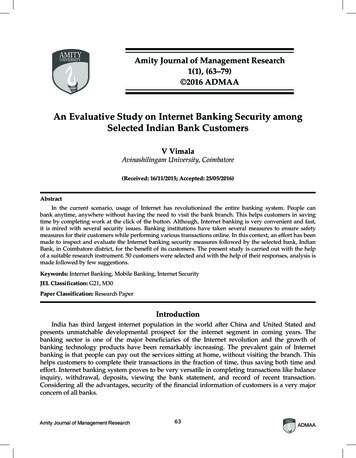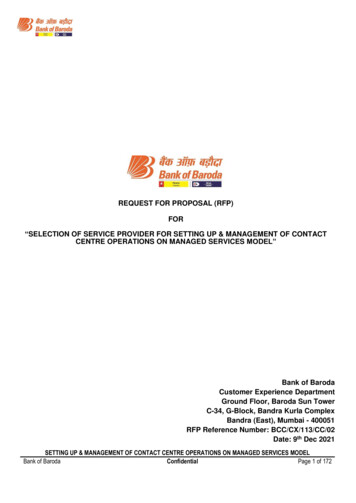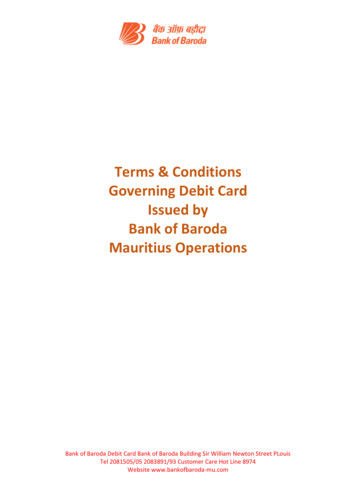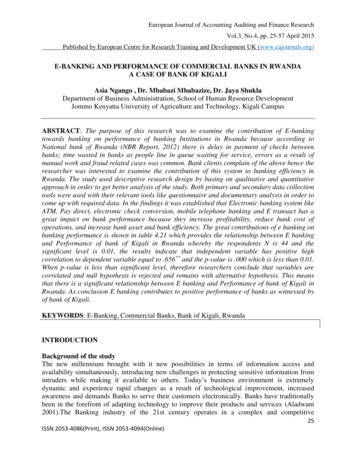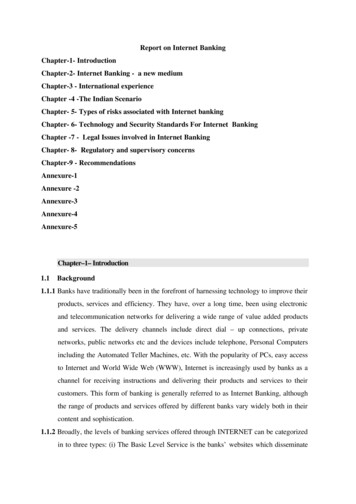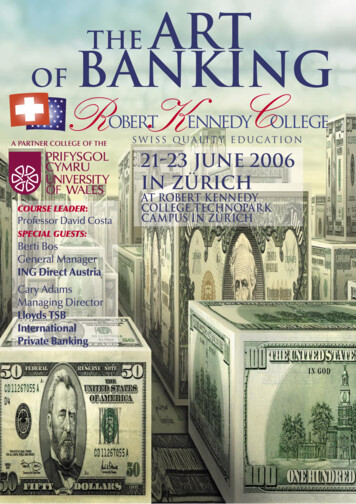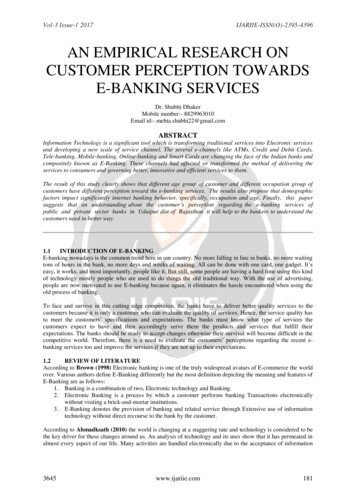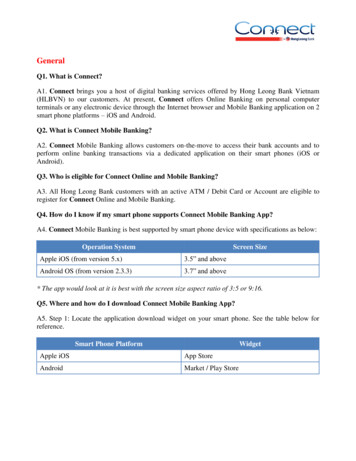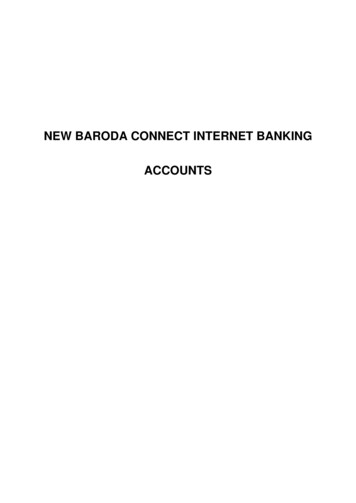
Transcription
NEW BARODA CONNECT INTERNET BANKINGACCOUNTS
Table of Contents7Accounts. .47.1Operative Accounts .47.1.1Account Details .47.1.1.1View Lien Details.57.1.1.2Joint Account Details .57.1.2Search.57.1.3View Summary Report.57.1.3.1Consolidated Day End Statement.57.1.3.2Download. .57.1.3.3View Closed Operative Accounts .57.1.4Three Dots More Option .57.1.4.1View Transaction History. .57.1.4.1.1 Search Transaction .67.1.4.2View or stop issued cheques .67.1.4.3Request Cheque Book .67.1.4.4View Mini Statement .77.1.4.5Inquire on temporary Overdraft.77.1.4.6View clearing instruments .77.1.4.7View Average Monthly Balance .87.1.4.8View Nominee Details .87.1.4.9Inquire on Lien .87.1.4.10View flexi-fixed deposit links .87.2Deposit Accounts .87.2.1Deposit Details.87.2.1.1View Lien Details.87.2.2Search.97.2.3Three Dots More Option .97.2.3.1View Transaction History .97.2.3.2Search Transaction .97.2.3.3View Deposit Schedule .107.2.3.4View Nominee Details .107.2.3.5Inquire on Lien .107.2.3.6Regenerate FDR Receipt.107.2.3.7Premature Closure of Deposit .117.3Loan Accounts.117.3.1Loan Account Details.117.3.2Search.117.3.3Three Dots More Option .127.3.3.1View Transaction History .127.3.3.2Search Transaction .127.3.3.3View Amortization Schedule .137.3.3.4View Repayment Schedule .137.3.3.5Simulate preclosure of Loan .137.3.3.6View Disbursement Schedule .137.4PPF Accounts.147.4.1Registered PPF Account Statement.147.4.2Registration of PPF Accounts .147.4.3De-register PPF Account .147.5SSY Accounts .157.5.1View Sukanya Samriddhi Account Statement .157.5.2Register Sukanya Samriddhi Account .157.5.3De-register Sukanya Samriddhi Account .157.6Account Access. .167.7More Details .167.7.1Account Summary .167.7.1.1Accounts .167.7.1.2Account Groups .167.7.1.2.1 Search.167.8Tax Deducted at Source .17
7.9View Swift Message .17
7Accounts: Below is the Accounts menus and their sub menus.7.17.1.1Operative Accounts: All the operative account will be displayed here after clicking this menu.Account Details: To see the account details click on the account number, it will display the account details,where user can also see the Lien and Joint account details.
7.1.1.17.1.1.27.1.2View Lien Details: Click this link to view the Lien details if any Lien is markedJoint Account Details: Click this link to view Joint Account Details, if the account has joint holders. Thisbutton will be visible to user only when the account has joint holders, otherwise it will not be visible to theuser.Search: User use this option to search the accounts by using the given option in this search window. Alsouser can save/delete/modify their search criteria.7.1.3 View Summary Report7.1.3.1 Consolidated Day End Statement: User can download the consolidated day end statement for one ormultiple accounts by using this option.7.1.3.2Download: User can also download the account details in the given format (excel/pdf/txt) as shown inthe below mentioned screen.7.1.3.3View Closed Operative Accounts: User can view its closed operative accounts by using this button.7.1.47.1.4.1Three Dots More Option: By clicking this three DOTS, it will display more options as shown in the belowscreen.View Transaction History: By using this option user can view their transaction history of that particularaccount. User can also download the statement by using various options available in this screen and asper their requirement anytime.
User click on the remark (as shown above) of that particular transaction to view the details. Itwill show the details as mentioned below.7.1.4.1.1 Search Transaction: User can use the various options available in this search Transaction window toview the transaction history. Also download the statement in the EXCEL/PDF/TXT format.7.1.4.2View or stop issued cheques: By using this option, user can view or stop the issued cheques.7.1.4.3Request Cheque Book: By using this option user can submit the request for issuance of new chequebook. After successful processing of the request, the cheque will be delivered to the address shown inthis screen.
User has to select Yes checkbox then only CONTINUE button will be enabled. In the nextscreen user has to enter his/her Transaction password then only it be submitted successfully.7.1.4.4View Mini Statement: To view the mini statement, user has to click on this option, it will display the ministatement as shown in the below screen.7.1.4.5Inquire on temporary Overdraft: To view the overdraft details, user has to click on this option, it willdisplay the details of the overdraft if any.7.1.4.6View clearing instruments: To view the clearing instrument status of the cheque which is underclearing in that particular account, user has to click on this option.
7.1.4.7View Average Monthly Balance: User use this option to view the average monthly balance of anyparticular month of the year.7.1.4.8View Nominee Details: By clicking this option, user view the details of the nominee of that particularaccount if any nominee is registered in that account.7.1.4.9Inquire on Lien: By clicking this option, user will view the details of the lien in case if any lien is marked.7.1.4.10 View flexi-fixed deposit links: It display the flexi-fixed deposit details.7.2Deposit Accounts: All the deposit accounts will be displayed after clicking this menu as shown in thebelow screen.7.2.17.2.1.1Deposit Details: Click on the account number it will display the details of that deposit account.View Lien Details: Click this link to view the Lien details if any Lien is marked.
7.2.2Search: User use this option to search the accounts by using the given option in this search window. Alsouser can save/delete/modify their search criteria.7.2.3Three Dots More Option: By clicking this three DOTS, it will display more options as shown in the belowscreen.7.2.3.1View Transaction History: By using this option user can view their transaction history of that particularaccount. User can also download the statement by using various options available in this screen and asper their requirement anytime.7.2.3.2Search Transaction: User can use the various options available in this search Transaction window toview the transaction history. Also download the statement in the EXCEL/PDF/TXT format.
7.2.3.3View Deposit Schedule: By clicking this option, user can view the deposit schedules.7.2.3.4View Nominee Details: By using this option, user can view the nominee details if any nominee isregistered in that account.7.2.3.5Inquire on Lien: User click on this link to view the Lien details if any Lien is marked in that particularaccount.7.2.3.6Regenerate FDR Receipt: User can regenerate and download the FDR receipt in PDF format by usingthis option.
7.2.3.77.3Premature Closure of Deposit: User can do the premature closure of their FD/RD by using this option,which are opened though online channel without visiting the Branch. Kindly select the deposit accountand credit account and click on CONTINUE button and follow the next steps.Loan Accounts: All the Loan accounts will be displayed here after clicking this menu7.3.1Loan Account Details: Click on the account number to view the details of that loan account. It will bedisplayed as shown below.7.3.2Search: User use this option to search the accounts by using the given option in this search window. Alsouser can save/delete/modify their search criteria.
7.3.3Three Dots More Option: By clicking this three DOTS, it will display more options as shown in the belowscreen.7.3.3.1View Transaction History: By using this option user can view their transaction history of that particularaccount. User can also download the statement by using various options available in this screen and asper their requirement anytime.7.3.3.2Search Transaction: User can use the various options available in this search Transaction window toview the transaction history. Also download the statement in the EXCEL/PDF/TXT format.
7.3.3.3View Amortization Schedule: Click this option to view the amortization schedule.7.3.3.4View Repayment Schedule: Click this option to view the repayment schedule.7.3.3.5Simulate preclosure of Loan: Click this option to calculate the Loan preclosure amount for a particulardate.7.3.3.6View Disbursement Schedule: User can view the disbursement schedule of their Loan account if anydisbursement is pending.
7.4PPF Accounts7.4.1Registered PPF Account Statement: User can view the statement of their registered PPF account byusing this option. PPF account statement in full or for a particular duration can be downloaded by usingthis option. Select the Full Statement checkbox for downloading the full statement or select the date optionfor downloading the statement for a particular duration. Click on CONTINUE button and follow the stepson the next screen.7.4.2Registration of PPF Accounts: User can register their PPF account. This is a onetime activity, after thatuser can view the statement or credit the amounts online in that PPF account. The Name and PAN numberof the user should matched with the Name and PAN number of the PPF account, then only system willallow for its registration. Enter the PPF account number in the given field and click on CONTINUE button,on the next screen, it will display the name of the PPF account holder, enter the transaction Password andclick on CONTINUE button. The PPF account will be registered successfully.7.4.3De-register PPF Account: User can de-register their PPF account by using this option, in case user doesnot want to view/credit to their PPF account.
7.5 SSY Accounts7.5.1 View Sukanya Samriddhi Account Statement: User can view the statement of their registered SSYaccount by using this option. PPF account statement for a particular duration can be downloaded by usingthis option. Select the from and to dates for downloading the statement for a particular duration. Click onVIEW SUKANYA SAMRIDDHI STATEMENT button and follow the steps on the next screen.7.5.2Register Sukanya Samriddhi Account: User can register their SSY account. This is a onetime activity,after that user can view the statement or credit the amounts online in that SSY account. The customer IDof the user should matched with the Customer ID mentioned in the guardian section of the CUSTID of thatgirl child MRCR menu in Finacle, then only system will allow for its registration. Enter the SSY accountnumber in the given field and click on CONTINUE button, on the next screen, it will display the name ofthe SSY account holder and Parent Name, enter the transaction Password and click on CONTINUE button.The SSY account will be registered successfully.7.5.3De-register Sukanya Samriddhi Account: User can de-register their SSY account by using this option,in case user does not want to view/credit to their SSY account.
7.6Account Access: By using this option user can restrict the access of their account. If the “Transactionand Inquiry” access right mentioned in that account, then that account will be visible to the user in the“Debit account or Pay from Account” list at the time of transaction. If the “Inquiry” access right mentionedin that account, then that account will not be visible to the user in the “Debit account or Pay fromAccount” list at the time of transaction, means it account has restricted access. To change the accessright from restricted to full or vice versa, select that account and click on the respective buttons, enterthe Transaction password and click on SUBMIT button. The right will be changed accordingly.7.7 More Details7.7.1 Account Summary: By using this option user can view the summary of all the accounts as shown in thebelow mentioned screen. In that screen it has two sections one is Accounts and another is Account Groups.7.7.1.1 Accounts: Accounts summary will be displayed in this screen.7.7.1.2 Account Groups: User can create group of accounts or can view such account groups.7.7.1.2.1 Search: User can search the accounts by using this search option.
7.8Tax Deducted at Source: User can use this option for generating and downloading the TDS certificate.7.9View Swift Message: User can view the swift messages if any.
7 Accounts: Below is the Accounts menus and their sub menus. 7.1 Operative Accounts: All the operative account will be displayed here after clicking this menu. 7.1.1 Account Details: To see the account details click on the account number, it will display the account details, where user can also see the Lien and Joint account details.