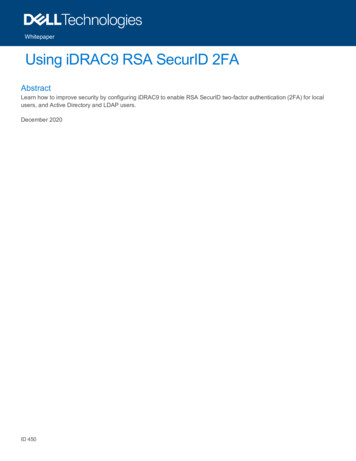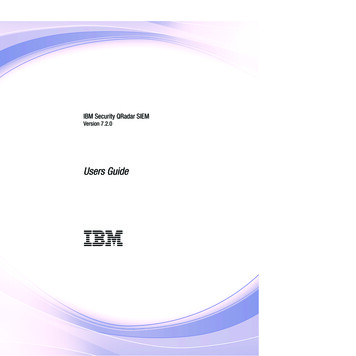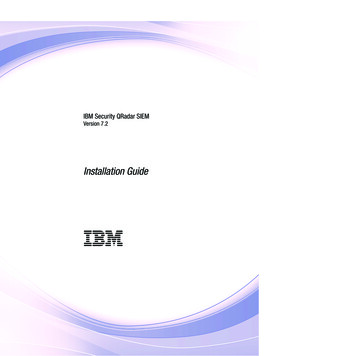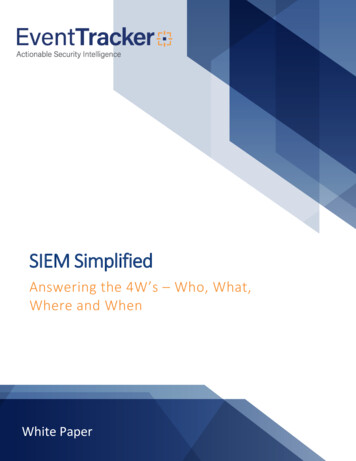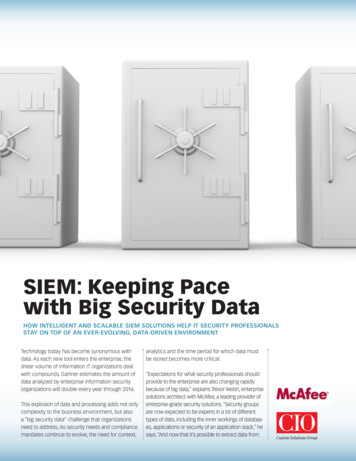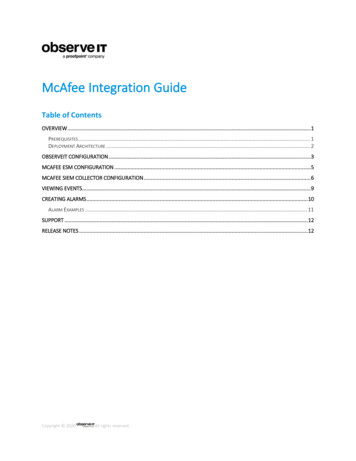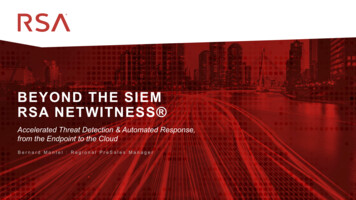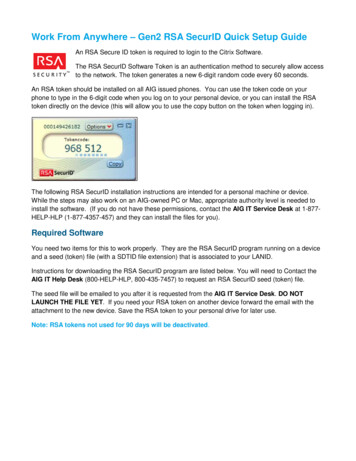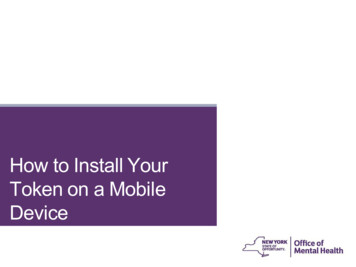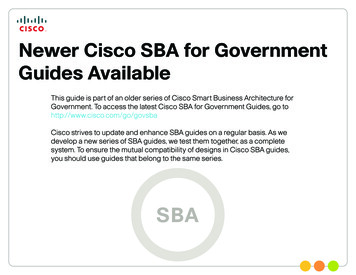
Transcription
RSA SIEMPartner GuideRevision: H2CY10
The Purpose ofthis DocumentWho Should Read This GuideRelated Documents Has read the Cisco Security Information and Event ManagementDeployment Guide and the Internet Edge Deployment GuideRelated Reading Wants to connect Borderless Networks to an RSA SIEM solutionDesign Overview Wants to gain a general understanding of the RSA SIEM solution Has a level of understanding equivalent to a CCNA certificationInternet Edge Deployment Guide Wants to solve compliance and regulatory reporting problems Wants to enhance network security and operations Wants to improve IT operational efficiencyInternet Edge Configuration Guide Wants the assurance of a validated solutionSIEM Deployment GuideDeployment GuidesDesign GuidesDesign OverviewSupplemental GuidesFoundation DeploymentGuidesSIEM DeploymentGuideInternet EdgeDeployment GuideRSA SIEMPartner GuideYou are HereInternet EdgeConfiguration GuideNetwork ManagementGuidesThe Purpose of this Document2
Table of ContentsIntroduction. . . . . . . . . . . . . . . . . . . . . . . . . . . . . . . . . . . . . . . . . . . . . . . . . . . . . . . . . . . . . . . . 1Cisco SBA for Large Agencies—Borderless Networks. . . . . . . . . . . . . . . . . . . 1Product Overview . . . . . . . . . . . . . . . . . . . . . . . . . . . . . . . . . . . . . . . . . . . . . . . . . . . . . . . . . 3Products Verified with Cisco SBA. . . . . . . . . . . . . . . . . . . . . . . . . . . . . . . . . . . . . . 16Agency Benefits. . . . . . . . . . . . . . . . . . . . . . . . . . . . . . . . . . . . . . . . . . . . . . . . . . . . . . . . . . . 2Appendix A: SBA for Large Agencies Document System. . . . . . . . . . . . . . . . . 17ALL DESIGNS, SPECIFICATIONS, STATEMENTS, INFORMATION, AND RECOMMENDATIONS (COLLECTIVELY, "DESIGNS") IN THIS MANUAL ARE PRESENTED "AS IS," WITH ALL FAULTS. CISCO AND ITS SUPPLIERSDISCLAIM ALL WARRANTIES, INCLUDING, WITHOUT LIMITATION, THE WARRANTY OF MERCHANTABILITY, FITNESS FOR A PARTICULAR PURPOSE AND NONINFRINGEMENT OR ARISING FROM A COURSE OFDEALING, USAGE, OR TRADE PRACTICE. IN NO EVENT SHALL CISCO OR ITS SUPPLIERS BE LIABLE FOR ANY INDIRECT, SPECIAL, CONSEQUENTIAL, OR INCIDENTAL DAMAGES, INCLUDING, WITHOUT LIMITATION, LOST PROFITS OR LOSS OR DAMAGE TO DATA ARISING OUT OF THE USE OR INABILITY TO USE THE DESIGNS, EVEN IF CISCO OR ITS SUPPLIERS HAVE BEEN ADVISED OF THE POSSIBILITY OF SUCHDAMAGES. THE DESIGNS ARE SUBJECT TO CHANGE WITHOUT NOTICE. USERS ARE SOLELY RESPONSIBLE FOR THEIR APPLICATION OF THE DESIGNS. THE DESIGNS DO NOT CONSTITUTE THE TECHNICALOR OTHER PROFESSIONAL ADVICE OF CISCO, ITS SUPPLIERS OR PARTNERS. USERS SHOULD CONSULT THEIR OWN TECHNICAL ADVISORS BEFORE IMPLEMENTING THE DESIGNS. RESULTS MAY VARYDEPENDING ON FACTORS NOT TESTED BY CISCO.Any Internet Protocol (IP) addresses used in this document are not intended to be actual addresses. Any examples, command display output, and figures included in the document are shown for illustrative purposesonly. Any use of actual IP addresses in illustrative content is unintentional and coincidental. Cisco Unified Communications SRND (Based on Cisco Unified Communications Manager 7.x) 2010 Cisco Systems, Inc. All rights reserved.Table of Contents
IntroductionCisco SBA for Large Agencies—Borderless NetworksThe Cisco Smart Business Architecture (SBA) for Government LargeAgencies—Borderless Networks offers partners and customers valuablenetwork design and deployment best practices, helping agencies deliversuperior end-user experience that include switching, routing, security andwireless technologies combined with the comprehensive managementcapabilities for the entire system. Customers can use the guidance providedin the architecture and deployment guides to maximize the value of theirCisco network in a simple, fast, affordable, scalable and flexible manner.The modular design of the architecture means that technologies can beadded when the agency is ready to deploy them. The architecture alsoprovides Cisco-tested configurations and topologies which CCNA-levelengineers can use for design and installation, and to support agencyneedsCisco offers a number of options to provide security management capabilities. This guide is focused on our partnership with RSA and their enVisionSecurity Information and Event Manager (SIEM) product.Figure 1. RSA enVision Integrated into SBA for Large Agencies—Borderless NetworksIntroduction1
Agency BenefitsThe RSA enVision platform collects event logs generated by Cisco’s network andsecurity infrastructure, permanently archives copies of the data, processes theCisco logs in real time, and generates alerts when it observes suspicious patterns of behavior. Security and IT administrators can interrogate the full volumeof stored data through an intuitive dashboard, and advanced analytical softwareturns the complex, unstructured mass of raw data into structured information,giving administrators actionable insights to help them in three main areas:Enhancing Security and Risk MitigationWith real-time security event alerts, monitoring and drill-down forensic functionality, the platform gives administrators a clear view of important information.Because they can see and understand the threats and risks, they can take moreeffective actions to mitigate those risks.Simplifying ComplianceAdministrators can automatically collect log data about their Cisco network andsecurity infrastructure, as well as file, application, and user activity, helping tosimplify the compliance process. Over 1100 included reports are tailored tospecific compliance requirements. The solution simplifies compliance with whatever legislation emerges in years to come, because it stores all log data withoutfiltration or normalization and protects it from tampering, providing a verifiablyauthentic source of archived data.Optimizing IT and Network OperationsManaged log data is the best source of information about infrastructure performance and user behavior. IT support staff can use the RSA enVision platform totrack and manage activity logs for servers, networking equipment, and storageplatforms, as well as monitor network assets and the availability and status ofpeople, hardware, and applications. It provides an intelligent forensic tool fortroubleshooting infrastructure problems and protecting infrastructure resources,and it assists IT managers in help desk operations and provides granular visibilityinto specific behaviors by end-users.Agency Benefits2
Product OverviewRSA enVision is a feature-rich compliance and security application. It allows youto capture and analyze log information automatically from your network, security,application, operating, and storage environments. The enVision LogSmartInternet Protocol Database (IPDB) provides the architecture to collect and protectall the data automatically, from any network device, without filtering or agents. Itgives you an accurate picture of how your network is being used, and by whom.It independently monitors your network to verify security policies, to generatealerts for possible compliance breaches, and to analyze and report on networkperformance.Figure 2. RSA enVision Platform ArchitectureenVision is tightly coupled with its underlying appliance operating system andhardware, and together they are a highly scalable platform that provides guaranteed levels of performanceRSA enVision is made up of three components, as shown in Figure 2:Application: supports interactive users and runs the suite of analysis tools.Collector: captures incoming events.Database: manages access and retrieval of captured events.The enVision ES series appliances are designed to operate in a standalone, non-distributed mode. They have all three enVision components—Application, Collector, and Database—installed on one appliance. Thesingle appliance is a site. Some single appliance sites have an externalstorage system.A range of appliances are available; all are based on the same hardware withlicensing to suit specific requirements. To choose the most appropriate, look atthe number of network devices to be monitored and the number of events persecond to process. Table 1 shows the relative capacities of the various enVisionES appliance models.Product Overview3
Table 1. Table 1. enVision ES Appliance 0No 02500300050007500Deploying RSA enVisionDeploying RSA enVision in your Cisco network involves the following procedures,each of which is discussed in the following sections:1. Install RSA enVision, if you have not already done so.2. Configure RSA enVision to receive logs from your Cisco devices.3. Run reports in RSA enVision.4. Perform maintenance and troubleshooting tasks as required.Installing RSA enVisionThe configuration process takes approximately 30 minutes to complete. Youcannot change any of the site configuration options after the wizard is finished.The configuration tasks for a single appliance site are as followsStep 1: Plan the installationPlease see the RSA enVision Configuration Wizard Planning Worksheet —Single Appliance Site for more information.Step 2: Set up the RSA enVision appliance hardwareStep 3: Connect to the applianceConnect to the appliance using a KVM switch. You can also connect remotelyusing DRAC instead of using a local KVM. See Appendix B “Dell Remote AccessController Utility” in the RSA documentation for more information.Tech TipenVision uses the default IP address 192.168.1.55. IP addressconflicts can occur if the LAN cable is connected to an existing networkwhen you run the configuration wizard. For this reason, you should verifythe LAN cable is not connected to an existing networkor confirm the IP address is not being used before you run theconfiguration wizard.If you click Cancel at any time while using the wizard, you must restart the wizardto configure your site. To restart the wizard, double-click the lsconfigurationwizard.exe file in the c:\windows\installations directory.When the wizard displays the Review Page window, verify that everything iscorrect on the Review Page. Click Finish. (If the Review page is not correct, clickCancel and check your hardware setup.)In the last step, the wizard displays the enVision Configuration Wizard Logwindow. The log displays the steps the system is performing to configure the site.The system restarts several times while completing the setup.The appliances restart automatically when the site configuration processis complete.Step 5: Install updatesImmediately after you configure RSA enVision 4.0, RSA strongly recommendsthat you download and install two Content Updates: Event Source UpdatePackage and VAM & Signature Content Update Package.Go to RSA SecurCareOnline https://knowledge.rsasecurity.com. Click onProducts. Under RSA enVision click Content Updates. Complete the instructionsavailable on that page to download and install the updates.Step 6: Apply licensesApply the license keys that were sent, via email, to the contact person that youprovided when you ordered the enVision appliance.The Configuration Wizard starts automatically.Step 4: Complete the enVision Configuration WizardProduct Overview4
Adding Cisco Devices in RSA enVision to Receive LogsRSA enVision collects, analyzes, and stores logs from event sources throughoutan agency’s IT environment. The logs and the descriptive metadata that enVisionadds are stored in the LogSmart Internet Protocol Database (IPDB).Event sources are the assets on the network, such as servers, switches, routers,storage arrays, operating systems, and firewalls.The enVision administrator configures event sources to send their logs to theCollector or configures the Collector to poll event sources and retrieve theirlogs. The Collector receives all system logs in their original form, without filtering,normalization, or compression.Tech TipProcedureConfiguring syslog on a Cisco ASA 5500Step 1: Connect to the adaptive security appliance using telnet or SSH.Step 2: Enter the enable mode by typing:enableStep 3: Enter the configure mode by typing:config terminalStep 4: Type the following lines:no logging timestamplogging host inside 10.4.200.115(where 10.4.200.115 is the IP address of the enVisionappliance)Step 5: Press Ctrl Z to exit config mode.These instructions assume that you are running RSA enVision version4.0 or newer. Interface elements may be different in olderversions, and not all features shown below are supported in versionsprior to 4.0.Step 6: Type the following command to save the configuration changes:copy running-config startup-configProcedureConfiguring IPS SDEE for an AIP-SSMStep 1: Log in to enVision.ProcessReceiving Logs from a Cisco ASA 5500 Series AdaptiveSecurity ApplianceCisco ASA 5500 Series Adaptive Security Appliances generate syslog events.To receive these events in RSA enVision, the adaptive security appliance shouldbe configured to send syslog messages to the enVision appliance, which willautomatically recognize that the messages are coming from a new source. Ifthe adaptive security appliance also has a Cisco ASA Advanced Inspectionand Prevention Security Services Module (AIP-SSM) installed, enVision can beconfigured to also retrieve IPS events using the SDEE protocol.Step 2: Click Overview System Configuration Services Device Services Manage SDEE Collection Service to display the Manage SDEE CollectionService window.Step 3: Perform one of the following actions: Click Add to add an IPS server. Click the IP address of an existing IPS server to modify it.The system displays the Add/Modify SDEE Client window, shown in Figure 3.Product Overview5
Figure 3. Adding an SDEE ClientProcessReceiving Events from Cisco IPS 4200 Series SensorsProcedureConfiguring Cisco IPS 4200 for enVisionAllow enVision access to the sensor. Complete the following task on the Cisco IPSevent source.1. Log in using administrative credentials.Step 4: Complete the window with the information shown in Table 2:Table 2. SDEE Client Configuration InformationFieldValueIP addressIP address of the IDS sensor or module in the AdaptiveSecurity ApplianceUsernameUser account on the IDS sensor or modulePasswordPassword to the user accountVerify passwordPassword to the user accountPortThe port on which the IDS accepts connections to theSDEE service (by default, 443 for HTTPS)Device typeAccept the default value Cisco Secure IdsAlert severityDefaults to all levelsEnabledEnsure that this is checked onStep 5: Click Apply.The system saves the information and displays the Manage SDEE CollectionService window.2. Type the following commands:configure terminalservice hostnetwork-settings3. Configure the access list to allow connections from the enVision hostto access the sensor. Here are some examples: To allow connections from a subnet: access-list 10.4.200.0/24 To allow connections from a host: access-list 10.4.200.664. Exit the configuration mode, confirming to save changeswhen prompted.ProcedureConfiguring IPS SDEE for IPS 4200Step 1: Log in to enVision.Step 2: Click Overview System Configuration Services Device Services Manage SDEE Collection Service to display the Manage SDEE CollectionService window.Step 3: Perform one of the following actions: Click Add to add an IPS server. Click the IP address of an existing IPS server to modify it.The system displays the Add/Modify SDEE Client window, shown inFigure 3 above.Step 4: Complete the window with the information shown in Table 2.Product Overview6
Step 5: Click Apply.Table 3. SCP Configuration Information for Email Security Appliance LogsThe system saves the information and displays the Manage SDEE CollectionService window.FieldActionMaximum Time Interval Type 180.Between TransferringTech TipenVision uses TCP port 443 (open outbound) to obtain information fromthis device.ProcessProtocolSelect SSH2.SCP HostEnter the IP address of your enVision system.DirectoryType CISCO IRONPORT ESA ironport-IPaddress where ironport-IP-address is the IPaddress of Cisco IronPort ESA.UsernameType nic sshd.5. Click Submit.An SSH key is generated and displayed as shown in Figure 4.Cisco IronPort Email Security Appliance ConfigurationInstructionsFigure 4. SSH Key GenerationYou must complete these tasks to configure a Cisco IronPort Email SecurityAppliance (ESA):1. Configure Log Subscriptions on the Email Security Appliance.2. Configure the NIC File Reader Service in RSA enVision to read theexported log files; see the Set Up File Reader Service topic in the RSAenVision online help for more information.ProcedureConfigure Log SubscriptionsStep 1: Log in to the ESA web interface.Step 2: Define a Log Subscription for Authentication Logs:1. Select System Administration Log Subscriptions6. Copy the generated SSH key to a new text file, and save the text file. In thefollowing steps of this example, the file name is id rsa.pub.Tech TipThe entire SSH key must be on a single line and cannot include anyspaces or line breaks within the key. If necessary, remove extraneousspaces using a text editor, as shown in Figure 5.2. Click Add Log Subscription3. Choose Authentication Logs from the Log Type drop-down list4. In the Retrieval Method section, select SCP on Remote ServerUnder SCP on Remote Server, complete the fields as shown in Table 3:Product Overview7
Figure 5. Checking the SSH Key in a Text EditorStep 3: In the Site/Node field, note the name of the site/node from which you arecollecting. You will need this information in step 6 below.Step 4: Click Apply.Step 5: To have RSA enVision recognize the configuration change:Step 3: To configure a subscription for mail delivery logs, repeat the procedurefrom Step 2, but choose IronPort Text Mail Logs from the Log Type drop-downlist. Note that the SSH key generated is the same as before, and does not need tobe copied again. On a single-appliance site, enVision starts the NIC File Reader Service,recognizing the configuration change immediately, so no action isnecessary.Step 4: Repeat Step 2 again, choosing CLI Audit Logs as the log type.1. Wait three minutes.Step 5: Click Commit Changes to save all log settings.2. Go to the Overview System Configuration Services ManageServices window. Figure 5 shows the Manage Services window.ProcedureConfigure File Reader Service on enVisionStep 1: Log in to RSA enVision, go to Overview System Configuration Services Device Services Manage File Reader Service and click Add.Figure 6 shows the process of adding a new file reader.Figure 6. Configuring a File Reader Service On a multiple-appliance site, complete the following:3. Select Start/Stop Service to stop the NIC Reader Service on the site/node you noted in Step 3.4. Click Apply.5. Click Refresh until the Status column shows the site/node is stopped.6. Select Start/Stop Service to start the NIC File Reader Service on thesite/node you noted in Step 3.7. Click Apply.8. Click Refresh periodically until the Status column shows the site/nodeis running.Step 2: In the Add/Modify File Reader Device window, select Cisco IronPortESA from the File reader type drop-down list.Product Overview8
Figure 7. The Manage Services WindowProcessCisco IronPort Web Security Appliance ConfigurationTo configure a Cisco IronPort Web Security Appliance (WSA), you must completethese tasks:1. Configure Log Subscriptions on the WSA.2. Configure the NIC File Reader Service in RSA enVision to read theexported log files; see the Set Up File Reader Service topic in the RSAenVision online help for more information.ProcedureStep 6: Copy the text file containing the key that you saved from the EmailSecurity Appliance configuration procedure (named id rsa.pub in thisexample) to the bin folder on your enVision installation.
RSA enVision collects, analyzes, and stores logs from event sources throughout an agency’s IT environment. The logs and the descriptive metadata that enVision adds are stored in the LogSmart Internet Protocol Database (IPDB). Event sources are the a