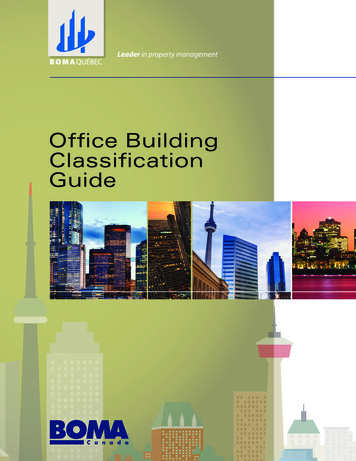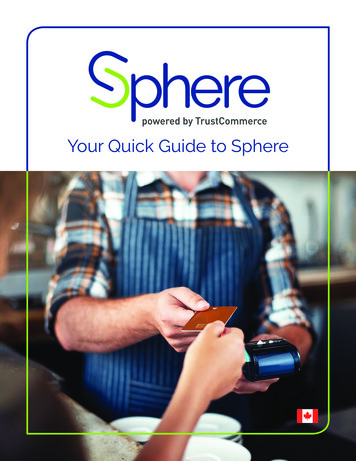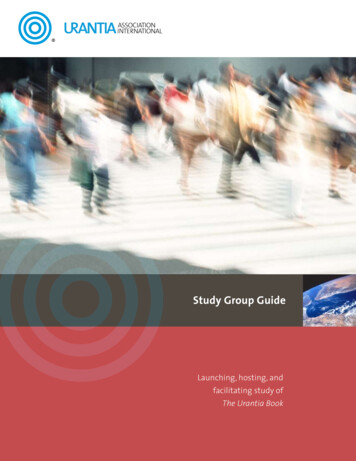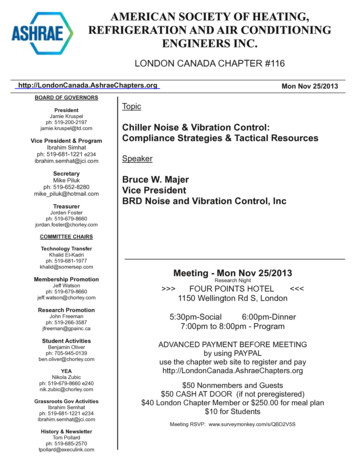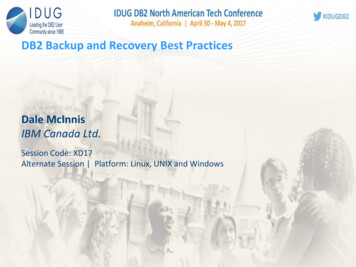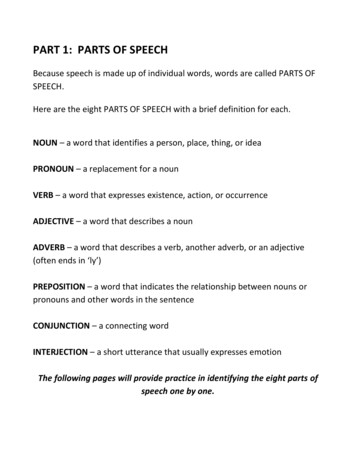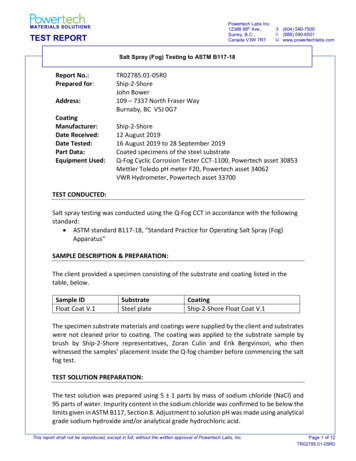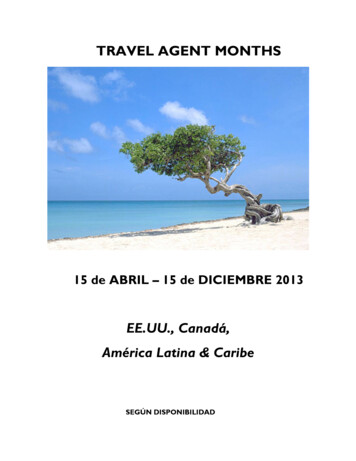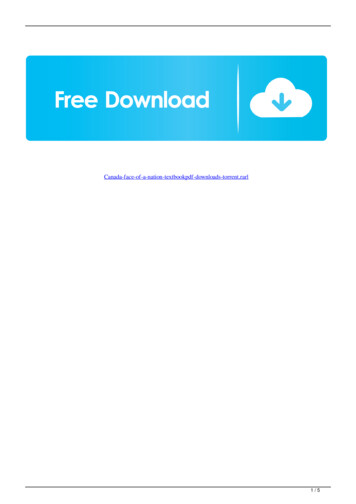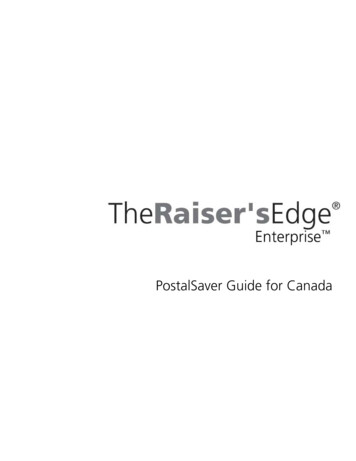
Transcription
PostalSaver Guide for Canada
033109 2009 Blackbaud, Inc. This publication, or any part thereof, may not be reproduced or transmitted in anyform or by any means, electronic, or mechanical, including photocopying, recording, storage in aninformation retrieval system, or otherwise, without the prior written permission of Blackbaud, Inc.The information in this manual has been carefully checked and is believed to be accurate. Blackbaud, Inc.,assumes no responsibility for any inaccuracies, errors, or omissions in this manual. In no event willBlackbaud, Inc., be liable for direct, indirect, special, incidental, or consequential damages resulting fromany defect or omission in this manual, even if advised of the possibility of damages.In the interest of continuing product development, Blackbaud, Inc., reserves the right to make improvementsin this manual and the products it describes at any time, without notice or obligation.All Blackbaud product names appearing herein are trademarks or registered trademarks of Blackbaud, Inc.All other products and company names mentioned herein are trademarks of their respective holder.RE7Enterprise-PostalSaverCanada-033109
PostalSaver Guidefor CanadaPOSTALSAVER TAB AND PRESORTATION DISCOUNTS . . . . . . . . 1Frequently Used Terms . . . . . . . . . . . . . . . . . . . . . . . . . . . . . . . . . . . . . . . . . . . . . . . . . . 4Install and Update PostalSaver . . . . . . . . . . . . . . . . . . . . . . . . . . . . . . . . . . . . . . . . . . . 6Qualify for Presortation Discounts . . . . . . . . . . . . . . . . . . . . . . . . . . . . . . . . . . . . . . . 16Run the Sort Wizard to Set PostalSaver Options . . . . . . . . . . . . . . . . . . . . . . . . . . . 18Load PostalSaver Options from a Parameter File . . . . . . . . . . . . . . . . . . . . . . . . . . . 45INDEX . . . . . . . . . . . . . . . . . . . . . . . . . . . . . . . . . . . . . . . . . . . . 51
What Is In This Guide?The PostalSaver Guide for Canada provides information about qualifying forpresortation discounts on mailings. PostalSaver is a valuable tool that automatesthe process of sorting mailings and filling out reports to save you time and effortin qualifying mailings for Canada Post discounts. This guide includes thefollowing information. “Install and Update PostalSaver” on page 6 “Qualify for Presortation Discounts” on page 16 “Requirements” on page 16 “Run the Sort Wizard to Set PostalSaver Options” on page 18 “Load PostalSaver Options from a Parameter File” on page 45How Do I Use These Guides?The Raiser’s Edge Enterprise user guides contain examples, scenarios,procedures, graphics, and conceptual information. Side margins contain notes,tips, warnings, and space for you to write your own notes.To find help quickly and easily, you can access the Raiser’s Edge documentationfrom several places.User Guides. You can access PDF versions of the guides by selecting Help,User Guides from the shell menu bar or by clicking Help on the Raiser’sEdge bar in the program. You can also access the guides on our Web site atwww.blackbaud.com. From the menu bar, select Support, User Guides.In a PDF, page numbers in the Table of Contents, Index, and allcross-references are hyperlinks. For example, click the page number by anyheading or procedure on a Table of Contents page to go directly to that page.Help File. In addition to user guides, you can learn about The Raiser’s Edge byaccessing the help file in the program. Select Help, The Raiser’s Edge HelpTopics from the shell menu bar or press F1 on your keyboard from anywherein the program.Narrow your search in the help file by enclosing your search in quotationmarks on the Search tab. For example, instead of entering Load Defaults,enter “Load Defaults”. The help file searches for the complete phrase inquotes instead of individual words.IconsThe following icons are used in the side margins to denote additional informationsuch as notes, warnings, time-savers, or definitions. You can also use thesemargins to write your own notes.
VIWE L C O M EThe notepad symbol designates a note or tip related to the information in the main textcolumn.The traffic light indicates a cautionary note. Generally, we use this icon to point out a stepthat may have unwanted results.The clock symbol designates a shortcut or timesaving action.The dictionary symbol designates the definition of a frequently used term.
PostalSaver Taband PresortationDiscountsContentsFrequently Used Terms . . . . . . . . . . . . . . . . . . . . . . . . . . . . . . . . . . . . . . . . . . . .4Install and Update PostalSaver . . . . . . . . . . . . . . . . . . . . . . . . . . . . . . . . . . . . .6Qualify for Presortation Discounts . . . . . . . . . . . . . . . . . . . . . . . . . . . . . . . . .16Requirements . . . . . . . . . . . . . . . . . . . . . . . . . . . . . . . . . . . . . . . . . . . . . . . . . . . .16Options . . . . . . . . . . . . . . . . . . . . . . . . . . . . . . . . . . . . . . . . . . . . . . . . . . . . . . . . .17Run the Sort Wizard to Set PostalSaver Options . . . . . . . . . . . . . . . . . . . . . .18Sort Wizard Postal Classification Screen . . . . . . . . . . . . . . . . . . . . . . . . . . . . . .31Postal Classifications . . . . . . . . . . . . . . . . . . . . . . . . . . . . . . . . . . . . . . . . . . .32Sort Wizard Container Type and Piece Dimensions Screen . . . . . . . . . . . . . . . .33Container Types . . . . . . . . . . . . . . . . . . . . . . . . . . . . . . . . . . . . . . . . . . . . . . .34Sort Wizard Mailing Reports Screen . . . . . . . . . . . . . . . . . . . . . . . . . . . . . . . . . .35Mailing Reports . . . . . . . . . . . . . . . . . . . . . . . . . . . . . . . . . . . . . . . . . . . . . . .36Sort Wizard Report Information Screen . . . . . . . . . . . . . . . . . . . . . . . . . . . . . . .37Sort Wizard Bundle Facing Slips Information Screen . . . . . . . . . . . . . . . . . . . . .39Sort Wizard Keeper Tags, Separator Card Labels, or Container Labels InformationScreen . . . . . . . . . . . . . . . . . . . . . . . . . . . . . . . . . . . . . . . . . . . . . . . . . . . . . . .41Sort Wizard Tie-On Bag Tags Information Screen . . . . . . . . . . . . . . . . . . . . . . .43Sort Wizard Summary Information Screen . . . . . . . . . . . . . . . . . . . . . . . . . . . . .44Load PostalSaver Options from a Parameter File . . . . . . . . . . . . . . . . . . . . .45ProceduresDownload and install the PostalSaver data files . . . . . . . . . . . . . . . . . . . . . . . . . .7Install the MailRoom ToolKit update files . . . . . . . . . . . . . . . . . . . . . . . . . . . . .10Download and install the Presortation data files . . . . . . . . . . . . . . . . . . . . . . . . .13Set the PostalSaver options . . . . . . . . . . . . . . . . . . . . . . . . . . . . . . . . . . . . . . . . .19Complete the Sort Wizard postal classification screen . . . . . . . . . . . . . . . . . . . .32Complete the Sort Wizard container type and piece dimensions screen . . . . . . .33Complete the Sort Wizard mailing reports screen . . . . . . . . . . . . . . . . . . . . . . . .35
2CHAPTER 1Complete the Sort Wizard report information screen . . . . . . . . . . . . . . . . . . . . 38Complete the Sort Wizard bundle facing slips information screen . . . . . . . . . . 40Complete the Sort Wizard keeper tags, separator card labels, or container labelsinformation screen . . . . . . . . . . . . . . . . . . . . . . . . . . . . . . . . . . . . . . . . . . . 42Complete the Sort Wizard tie-on bag tags information screen . . . . . . . . . . . . . 43Copy the PostalSaver options from an existing parameter file . . . . . . . . . . . . . 45
P O S T A L S A V E R TA BANDPRESORTATION DISCOUNTSMailings are important to your work as a nonprofit organisation. PostalSaver is avaluable tool that enhances The Raiser’s Edge and automates the process ofsorting mailings and filling out reports. This saves you time and effort inqualifying mailings for postal discounts,When you use the PostalSaver, the PostalSaver tab appears on most Mail tasks.With your selections on the PostalSaver tab, you create a parameter file thatdefines how to sort the mailing according to Canada Post regulations. You canprint required reports complete with information. PostalSaver and the PostalSavertab help you qualify for reduced rates offered for barcoded and sorted mailings.You can use the PostalSaver tab in several Mail tasks. Appeal Cards Membership Cards Phonathon Forms Pledge Reminders Receipts Renewal Notices Envelopes Labels Donor Acknowledgement Letters Follow-Up Letters Honour/Memorial Acknowledgement Letters Volunteer Follow-Up LettersFor more information about Canada Post addressing and mail presortationrequirements, we recommend you see the Canada Postal Guide and the NationalPresortation Schematic (NPS). To receive these Canada Post publications, contactthe Canada Post National Philatelic Centre at 1-800-565-4362.3Some Mail tasksrequire additionalinformation to activate thePostalSaver tab.PostalSaver is updatedevery two months. Tomake sure you have the mostcurrent version before yourun PostalSaver, visit theDownloads page of theBlackbaud Web site athttp://downloads.blackbaud.com. For information aboutdownloading and updatingPostalSaver, see “Install andUpdate PostalSaver” onpage 6.
4CHAPTER 1If you include the Delivery Mode Code field on the Fields to Include tab, you canuse the PostalSaver tab to sort your mailing and qualify for discounts offered byCanada Post.Run PostalSaver. To use the PostalSaver tab to sort a mailing according toCanada Post guidelines, mark Run PostalSaver. All selections on thePostalSaver tab are enabled.The Certify addressescheckbox appears onlyif you useAddressAccelerator as yourdata service and, in UserOptions, enter a valid path tothe AddressAccelerator datafiles. For more information,see the Data EnrichmentServices Guide for Canada.Certify addresses (this will not update addresses in the database).When you use AddressAccelerator as your data service, you can certify all theaddresses in a specific mailing before you print the mailing. To certify, markCertify addresses. Changes to addresses are not updated on the constituentrecord. You must manually update changed addresses on the constituentrecord.Options. To set up how the program uses PostalSaver to sort your mailing, clickOptions. You can select to run the Sort Wizard to set up the PostalSaveroptions or load the option settings from an existing parameter file to use as atemplate.Frequently Used TermsTo effectively use Mail tasks for your organization’s fundraising efforts, youshould have a basic understanding of common mail terms. If you find anunfamiliar term when reading this or any guide in The Raiser’s Edge Enterprisedocumentation, search the online glossary in the help file.
P O S T A L S A V E R TA BANDPRESORTATION DISCOUNTSBundle facing slip. For Distribution Centre Facility (DCF) and Residuegroupings, you must attach a facing slip, or bundle label, to the top of a mixedbundle mailing to show its destination. For more information, see “MailingReports” on page 36.CPC. CPC is an abbreviation for Canada Post Corporation.Delivery Mode Code. The Delivery Mode Code (DMC) is required forIncentive Lettermail High Density and Low Density Presort, AddressedAdmail, Dimensional Addressed Admail, and Publications Mail. The DMCprinted on a mailing piece directs it to a specific type of delivery route. TheDMC consists of the Delivery Mode Audit Code and the Delivery ModeDetails. To run PostalSaver discount on the PostalSaver tab, you must selectthe Delivery Mode Code field on the Fields to Include tab of a mail task inThe Raiser’s Edge.Distribution Centre Facility. A Distribution Centre Facility (DCF) is a majorpostal facility where mail is received, sorted, handled, and sent to or receivedfrom a group of dependent postal facilities. This is the third level ofconsolidation as per the NPS.Keeper tag. A keeper tag, or bag label, is a piece of thin cardboard with acolour-coded bar and information to be inserted in the label holder on mailbags to show the destination and contents of the bag. For more information,see “Mailing Reports” on page 36.NPS. NPS stands for National Presortation Schematic (formerly known as theNational Distribution Guide, Part B). This Canada Post publication outlinesmail presortation schematics required to do mail presortation to directfacilities or consolidation points.Postal Classifications. The following postal classifications determine how tosort your mailing and the discounts you are eligible for, depending on the typeof mailing: Addressed Admail Dimensional Addressed Admail Incentive Lettermail Publications MailFor more information, see “Postal Classifications” on page 32.Postal Code. The Postal Code is a coding system that identifies the post officeor metropolitan area associated with an address. The postal code is a vital partof all addresses in Canada. It is made up of two elements, each comprised ofthree characters: the Forward Sortation Area (FSA) and the Local DeliveryUnit (LDU). The FSA, or the first section of the postal code, represents ageographic area (e.g. K1A). The LDU, or the last three characters (numeric alpha - numeric) of the postal code, represents a specific point or set of pointsof call located within the area identified by the FSA.Presortation discounts. For more information about Canada Post addressingand mail presortation requirements, see the Canada Postal Guide and theNational Presortation Schematic (NPS). To receive these Canada Postpublications, contact the Canada Post National Philatelic Centre at1-800-565-4362.5
6CHAPTER 1Residue. A residue grouping is a mixed grouping of mailing pieces. Nominimum number of pieces exists for this category. Residue mail is mail thatyou cannot make in accordance with the NPS. It must be labelled and wordedat the office of deposit. This applies to Addressed Admail, DimensionalAddressed Admail, and Publications mail only.Tie-on bag tag. A tie-on tag is an eyelet tag which must be affixed to a mail bagwith strong or plastic cable ties. For more information, see “Mailing Reports”on page 36.Install and Update PostalSaverIf you useAddressAccelerator asyour data service, update theAddressAccelerator datafiles instead. When youupdate AddressAccelerator,both PostalSaver andAddressAccelerator filesupdate. For moreinformation aboutAddressAccelerator, see theData Enrichment ServicesGuide for Canada.The PostalSaver data files are updated every two months. To access theinformation in the PostalSaver data files, you must download and install themfrom www.blackbaud.com.If you work on a network, you can install the data files on the server or in a sharedfolder on any computer all users can access. To link the files to The Raiser’sEdge, you must enter the path to the data files in User Options.After you install the PostalSaver data files on a workstation or server for the firsttime, you must also update Satori MailRoom ToolKit. PostalSaver uses MailRoomToolKit to sort your mailing and take advantage of presortation discounts.Canada Post updates the Presortation data files every month. To access theinformation in the Presortation data files, you must also download and installthem from www.blackbaud.com.
P O S T A L S A V E R TA B¾ANDPRESORTATION DISCOUNTS7Download and install the PostalSaver data filesThe PostalSaver data files are updated every two months. To access theinformation in the PostalSaver data files, such as to update or install on aworkstation for the first time, you must download and install them fromwww.blackbaud.com.1. Access the Downloads page of the Blackbaud Web site athttp://downloads.blackbaud.com.The Downloads page isa secured resource onthe Blackbaud Web site. Toaccess the Downloads page,you must log in.2. Click PostalSaver for Canada. The latest PostalSaver files appear fordownload.3. Download and install any relevant PostalSaver updates.Download andinstallation instructionsare included on theDownloads page. Read allNotes included with thedownload instructions.
8CHAPTER 14. Access and run the downloaded PostalSaverDatafiles.exe file. TheInstallShield Wizard Preparing to Install screen appears.When the wizard is ready, the PostalSaver Datafiles Update screenappears.
P O S T A L S A V E R TA BANDPRESORTATION DISCOUNTS5. Click Next. The wizard installs the PostalSaver data files, and the SetupStatus screen tracks the installation progress.When the installation is complete, the InstallShield Wizard Completescreen appears.6. Click Finish.9
10CHAPTER 17. After you first install the PostalSaver data files on a workstation of server,install the Satori MailRoom ToolKit update files. If you install thePostalSaver data files on a server, install the MailRoom ToolKit updatefiles on each workstation to use PostalSaver. For a procedure on how toinstall the MailRoom ToolKit update files, see “Install the MailRoomToolKit update files” on page 10.PostalSaver uses SatoriMailRoom ToolKit tohelp sort your mailing andtake advantage ofpresortation discounts.8. After you update the PostalSaver data files and install the MailRoomToolKit update files (if necessary), update the Presortation data files. Forinformation about how to update the Presortation data files, see“Download and install the Presortation data files” on page 13.9. Log into The Raiser’s Edge.10. On the menu bar, select Tools, User Options. The Options screenappears.11. Select the File Locations tab.12. On the AddressAccelerator Data Files row of the grid, click in theLocation column. An ellipsis appears.13. Enter the path to the PostalSaver data files.To map to the location, click the ellipsis. The Browse for Folder screenappears so you can locate the data files. When you locate the files, selectthe folder and click OK. You return to the File Locations tab, and theselected Location appears in the AddressAccelerator Data Files row.By default, thePostalSaver data filesare installed at C:\ProgramFiles\Blackbaud\PostalTools.14. Click Apply.15. Click OK. You return to the shell page of The Raiser’s Edge.You can now use PostalSaver to sort your mailing and take advantage ofpresortation discounts. For information about PostalSaver andpresortation discounts, see “Qualify for Presortation Discounts” onpage 16.¾When you update theexisting PostalSaverdata files on a workstation orserver, the MailRoomToolKit update files areautomatically installed.Install the MailRoom ToolKit update filesAfter you first install the PostalSaver data files on a workstation or server forthe first time, run the installation wizard to install the Satori MailRoomToolKit update files. If you install the PostalSaver data files on a server, youmust install the MailRoom ToolKit update files on each workstation to usePostalSaver. PostalSaver uses MailRoom ToolKit to help sort your mailingand take advantage of presortation discounts.1. Update the PostalSaver data files. For information about how to updatethe PostalSaver data files, see “Download and install the PostalSaver datafiles” on page 7.2. Access the Postal Tools directory where you have the PostalSaver datafiles installed on the workstation. By default, the location is C:\ProgramFiles\Blackbaud\Postal Tools.
P O S T A L S A V E R TA BANDPRESORTATION DISCOUNTS3. Run the CAUpdate.exe file. The wizard extracts the files needed to installthe MailRoom ToolKit update files. When the wizard finishes extractingthe necessary files, the MailRoom ToolKit CA Update Setup welcomescreen appears.4. Click Next. The Choose Destination Location screen appears.5. In the Destination Folder frame, enter the location where you want thewizard to install the MailRoom ToolKit update files. By default, thelocation is C:\Program Files\mailroom toolkit. To map to a differentlocation, click Browse.11
12CHAPTER 16. Click Next. The wizard installs the MailRoom ToolKit update files in theD
2009 Blackbaud, Inc. This publication, or any part thereof, may not be reproduced or transmitted in any form or by any means, electronic, or mechanical, including photocopying, recording, storage in an information retrieval system, or otherwise, without the pri