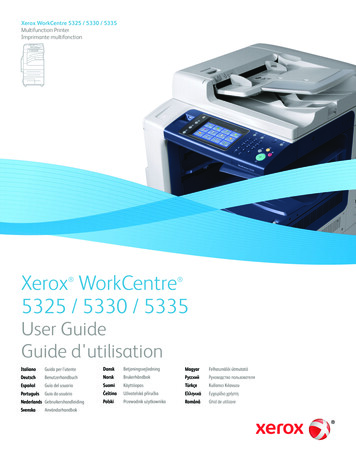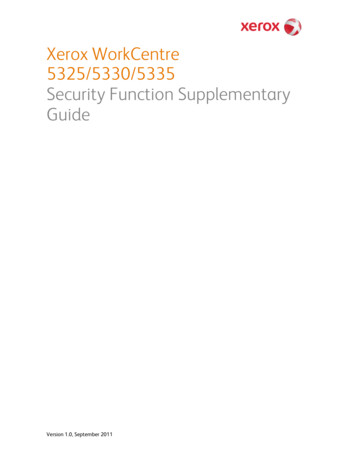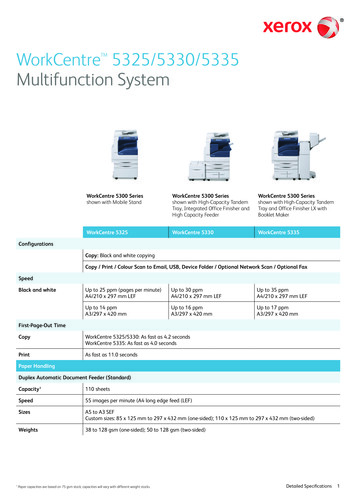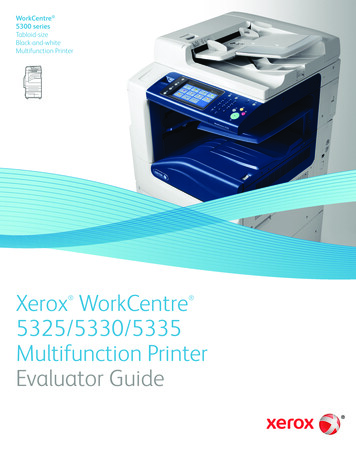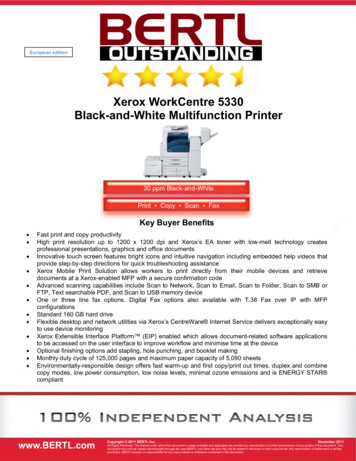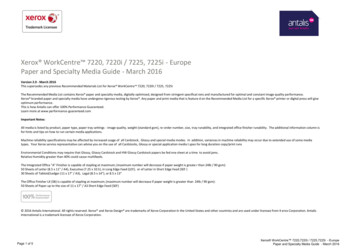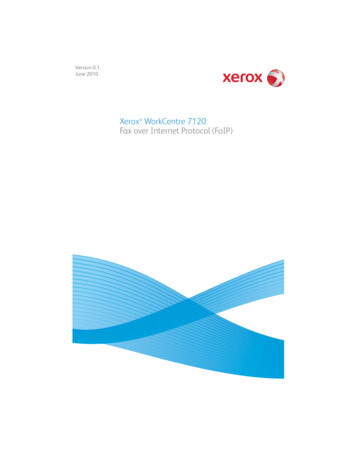
Transcription
Version 0.1June 2010Xerox WorkCentre 7120Fax over Internet Protocol (FoIP)
WorkCentre 7120 Fax KitThank you for choosing the Xerox WorkCentre 7120.Table of ContentsIntroduction . . . . . . . . . . . . . . . . . . . . . . . . . . . . . . . . . . . . . . . . . 4Overview - FoIP . . . . . . . . . . . . . . . . . . . . . . . . . . . . . . . . . . . . . . . 4What is T.38? . . . . . . . . . . . . . . . . . . . . . . . . . . . . . . . . . . . . . . . . 4What is SIP? . . . . . . . . . . . . . . . . . . . . . . . . . . . . . . . . . . . . . . . . . 5Before you Begin . . . . . . . . . . . . . . . . . . . . . . . . . . . . . . . . . . . . . 5How to Set Up FoIP Environment . . . . . . . . . . . . . . . . . . . . . . 7Enable Fax at the Device . . . . . . . . . . . . . . . . . . . . . . . . . . . . . . 7Configure T.38 Protocol (VoIP Gateway) . . . . . . . . . . . . . . . 8Configure SIP Protocol . . . . . . . . . . . . . . . . . . . . . . . . . . . . . . . . 8Create a VoIP Gateway . . . . . . . . . . . . . . . . . . . . . . . . . . . . . . . 9Additional Information . . . . . . . . . . . . . . . . . . . . . . . . . . . . . .10Copyright 2010 Xerox Corporation. All Rights Reserved. Unpublished rights reserved underthe copyright laws of the United States. Contents of this publication may not bereproduced in any form without permission of Xerox Corporation.Xerox and the sphere of connectivity design are trademarks of Xerox Corporationin the United States and/or other countries.Document version 1.0: June 20103
WorkCentre 7120 Fax KitIntroductionThis guide is intended for System Administrators or service providers, withresponsibility for configuring the settings of Xerox devices that fax over an IPnetwork.For other fax configuration settings refer to the System Administration Guidethat was supplied with your device.Overview - FoIPFoIP stands for Fax over Internet Protocol and refers to the process of sendingand receiving faxes using an IP Network.Fax over IP works with T.38 standard, refer to What is T.38? on page 4, andrequires a T.38 capable VoIP gateway as well as a T.38 capable fax machine,fax card or fax software.Fax server software that can talk ‘T.38’ allows sending and receiving faxesdirectly via a VoIP gateway and, consequently, does not need any additionalfax hardware.VoIP - Voice Over Internet ProtocolInternet Protocol (IP) networks carry data in a digital packet format. Voicesignals must be encoded into this digital format before being transmitted overIP. This encoding also compresses the data to reduce the load (bandwidth) onthe network.VoIP gateway allows the device to relay fax communications between the IPnetwork and the public telephone network. A VoIP gateway is required forcommunicating with a G3 Fax device.What is T.38?T.38 is a protocol (ITU-T standard) that describes how to send a fax over a IPnetwork. T.38 is needed because fax data can not be sent over an IP network inthe same way as voice communications.With T.38 a fax is converted to an image, sent to the receiving T.38 fax deviceand then converted back to analog fax signal.4
WorkCentre 7120 Fax KitT.38 is not a call set up protocol, therefore T.38 protocol devices need to usestandard call setup protocol to negotiate the T.38 call using SIP, refer to Whatis SIP? on page 5.What is SIP?The SIP (Session Initiation Protocol) is a signalling protocol, widely used forcontrolling multimedia communication sessions such as voice and video callsover Internet Protocol (IP).Using a SIP server, IP Fax destinations can be designated by SIP user name andtelephone number.The main features of a SIP server are: Receive address information of the device in the IP network, and registerthe address in the database (registrar server). Relay request and response from the SIP client (proxy server).Before you BeginIP Fax can be used in the following four connection configurations:Note: Method to input IP Fax destination differs depending on theconnection configuration. FoIP (SIP) Device OnlyFoIP devices communicate with each other directly, using IP network(Intranet).SIP device address of the communication target shall be designated asan IP Fax between IP Fax devices. For example, 1111@192.168.1.1(address of SIP device).SIP Server InstalledFoIP devices communicate via a SIP server, using an IP network(Intranet).Since SIP server utilizes address translation, FoIP can be sent to FoIPdevices by a designated SIP user name or telephone number. Forexample 1111 (SIP user name) or 0312345678 (telephone number).VoIP Gateway InstalledIn addition to direct communication between FoIP devices in an IPnetwork (Intranet), communication with a G3 Fax device, which does nothave FoIP feature, is possible using a VoIP gateway.FoIP can be sent in the following two methods:5
WorkCentre 7120 Fax Kit For FoIP device, designate the SIP device address of thecommunication target. For example, 1111@192.168.1.1 (SIP deviceaddress). For G3 Fax device, designate the telephone number. For example,0312345678 (telephone number).SIP Server and VoIP Gateway InstalledIn addition to the communication between a FoIP device using a SIPserver in an IP network (Intranet). Communication with a G3 Fax device,which does not have a FoIP features, is possible using a VoIP gateway.Since SIP server utilizes address translation, an IP Fax can be sent to an IPFax device by designating the SIP user name or telephone number.For G3 Fax device, IP Fax can be sent by designating telephone number.For example, 1111 (SIP user name) or 0312345678 (telephone number).To Configure FoIPEnsure the following have been enabled or installed: Fax card is installed IP Fax service must be enabled at the machine. T.38 Protocol must be configured. The SIP (Session Initiation Protocol) must be configured.6
WorkCentre 7120 Fax KitHow to Set Up FoIP EnvironmentThe following table shows how to set up FoIP depending connectionconfiguration.Setting Item / Activation SIP deviceof Port and AddressSystemSettingConfiguration TCP/IPSettingSIPFaxEnviron- ServerSettingmentSettingFoIP (SIP)Device OnlyVoIPGatewayRegistrationSetting OfSend /ReceiveRestrictionby dSetting Settingnotnotrequired requiredSettingrequiredwhennecessarySIP ServerSettingInstalled Only requiredSettingrequiredSettingrequiredSetting Settingrequired iredSetting sarySIP Serverand etting Settingrequired requiredSettingrequiredEnable Fax at the Device1.2.3.4.5.6.7.8.Press the Machine Status button on the control panel.Touch the Tools tab.If prompted, enter the Administrator Login ID and Passcode. The defaultis admin and 1111. Click on OK.Touch System Settings.Touch Common Service Settings from the Group table.Touch Other Settings from the Feature table.Touch Fax Service, then touch Change Settings.The Fax Service Page displays:a.Select Scan to Fax.b.Touch Save.Note: To activate the selection the printer will reboot.7
WorkCentre 7120 Fax KitConfigure T.38 Protocol (VoIP Gateway)1.At your workstation, open the Web browser and enter the IP address ofthe device in the Address Bar.Note: If prompted, enter the administrator’s User Name and Password.The default is admin and 1111. Click on OK.2.3.4.5.6.Click Properties Connectivity Protocols T.38.The T.38 page displays. In the General area:a.Select the type (either TCP/UDP) of transport protocol from theT.38 Transport Protocol drop-down menu.b.Enter the port number in the following fields: UDPTL Listening Port Number (UDPTL User Data ProtocolTransport Layer) TCP Listening Port Number RTP Listening Port Number (Real-time Transport Protocol)c.Enter the amount in the Prioritize IP Packets field.Click on Apply.If prompted, enter the administrator’s User Name and Password. Thedefault is admin and 1111.Click OK.Configure SIP Protocol1.At your workstation, open the Web browser and enter the IP address ofthe device in the Address Bar.Note: If prompted, enter the administrator’s User Name and Password.The default is admin and 1111. Click on OK.2.3.8Click Properties Connectivity Protocols SIP.The SIP page displays. In the General area:a.Enter the SIP protocol port number in the Port Number field.b.Enter details in the SIP User ID (Sign-in Name) field.c.Select the protocol transport type (either TCP/UDP) from the SIPTransport Protocol drop-down menu.d.Select either Yes or No from the Enable SIP Server drop-downmenu.e.Select either DHCP or Static from the SIP Server IP AddressResolution drop-down menu.f.Block or allow fax transmissions to or from specific domains: From the Domain Filtering drop-down menu select AllowDomains or Block Domains.
WorkCentre 7120 Fax Kit4.5.6.7.8.9.10. Click on Edit. Type the domain names on the Domain Filter Settings page. Click Apply. The SIP page displays.In the Primary SIP Proxy Server Setup area:a.Enter the SIP Proxy Server details in following fields: Server IP Address (Host Name) & Port Number Login User Name Login Password Retype Login Passwordb.Select the type of server from the Server Type drop-down menu.In the Secondary SIP Proxy Server Setup area, repeat step 4a and b.In the Primary SIP Registrar Server Setup area:a.Enter the SIP Registrar Server details in following fields: Server IP Address (Host Name) & Port Number Login User Name Login Password Retype Login Passwordb.Select the type of server from the Server Type drop-down menu.In the Secondary SIP Registrar Server Setup area, repeat step 6a and b.Click Apply.If prompted, enter the administrator’s User Name and Password. Thedefault is admin and 1111.Click OK.Create a VoIP Gateway1.At your workstation, open the Web browser and enter the IP address ofthe device in the Address Bar.Note: If prompted, enter the administrator’s User Name and Password.The default is admin and 1111. Click on OK.2.3.4.Click Properties Connectivity Protocols VoIP Gateway.The VoIP Gateway page displays, click Create.The Register VoIP Gateway page displays. In the VoIP Gateway area:a.Enter an ID for the gateway in the ID field.b.Enter detail in the Gateway Address field.c.Click Apply to return to the VoIP Gateway page.9
WorkCentre 7120 Fax KitAdditional InformationFor further information refer to the following: User Guide - contains instructions and information about all the featureson the machine, including using the fax feature. System Administration Guide - provides detailed instructions andinformation about connecting your machine to the network andinstalling optional features, including the fax feature. www.xerox.com/support.10
Fax over IP works with T.38 standard, refer to What is T.38? on page 4, and requires a T.38 capable VoIP gateway as well as a T.38 capable fax machine, fax card or fax software. Fax server software that can talk ‘T.38’ allows sending and receiving faxes directly via a VoIP gateway and, consequently, do