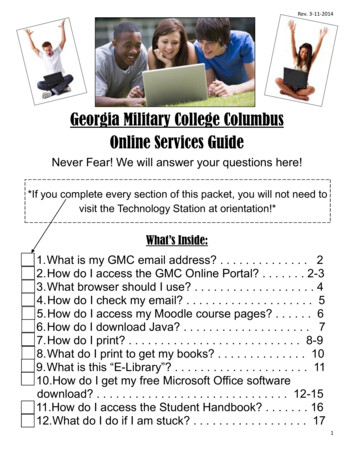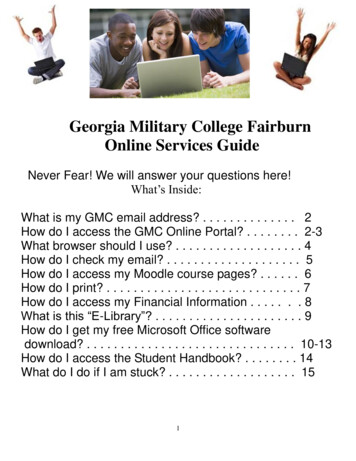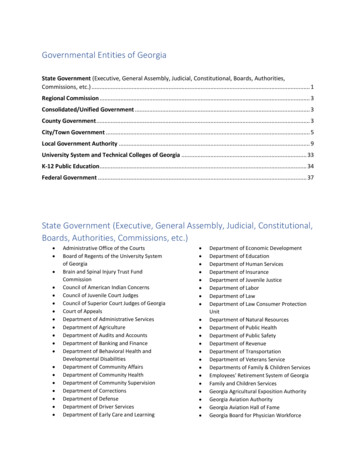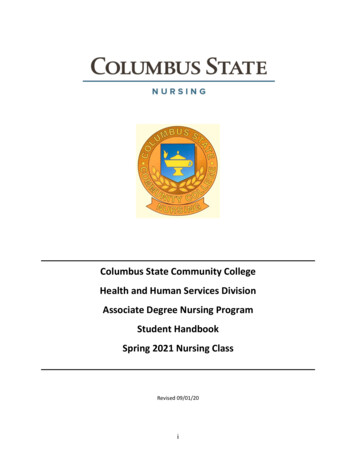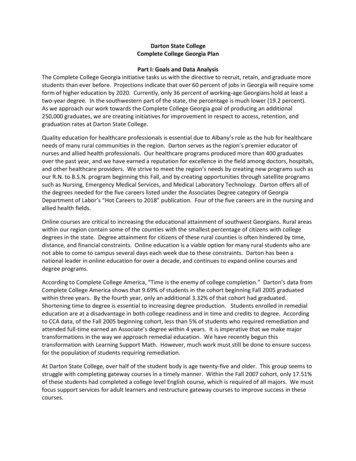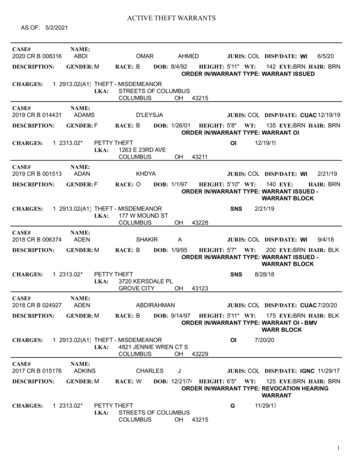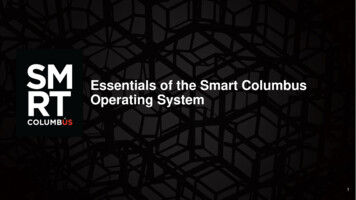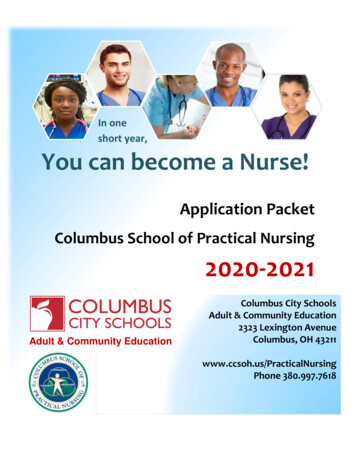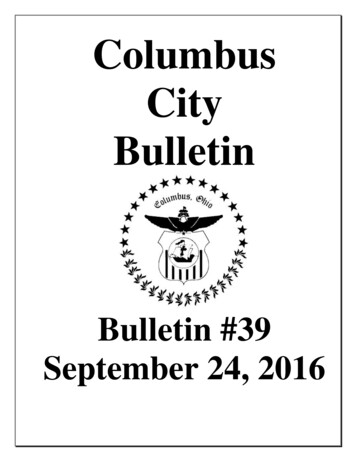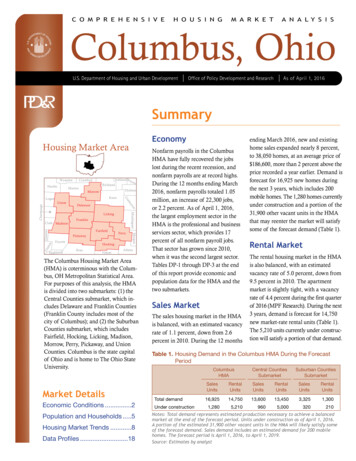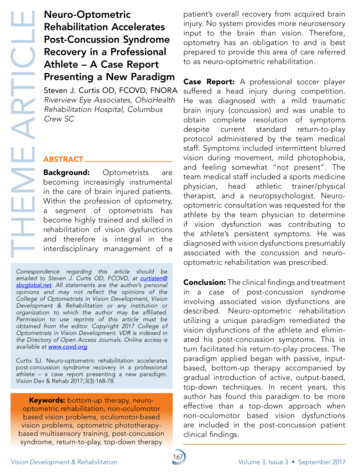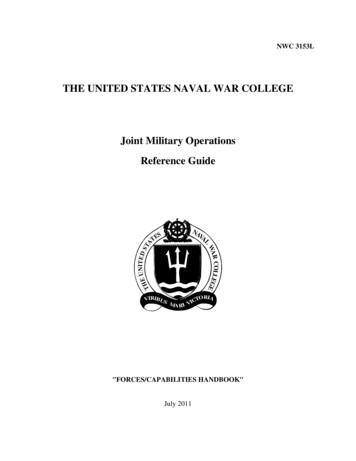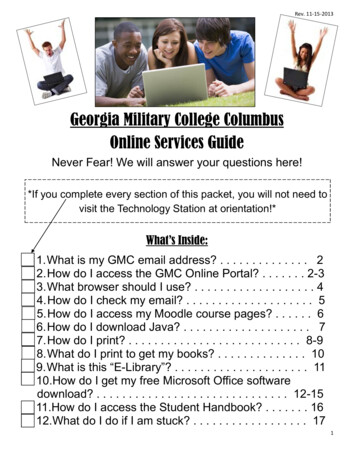
Transcription
Rev. 11-15-2013Georgia Military College ColumbusOnline Services GuideNever Fear! We will answer your questions here!*If you complete every section of this packet, you will not need tovisit the Technology Station at orientation!*What’s Inside:1. What is my GMC email address? . . . . . . . . . . . . . . 22. How do I access the GMC Online Portal? . . . . . . . 2-33. What browser should I use? . . . . . . . . . . . . . . . . . . . 44. How do I check my email? . . . . . . . . . . . . . . . . . . . . 55. How do I access my Moodle course pages? . . . . . . 66. How do I download Java? . . . . . . . . . . . . . . . . . . . . 77. How do I print? . . . . . . . . . . . . . . . . . . . . . . . . . . . 8-98. What do I print to get my books? . . . . . . . . . . . . . . 109. What is this “E-Library”? . . . . . . . . . . . . . . . . . . . . . 1110.How do I get my free Microsoft Office softwaredownload? . . . . . . . . . . . . . . . . . . . . . . . . . . . . . . 12-1511.How do I access the Student Handbook? . . . . . . . 1612.What do I do if I am stuck? . . . . . . . . . . . . . . . . . . 171
Rev. 11-15-2013What is My GMC Email Address?Your GMC Email Address is your:First initial / full last name / MMDD of birth @student.gmc.cc.ga.usSo, Molly Polly, born on February 29, would use:mpolly0229@student.gmc.cc.ga.usWhat is your email address?@student.gmc.cc.ga.us*GMC sends all official notices and information to your student email account. Check it EVERY DAY!*How Do I access the GMC Online Portal?The GMC Student portal address ishttps://gmconline.eduLog in here with your GMC Email Address and password!**The Portal works best in eitherthe Chrome or Firefox browser.If you don’t have either, see thenext section for instructions ondownloading Chrome.**2
Rev. 11-15-2013How do I access the GMC Online Portal (cont’d)Once logged in, you will be able to access your student email account (check it every day!), your classpages in Moodle, the Online Library resources, andmore! Take some time to familiarize yourself with thissite; you will be using it regularly.Class Pages hosted on MoodleLinks to WEPA and LIBRARYLink to GMC Student EmailFinancial Aid/Registration Tabs3
Rev. 11-15-2013What browser should I use?Google Chrome or Mozilla Firefox will work best withthe GMC Online Portal and Moodle.You can download Google Chrome for free in minutes!1. Go to http://www.google.com2. Click on Install Google Chrome3. Click on Download Chrome4. Click Accept & InstallFollow the directions for installation, and you’re done!4
How do I check my email?Rev. 11-15-2013Click on the little envelope at the top of your GMC Online homepage and follow the on-screen prompts to access your emailaccount.5
Rev. 11-15-2013How do I access my Moodle course pages?From your GMC Online homepage, click on the name of oneof your classes (with the little orange ‘M’ next to it).When you click on a class for the FIRST TIME, you will see amessage that looks like this (“The login in to Moodle failed.”)At the END of the message,Click “Enter Your Credentials.”Enter your user ID (ex: mpolly0229) and your password.Your user id is NOT your whole email address.If a window pops up that says “Insufficient information,” closethat window, and click on the name of a different class.Your accounts will be linked now!6
Rev. 11-15-2013How do I download Java?Certain websites and software you will use at GMC willrequire you to have the latest version of Java. To download or update Java:1. Go to www.java.com/en and click the red Free JavaDownload button.2. Click the red Agree and Start Free Download button.3. If the download file does not automatically open, clickthe little arrow next to it and select Open.4. You may be asked if you want to allow Oracle/Java tomake changes to your computer. If so, select yes.5. Proceed through the installation wizard, and you’redone!7
Rev. 11-15-2013How do I print?1. Go to www.wepanow.com2. Click on Create an Account.3. Fill out the registrationinformation and clickRegister. Don’t forget touse your GMC studentemail address!4. Log in, and you will see several icons on the right sideof your WEPA homepage / Members Area.5. Click on Downloadto Print Cloud.6. Select “WEPA Printto Cloud (WindowsPC)” or “WEPA Printto Cloud (Mac OS).”7. When the download finishes, click on it, run it, andthen follow the instructions to install the driver.You need the driver to be able to print from your laptop tothe WEPA kiosks. There are three on campus: one in theStudent Center, one in the Learning Lab, and one in theLibrary.8
Rev. 11-15-2013How do I print? (cont’d)Once the driver is installed, you can select the document, image, etc. that you want to print, and select Print (Ctrl P) asyou normally would. Then:1. Select Change Printer.2. Select WEPA-BW for black and white printing and selectOK or Continue.3. You will be prompted to sign in using your GMC email address and WEPA password.4. You will get a RELEASE CODE.5. Write this code down.6. Go to the WEPA kioskand select ReleaseCode.7. Enter the code.8. Choose “Pay fromWEPA account” or otherpayment method.GMC will place 2 per credit hour on your WEPA accounteach term after the drop/add period isover. These credits roll over.If you would like to add more money toyour account, just click on the Menu iconand select Deposit Funds.9
Rev. 11-15-2013What do I print to get my books?Go to www.gmconline.eduLog in & look for the WebAdvisor tab.To print class schedule:Click Academic Profile.Click My Class Schedule.Select the current term and hit Submit.Once your schedule loads, right-click on it to select Print.To print Pay On Account screen:Go back to the WebAdvisor tab.Click Financial InformationClick Make a Payment.Click Pay on Account.*If you have a balance, you can pay it through WebAdvisor.*If you do not have a balance, it will say “Error – no financialactivity to display.” Print that error message to get yourbooks!10
Rev. 11-15-2013What is this “E-Library”?GMC students have access to a HUGE amount ofresources, 24/7, for FREE!You can access these resources through your MoodleClass pages:ORthrough the GMC Columbus website (GMC411.com)under Academics Library Resources:11
Rev. 11-15-2013How do I get my FREE Microsoft Download?Go to http://gmc.cc.onthehub.comFirst, you must register in order to download the software. ClickRegister and enter your GMC e-mail. Please make sure youre-mail is correct! Onthehub.com will send you a confirmationemail to verify that you are a student at GMC. You will seethis message:Then, log in to your student portal to get to your link in the confirmation e-mail; it will bring you back to the original website.Click on Microsoft Office Professional Plus 2010; it should belisted as FREE. Click Add To Cart.12
Rev. 11-15-2013How do I get my FREE Microsoft Download? (cont’d)Click Check Out.Click Continue at the bottom of the page.Complete the student survey.Fill in the blanks for Order Information.Proceed to the next page. Print your confirmation page or emailit to yourself for your records.On the same page, please continue by clicking Start Download:13
Rev. 11-15-2013How do I get my FREE Microsoft Download? (cont’d)A pop up will appear; download both the SDX and the SDMto your computer.Follow the instructions. Agree to the terms and conditionsand click continue.Once the SDM and SDX have been installed, you will begiven the option to begin downloading either the 32-bit orthe 64-bit Office software; check your system propertiesto determine which is best for your computer (most laptops will work best with the 32-bit).All you will need is the Microsoft Office Pro Plus software(you will not need Lync or Business Contact Manager,although you can download them if you like).14
Rev. 11-15-2013How do I get my FREE Microsoft Download? (cont’d)Once the download is complete, click launch.Enter your product key (this can be found on the Your Account/Orders section of Gmc.cc.onthehub.com).Accept the terms and conditions. Choose Install Now. Oncethe installation process is complete, you’re done!You now have Word, Publisher, Excel, Access, PowerPoint, and other useful programs installed on your laptop!15
Rev. 11-15-2013How do I access the Student Handbook?The Student Handbook focuses specifically on the needs ofstudents and contains information that will be valuable toyou as you pursue your educational goals.1. Go to www.GMC411.com2. Hover over the Student Life taband click on Student Handbook.3. Click on the link above theAdobe Acrobat Reader logo.4. The PDF file should open ina new window or new tab.5. Hover over the bottom right-hand corner of the page andclick on the save button to save a copy of the StudentHandbook on your computer.16
Rev. 11-15-2013What do I do if I am stuck?Go over the directions ONE MORE TIME.Most issues can be resolved with a double-check of thedirections. If the issue is still not fixed:Have your name, the error message you are encountering,and your student ID number ready, andA) Contact Ms. Bailey Carterbcarter@gmc.cc.ga.us706-478-3144ORB) Contact the GMCIT Department at:webmaster@gmc.cc.ga.us478-387-4954Make sure to include your name & student ID number inemails. We cannot help you if we do not know who you are.To keep up with GMC Columbus Campus info and events,connect with us via:http://facebook.com/gmccolumbusBe sure to friend Buford T Justice (our mascot!)Follow @GMCColumbus17
How do I access the GMC Online Portal (cont’d) Once logged in, you will be able to access your stu-dent email account (check it every day!), your class pages in Moodle, the Online Library resources, and more! Take some time to familiarize yourself with this site; you will be using it