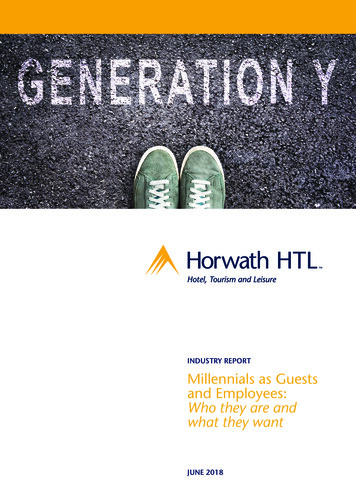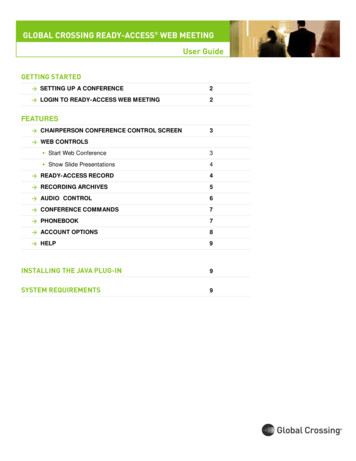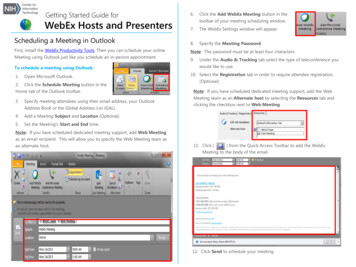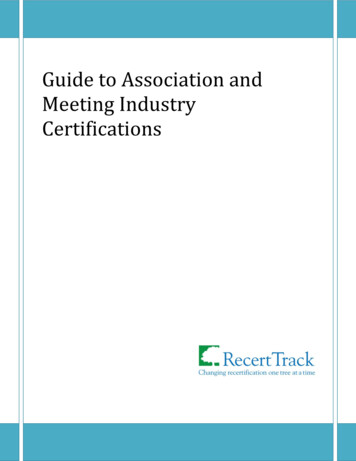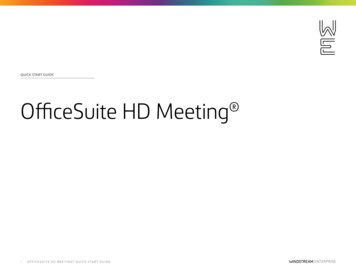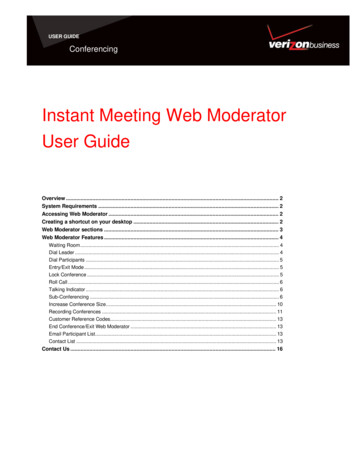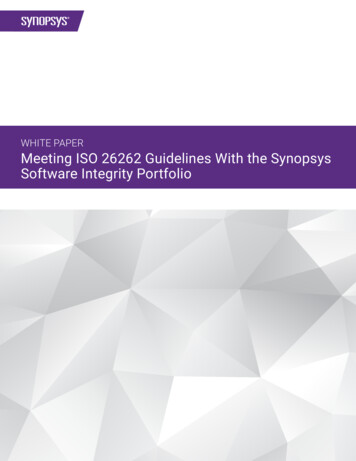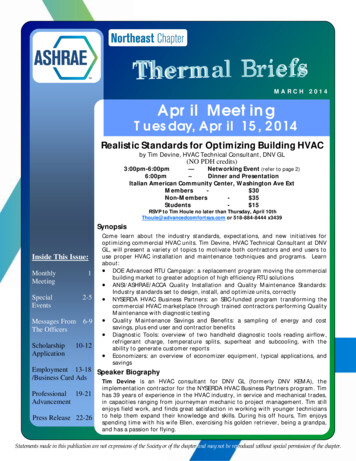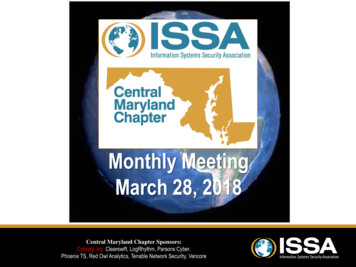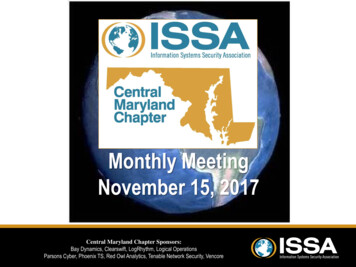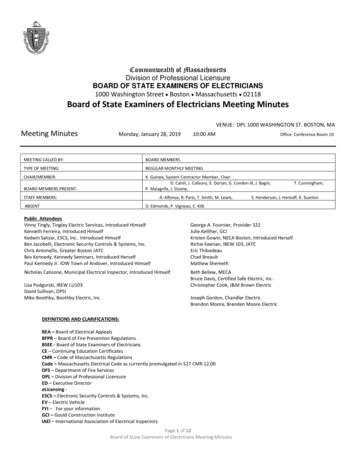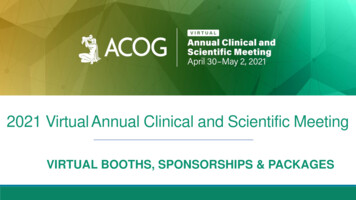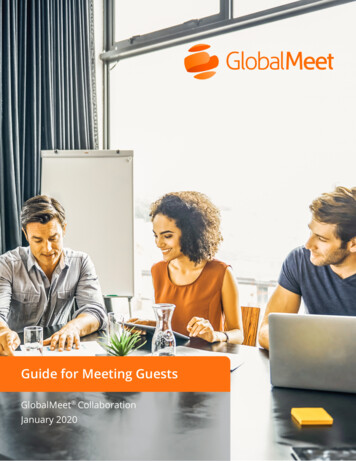
Transcription
1.Guide for Meeting GuestsGlobalMeet CollaborationJanuary 2020
Table of ContentsWelcome to GlobalMeet Collaboration3System requirements3On the go? Get GlobalMeet mobile apps4Attend a meetingJanuary 20203Step 1. Open a web browser and enter the meeting URL4Step 2. Enter your email address and name4Step 3. Connect your audio5Get to know the meeting room6Participate in the meeting7Share your webcam7Share your screen8Adjust your audio and webcam settings8Additional resources9GlobalMeet for Mac and Windows9Support9GlobalMeet Collaboration Guide for Meeting Guests 2
Welcome to GlobalMeet CollaborationWith GlobalMeet, no software downloads are required. Just open a web browser and enter your host’smeeting URL. Use your computer for meeting audio or have the meeting call your phone – no dial-innumbers and lengthy passcodes to remember.This guide is for guests joining a meeting on their PC or Mac. To learn more about GlobalMeet meetingsand apps, visit the support site.System requirementsWebTo attend a meeting in a web browser, you must have: Windows 7 SP1 or Windows 10. Windows RT is not supported. macOS 10.10 or newer JavaScript and cookies enabled Internet Explorer 11. When prompted, install the Audio & Video plugin. This enables VoIP audio,webcam, and screen sharing in IE. Google Chrome 72 or newer Microsoft Edge 79 or newer Mozilla Firefox 68 or newerGlobalMeet desktop appsThe GlobalMeet desktop apps are available for Mac and Windows computers. Windows 7 SP1 or Windows 10. Windows RT is not supported. macOS 10.10 or newer Intel or AMD 1.8 GHz or higher (2.3 GHz or higher recommended) 4 GB RAMOn the go? Get GlobalMeet mobile appsFor account holders and their guests. The GlobalMeet mobile apps let you host or attend any meetingfrom your iPhone, iPod Touch, iPad, or Android smartphone. See everyone in your meeting, view screenshare and file share, chat with everyone, and conduct your meeting from anywhere. The apps areavailable in the App Store and on Google Play.Note: This guide does not cover the mobile app experience.January 2020GlobalMeet Collaboration Guide for Meeting Guests 3
Attend a meetingStep 1. Open a web browser and enter the meeting URLIf you received an email invitation, click the Connect Me link to open a web browser.Click Continue in browserto go to the meeting room.Do you attend meetings often?The desktop app makes it easy toattend any web meeting quicklyand securely.Step 2. Enter your email address and nameYour name and email are shown in the meeting room. If the meeting is recorded, your host can send arecording replay to you via email.January 2020GlobalMeet Collaboration Guide for Meeting Guests 4
Attend a meetingStep 3. Connect your audioUse your Internet connection for VoIP meeting audio or have the meeting call your phone.Use my computer. Talk and listenthrough a connected headset(recommended) or yourcomputer’s mic and speakers.Use my phone. Have the meetingcall you or view dial-in accessnumbers and passcode.Enter the meeting withoutconnecting audio. You canconnect later in the room.If you selected Use my phone, enter your phone number and then click Call me. For computer audio,select your mic and speakers and then click Connect me.Can’t receive a direct call? Getdial-in access numbers and themeeting passcode.January 2020GlobalMeet Collaboration Guide for Meeting Guests 5
Attend a meetingGet to know the meeting roomGlobalMeet Collaboration makes it easy to participate in the meeting and share with others. Manage youraudio, stream your webcam (up to six webcams on stage at one time), and share your screen.Meeting panel. The host is listedfirst, followed by your name.Meeting stage. Showswebcams and sharedcontent.Active talker. SeeGet help. ContactSupport, visit the supportwho’s speaking.site, and download apps.Click your name to mute your lineor change audio.Chat panel. Exchangemessages withoutinterrupting the meeting.Meeting controls. Mute yourline, turn on your webcam, andshare your screen.January 2020Settings. Change audio andwebcam connections andswitch your mic and speakersif needed (computer audio).GlobalMeet Collaboration Guide for Meeting Guests 6
Attend a meetingParticipate in the meetingAt the top of the meeting sidebar is the Meeting panel; it lists everyone in the meeting. Click your name tomanage your audio or view your profile. Your profile is visible to all guests.Your name and the email address andphone number you used to connect. (Ifusing VoIP audio, there is no phonenumber.)Share your webcamStream your webcam in the room and meet face-to-face. Anyone can share their webcam in the meeting.Click the Webcam button to startsharing the Webcam button turns blue tolet you know you’re live. Click againto turn off webcam.Point to another person’s webcam to see their video feed full-stage. Or point to your own webcamto expand it or turn off your webcam.Expand anyone’s webcam tofull stage or turn off your own webcam.January 2020GlobalMeet Collaboration Guide for Meeting Guests 7
Attend a meetingShare your screenIf allowed by your host, you can share your programs, websites, or your entire desktop in the meetingroom. In the meeting controls, click the Share button, and then choose what you want to share.Click the Share button tostart sharing.Browser notes In Chrome and Edge, you can share your entire screen, a window, or a browser tab. In Firefox, you can share your entire screen or a window. In Internet Explorer 11, you can only share your entire screen. When prompted, install theGlobalMeet Audio & Video plug-in. This enables VoIP audio, video (webcam), and screen sharing in IE.Adjust your audio and webcam settingsIn the meeting controls, click the Settings button to update your audio connection, switch your mic andspeakers (computer audio), and turn your webcam on or off.Click the Settings button tomanage audio and webcamconnections.January 2020GlobalMeet Collaboration Guide for Meeting Guests 8
Additional resourcesGlobalMeet for Mac and WindowsGet the desktop apps for Mac and Windowsand jump right into GlobalMeet meetings. Nomeeting account required – just enter youremail address and name to get started.The app remembers your name and emailaddress and the meetings you attend. Add aprofile picture and personalize your presencein meetings.January 2020GlobalMeet Collaboration Guide for Meeting Guests 9
In Chrome and Edge, you can share your entire screen, a window, or a browser tab. In Firefox, you can share your entire screen or a window. In Internet Explorer 11, you can only share your entire screen. When prompted, install the GlobalMeet Audio & Video plug-in. This enables VoIP audio, v