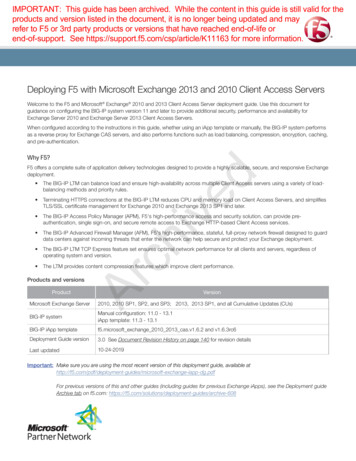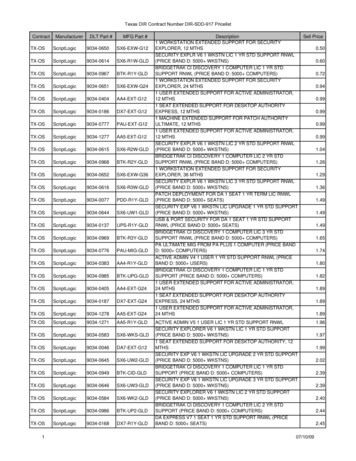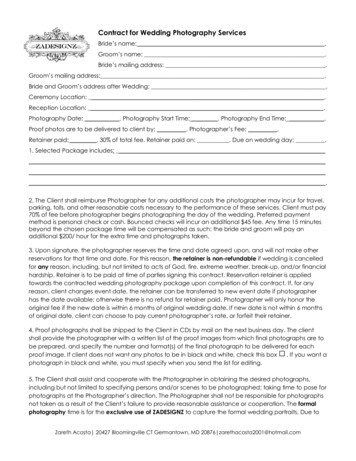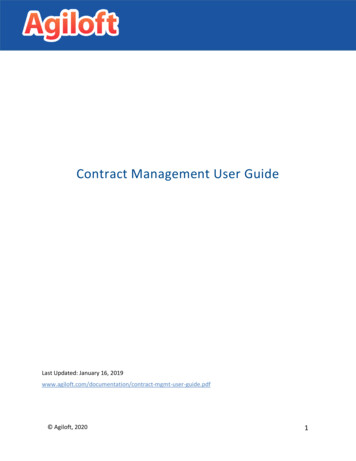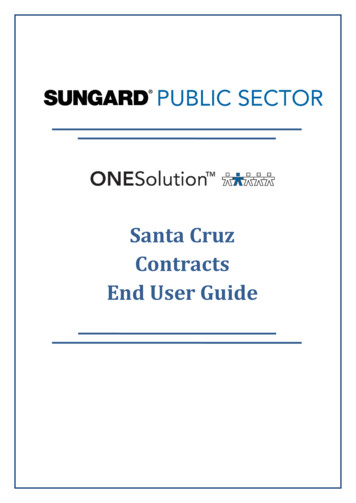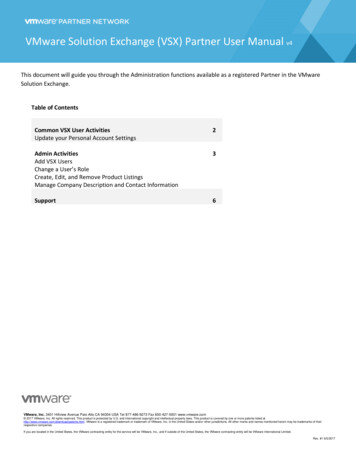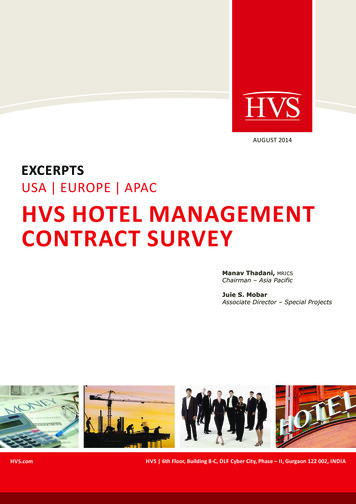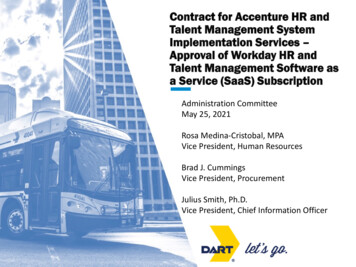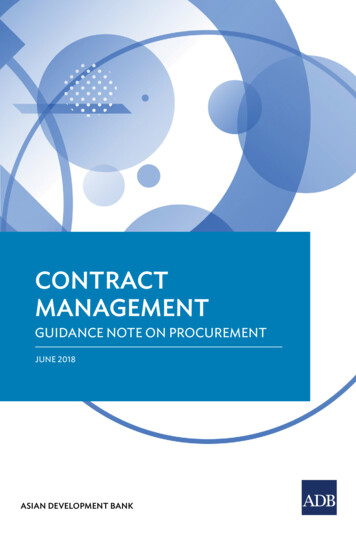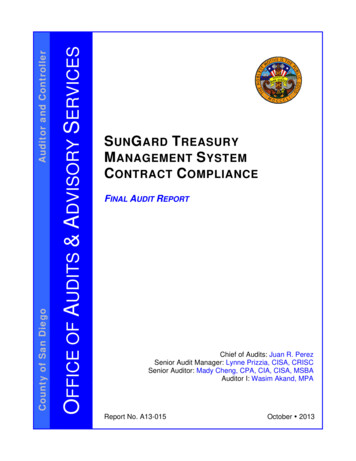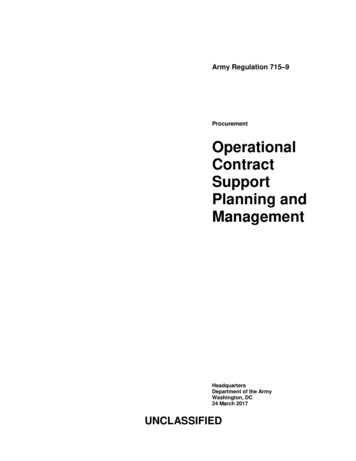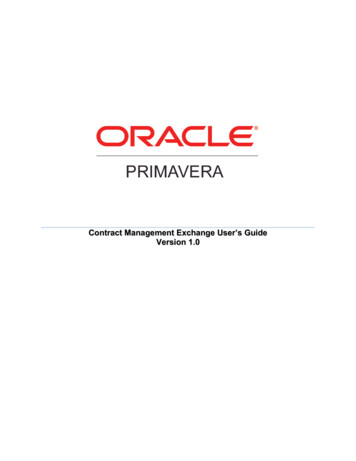
Transcription
Contract Management Exchange User’s GuideVersion 1.0
Copyright 2010, Oracle and/or its affiliates. All rights reserved.The Programs (which include both the software and documentation) contain proprietary information;they are provided under a license agreement containing restrictions on use and disclosure and are alsoprotected by copyright, patent, and other intellectual and industrial property laws. Reverse engineering,disassembly, or decompilation of the Programs, except to the extent required to obtain interoperabilitywith other independently created software or as specified by law, is prohibited.The information contained in this document is subject to change without notice. If you find any problemsin the documentation, please report them to us in writing. This document is not warranted to beerror-free. Except as may be expressly permitted in your license agreement for these Programs, no partof these Programs may be reproduced or transmitted in any form or by any means, electronic ormechanical, for any purpose.If the Programs are delivered to the United States Government or anyone licensing or using thePrograms on behalf of the United States Government, the following notice is applicable:U.S. GOVERNMENT RIGHTS Programs, software, databases, and related documentation and technicaldata delivered to U.S. Government customers are "commercial computer software" or "commercialtechnical data" pursuant to the applicable Federal Acquisition Regulation and agency-specificsupplemental regulations. As such, use, duplication, disclosure, modification, and adaptation of thePrograms, including documentation and technical data, shall be subject to the licensing restrictions setforth in the applicable Oracle license agreement, and, to the extent applicable, the additional rights setforth in FAR 52.227-19, Commercial Computer Software--Restricted Rights (June 1987). Oracle USA,Inc., 500 Oracle Parkway, Redwood City, CA 94065.The Programs are not intended for use in any nuclear, aviation, mass transit, medical, or other inherentlydangerous applications. It shall be the licensee's responsibility to take all appropriate fail-safe, backup,redundancy and other measures to ensure the safe use of such applications if the Programs are used forsuch purposes, and we disclaim liability for any damages caused by such use of the Programs.Oracle and Primavera are registered trademarks of Oracle Corporation and/or its affiliates. Other namesmay be trademarks of their respective owners.The Programs may provide links to Web sites and access to content, products, and services from thirdparties. Oracle is not responsible for the availability of, or any content provided on, third-party Websites. You bear all risks associated with the use of such content. If you choose to purchase any productsor services from a third party, the relationship is directly between you and the third party. Oracle is notresponsible for: (a) the quality of third-party products or services; or (b) fulfilling any of the terms of theagreement with the third party, including delivery of products or services and warranty obligationsrelated to purchased products or services. Oracle is not responsible for any loss or damage of any sortthat you may incur from dealing with any third party.To view the Contract Management 13.0 Commercial Notices and Disclosures for Documentation, go tothe Documentation folder of the Contract Management physical media or download.2
CONTENTSOVERVIEW . 5Introduction . 5Where to Get Support . 6Contract Management Business Objects . 7INSTALLING AND CONFIGURING CONTRACT MANAGEMENT EXCHANGE. 9Installing Contract Management Exchange . 9Setting Up Your Environment . 10USING CONTRACT MANAGEMENT EXCHANGE . 13Connecting to the Contract Management Application Server . 13Using SSL With Contract Management Exchange. 14Importing Project, Cost Codes, and Contracts. 15Importing data into the Contract Management Module . 15Importing Projects . 17Importing Cost Codes. 18Importing Contracts . 19Importing and Exporting Requisitions and Change Orders. 21Importing Requisitions . 21Exporting Payment Requisitions. 21Importing Change Orders. 25Exporting Change Orders . 26TROUBLESHOOTING . 29Interpreting Log Messages . 303
Chapter 1OVERVIEWIN THIS CHAPTERIntroduction. 5Where to Get Support . 6Contract Management Business Objects. 7INTRODUCTIONPrimavera Contract Management is a multiuser, multiproject application that provides a centralized wayto store, organize, and track project information so you can keep your contracts on time and withinbudget. When you use the Contract Management module to manage your projects, you access themodule from a client Browser to enter, view, or print project information.Using Contract Management Exchange, you can share and synchronize Contract Managementinformation with JD Edwards EnterpriseOne and other applications using XML files as an intermediaryexchange mechanism.The XML data files can be placed and retrieved to and from either a local mapped drive or an FTP sitelocated on a remote or local server.About this GuideThis guide provides information on installing and using Contract Management Exchange to import andexport XML files in and out of Contract Management.See AlsoDetailed information about Contract Management is available in the Contract Management User’s Guide,available from the Contract Management release media or download.Detailed information about using Contract Management Exchange to integrate with JD EdwardsEnterpriseOne is available in the JD Edwards EnterpriseOne 9.0 Integration with Primavera ContractManagement Implementation Guide. This document is available athttps://support.oracle.com/CSP/ui/flash.html.5
Contract Management Exchange User’s GuideWHERE TO GET SUPPORTIf you have a question about using Oracle Primavera products that you or your network administratorcannot resolve with information in the documentation or Help, go s page provides the latest information on contacting Oracle Global Customer Support and thesupport renewals process.6
Chapter 1 OverviewCONTRACT MANAGEMENT BUSINESS OBJECTSThe XML files that Contract Management Exchange uses to import data into Contract Management mustadhere to the cmexchange.xsd schema file located in the CM Exchange Home/schemas directory, whereCM Exchange Home is the location in which you installed the Contract Management Exchange application.The cmexchange.xsd schema file defines which business objects may exist in the XML files that are usedwith Contract Management Exchange.The following table presents a summary of the Contract Management business objects that you canimport into and export out of Contract Management using Contract Management Exchange.Note: The table below lists the Contract Management objects that you can import and export usingContract Management Exchange. Refer to the Contract Management XML API documentation forinformation on importing or exporting additional Contract Management business objects.CM Business ObjectImport into CMExport outof CMIn Contract Management, a Projectconsists of modules, logs anddocuments.Yes.Projects imported into ContractManagement must contain the followingelements: Name Title CompanyCode EngineerOfRecordCompanyCode SubmittalCoordinatorCompanyCodeNoCost Codes are used to breakdown costs in the Cost Worksheetinto categoriesYes.CostCodes that are imported into CMmust contain the following elements: ProjectName CostCode TitleNoContracts are created in thePrimavera Contract Managementsystem. Contracts are writtenagreements in which one party agreesto perform specialized work foranother party for a certain price.CM Exchange enables you to importtwo types of Contracts: Budgeted contracts representthe amount of resourcesallocated to complete theYes.NoContracts that are imported into CM mustcontain the following elements: ProjectName DocumentNumber ToCompanyCode FromCompanyCodeAn optional element, DistributedTo,determines whether the contract isimported as a budgeted or committed7
Contract Management Exchange User’s GuideCM Business ObjectImport into CMproject. Committed contracts areagreements between parties toperform a portion of the work.contract. If the DistributedTo element isomitted, the Contract is imported as acommitted contract.Requisitions are formal requests forpayment and are usually issued bygeneral contractors (GCs) to theowner on a monthly basis as portionsof work on a project are completed.Yes.Requistions that are imported into CMmust contain an ApplicationNumberelement.Yes, if therequisitionhas beencertified.Change orders specify a redirectionof plans or introduce new items tothe schedule. Change orders alsoshow any approved increases ordecreases in costs and contract itemallowances.Yes.A ChangeOrder must contain thefollowing elements: ToCompanyCode FromCompanyCode ChangeNumberYes, if thechangeorder hasbeenapproved.8Export outof CM
Chapter 2INSTALLING AND CONFIGURING CONTRACTMANAGEMENT EXCHANGEIN THIS CHAPTERInstalling Contract Management Exchange. 9Setting Up Your Environment . 10INSTALLING CONTRACT MANAGEMENT EXCHANGEJava Runtime Environment RequirementsJava Runtime Environment (JRE), version 1.6.x, also known as J2SE 6.0, or Java Development Kit (JDK),version 1.6.x, also known as J2SE 6.0, is required to run CM Exchange. While CM Exchange iscompatible with any 1.6 version, we recommend using Update 15 or later.You can download the JRE or Java JDK from http://java.sun.com/products/archive/. Please ensure thatit is installed before running the setup.exe file.To Install Contract Management Exchange1) From the Contract Management Exchange folder of the physical media or download location,navigate to the Disk1\install directory and then double-click on the setup.exe file.2) On the Welcome screen, click Next.3) On the Specify Home Details dialog box:a. Enter an appropriate name for Contract Management Exchange in the Name field.b. Specify the installation location for the Contract Management Exchange files in the Path field.c. Note: Contract Management Exchange does not have to be installed on the same server asContract Management.d. Click Next.4) On the Java Home Directory dialog box:a. Type or browse to the location where Java is installed. The setup wizard automatically detectsthe JDK/JRE on your local machine. To specify a different location, enter the path, or clickBrowse to select it.b. Click Next.5) On the Summary dialog box, click Install.6) On the End of Installation dialog box, click Exit.7) The following shortcuts are added to the Oracle - Primavera Contract Management Contract Management Exchange entry in your Start menu:9
Contract Management Exchange User’s GuideContract Management Exchange Contract Management Exchange User Guide Readme SETTING UP YOUR ENVIRONMENTBefore you can use Contract Management Exchange to synchronize Contract Management data withother applications, you need to prepare the Contract Management environment. This involves thefollowing steps:1) Ensure all patches and updates have been installed. For a list of the required releases and patches,see the Readme that accompanies Contract Management Exchange.2) After you install all required items, you must then import EXP CMPROJ EXCHANGE.jar, a file thatcontains an empty project, into the Contract Management system. This project includes the followingcustom fields that are required for Contract Management Exchange: Amount Paid Tax Amount Paid Date Exported Date ImportedTo import this project and add the custom fields to the Contract Management module, follow theImporting the Empty Project steps below.3) Determine how you will be exchanging the XML import\export files. You can set up ContractManagement Exchange to use a local or remote FTP site to exchange the XML files. Alternatively,you can use a mapped drive to exchange the files. If you are using an FTP site to exchange the XMLfiles, ensure that the following information is available: URL to the FTP site, including the path to the transfer directory FTP User name and Password10
Chapter 2 Installing and Configuring Contract Management ExchangeImporting the CMExchange Setup Project1) Navigate to your CM Exchange Home \ directory and locate the EXP CMPROJ EXCHANGE.JARfile2) In Contract Management, use the Single Project Restore function to import the file. Restoring theproject in the EXP CMPROJ EXCHANGE.jar file loads the custom definitions into the ContractManagement module.11
Chapter 3USING CONTRACT MANAGEMENT EXCHANGEIN THIS CHAPTERConnecting to the Contract Management Application Server . 13Using SSL With Contract Management Exchange. 14Importing Project, Cost Codes, and Contracts . 15Importing and Exporting Requisitions and Change Orders . 21CONNECTING TO THE CONTRACT MANAGEMENT APPLICATION SERVERTo connect to the Contract Management Application Server:1) From the Oracle - Primavera Contract Management Contract Management Exchangeentry in your Start menu, click Contract Management Exchange.2) On the Contract Management Exchange dialog box, complete the following fields in the Enterthe Contract Management server information area and then click Next: Server Host: Enter the name of the server that is hosting the Contract Management service. CM Server Port: Enter the port number corresponding to the Contract Management service. Service Type: Select Standard if the Contract Management service is set up to use the HTTPprotocol. Select SSL if it is set up to use the HTTPS protocol.Note: If you are using SSL, follow the steps in Using SSL with Contract Management Exchange(on page 14).3) In the Enter your Contract Management login information area, enter a valid user name andpassword for the Contract Management system and then click Next.Note: The user that you log in as must have access and permission to insert data into the ContractManagement database. If the user credentials you enter do not have sufficient access, the system willproduce an error, and you will not be able to continue.13
Contract Management Exchange User’s GuideUSING SSL WITH CONTRACT MANAGEMENT EXCHANGEIf you are using SSL to connect to the application server, follow these steps to generate and use akeystore for use with Contract Management Exchange.1) Obtain the .cer file from the server that is hosting Contract Management.a. Access Contract Management using your browser via HTTPS. For example, connect tohttp://myserverb. Accept the certificatec. Export the .cer file. The precise instructions for doing this will vary with the browser. Forexample, in Internet Explorer: From the Tools, Internet Options menu, select the Content tab.Click Certificates. Then choose the appropriate certificate and click Export.2) Use the JDK keytool command to generate a keystore from the certificate you exported in theprevious step. Access a command line and type the following command:keytool -import -trustcacerts -keystore mykeystore -storepassmypassword -noprompt -file mycert.cerWhere mykeystore is the name of the keystore you are generating, mypassword is the password forthe keystore, and mycert.cer is the certificate you exported in the previous step.3. Navigate to your CM Exchange Home \ directory and open the .cmd file in a text file.4. Open the certificate file that you created in step 2 and use it to change the following line in thecmexchange.cmd from this"%JAVA HOME%\bin\java" -classpath"%LIB DIR%/cmexchange.jar;%LIB DIR%/jdom.jar;%LIB DIR%/xml.jar;%LIBDIR%/xmlparserv2.jar;%LIB client.intg.CMExchangeAppto follow this example:"%JAVA HOME%\bin\java" -Djavax.net.ssl.trustStore path to mykeystore -Djavax.net.ssl.trustStorePassword password -classpath"%LIB DIR%/cmexchange.jar;%LIB DIR%/jdom.jar;%LIB DIR%/xml.jar;%LIBDIR%/xmlparserv2.jar;%LIB client.intg.CMExchangeApp14
Chapter 4IMPORTING PROJECT, COST CODES, AND CONTRACTSIN THIS CHAPTERImporting data into the Contract Management Module . 15Importing Projects . 17Importing Cost Codes . 18Importing Contracts . 19IMPORTING DATA INTO THE CONTRACT MANAGEMENT MODULENote: Before using this procedure, you must first use EnterpriseOne to create an XML file that can bevalidated against the cmexchange.xsd schema file.1) Follow the procedure in Connecting to the Contract Management Application Server (on page13).2) Select the Contract Management database you want to import data into and then click Next.15
Contract Management Exchange User’s Guide3) Under Select the action to perform, select Import data and click Next4) Specify the location of the XML file to import. Either browse to a file on a mapped drive or specifythe address of the file on an FTP site. Specify a folder for the log files and then click Next.5) Click Finish to confirm your selections.The system imports the selected data and produces a log file for review.16
Chapter 4 Using Contract Management ExchangeIMPORTING PROJECTSIn Contract Management, a Project consists
Management Exchange to use a local or remote FTP site to exchange the XML files. Alternatively, you can use a mapped drive to exchange the files. If you are using an FTP site to exchange the XML f