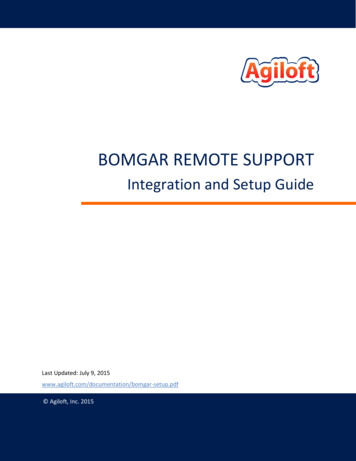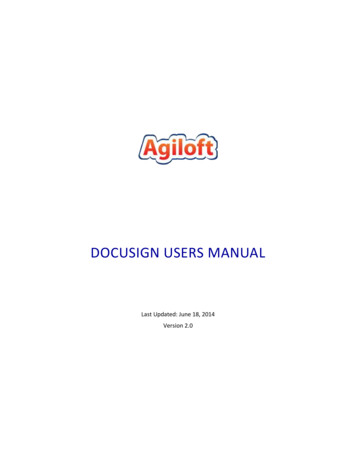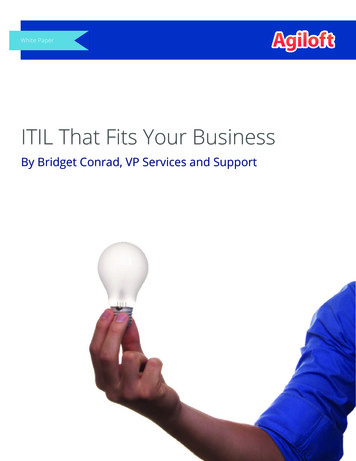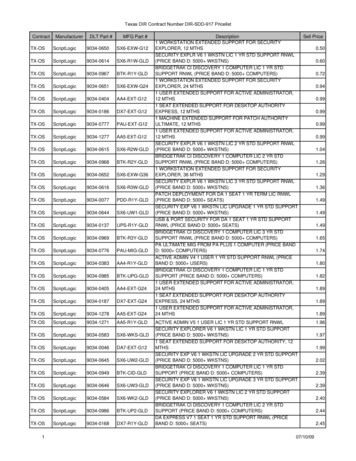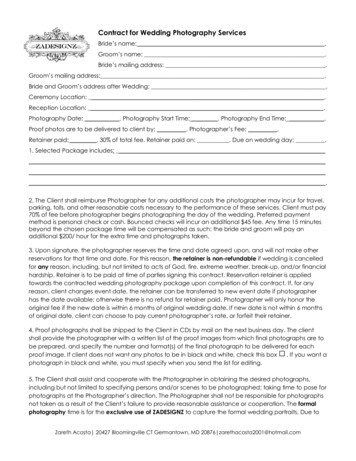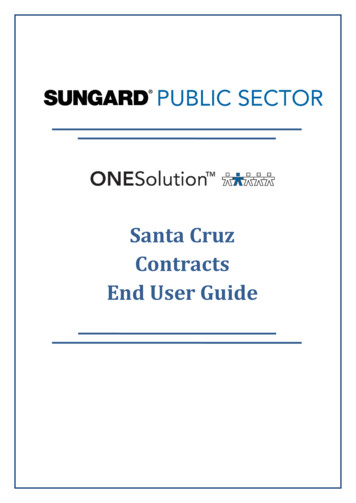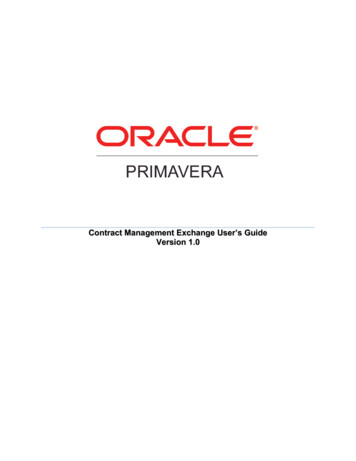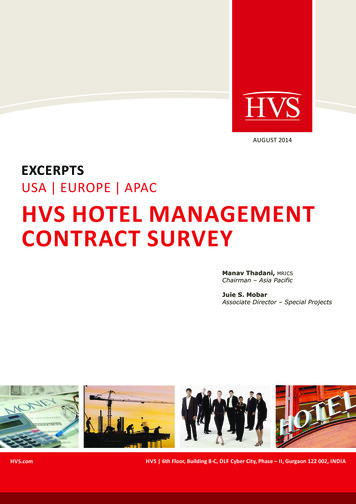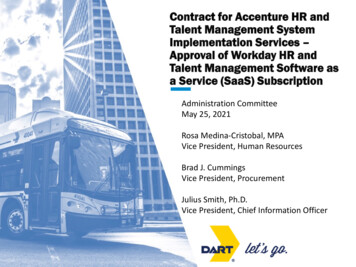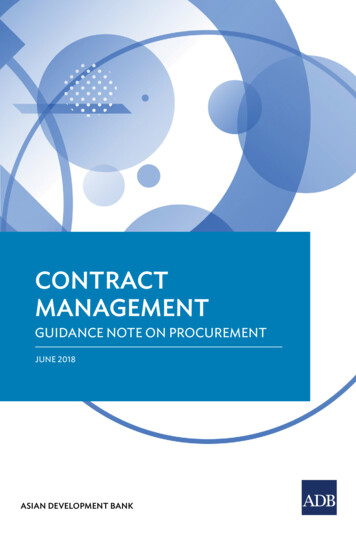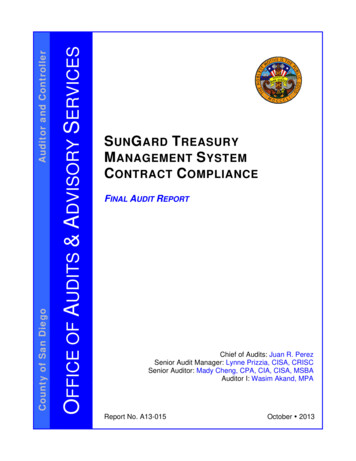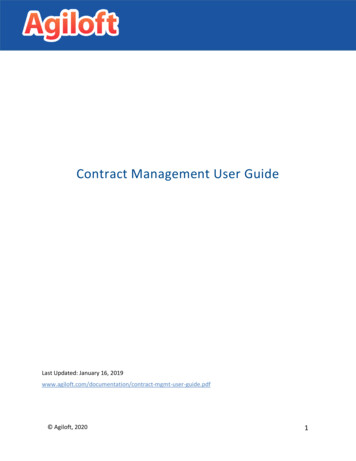
Transcription
Contract Management User GuideLast Updated: January 16, er-guide.pdf Agiloft, Inc. 2016 Agiloft, 20201
ContentsOverview . 4Tables. 4Process Tables . 4Background Tables . 4Admin Tables . 5Contracts Table . 5Creating Contracts . 5Contract Layout . 6Common Area. 6Details . 7Attachments . 8Approvals . 9Emails . 10Renewal / Related Contracts . 11Assets . 12Signature . 12Tasks . 13History . 14Managing Contracts. 15Managing Attachments. 15Contract Approvals . 15Handling Renewals . 17Canceling a Contract . 18System Automation Resulting from User Actions . 18Time-Based System Automation . 19Approvals Table. 19Approval Layout . 19Common Area. 19Details . 20Related Approvals. 20Managing Approvals . 21Attachments Table . 21Creating Attachments . 21 Agiloft, 20202
Finding Content within Attachments . 22Contract Types Table . 22Creating Contract Types. 22Managing Contract Types . 23Departments Table . 24Ownership . 24Locations Table . 24Ownership . 25Companies Table . 26Creating Companies. 26Company Fields . 26Groups, Teams, and User Management . 27Groups Overview . 27Groups and Permissions. 28Teams Overview . 28Special Attributes of Teams . 29Teams Layout . 29People Table. 32Creating New Employees . 33Employee Information . 34Email Templates . 35Managing Email Templates . 35Searching . 37Quick Searches . 37Using the Search Block . 37Saved Searches . 38Managing Saved Searches . 39Additional Resources . 40 Agiloft, 20203
OverviewThis document describes how to use the contract management functionality included in the out-of-thebox Agiloft system.TablesThe system consists of several tables containing many records. Records hold data defined in specificfields. Some tables are accessible to all users, and some are only for the administrative users. Sometables can be accessed both directly and indirectly, from within records in other tables.Process TablesProcess tables are tables that users work in most often, and which have associated automation andworkflows. The process tables are: Contracts: This table holds a record for each contract.Approvals: This table holds the approval records associated with contracts.Background TablesBackground tables play a supporting role. These tables store information used in the process tables andhave very little associated automation or workflows. The records in a background table do not usuallychange as often as those in process tables. Teams: This table holds all the teams and defines the team’s date format and working hours.Departments: This table stores information about any company departments. They can be eitherinternal or external to your company.Companies: This table stores company information, including their contacts, contracts, and linkedaddress(es).Locations: Each record in this table represents a single address linked to a company.People: This table stores contacts (users and other people) relevant to the system, broken downinto two subtables: Employees: Stores employee information including logins and contact information. External Users: Stores information for contacts or users of the system who are notemployees, e.g. vendors.Contract Types: This table stores information concerning different contract types and all relevantforms.Approval Templates: This table holds the templates used to generate approvals.Workflows: This table holds predefined workflows for the contract approval process. Eachworkflow consists of a set of selected approval templates.Attachments: Any documents linked to contracts are stored here.Attachment Types: Each record in this table represents a possible type of attachment. Agiloft, 20204
Admin TablesThis table is available to only Admin group users. Activity Log: This table captures all changes made to the system, along with information aboutthe user or the action that caused those changes.Contracts TableUse Case: This table holds a record for each contract.Creating ContractsContracts can be created in these ways: By email. If inbound email is set up, emails sent to the inbound email address set up forcontracts will create a new contract record.From the Contracts table. Click on the Contracts table in the left pane, then click New on theaction bar.From an existing contract. Create a related contract on the Related Contracts/Renewal tab ofan existing contract. Using the Create Renewal Contract button automatically connects the renewal to theprevious contract. Using the Create Related Contract button automatically connects the new contract to itsparent contract. Agiloft, 20205
Contract LayoutThe next sections detail the important fields and actions on each tab of the contract record layout.Common AreaRequired fields are marked with a *red asterisk on the layout.The Record Type defaults to Contract. Use the drop-down to select the appropriate contract recordtype. This field is used to provide information about how this contract is linked to other contracts. Thedefault value, Contract, usually indicates that this contract is a standalone contract, but it may also belinked to a parent contract. A Record Type containing the value Subcontract is used for contracts thatfall under a parent or master contract. A Record Type of Master Contract implies that this contract hasrelated contracts or subcontracts, and Amendment can be used for contracts that are actuallyamendments to a parent contract.To relate a contract to its parent contract, click the lookup iconnext to the Parent Contract ID field tosearch for and select the parent contract. This field is required if Subcontract or Amendment is chosenfor the Record Type.The Internal Contract Owner has a default value of the user who creates the contract. You may selectanyone from either the Contract Manager Team or the Contract Owner Team.The Assigned Team defaults to the Contract Manager Team. Any currently active team in the systemmay be selected.The Contract Type has no default. The available options depend on the contract types defined in theContract Types table.Contracts have a default Status of Draft. A newly created contract can also be created with one of thefollowing Statuses: Pending Contract Manager, Pending Approval, Approved, Signed, Active, orRenewed.Once a contract is created, a Cancel Contract button appears beneath the Contract Party Type, as longas the Contract Status is not Canceled or Pending Signature.
16.01.2019 · Contract Types: This table stores information concerning different contract types and all relevant forms. Approval Templates: This table holds the templates used to generate approvals. Workflows: This table holds predefined workflows for the contract approval process. Each workflow consists of a set of selected approval templates. Attachments: Any documents linked to contracts .