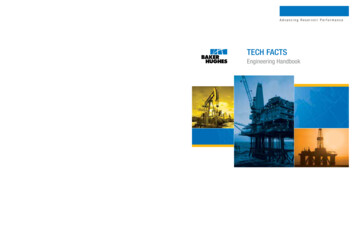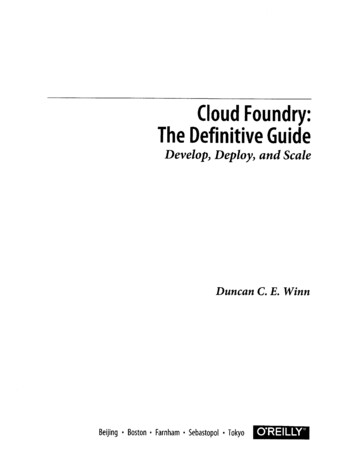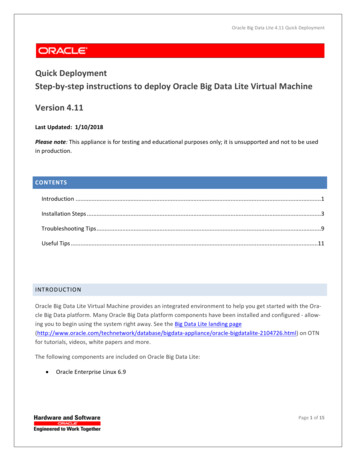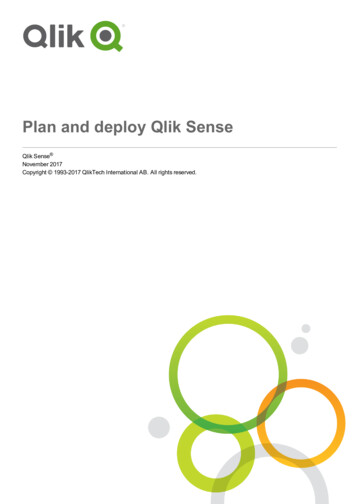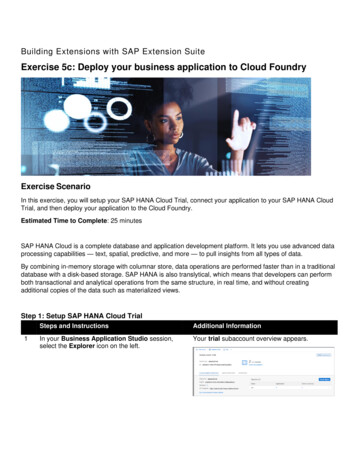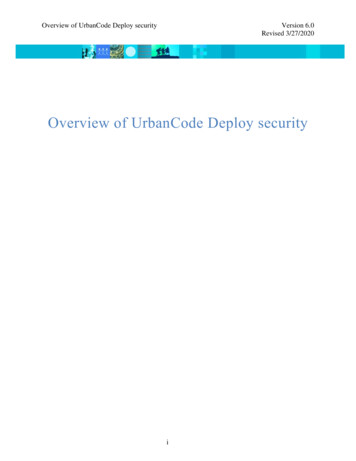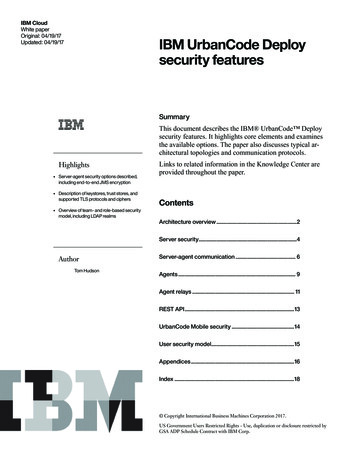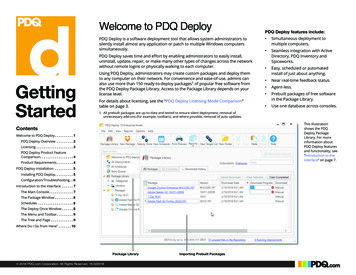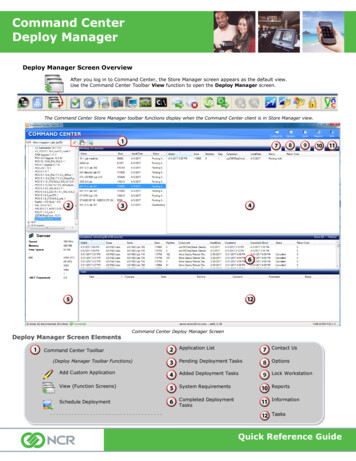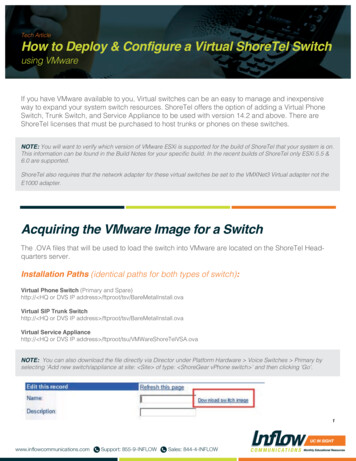
Transcription
Tech ArticleHow to Deploy & Configure a Virtual ShoreTel Switchusing VMwareIf you have VMware available to you, Virtual switches can be an easy to manage and inexpensiveway to expand your system switch resources. ShoreTel offers the option of adding a Virtual PhoneSwitch, Trunk Switch, and Service Appliance to be used with version 14.2 and above. There areShoreTel licenses that must be purchased to host trunks or phones on these switches.NOTE: You will want to verify which version of VMware ESXi is supported for the build of ShoreTel that your system is on.This information can be found in the Build Notes for your specific build. In the recent builds of ShoreTel only ESXi 5.5 &6.0 are supported.ShoreTel also requires that the network adapter for these virtual switches be set to the VMXNet3 Virtual adapter not theE1000 adapter.Acquiring the VMware Image for a SwitchThe .OVA files that will be used to load the switch into VMware are located on the ShoreTel Headquarters server.Installation Paths (identical paths for both types of switch):Virtual Phone Switch (Primary and Spare)http:// HQ or DVS IP address /ftproot/tsv/BareMetalInstall.ovaVirtual SIP Trunk Switchhttp:// HQ or DVS IP address /ftproot/tsv/BareMetalInstall.ovaVirtual Service Appliancehttp:// HQ or DVS IP address /ftproot/tsu/VMWareShoreTelVSA.ovaNOTE: You can also download the file directly via Director under Platform Hardware Voice Switches Primary byselecting ‘Add new switch/appliance at site: Site of type: ShoreGear vPhone switch ’ and then clicking ‘Go’.1www.inflowcommunications.comSupport: 855-9-INFLOWSales: 844-4-INFLOW
Pre-Requisites for Virtual Switches Must be on ShoreTel 14.2 or higher VMware ESXi version appropriate for ShoreTel build 20 GB of available disk space per virtual switch 2 GB Memory Variable CPU Cores, see chart below for detailVMware vSphere Deployment1. From a vSphere Client select File Deploy OVF Template2www.inflowcommunications.comSupport: 855-9-INFLOWSales: 844-4-INFLOW
2. Enter in the URL as noted above, or if you downloaded the image browse to the file3. Click Next on the OVF Template Details Page4. Name the deployment appropriately so you know what it is in your VMware inventory, and t: 855-9-INFLOWSales: 844-4-INFLOW
5. Per ShoreTel’s deployment practices select Thick Provision Lazy Zeroed, and click “Next”6. Accept and Click “Finish” on the Ready to complete page4www.inflowcommunications.comSupport: 855-9-INFLOWSales: 844-4-INFLOW
5. Per ShoreTel’s deployment practices select Thick Provision Lazy Zeroed, and click “Next”6. Accept and Click “Finish” on the Ready to complete page5www.inflowcommunications.comSupport: 855-9-INFLOWSales: 844-4-INFLOW
7. Let the deployment install and complete8. Once done, from vSphere open the console for the newly installed Virtual ShoreTel switch9. Start the virtual switch by pressing play10. When prompted tell the device that IP addressing will be “static” and then enter the appropriateinformation for corporate Voice Network11. Confirm that all information is correct, or change it as needed12. When prompted enter the IP address of the HQ ShoreTel Server and press “Enter” one final time6www.inflowcommunications.comSupport: 855-9-INFLOWSales: 844-4-INFLOW
13. The switch will now reboot. Ensure that it is reachable via ping on the network before proceeding to the ShoreTel Director deployment stepsShoreTel Director DeploymentInstalling a Primary vPhone, SIP vTrunk, or Service Appliance Switch1. Log into the Director interface and navigate to Platform Hardware Voice Switches Primary (foreither a vPhone or vTrunk switch)2. Select either the vPhone, vTrunk or Virtual Appliance Collaboration switch from the drop-downmenu and click “Go”7www.inflowcommunications.comSupport: 855-9-INFLOWSales: 844-4-INFLOW
3. Enter in the desired name, and the IP address that was programmed during set up in VMware.Once the IP address is entered click “Find Switches” and have ShoreTel search for the MACaddress on the network. Once found click “Save”4. Repeat steps 2-3 for any other switches if you have installed multiple instances on your VMwareHostInstalling a Virtual Spare Switch1. Log into the Director interface and navigate to Platform Hardware Voice Switches Spare2. Select the vPhone Switch from the drop-down menu8www.inflowcommunications.comSupport: 855-9-INFLOWSales: 844-4-INFLOW
3. Enter in the desired name, and the IP address that was programmed during set up in VMware.Once the IP address is entered click “Find Switches” and have ShoreTel search for the MACaddress on the network. Once found click “Save”4. A Spare switch will now appear in the HQ Site, and be in standby mode for all child locationsthroughout the ShoreTel ecosystem.Need Help?Contact our expert support team by calling 855.9.INFLOW today!9www.inflowcommunications.comSupport: 855-9-INFLOWSales: 844-4-INFLOW
When prompted enter the IP address of the HQ ShoreTel Server and press “Enter” one final time 6. www.inflowcommunications.com Support: 855-9-INFLOW Sales: 844-4-INFLOW 13. The switch will now reboot. Ensure tha