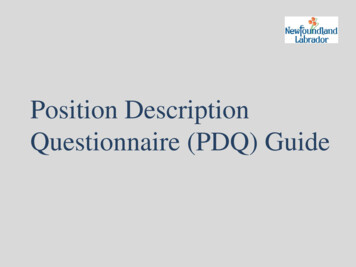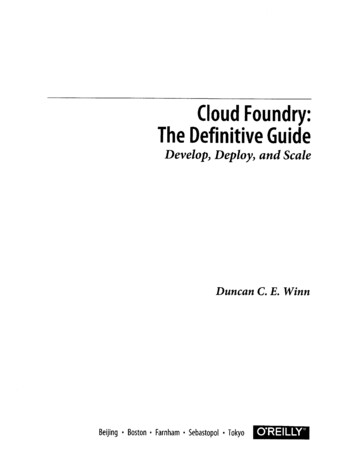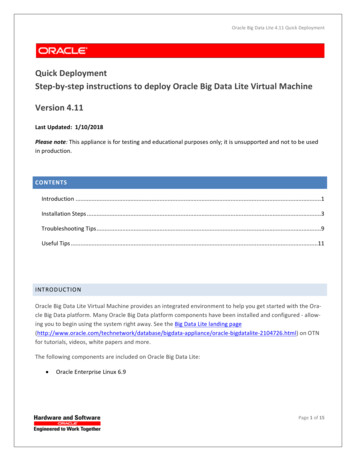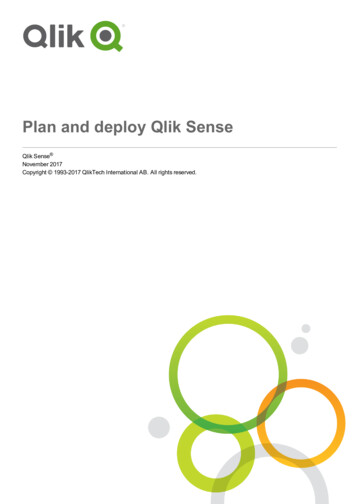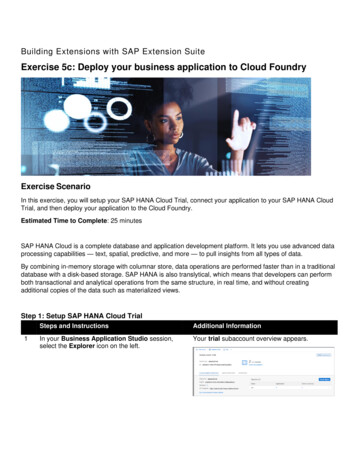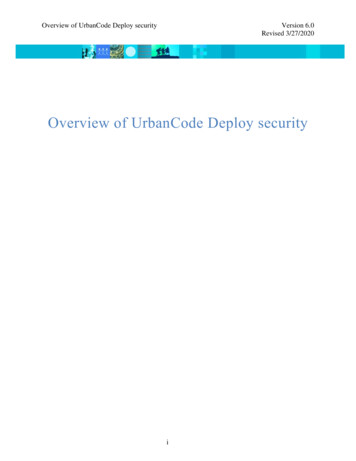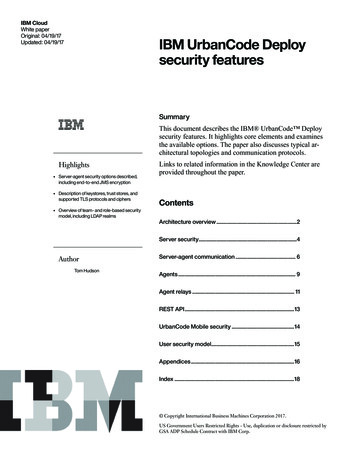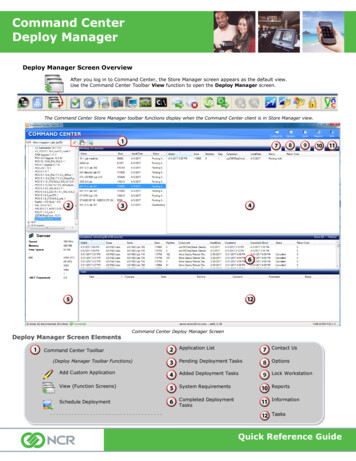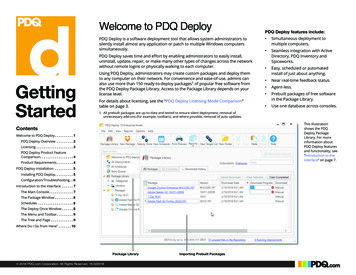
Transcription
Welcome to PDQ DeployPDQ Deploy is a software deployment tool that allows system administrators tosilently install almost any application or patch to multiple Windows computerssimultaneously.PDQ Deploy saves time and effort by enabling administrators to easily install,uninstall, update, repair, or make many other types of changes across the networkwithout remote logins or physically walking to each computer.GettingStartedUsing PDQ Deploy, administrators may create custom packages and deploy themto any computer on their network. For convenience and ease-of-use, admins canalso use more than 150 ready-to-deploy packages1 of popular free software fromthe PDQ Deploy Package Library. Access to the Package Library depends on yourlicense level.For details about licensing, see the “PDQ Deploy Licensing Mode Comparison”table on page 3.PDQ Deploy features include: Simultaneous deployment tomultiple computers. Seamless integration with ActiveDirectory, PDQ Inventory andSpiceworks. Easy, scheduled or automatedinstall of just about anything. Near real-time feedback status. Agent-less. Prebuilt packages of free softwarein the Package Library. Use one database across consoles.1. All prebuilt packages are up-to-date and tested to ensure silent deployment, removal ofunnecessary add-ons (for example, toolbars), and where possible, removal of auto updates.This illustrationshows the PDQDeploy PackageLibrary. For moreinformation aboutPDQ Deploy featuresand functionality, see“Introduction to theInterface” on page 7.ContentsWelcome to PDQ Deploy . . . . . . . . . . 1PDQ Deploy Overview . . . . . . . . . 2Licensing . . . . . . . . . . . . . . . . . . . . 3PDQ Deploy Product FeatureComparison. . . . . . . . . . . . . . . . . . 4Product Requirements . . . . . . . . . 4PDQ Deploy Installation . . . . . . . . . . 5Installing PDQ Deploy. . . . . . . . . . 5Configuration/Troubleshooting. . 6Introduction to the Interface . . . . . . 7The Main Console . . . . . . . . . . . . . 7The Package Window . . . . . . . . . . 8Schedules . . . . . . . . . . . . . . . . . . . 8The Deploy Once Window . . . . . . 8The Menu and Toolbar. . . . . . . . . 9The Tree and Page . . . . . . . . . . . . 9Where Do I Go from Here? . . . . . . . 10Package Library 2018 PDQ.com Corporation. All Rights Reserved. 16.022018Importing Prebuilt Packages
PDQ Deploy OverviewTo show you an example of how PDQ Deploy can help you manage your network,consider the following basic scenario.Let’s say you are the IT manager for a small high school. You know that the AdobeFlash plug-in needs to be updated on most of the computers used by your teachers,administrators, librarians, and students.In PDQ Deploy, select the Adobe Flash package and use the Deploy Oncefeature to create a deployment. You can manually enter target computer names,or if your Windows network uses Active Directory (AD), you can browse AD fromPDQ Deploy and select the target computers from there.3 After you select the target computers, you can deploy the package.Here is how PDQ Deploy can help you solve this problem:1 Check the PDQ Deploy Package Library for a prebuilt Adobe Flash package (or ifnecessary, you can create your own deployment package).It’s easier and faster to use a prebuilt package, so take a quick look at thePackage Library on the PDQ Deploy Main Console or online. In the PackageLibrary you can find a package for the latest version of Adobe Flash. Downloadthe Adobe Flash package into your system.12 Choose the target computers where you want to install Adobe Flash.To deploy the Flash update to your target computers, click Deploy Now.4 Review the results of your deployment.You can check the results of your Adobe Flash deployment in the PDQ DeployMain Console. You can see the overall results of the deployment underDeployment Details and under Targets, you can view the results for specificcomputers.2Import the Adobe Flash Package.3Choose Target Computers.Deploy Package.4 2018 PDQ.com Corporation. All Rights Reserved.PDQ Deploy Getting StartedReview Results2
LicensingPDQ Deploy offers the followinglicensing options:PDQ Deploy Licensing Mode ComparisonThe following table describes and explains the PDQ Deploy licensing modes.For all the details about licensing PDQ Deploy, see our End User License Agreement (EULA) https://www.pdq.com/eula. EnterpriseLicense ModeBasicsDetails FreeEnterpriseThe Enterprise mode license includes all of PDQDeploy’s features.2License: The Enterprise license mode unlocks all of PDQ Deploy’s featuresincluding multi-user/package sharing capability, auto download of librarypackages when they are updated, multi-step packages, deployment scheduling,deployment status notifications, and the deployment retry queue. Enterpriseusers also receive priority email support.For details, see the licensing modecomparison table on this page.PDQ Deploy Enterprise licenses arebased on the number of systemadministrators who use the software,not the number of computersmanaged. You need one license foreach administrator using PDQ Deploy.PDQ Deploy Enterprise licenses giveusers access to the software inperpetuity.1 Each license also includes a12-month subscription to the PackageLibrary, product updates, and support.To continue to use the Package Libraryand receive updates and support, usersmust maintain a current subscription.The following sections review some ofthe benefits of maintaining a currentPDQ Deploy subscription.Each Enterprise mode license is a perpetuallicense.1 However, access to product updates,the Package Library, and support require acurrent subscription.FreeThe free mode allows unlimited use of a subsetof PDQ Deploy features.2PDQ Deploy can be used for free in commercialand non-commercial environments. There is notime limit, nor is there a limit to the number ofcomputers that can be managed.Package Library: Includes access to all packages in the Package Library,including old versions of packages.License: No license or subscription is required. PDQ Deploy free mode is 100%free to use in any setting (personal, commercial, government, or education). PDQDeploy can be redistributed so you can share the software; however, you maynot bundle PDQ Deploy inside other applications nor can it be rebranded ordecompiled.Package Library: Free mode includes access to only the Free-level packages inthe Package Library.Upgrade: You can upgrade3 a free installation of PDQ Deploy to Enterprise modeat any time by purchasing a license key or by registering for an Enterprise Trial4.1. A perpetual license means that you can indefinitely use the license mode and version of PDQ Deploy you purchase and all the updates released duringthe license period. However, to continue to use the Package Library and receive updates and support, you must maintain a current subscription.2. For details about the features available for each mode, see the PDQ Deploy Comparison table at: https://www.pdq.com/compare/.3. For more information about upgrading, see Upgrading PDQ Deploy in Help or the PDQ Deploy documentation.4. The Enterprise Trial mode is a free, 14-day, fully functional Enterprise mode trial license. It also includes trial access to any three Enterprise modepackages. Sign up online at https://www.pdq.com/TryPDQDeploy.Package LibraryEnterprise subscription provides accessto additional packages in the PackageLibrary. The Package Library containscommon free applications and updatesthat are ready to download and deployfrom within PDQ Deploy. PDQ keeps thepackages up to date and tests allpackages to ensure they install silently.(continues) 2018 PDQ.com Corporation. All Rights Reserved.PDQ Deploy Getting Started3
Licensing (continued)Free product UpgradesSubscription ValidationWhen using PDQ Deploy with a currentEnterprise level subscription, allupgrades to PDQ Deploy are availablefor free. You can set up auto updatealerts in the Preferences menu or signup for email notifications.It is important to remember thatupgrade protection is valid only forversions released within thesubscription period. Access to currentupgrades, including updates to thePackage Library, require that theproduct version and subscription staycurrent.When you launch PDQ Deploy, it usesyour license key to validate yoursubscription, then gives you access tothe corresponding product features.addresses when activating theirEnterprise license.A current Enterprise license key alsovalidates your subscription. If you haveten Enterprise licenses, those licensesmust be associated with ten emailaddresses on your Customer page.PDQ Deploy ProductFeature ComparisonPDQ Deploy can be used in two licensemodes: Free and Enterprise. Enterpriselicense includes all the benefits of Free,additional features, and access to morepackages in the PDQ Deploy PackageLibrary.For details, see the PDQ DeployComparison table on our web site at:https://www.pdq.com/compare/(To activate your licenses login at https://secure.pdq.com/Order/CustomerLogon.) Each console usermust enter one of the ten emailProduct RequirementsThe following table describes the system requirements and supported systems for PDQ Deploy.System RequirementsPDQ Deploy ConsoleTarget ComputersOperating Systems Windows 10 (32-bit, 64-bit)Windows 8.x (32-bit, 64-bit)Windows 7 (32-bit, 64-bit)Windows Vista SP2 (32-bit, 64-bit)Windows Server 2016 (64-bit) Windows Server 2012 R2 (64-bit)Windows Server 2012 (64-bit)Windows Server 2008 R2 (64-bit)Windows Server 2008 (32-bit, 64-bit)Not supported: Windows XP, Windows10 LTSB, and Windows home versions. Configuration Workstation: Windows 7, 8.1, orhigher recommended Full Microsoft .NET Framework 4.0 (4.5.2or higher recommended) Server: Windows Server 2008 R2or 2012 R2 recommended DNS Client service running (Required forWindows remote communications) 2–8 GB RAM (4 GB or higherrecommended, depending on thenumber of target computers) Administrator account(Domain account recommended) Windows XP, Windows 10 LTSB, andhome versions are not supported.Network Connectivity/FirewallWindows 10 (32-bit, 64-bit)Windows 8.x (32-bit, 64-bit)Windows 7 (32-bit, 64-bit)Windows Vista SP2 (32-bit, 64-bit)Windows Server 2016 (64-bit) Windows Server 2012 R2 (64-bit)Windows Server 2012 (64-bit)Windows Server 2008 R2 (64-bit)Windows Server 2008 (32-bit, 64-bit)Not supported: Windows XP andWindows home versions. 1 GB RAM (2 GB recommended) Administrator account: Can be an ActiveDirectory domain account or local to thetarget computer. A domain account isrecommended.Read/write access or higher is requiredto the ADMIN share and servicemanager. A well maintained DNS environment ishighly recommended.File and Printer Sharing must beenabled.Windows Firewall Allow inbound file and printer sharingexception. This rule allows the IPC andADMIN shares to be available.Administrative access to these shares isrequired. Allow ICMP exceptions (Allow inboundecho request). This rule allows a targetcomputer to respond to ping requests.11. For more information on firewall ports and exceptions, see the following page on our website at 27. 2018 PDQ.com Corporation. All Rights Reserved.PDQ Deploy Getting Started4
PDQ Deploy InstallationInstalling PDQ Deploy4 On the License Key window, select one of the following licensing options:To install PDQ Deploy:To install PDQ Deploy in Free mode or to install now and activate a license later,select Use Free Mode, then click Next.1 Download the PDQ Deploy installer from our website:https://www.pdq.com/download/2 Launch the installer (PDQDeploy.x.x.x.x).3 On the Welcome to PDQ Deploy window, click Next and follow prompts.Or, to install and activate PDQ Deploy now (you must have a Pro or Enterpriselicense key):For details about upgrading and activating PDQ Deploy in Enterprise mode, see“Licensing” in the Help from the product or at a On the License Key window, select Use License (Enterprise).The Enter License Key window opens.4b Do one of the following: Copy and paste your license key from the license email, then click OK.Include --- START LICENSE --- and --- END LICENSE --- whencopying the key. 2018 PDQ.com Corporation. All Rights Reserved.PDQ Deploy Getting Started5
PDQ Deploy requires the console computer user to have a local administratoraccount. You must also have administrative rights on the target computers tocopy files to the ADMIN share and to create and start the remote service.Browse to and select your license key file, then click OK.For more information about credentials, see “Credentials, Run As”, and “Log onas a service privilege” in Help or at .For details about target computers and credentials, see Target Computers—Configuration in the “Product Requirements” table on page 4.7 Click Finish to complete the installation.PDQ Deploy is now installed and ready to deploy packages to workstations on yournetwork. However, before you get started, please review the following sections foruseful information on configuring and using PDQ Deploy.Configuration/Troubleshooting This section includes links to useful information and resources that will help you getup to speed with PDQ Deploy.On the License Key window, click Next.5 (Enterprise only) On the Enterprise Installation Type Window choose between aLocal or Central Server installation. For detailed information, see this article 0257931.6 On the Credentials window, type your User Name and Password. In order to successfully deploy packages with PDQ Deploy, the target computersmust have the appropriate firewall ports and services enabled. For details 33627 If a target computer is not a member of an Active Directory domain you mayneed to enable Remote UAC. For instructions see the following article 3007 There is a wealth of configuration and troubleshooting information available inour video library. Sample topics include: Adding and Using Multiple Credentials in PDQ Deploy PDQ Deploy Best Practices: Retry Queue Setting up Auto Deployments in PDQ DeployFor more information, see our PDQ Deploy videos at:https://www.pdq.com/videos/ For ongoing guidance, you can subscribe to our live weekly webcasts and ask usquestions directly at https://www.pdq.com/webcast. Knowing more about how PDQ Deploy works can be helpful when you aretroubleshooting deployment issues. See the article, “Under The Hood: How PDQDeploy Installs Software to Remote Computers” on the web at:https://support.pdq.com/entries/21532386 2018 PDQ.com Corporation. All Rights Reserved.PDQ Deploy Getting Started6
Introduction to the InterfaceThis section introduces you to the main components of the PDQ Deploy interface—the Main Console, Package window, and Deploy Once window, and Schedules.The Main ConsoleThe main console provides access to your configured packages, deployments,schedules, and target lists. You can also access and import more than 150 prebuiltPDQ Deploy packages from the Package Library.The main console window is comprised of three navigational components—theMenu and Toolbar, the Tree, and the Page. The following sections provide moreinformation on these components.Menu ackage LibraryPanelAuto DownloadpackageSidebarCustom folderPanelCustom package(unfinished)Status bar 2018 PDQ.com Corporation. All Rights Reserved.PDQ Deploy Getting Started7
The Package WindowA PDQ Deploy package is a set of one or more steps that are executed on targetcomputers. Use the Package window to create and edit packages. The Packagewindow has three main components—the Menu and Toolbar, the Step list, and thePackage/Step Properties.You can build packages with steps that silently install applications or updates, runcommands, display messages, logoff or reboot, among others. For more detailsabout packages and package steps, see “Creating and Editing Packages” and“Package and Step Properties” in Help or at ckages.htm.Scheduled deployments are very handy for ensuring deployments run whether ornot you are in the office. Schedules are also the backbone for setting up AutoDeployments (Enterprise mode required). In order to create a schedule, click on NewSchedule on the toolbar (or click File New Schedule) to open the New Schedulewindow. This window consists of several tabs to configure each component. Formore details about configuring your schedules, see "Setting up ScheduledDeployment" in Help or at y.htm.The Deploy Once WindowIn PDQ Deploy, deployment is the process of installing a single package on one ormore target computers. Use the Deploy Once window to select target computers, setdeployment properties, and deploy immediately. This window has two primarycomponents—the Targets Editor and Deployment Properties.Deployments can install, uninstall, update, repair, and other changes across thenetwork. For more details about configuring and executing deployments, see“Manually Deploying Packages” in Help or at tm.SchedulesSchedules allow you to deploy one or more packages to target computers atspecified times in the future. (Requires Enterprise mode). Scheduled deploymentscan run once, daily, weekly, monthly, or with heartbeat. Schedules can use static listsof target computers or even link to target computers dynamically from a number ofsources including Active Directory, Spiceworks, and PDQ Inventory. 2018 PDQ.com Corporation. All Rights Reserved.PDQ Deploy Getting Started8
The Menu and ToolbarThe Tree and PageThe File, Edit, View, Reports, and Help menus provide commands and controls for thecomponents and content you create and edit in PDQ Deploy. The Toolbar providesquick, context sensitive access to selected commands.The tree contains all of the packages, deployments, schedules, target lists andcustom folders in your PDQ Deploy system. You can also access the PDQ DeployPackage Library from the tree.The table below provides quick reference details for each command. For thecomplete command quick reference table, see “The Menu and Toolbar” in Help or y.htm.Select an item in the tree to display its details in the page view on the right. You canorganize the tree by moving folders or creating folders for packages and target lists.The following table provides a description for each element in the tree.MenuCommandFileIconShortcutDescriptionPageNew PackageCtrl NOpens New Package window.New Target ListCtrl Shift TOpens new blank Target List window.Welcome toPDQ DeployIncludes links to get you started with packages, to help anddocumentation resources, and to follow PDQ.com on socialnetworking.New FolderCtrl Shift FCreates new folder for organizing packagesand target listsAll DeploymentsLists all deployments in your system.All SchedulesLists all schedules in your system.Retry QueueDisplays the list of computers waiting for packages to beredeployed. (Enterprise license mode required.) Only computersthat failed due to being offline will be placed in the Retry Queue.Package LibraryDisplays the pre-configured packages created and tested fordeployment by PDQ.com. The packages that you can import anddeploy from the Package Library depends on your license mode(Enterprise or Free).Auto DownloadPackageDisplays PDQ Deploy packages that are configured for AutoDownload. Library packages are Auto Download by default.(Enterprise license mode required)Packages (DefaultFolder)Contains all imported packages in your system. This is the defaultfolder for imported packages.PackageSelect a package to view its details, like associated deployments,schedules, and more. Packages can be dragged and dropped ontotarget lists to create a
Directory, PDQ Inventory and Spiceworks. Easy, scheduled or automated install of just about anything. Near real-time feedback status. Agent-less. Prebuilt packages of free software in the Package Lib