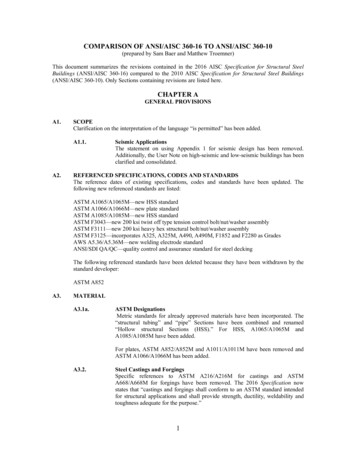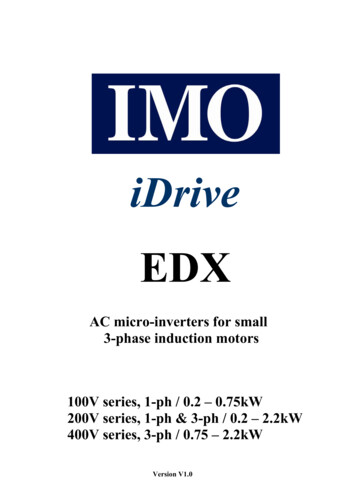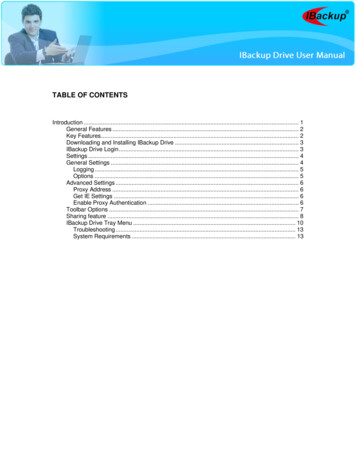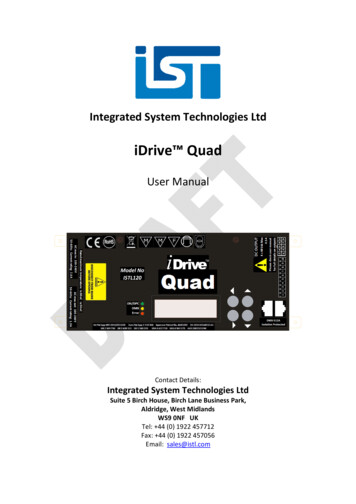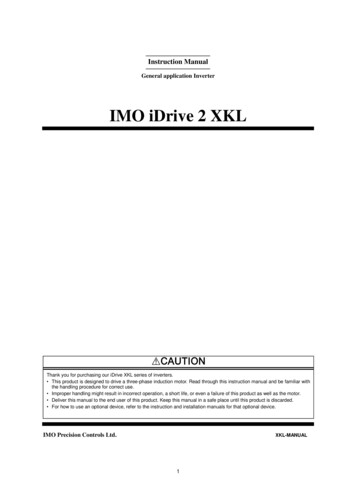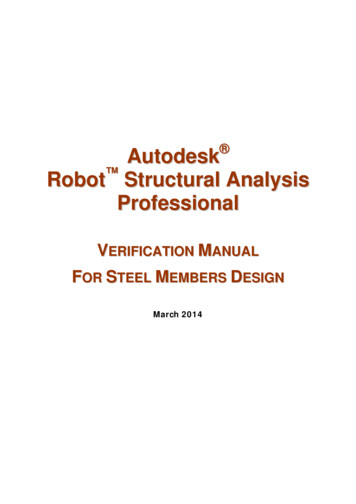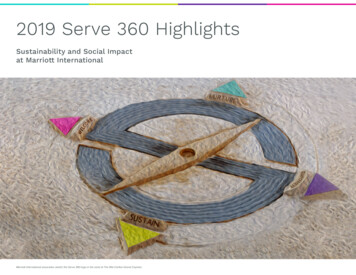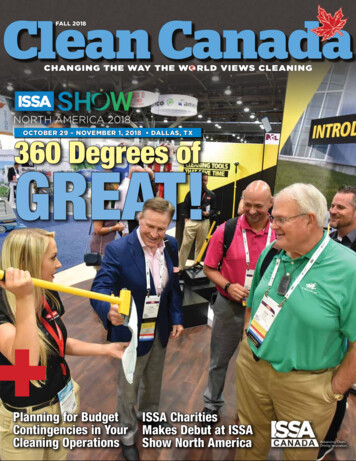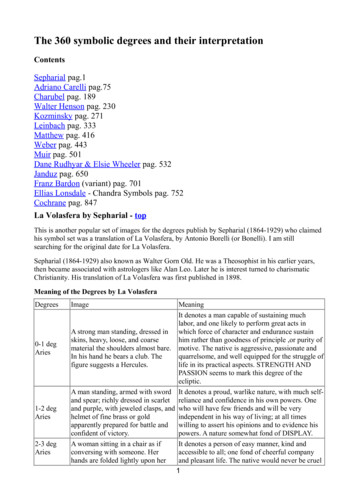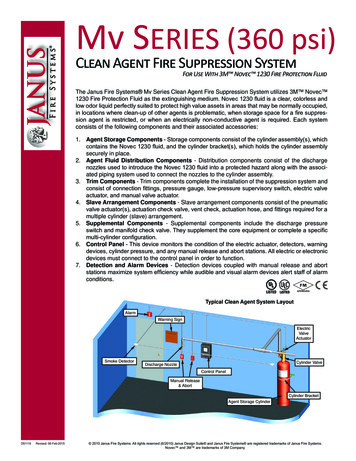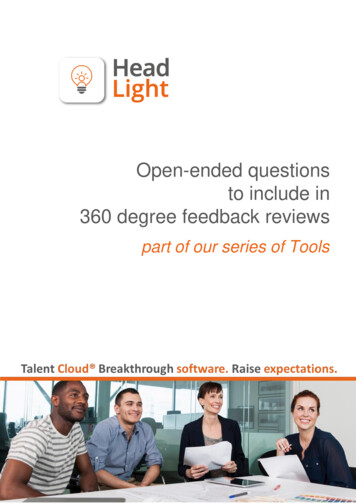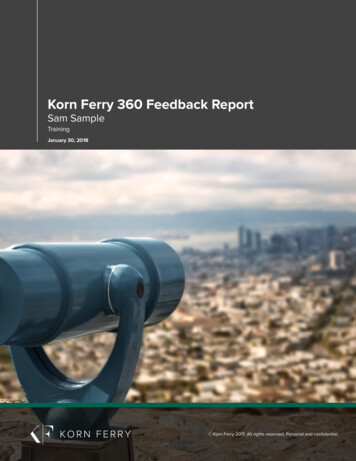Transcription
User Manual
Table of Contents1About IDrive 360 . 41.1 Introduction to IDrive 360 . 41.2 About the manual . 52General . 62.1 Installation . 62.1.1 System Requirements . 62.2 Graphical User Interface . 62.2.1 Backup Console . 72.2.2 Management Console . 72.3 My Account . 72.3.1 Profile Details . 72.3.2 Password Change . 82.3.3 Account Cancellation. 83Devices. 93.1 Computers . 93.1.1 Add Computers. 93.1.2 Deployment through group policy on Windows OS. 93.1.3 Mass deployment via Apple Remote Desktop on Mac OS . 123.1.4 Mass deployment via Jamf Pro on Mac OS . 153.1.5 Encryption Key. 193.1.6 Stop Backup . 203.1.7 Remove Computer . 203.2 Groups. 203.2.1 Create Group . 203.2.2 Create group and add computers . 213.2.3 Add computers to an existing group . 213.2.4 Remove Computers from group. 213.2.5 Move Computers . 213.2.6 Rename Group . 213.2.7 Delete Group . 22IDrive 360 User Manual www.idrive360.com1
3.3 Backup Plan. 223.3.1 Create Backup Plan. 223.3.2 Define backup rule . 243.3.3 Propagate Backup Plan . 253.3.4 Edit Backup Plan . 253.3.5 Disable / Enable Backup Plan . 263.3.6 Delete Backup Plan. 263.4 Remote Manage . 263.4.1 Backup . 273.4.2 View Excluded Files . 273.4.3 Restore . 273.4.4 Snapshots . 283.4.5 Scheduler . 283.4.6 Settings . 294Units and Users . 324.1 Units . 324.1.1 Add Units . 324.1.2 View Units . 334.1.3 Delete Unit . 334.1.4 User List . 334.2 Users . 344.2.1 Add User . 344.2.2 Invite users via CSV file . 354.2.3 Resend invitation email . 354.2.4 Reset Password . 354.2.5 Edit User . 364.2.6 Disable User. 364.2.7 Delete User . 365Settings . 375.1 Backup Console Settings . 375.1.1 Alerts / Notification . 375.1.2 Backup Settings . 385.1.3 Update / Reinstall Application . 39IDrive 360 User Manual www.idrive360.com2
5.1.4 Bandwidth Throttle . 405.1.5 Periodic Cleanup. 406Security . 426.1 IP based login . 426.1.1 Enable IP based login. 426.2 Two-step Verification. 426.2.1 Enable two-step verification . 436.2.2 Disable two-step verification. 436.2.3 Use cases . 436.3 Single Sign-On . 446.3.1 Configure Identity Provider (IdP) . 446.3.2 Configure Single Sign-on. 456.3.3 Create IdP profiles . 456.3.4 Disable and delete single sign-on . 457Logs and Reports . 477.1 Logs . 477.1.1 View . 477.1.2 Filters . 477.1.3 Download . 477.2 Reports. 477.2.1 Alerts . 477.2.2 Email Report . 487.2.3 View Scheduled Reports. 487.2.4 Download . 49IDrive 360 User Manual www.idrive360.com3
1About IDrive 3601.1 Introduction to IDrive 360IDrive 360 is a web-based backup and recovery management platform for intuitivelymanaging your enterprise-scale cloud backup. You can secure all the computers of yourorganization to IDrive 360’s encryption-protected cloud and manage their backupsthrough a unified web console. IT can oversee data protection at the company-level andassign backup plans for units, groups, or individual devices.With regular backups of your computers, you enable instant business recovery fromaccidental data loss, data theft, server failure, hardware crash, malware corruption, andmore.The dual centralized web console platform includes:IDrive 360 Backup ConsoleManage all the backup requirements of your organization from a single centralizedplatform. The Backup Console enables you to run and supervise backups remotely,thereby ensuring continuous data protection for uninterrupted workflow.IDrive 360 Management ConsoleThe enterprise-grade Management Console facilitates unified management by allowingadmins to easily add multiple units and users within their account and manage as well asmonitor them from one location. It also allows you to configure application settings,administer connected computers, monitor account activities, modify settings, and performvarious administrative functions.Company administrator has access to the following functions: Manage devices and backups for the entire company Manage users and units of the organization (add, edit, disable and delete from theaccount) Managing user’s computer View activity log reportsUsers have access to the following functions: Manage backup and recovery of the unitsCreate and apply backup plansManage groups and push settingsView custom reports and alertsIDrive 360 User Manual www.idrive360.com4
1.2 About the manualThis manual describes the most important functions for working with the IDrive 360Backup and Management Consoles. It is intended to help you to better understand thefunctionalities of the dual centralized web consoles of IDrive 360 cloud backup andprovide you with initial support.This manual provides step-by-step instructions for the following topics: How to get started with IDrive 360Managing IDrive 360 Backup ConsoleManaging IDrive 360 Management ConsoleIDrive 360 user account managementIDrive 360 User Manual www.idrive360.com5
2General2.1 InstallationTo configure and add computers to your account and schedule backup and restoreoperations, you need to first download and install the IDrive 360 application on yourcomputers.Once the installation is performed, the application creates a tray option on your systemtray, and runs silently in the background with minimal GUI.You may read the step-by-step instructions for installing and adding computers to yourIDrive 360 account from the Add Computers section of this user manual.2.1.1 System RequirementsFollowing operating systems and their respective versions are supported by IDrive 360:Windows: Windows 10 Windows 8.1 Windows 8Windows 7Windows 2019 ServerWindows 2016 ServerWindows 2012 ServerWindows 2008 Server Windows Home Server Mac: Mac OS X 10.10 Yosemite or greater2.2 Graphical User InterfaceIDrive 360 is a web based application. To start working with it, openhttps://www.idrive360.com/enterprise/login in a web browser and sign in with youraccount credentials.IDrive 360 User Manual www.idrive360.com6
Note: If you do not have an IDrive 360 account, you can create a new account by clicking the Signup buttonAfter successfully logging in, you will be directed to the Backup Console by default.Menu barThe menu bar is used for navigation through the backup console. In the menu bar, theDevice, Backup Plan as well as Settings and Reports tabs are displayed. Additional actionscan be performed by choosing the respective tabs.Title barView your plan type, add computers to your IDrive 360 account and access your profilefrom the title bar menu.2.2.1 Backup ConsoleWith access to the Backup Console, add and manage devices for backup, schedule logicalbackup plans for computer groups, and configure various backup settings according torequirements.2.2.2 Management ConsoleWith access to the Management Console, configure organizational data backup structure,manage users and their access rights, monitor storage space utilization, and generalreports as needed.2.3 My AccountManage your account settings from the My Account section.To edit your IDrive 360 account details, click Name - My Account on the top right cornerof the title bar. Modify your profile details, manage password and account cancellationfrom this section.2.3.1 Profile DetailsYou can modify your account details such as display name, email address and phonenumber. After modifying the required details, click Save Changes.IDrive 360 User Manual www.idrive360.com7
2.3.2 Password ChangeYour existing IDrive 360 password can be changed from the My Account section. Type thecurrent password, new password, confirm it, and click Save Changes to apply the changes.2.3.3 Account CancellationIf you do not wish to continue with IDrive 360, you can choose to cancel your IDrive 360account any time by clicking the Cancel my account link.In the cancellation pop up, enter the details like password, phone number, email address,reason for opting account cancellation and comments, if any. Click Cancel my account toapply the changes.IDrive 360 User Manual www.idrive360.com8
3Devices3.1 ComputersIn this section, admin of the IDrive 360 account or a company / unit administrator can addnew computers and also perform mass deployment for Windows and Mac. This can beachieved under the Backup Console - Devices tab.3.1.1 Add ComputersTo add computers to the IDrive 360 account, you need to install and configure the IDrive360 application on your computer.Follow the below steps to configure and add your computer:1. Click the Add Computers button.2. From the Add Computers section, select the checkbox to set your own encryptionmethod on app installation.3. Select the operating system to download the corresponding setup file.4. Run and install the application on your computer. On installation, the backup agentwill run silently in the background and the computer will be added to your IDrive 360account.Note: You can also add computers to your account by copying the app installation link and sharingit. Open the installation link in the computer you want to add, download and install thesetup. All the added computers appear in the Devices tab.3.1.2 Deployment through group policy on Windows OSYou can centrally install (or deploy) the application for Windows onto machines that aremembers of an Active Directory domain, by using Group Policy.In this section, you will find out how to set up a Group Policy object to deploy IDrive 360onto machines in an entire domain or in its organizational unit.PrerequisitesBefore proceeding with deployment, ensure that: You have logged in and downloaded the IDrive 360 MSI installer packageConfiguration ID copied from the Add Computers section in the Backup ConsoleShared folder, accessible via all the domain usersIDrive 360 User Manual www.idrive360.com9
You have an Active directory environment running Microsoft WindowsServerSteps to create a Group Policy Object (GPO) under active directory environment1. From the Start menu, go to Administrative Tools and open Group PolicyManagement.2. In the Group Policy Management console, navigate to Forest, the folder for creatinggroup policy.3. Double-click Domains and navigate to Group Policy Object.4. Right-click Group Policy Object and select New from the drop-down menu.5. Assign a name to the GPO group and click OK.Steps to assign and install the IDrive 360 application on domain computers1. Right-click the new group policy and s
IDrive 360 User Manual www.idrive360.com 5 1.2 About the manual This manual describes the most important functions for working with the IDrive 360 Backup and Management Consoles. It is intended to help you to better understand the functionalities of the d