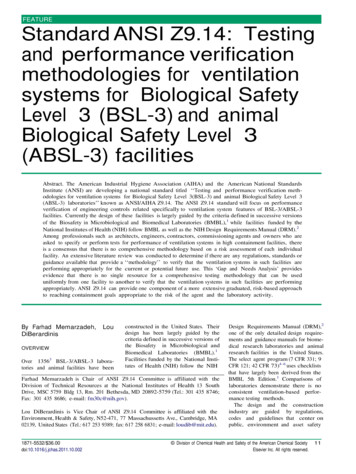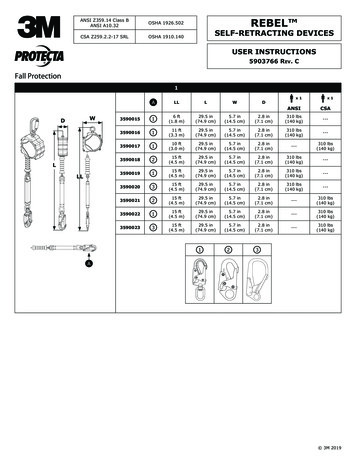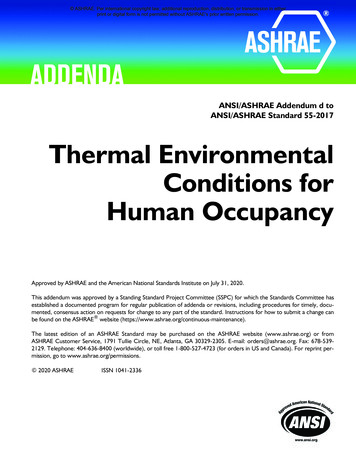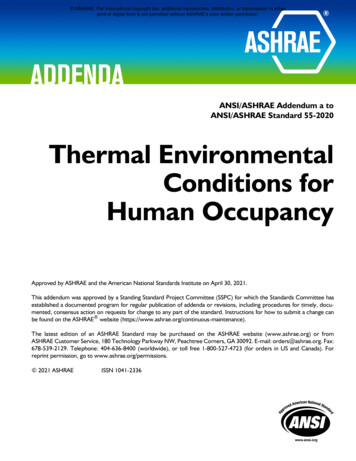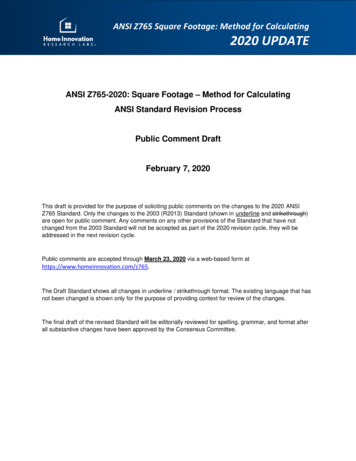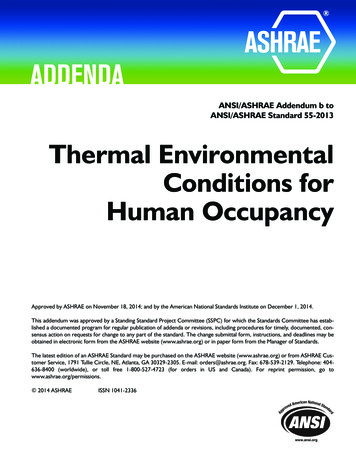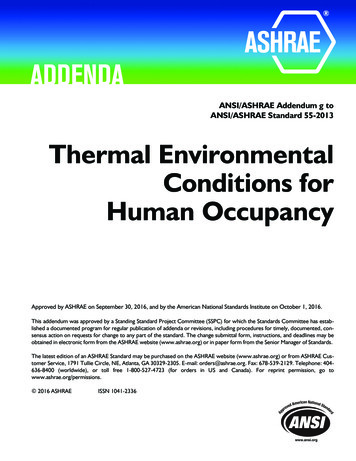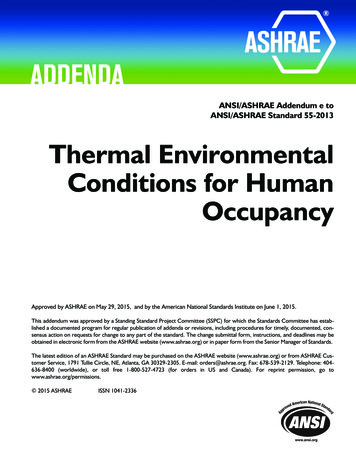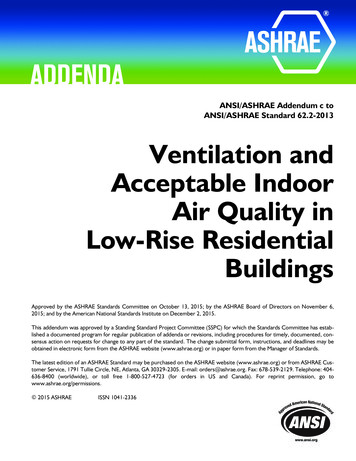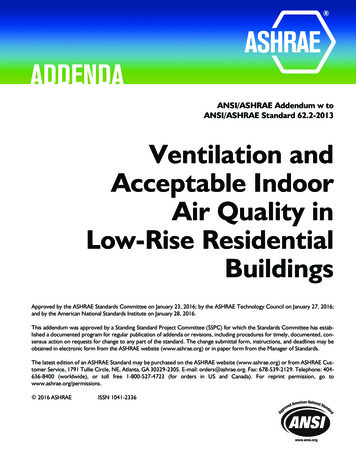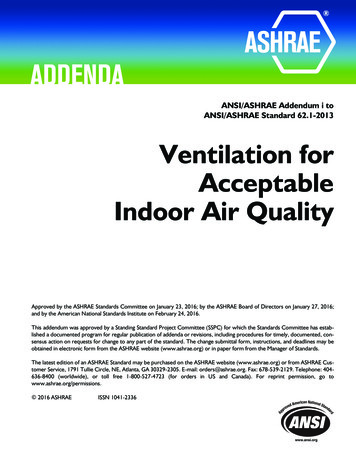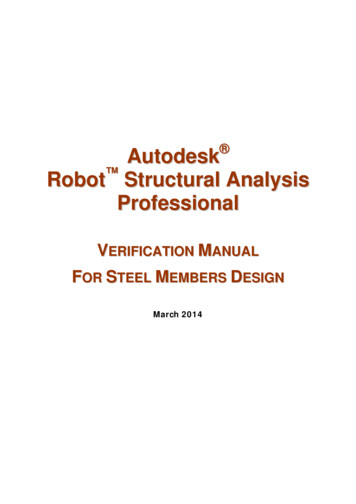
Transcription
Autodesk Robot Structural AnalysisProfessionalVERIFICATION MANUALFOR STEEL MEMBERS DESIGNMarch 2014
2014 Autodesk, Inc. All Rights Reserved. Except as otherwise permitted by Autodesk, Inc., thispublication, or parts thereof, may not be reproduced in any form, by any method, for any purpose.Certain materials included in this publication are reprinted with the permission of the copyrightholder.DisclaimerTHIS PUBLICATION AND THE INFORMATION CONTAINED HEREIN IS MADE AVAILABLEBY AUTODESK, INC. “AS IS.” AUTODESK, INC. DISCLAIMS ALL WARRANTIES, EITHEREXPRESS OR IMPLIED, INCLUDING BUT NOT LIMITED TO ANY IMPLIED WARRANTIESOF MERCHANTABILITY OR FITNESS FOR A PARTICULAR PURPOSE REGARDING THESEMATERIALS.TrademarksThe following are registered trademarks of Autodesk, Inc., in the USA and/or other countries:Autodesk Robot Structural Analysis Professional, Autodesk Concrete Building Structures, Spreadsheet Calculator,ATC, AutoCAD, Autodesk, Autodesk Inventor, Autodesk (logo), Buzzsaw,Design Web Format, DWF, ViewCube, SteeringWheels, and Autodesk Revit.All other brand names, product names or trademarks belong to their respective holders.Third Party Software Program CreditsACIS Copyright 1989‐2001 Spatial Corp. Portions Copyright 2002 Autodesk, Inc.Copyright 1997 Microsoft Corporation. All rights reserved.International CorrectSpell Spelling Correction System 1995 by Lernout & Hauspie SpeechProducts, N.V. All rights reserved.InstallShield 3.0. Copyright 1997 InstallShield Software Corporation. All rights reserved.PANTONE and other Pantone, Inc. trademarks are the property of Pantone, Inc. Pantone, Inc.,2002.Portions Copyright 1991‐1996 Arthur D. Applegate. All rights reserved.Portions relating to JPEG Copyright 1991‐1998 Thomas G. Lane. All rights reserved. Portions ofthis software are based on the work of the Independent JPEG Group.Portions relating to TIFF Copyright 1997‐1998 Sam Leffler. Copyright 1991‐1997 SiliconGraphics, Inc. All rights reserved.Government UseUse, duplication, or disclosure by the U.S. Government is subject to restrictions as set forth inFAR 12.212 (Commercial Computer Software‐Restricted Rights) and DFAR 227.7202 (Rights inTechnical Data and Computer Software), as applicable.
AMERICAN CODE ANSI/AISC 360-10 JUNE 22, 2010 .1INTRODUCTION .2GENERAL REMARKS .3VERIFICATION PROBLEM 1 DESIGN OF MEMBERS FOR COMPRESSION .9VERIFICATION PROBLEM 2 LATERAL-TORSIONAL BUCKLING OF BEAMS .19VERIFICATION PROBLEM 3 COMBINED COMPRESSION AND BENDING ABOUT BOTH AXES .29GENERAL CONCLUSIONS .36March 2014page i
American code ANSI/AISC 360-10June 22, 2010March 2014page 1 / 37
Autodesk Robot Structural Analysis Professional - Verification Manual for Steel Members DesignINTRODUCTIONThis verification manual contains numerical examples for elements of steel structures prepared andoriginally calculated by Autodesk Robot Structural Analysis Professional version 2015.All examples have been taken from AISC Design Examples version 14.1, handbooks that includebenchmark tests covering fundamental types of behaviour encountered in structural analysis.Benchmark results (signed as “Handbook”) are recalled, and compared with results of Robot (signedfurther as “Robot”).Each problem contains the following parts:- title of the problem- specification of the problem- Robot solution of the problem- outputs with calculation results and calculation notes- comparison between Robot results and exact solution- conclusionsMarch 2014page 2 / 37
Autodesk Robot Structural Analysis Professional - Verification Manual for Steel Members DesignGENERAL REMARKSIf you make first step in Robot program you should select preferences corresponding to your exampleusing “Preferences ” or “Job Preferences ” (click Tools).A.PreferencesTo specify your regional preferences click Tools / [Preferences.] and in default openedPreferences dialog box select in combo boxes a needed country (region) and working/printoutlanguage.B.Job PreferencesTo specify your job preferences click Tools / [Job Preferences.] and in default openedJob Preferences dialog box select preferences corresponding to your exampleat the option of the left list and appropriate combo boxes. Below a screenshot shownfor the selection [Design codes] :March 2014page 3 / 37
Autodesk Robot Structural Analysis Professional - Verification Manual for Steel Members DesignYou can create a new Job Preferences with arbitrarily chosen options ( standards, materials,databases, load codes etc.) under a new name to make it easier for future work,e.g. under the name LRFD or ASD for verification both ASD and LRFD requirements, respectively.In that case, first of all, make selection of all documents and parameters appropriate forUSA condition choosing “United States” from regional setting in [Preferences ] dialog box.Than from [Job Preferences.] dialog box which looks like :click Loads tab from the left list view and choose proper load codes from combo box or from[Configuration of Code List] dialog box which is opened after pressing [More codes ] buttonMarch 2014page 4 / 37
Autodesk Robot Structural Analysis Professional - Verification Manual for Steel Members DesignPick Load combinations from Codes combo box . The new list view appears:Set ASD ASCE 7-10 and LRFD ASCE 7-10 on the right list of the box using arrows thanset LRFD ASCE 7-10 code as the current code .Press OK.After the job preferences decisions are set, type a new name in combo box ,e.g. “ LRFD 2010”and save it pressing Save Job Preferences icon placed on the top of [Job Preferences] dialog box .It opens Save Job Preferences dialog boxMarch 2014page 5 / 37
Autodesk Robot Structural Analysis Professional - Verification Manual for Steel Members DesignAfter saving the new name appears in [Job Preferences.] upper combo-box. Press OK button.Do the same for ASD ASCE 7-10 code combination naming it “ ASD 2010”You can check load combination regulations by pressing right button next to Code combinationscombo-box in Loads tab [Job Preference] dialog box.It opens proper [Editor of code combination regulation] dialog box.March 2014page 6 / 37
Autodesk Robot Structural Analysis Professional - Verification Manual for Steel Members DesignC.Calculation methodAmerican code ANSI /AISC 360-10 gives two verification options: LRFD and ASD.In Robot program you always have to manually adjust :1. calculation method,2. load code combination appropriate for calculation methodad.1calculation methodCalculation method (LRFD or ASD) can be chosen on Steel /Aluminum Design layout.Press the Configuration button in [Calculations] dialog box.Here you can choose only calculation method,NOT load combination which is selected in [JobPreferences] .ad.2aload code combinations–basic approachTo select load code combination (LRFD or ASD) appropriate for calculation method ,click Menu / Tools / Job Preferences. [Job Preferences] dialog box opens. Now, you can proceedeither of two ways as was described in Chapter B :-1st way – expand Design codes , click on Loads tab from the left list view and chooseproper load codes from combo box or from [Configuration of Code List] dialog boxwhich is opened after pressing [More codes ] button-2nd way -- select earlier prepared job preferences by clicking its name from combo-box .In following dialog box “LRFD 2010 “ named job preferences is chosen fromamong several other possibilities previously defined.March 2014page 7 / 37
Autodesk Robot Structural Analysis Professional - Verification Manual for Steel Members DesignBy pressing OK button you accept chosen job preferences for a current task.ad.2bload code combinations-alternative (tricky-easy) approachStart in Loads layout. Here, you can prepare load combination for both calculation method forfurther using (for member verification) . Create manually LRFD load combinations andASD load combinations in [ Load Types] dialog box .In this case, you can choose for LRFD and ASD verification respectively prepared load combinationscorresponding to calculation method .March 2014page 8 / 37
Autodesk Robot Structural Analysis Professional - Verification Manual for Steel Members DesignVERIFICATION PROBLEM 1design of members for compressionExample taken from AISC Steel Construction Manual v14.0AISC Design ExamplesFile: MAN ex E1d.rtdTITLE:Example E.1d – W-Shape Available Strength CalculationSPECIFICATION:Select an ASTM A992 (Fy 50 ksi) W14x90 bar to carry an axial dead load of 140 kips andlive load of 420 kips. Assume the design member is 30 feet long, is pinned top and bottom in bothaxes and is laterally braced about the z-z axis at the midpoint.Verify the strength of a defined compression member .You can choose ASD or LFRD calculation method .SOLUTION:You must remember to specify appropriate (LRSD or ASD) load code combination inJOB PREFERENCES dialog box (click Menu/Tools/Job Preferences) for considered verificationmethod in a current task or define it manually.In DEFINITIONS dialog box define a new type of member, laterally braced about the z-z axisat the midpoint . It can be set in Member type combo-box.Pre-defined type of member “simple bar” may be initially opened.March 2014page 9 / 37
Autodesk Robot Structural Analysis Professional - Verification Manual for Steel Members DesignFor a chosen member type (here “simple bar”), press the Parameters button on Members tab, whichopens MEMBER DEFINITION–PARAMETERS dialog box.Type a new name in the Member type editable field. Change parameters to meet initial datarequirements of the structure . In this particular compression case define buckling z-z parameters .Press Buckling length coefficient Z icon which opens BUCKLING DIAGRAMS dialog box.Click second to last icon.The new dialog box INTERNAL BRACING will appear with active Buckling Z tab.March 2014page 10 / 37
Autodesk Robot Structural Analysis Professional - Verification Manual for Steel Members DesignIn Buckling Z tab define internal support in the middle of the member by typing relative value 0.5for marked Define manually coordinates of the existing bracings field.Press OK.Save the newly-created member type , e.g. “test” :March 2014page 11 / 37
Autodesk Robot Structural Analysis Professional - Verification Manual for Steel Members DesignNumber of the member must beassigned to appropriate nameof Member type.( It is very important when you verifydifferent member types.)In the CALCULATIONS dialog box set for this task: Verification option Member Verification Loads cases for LRFD design (defined as no 3) Limit state only Ultimate Limit state will beanalyzed so switch off Limit stat Serviceability. Calculation method switch on LRFD radio buttonin CONFIGURATION box, opened by[Configuration] button.Now, start calculations by pressing Calculations button.MEMBER VERIFICATION dialog box with most significant results data will appear on screen.March 2014page 12 / 37
Autodesk Robot Structural Analysis Professional - Verification Manual for Steel Members DesignPressing the line with results for the member 1 opens the RESULTS dialog box with detailed resultsfor the analyzed member. The view of the RESULTS windows are presented below.Simplified results tabDetailed results tabPressing the [Calc.Note] button in “RESULTS –Code” dialog box opens the printout note forthe analyzed member. You can obtain Simplified results printout or Detailed results printout.It depends on which tab is active .March 2014page 13 / 37
Autodesk Robot Structural Analysis Professional - Verification Manual for Steel Members DesignThe printout note view of Simplified results is presented below.RESULTS for LRFD method:a) In the first calculation step W14x90 section was considered. The results are presented below.March 2014page 14 / 37
Autodesk Robot Structural Analysis Professional - Verification Manual for Steel Members Designb) From economical reason try to check a lighter W section.Being still in RESULTS- CODE dialog box, type W 12x87 in the editable field belowdrawing of a section and press ENTER. Calculations (and results) are refreshed instantly.The results (Calcul.Note) for the new selected section are presented below.March 2014page 15 / 37
Autodesk Robot Structural Analysis Professional - Verification Manual for Steel Members DesignRESULTS for ASD method (selecting in CONFIGURATION dialog box):A section W14x90 was considered. The results are presented below.Simplified results tabDetailed results tabMarch 2014page 16 / 37
Autodesk Robot Structural Analysis Professional - Verification Manual for Steel Members DesignThe printout note view of Simplified results for ASD is presented below.March 2014page 17 / 37
Autodesk Robot Structural Analysis Professional - Verification Manual for Steel Members DesignCOMPARISON:Resistance, interaction expressionRobotHandbookFcr – Critical flexural buckling stressPn - Nominal compressive strength[ksi][kips]38,891030,538,91030For W14x90 , LRFD Fic 0.901. Pr - Required compressive strength2. Fic*Pn - Design compressive strength[kips][kips]840,0927,45840927840 927,5840 927560,0617,1560617560 617,1560 617Pr (Fic*Pn)For W14x90 , ASD Omc 1.671. Pr - Required compressive strength2. Pn/Omc - Allowable compressive strengthPr (Pn/Omc))[kips][kips]CONCLUSIONS:Calculations compatibility are good.The small differences are caused by different accuracy of parameters in calculations.March 2014page 18 / 37
Autodesk Robot Structural Analysis Professional - Verification Manual for Steel Members DesignVERIFICATION PROBLEM 2Lateral-torsional buckling of beamsExample taken from AISC Steel Construction Manual v.14.0AISC Design ExamplesFile: MAN EX F1 3B.rtdTITLE:Example F.1-3b -- W-Shape Flexural Member Design in Strong-Axis Bending, Braced at MidspanSPECIFICATION:Verify the strength of the ASTM A992 W18 50 beam with a simple span of 35 feet. The beamis braced at the ends and center point. The nominal loads are a uniform dead load of 0.45 kip/ftand a uniform live load of 0.75 kip/ft.You can choose ASD or LFRD calculation method.SOLUTION:You must remember to specify appropriate (LRSD or ASD) load code combination in JOBPREFERENCES dialog box (click Menu/Tools/Job Preferences) for considered verification method ina current task or define it manually.In DEFINITIONS dialog box define a new type of member, laterally braced upper flange aboutthe z-z axis and torsional braced at the midpoint . It can be set in Member type combo-box.Pre-defined type of member “simple bar” may be initially opened.March 2014page 19 / 37
Autodesk Robot Structural Analysis Professional - Verification Manual for Steel Members DesignFor chosen member type , press the Parameters button on Members tab.It opens MEMBER DEFINITION – PARAMETERS dialog box.Type a new name in the Member type editable field. Then, change parameters to meet initial datarequirements of the structure. In this particular bending case set the following lateral-bucklingparameters : switch on Flexural-torsional buckling ; switch on Lateral buckling define appropriate value of parameter Cb by manually entering in editable field orpressing Cb icon which opens PARAMETER Cb dialog box :For this task the second icon Cb f(Mi) was selected. define bracings for Lateral buckling and Buckling Z .To define Lateral buckling length coefficient for this structure , press Upper flange button.It opens LATERAL BUCKLING LENGTH COEFFICIENTS dialog box.March 2014page 20 / 37
Autodesk Robot Structural Analysis Professional - Verification Manual for Steel Members DesignClick the last icon Intermediate bracings. The new dialog box INTERNAL BRACINGS will appearwith automatically active Lateral buckling - Upper flange tab .In INTERNAL BRACINGS dialog box there are possibilities of defining independent bracings forbuckling and lateral buckling of the marked member type.In Lateral buckling-upper flange tab define internal support in the middle of the member by typingtyping relative value 0.5 for marked Define manually coordinates of the existing bracings field.Press OK.March 2014page 21 / 37
Autodesk Robot Structural Analysis Professional - Verification Manual for Steel Members DesignSave the newly-createdmember type,e.g. as “LB 0,5l up”Number of the member must beassigned to the appropriate nameof Member type.( It is very important when youverifydifferent member types.)March 2014page 22 / 37
Autodesk Robot Structural Analysis Professional - Verification Manual for Steel Members DesignIn the CALCULATIONS dialog box set for this task : Verification option Member Verification Loads cases for LRFD design (defined as no 3) Limit state only Ultimate Limit state will beanalyzed so switch off Limit stat Serviceability. Calculation method switch on LRFD radio buttonin CONFIGURATION dialog box, opened by[Configuration] button.Now, start verifications by pressing [Calculations] button.MEMBER VERIFICATION dialog box with most significant results data will appear on screen.March 2014page 23 / 37
Autodesk Robot Structural Analysis Professional - Verification Manual for Steel Members DesignPressing the line with general results for the member 1 opens the RESULTS dialog box withdetailed results for the analyzed member. The view of the RESULTS windows are presented below.Simplified results tabDetailed results tabPressing the [Calc.Note] button in “RESULTS –Code” dialog box opens the printout note forthe analyzed member. You can obtain Simplified results printout or Detailed results printout .It depends on which tab is active .March 2014page 24 / 37
Autodesk Robot Structural Analysis Professional - Verification Manual for Steel Members DesignThe printout note view of Simplified results is presented below.RESULTS for LRFD method:March 2014page 25 / 37
Autodesk Robot Structural Analysis Professional - Verification Manual for Steel Members DesignRESULTS for ASD method:Simplified results tabDetailed results tabMarch 2014page 26 / 37
Autodesk Robot Structural Analysis Professional - Verification Manual for Steel Members DesignPressing the [Calc.Note] button in “RESULTS –Code” dialog box opens the printout notefor the analyzed member. You can obtain Simplified results printout or Detailed results printout .It depends on which tab is active.The printout note view of Simplified results for ASD is presented below.March 2014page 27 / 37
Autodesk Robot Structural Analysis Professional - Verification Manual for Steel Members DesignCOMPARISON:verifications parameters, interaction expressionRobotHandbookCb - Lateral-torsional buckling modification factorLpy - Limiting laterally unbraced length for the limit state of yielding [ ft ]Lry - Literally unbraced length for the limit state of inelasticlateral- torsional buckling[ ft ]FcrLtb - Critical stress (lateral-torsional buckling)[ksi]1,35,831,35,8316,9643,1717,043,2Mny - Nominal flexural strength319,97320266,44287,97266288266,44 287,97266 288183,75191,6184192183,75 191,60184 192[kip*ft]LRFD , Fib 0.901. Mry - Required flexural strength[kip*ft]2. Fib* Mny - Design compressive strength[kip*ft]Mry (Fib* Mny)ASD , Omc 1.671. Mry - Required flexural strength [kip*ft]2. Mny /Omc - Allowable flexural strengthMry (Mny /Omc))[kip*ft]CONCLUSIONS:Consistency of results.The small differences are caused by different accuracy of parameters in calculations .March 2014page 28 / 37
Autodesk Robot Structural Analysis Professional - Verification Manual for Steel Members DesignVERIFICATION PROBLEM 3combined compression and bending about both axesExample taken from AISC Steel Construction Manual v14.0AISC Design ExamplesFile: MAN ex H1b.rtdTITLE:Example H.1 b -- W-shape Subjected to Combined Compression and Bending About Both Axes(braced frame).SPECIFICATION:Verify if an ASTM A992 W14 99 has sufficient available strength to support the axial forces andmoments listed below, obtained from a second order analysis that includes second-order effects.The unbraced length is 14 ft and the member has pinned ends. KLx KLy Lb 14.0 ftLRFDPu 400 kipsMux 250 kip-ftMuy 80.0 kip-ftASDPa 267 kipsMax 167 kip-ftMay 53.3 kip-ftMaterial Properties:ASTM A992 Fy 50 ksiFu 65 ksiSOLUTION:You must remember to specify appropriate (LRSD or ASD) load code combination in JOBPREFERENCES dialog box (click Menu/Tools/Job Preferences) for considered verification methodin a current task or define it manually.In DEFINITIONS dialog box define a new type of member. It can be set in Member type combo-box.Pre-defined type of member “simple bar” may be initially opened.March 2014page 29 / 37
Autodesk Robot Structural Analysis Professional - Verification Manual for Steel Members DesignFor chosen member type click the [Parameters] button on Members tab.It opens MEMBER DEFINITION–PARAMETERS dialog box.Type a new name in the Member type editable field. Then change parameters to meet initial datarequirements of the structure. For this particular task switch off Flexural-torsional buckling.Save the newly-created member typeunder a new name, e.g. “H.1b 1”.MEMBER DEFINITION–PARAMETERSdialog box defined for this verificationslooks like:In DEFINITIONS dialog boxnumber of the member must beassigned to the appropriate nameof Member type.( It is very important when you verifydifferent member types).In the CALCULATIONS dialog box set for this task :March 2014page 30 / 37
Autodesk Robot Structural Analysis Professional - Verification Manual for Steel Members Design Verification option Member Verification Loads cases for LRFD design (defined as no 1) Limit state only Ultimate Limit state will beanalyzed so switch off Limit stat Serviceability. Calculation method switch on LRFD radio buttonin CONFIGURATION dialog box, opened by[Configuration] button.Now, start verifications by pressing [Calculations] button.MEMBER VERIFICATION dialog box with most significant results data will appear on screen.Pressing a line with results for the member 1 opens the RESULTS dialog box with detailed results forthe analyzed member. The view of the RESULTS windows are presented below.March 2014page 31 / 37
Autodesk Robot Structural Analysis Professional - Verification Manual for Steel Members DesignSimplified results tabDetailed results tabPressing the [Calc.Note] button in “RESULTS –Code” dialog box opens the printout note forthe analyzed member. You can obtain Simplified results printout or Detailed results printout .It depends on which tab is active .March 2014page 32 / 37
Autodesk Robot Structural Analysis Professional - Verification Manual for Steel Members DesignThe printout note view of Simplified results is presented below.RESULTS for LRFD method:March 2014page 33 / 37
Autodesk Robot Structural Analysis Professional - Verification Manual for Steel Members DesignRESULTS for ASD method:Simplified results tabDetailed results tabMarch 2014page 34 / 37
Autodesk Robot Structural Analysis Professional - Verification Manual for Steel Members DesignPressing the [Calc.Note] button in “RESULTS –Code” dialog box opens the printout note forthe analyzed member. You can obtain Simplified results printout or Detailed results printout .It depends on which tab is active .The printout note view of Simplified results for ASD is presented below.March 2014page 35 / 37
Autodesk Robot Structural Analysis Professional - Verification Manual for Steel Members DesignCOMPARISON:verifications parameters, interaction expressionLRFDFib 0.90- Required compressive strength [kips]- Design compressive strength[kips]RobotHandbook4001127,8400 1127,84001130400 1130250 ; 80250 ; 80Fic*Mny ; Fic*Mnz645,4 ; 311,2642 ; 311Mry Fib* Mny250 645,4250 642Mrz Fib* Mnz80 311,280 311Mry / (Fib*Mny)Mrz / 750,928PrPn/OmcPr Pn/Omc267750,4267750267 750,4267 750167 ; 53,3167 ; 53,3Mny/Omc ; Mnz/Omc429,4 ; 207,0428 ; 207Mry Mny /Omc167 429,4167 428Mrz Mnz /Omc53,3 207,053,3 2070,3560,356Mry / (Mny /Omc)0,3890,390Mrz /( Mnz /Omc)0,2570,2570,93060,931PrFic*PnPr Fic*PnMry ; Mrz- Required flexural strength [kip*ft]- Design compressive strength [kip*ft]interaction expression forPr / (Fic*Pn) 0,2Pr/(Fic*Pn) 8/9*(Mry/(Fib*Mny) Mrz/(Fib*Mnz)) 1.0ASDOmc 1.67- Required compressive strength [kips]- Design compressive strength [kips]Mry ; Mrz- Required flexural strength [kip*ft]- Design compressive strength [kip*ft]interaction expression forPr / (Pn/Omc) 0,2Pr/(Fic*Pn) 8/9*(Mry/(Fib*Mny) Mrz/(Fib*Mnz)) 1.0(H1-1a)CONCLUSIONS:Agreement of results.The small differences are caused by different accuracy of parameters in calculations .GENERAL CONCLUSIONSMore examples from “AISC Design Examples v. 14.0, Steel Construction Manual” were made usingRobot program. In the last column of the following table it was shown the comparison betweenRobot results and “AISC Design Examples” results .March 2014page 36 / 37
Autodesk Robot Structural Analysis Professional - Verification Manual for Steel Members DesignMarch 2014page 37 / 37
American code ANSI /AISC 360-10 gives two verification options: LRFD and ASD. In Robot program you always have to manually adjust : 1. calculation method, 2. load code combination appropriate for calculation method ad.1 calculation method Calculation method (LRF