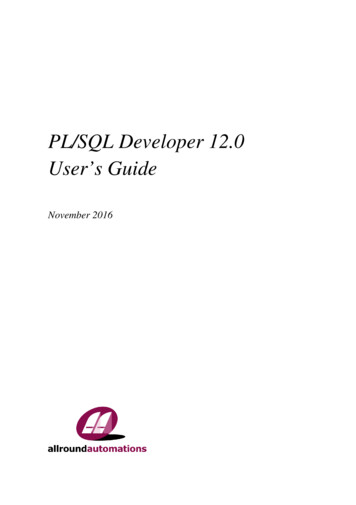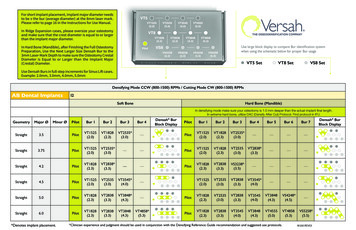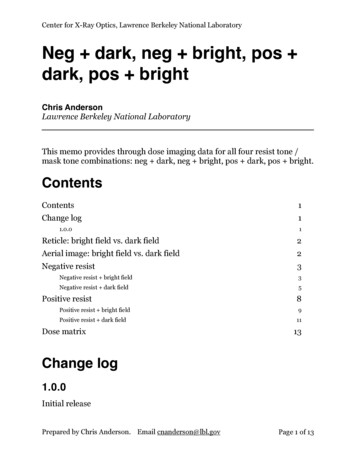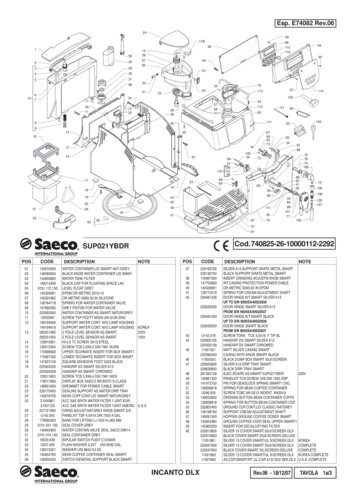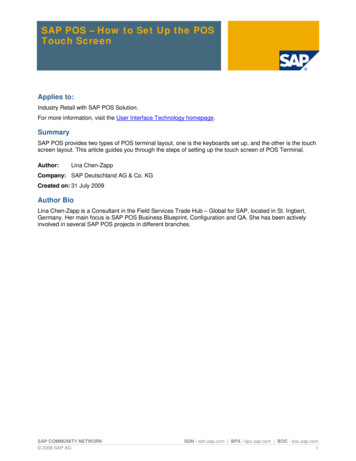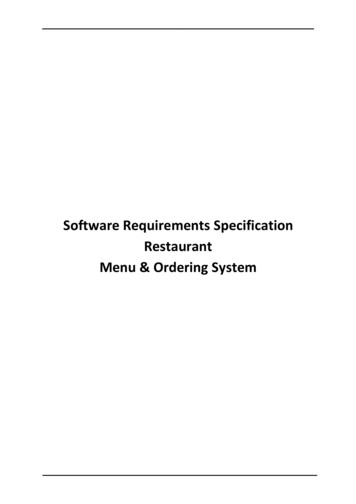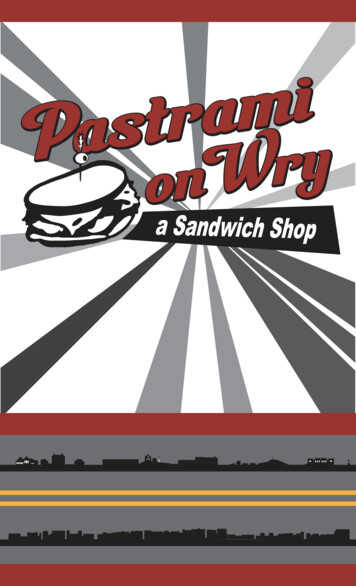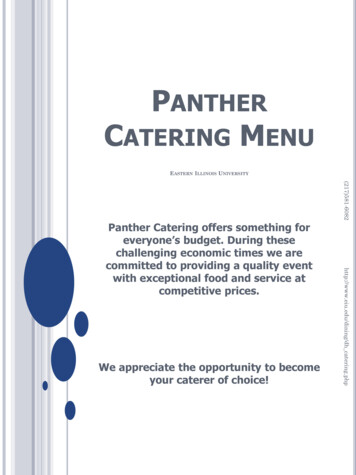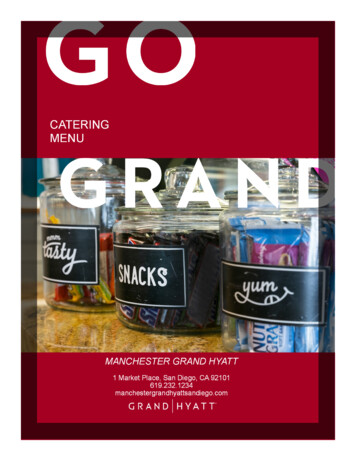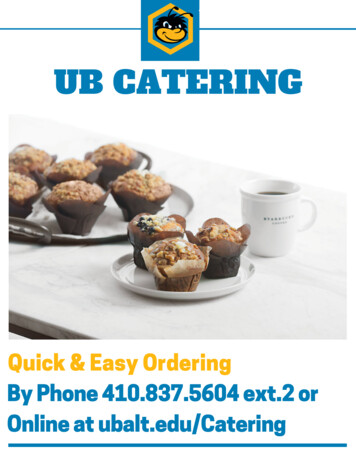Transcription
User GuideMenu Set UpTo set up Menus, click on All Set Up on the Main Screen, then Menu Set Up:
User GuideOn Menu Category Set Up Screen, you can enter all the categories names in the field. After thename is entered, click on Items to enter the items for the category:
User GuideEach Category may have multiple sizes, such as Small, Medium, Large, etc. To set up the sizes,click on Sizes Button:
User GuideOn the category sizes screen, first select the number of size, then enter the size names, such asSmall, Large, 6’’, 12’’, etc., then click on Update.You can enter the prices for the items. If there is only one size for the category, enter the pricein the price field. If there are multiple sizes, enter price 1, price 2, price 3, etc. in the fields.Everything will be automatically saved as you typed in.After you enter all the items for the category, you can click on Display to set up the displayattributes for the items:
User GuideOn this screen, if you want to change the position of certain item, click on the item on the left,then click on the button on the right to set the position until all buttons on the left turns yellow.To change the font size and color, select the button on the right and select the color and fontsize on the bottom. You can also change the numbers of rows and columns on the screen.You can also set the online images for item by click on Image button.To set up printers for the category, click on Printers button on the category set up screen, thefollowing screen will appear:The make a category to print to a printer, check the check box for the category. Supermenu POSsupports three kitchen printers and 1 bar printer. To set printers for an item, click on the Items buttonon the screen.
User GuideLoad Menu from Excel FilesThe quickest way to set up Menu is to create a menu spreadsheet and import the menu to thesystems. The following is a menu template image. Click here to Download.1. Enter the Category Name in Column A2. Enter the Item Name in Column B3. Enter the Item Price in Column C4. If the category has multiple sizes, enter the prices in Column D, E, F, G, H5. Enter the optional name in Foreign Language such as Chinese, Thai, in Column I6. Enter the description in Column J, if needed7. Import the Menu into the System(1) Go to Menu & Modifier Set Up,(2) Then Go to Menu Set up(3) Click on Import Excel Menu, find the Menu Excel File and open it
User Guide
Supermenu POS supports three kitchen printers and 1 bar printer. To set printers for an item, click on the Items button on the screen. User Guide Load Menu from Excel Files The quickest way to set up Menu is to create a menu spreadshe