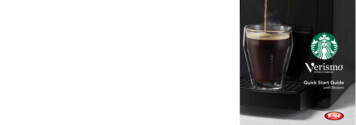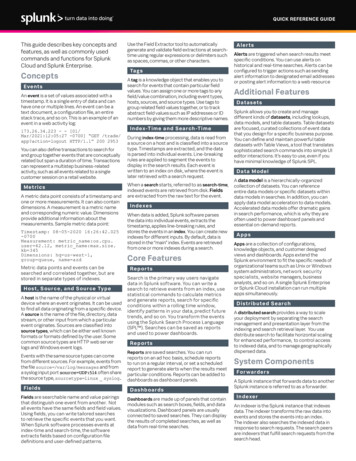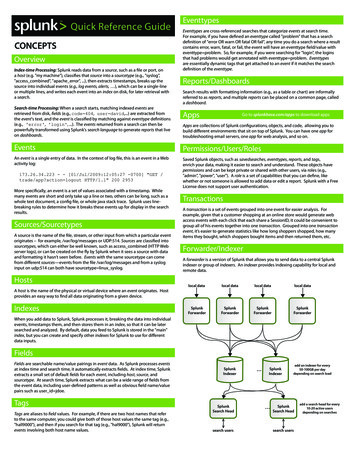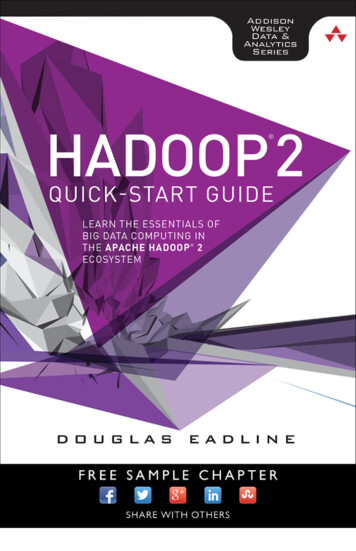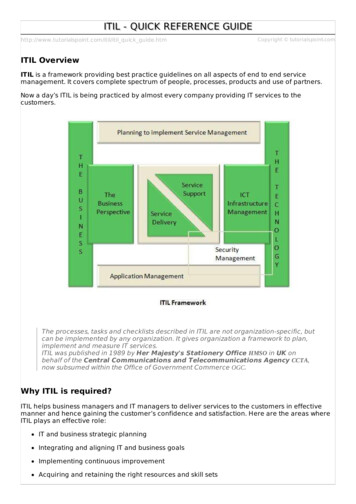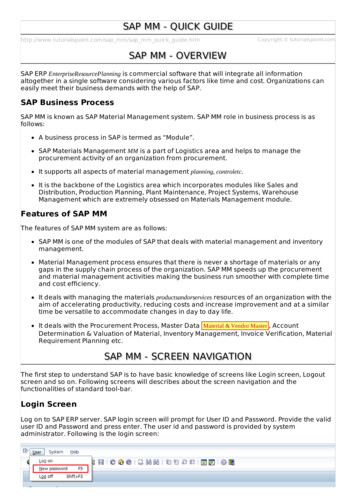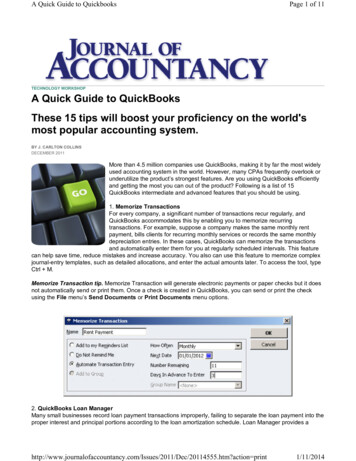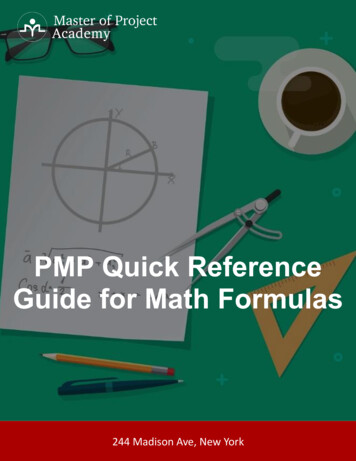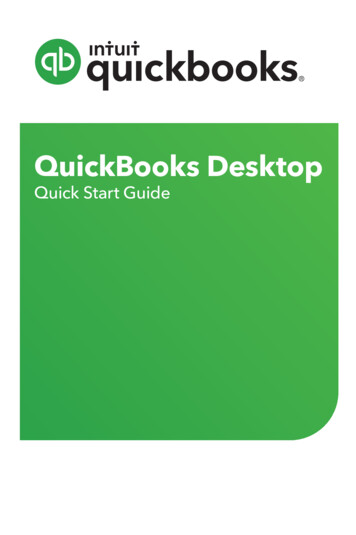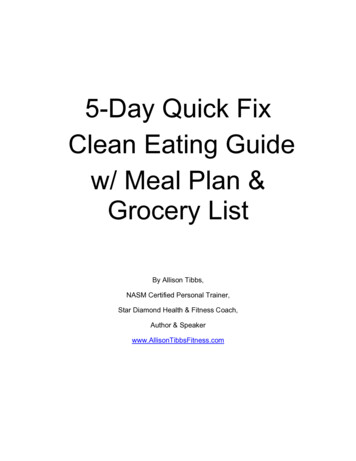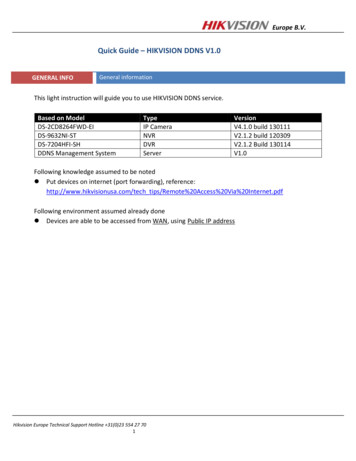
Transcription
Europe B.V.Quick Guide – HIKVISION DDNS V1.0GENERAL INFOGeneral informationThis light instruction will guide you to use HIKVISION DDNS service.Based on ModelDS-2CD8264FWD-EIDS-9632NI-STDS-7204HFI-SHDDNS Management SystemTypeIP CameraNVRDVRServerVersionV4.1.0 build 130111V2.1.2 build 120309V2.1.2 Build 130114V1.0Following knowledge assumed to be noted Put devices on internet (port forwarding), reference:http://www.hikvisionusa.com/tech tips/Remote%20Access%20Via%20Internet.pdfFollowing environment assumed already done Devices are able to be accessed from WAN, using Public IP addressHikvision Europe Technical Support Hotline 31(0)23 554 27 701
Europe B.V.PART 11.2.3.4.Create Your Account and Register Your DeviceType www.hik-online.com in your IERegister your accountLogin with your accountGo to [Device Management] – [Add] to add your first device in HIKVISION EUROPE DDNS server5. Define [Device Alias], fill in [Device Serial No.] and [Http Port] (the port used for IE access, by default 80),please make sure http port is the one your forwarded in your routerHikvision Europe Technical Support Hotline 31(0)23 554 27 702
Europe B.V.Hints:To get the [Device Serial No.], you can open your internet explorer, type in the IP address of the device, go to[Configure] tab page, and copy [Device Serial No.] there.You can also get the serial No. on your product box stickerHikvision Europe Technical Support Hotline 31(0)23 554 27 703
Europe B.V.PART 2Setup DDNS in Your Device1. Please make sure port forwarding is correctly setup2. Please make sure IP address, subnet mask, gateway, DNS server address are correctly setup3. Choose [DDNS] setting, select [Easy DDNS] (also may be called Hi-DDNS in some products), fill inserver address as www.hik-online.com, domain as [Alias] you createdIP SettingsDDNS SettingsHikvision Europe Technical Support Hotline 31(0)23 554 27 704
Europe B.V.PART 3Verify your settingsAfter steps above, you will be able to find your device by Login www.hik-online.com with your accountGo to [Device Status]Your device will be online with public IP address resolvedHikvision Europe Technical Support Hotline 31(0)23 554 27 705
Europe B.V.PART 4-AAccess your devices through IEYou will be able to access your device through IE with domain namehttp://www.hik-online.com/alias, example: http://www.hik-online.com/cameratestPART 4-BAccess your devices through iVMS4200In IVMS 4200, choose [Device Management] - [Add] then fill in the device information as: Select [Private Domain Mode]Nickname: as you wantDNS address: www.hik-online.comProtocol Type: EasyDDNSPort: TCP port that you forwarded on your router, by default it is 8000Device ID: Alias you createdUser name: by default adminPassword: by default 12345Hikvision Europe Technical Support Hotline 31(0)23 554 27 706
Europe B.V.If product is added successfully, you will be able to see it in [Import Camera] Tab page, [Group] listIf above steps are done, go to [Main View], drag the camera to the live view windowHikvision Europe Technical Support Hotline 31(0)23 554 27 707
Europe B.V.PART 4-CAccess your devices through iVMS4500In iVMS4500 select [Device] - [Add], Fill in [Domain name] as alias you registered in www.hik-online.comSelect Register mode as [DDNS][Server Address] as www.hik-online.com[Server Port] as 80, be attention, in [Server Port] also fill in 80, it is fixed align with www.hikonline.com server setting[User name] by default admin[Password] by default 12345[Channel No.] in iVMS 4500 fill in the actual channel No., in iVMS 4500 HD it will automaticallyobtainedHikvision Europe Technical Support Hotline 31(0)23 554 27 708
Quick Guide – HIKVISION DDNS V1.0 GENERAL INFO General information This light instruction will guide you to use HIKVISION DDNS service. Based on Model Type Version DS-2CD8264FWD -EI IP Camera V4.1.0 build 130111 DS-9632NI -ST NVR V2.1.2 build 120309 DS-7204HFI -SH DVR V2.1.2 Build 1