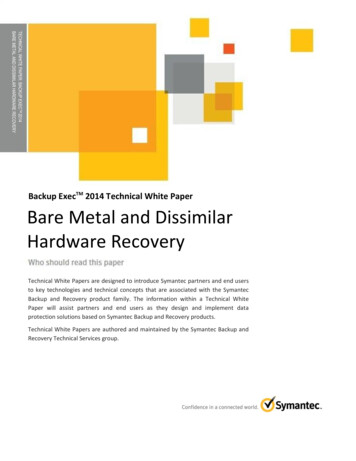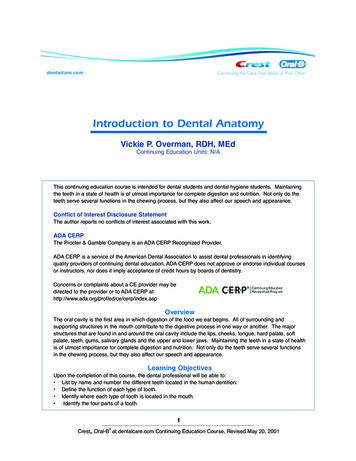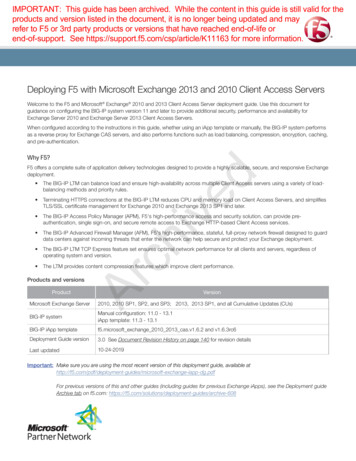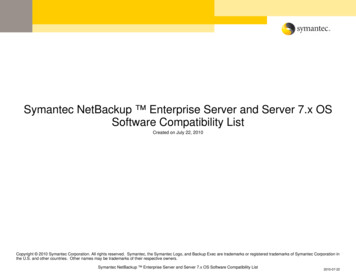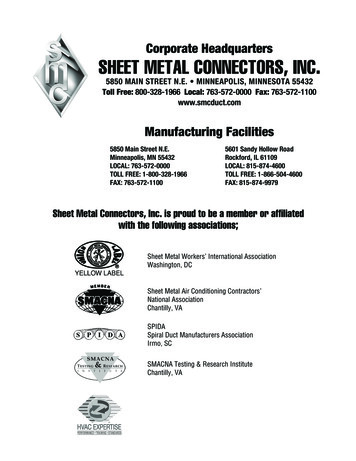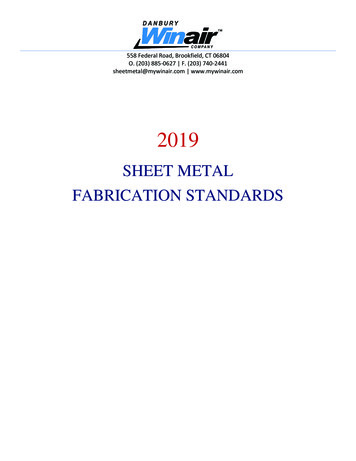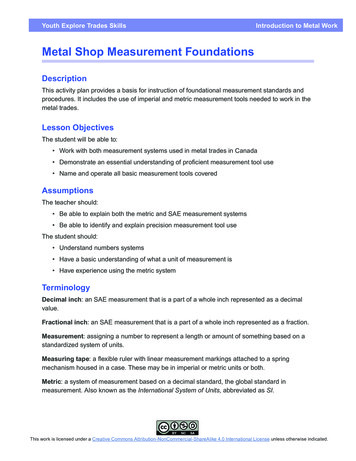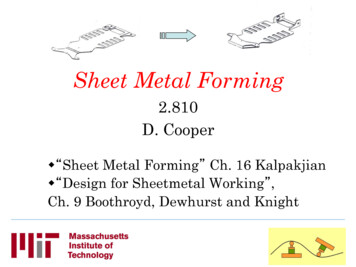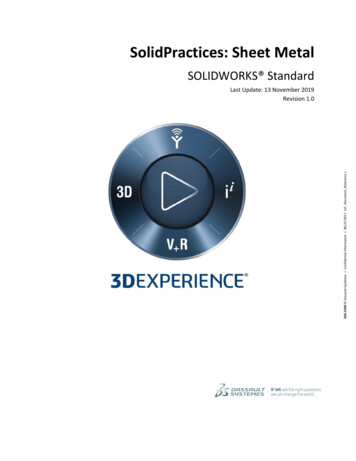Transcription
Easy Setup Guide1&1 BARE METAL SERVERCreating BackupsforLinux
Legal notice1&1 Internet Inc.701 Lee Road, Suite 300Chesterbrook, PA 19087USAwww.1and1.cominfo@1and1.comJanuary 2018Copyright2018 1&1 Internet Inc.All rights reserved.
Table of Contents3Table of Contents1Introduction. 52Important Information About the Easy Setup Guide . 63What Is the Backup Function of the 1&1 Bare Metal Server? . 74System Requirements . 85Login and First Steps . 85.1Logging In . 85.2Opening the 1&1 Cloud Panel . 95.3Creating a 1&1 Bare Metal Server . 115.4Setting Up a Backup Account. 135.5Accessing Login Data . 145.6Connecting to 1&1 Bare Metal Server Linux via SSH. 155.6.1Computer with Windows Operating Systems . 155.6.2Computer with Linux Operating Systems . 165.7Downloading 1&1 Backup Manager . 175.8Installing 1&1 Backup Manager . 186Creating Backups . 206.1Creating Manual Backups . 206.1.1Backing Up Files and Folders . 206.1.2Backing Up MySQL Database Servers . 216.2Creating Planned, Automatic Backups with the Scheduler . 226.2.1Backing Up Files and Folders Automatically . 226.2.2Backing Up MySQL Database Servers Automatically . 236.3Creating Planned, Automatic Backups with Cron . 246.3.1Installing Cron in CentOS 7. 246.3.2Installing Cron in CentOS 6. 246.3.3Installing Cron in Ubuntu / Debian . 256.3.4Creating a Complete, Automatic Backup . 256.3.5Backing Up Files and Folders Automatically . 266.3.6Backing Up MySQL Database Servers Automatically . 276.3.7Listing and Editing Planned, Automatic Backups with Cron . 286.3.8Deleting Planned, Automatic Backups with Cron . 296.4Changing the Backup Selection . 306.5Calling Reports. 311&1 Bare Metal Server Backup Easy Setup Guide
Table of Contents74Recovering Data . 327.1Recovering Files and Folders . 327.2Recovering MySQL Database Servers . 337.3Recovering MySQL Database Servers in a specific location . 337.4Selecting Creation Time and Restoring Backup . 347.5Saving a Backup on a NAS Server . 358Configuring Standard Options . 358.19Configuring Filters. 358.1.1Adding Filters . 358.1.2Deleting Filters. 36Open the 1&1 Backup Manager Help . 3610 1&1 Service and Support . 3711 Glossary . 381&1 Bare Metal Server Backup Easy Setup Guide
Introduction1 IntroductionThe backup function of the 1&1 Bare Metal Server provides all the functions needed to easily manage yourservers' backups.This user manual helps you get started and offers a step-by-step introduction to all important features.This user manual explains how to: Create a server Log in to the server Set up a backup account Download 1&1 Backup Manager Install 1&1 Backup Manager Create backups Restore your data Configure the standard options of 1&1 Backup Manager1&1 Bare Metal Server Backup Easy Setup Guide5
Important Information About the Easy Setup Guide2 Important Information About the Easy Setup GuideThe following formattings and icons are used to help you find your way around this user manual.PlaceholderReplace the PLACEHOLDER with the actual value. Reference to a specific chapter.Attention! A warning that you should read very carefully.Explanation. In-depth knowledge on a certain topic or term.Tip, advice. Tips and advice on a certain topic.1&1 Bare Metal Server Backup Easy Setup Guide6
What Is the Backup Function of the 1&13 What Is the Backup Function of the 1&1Bare Metal Server?The backup function of the 1&1 Bare Metal Server provides all the functions needed to easily manage yourservers' backups using separate backup accounts. The number of systems that can be backed up is unlimited. In addition, there is no storage limit.To use the backup function of the 1&1 Bare Metal Server, you must set up a backup account in the 1&1Cloud Panel. The login data will be shown in the backup account's details. You can then install 1&1 Backup Manager on your server. Enter the login data of the backup account during installation. To manageadditional backups, you need to set up a separate backup account for each server in your 1&1 Cloud Panel.1&1 Backup Manager is a software that allows you to easily and conveniently manage all your backups. Youcan start the backups manually or automatically, and you can customize their configurations.The following backups are supported:1&1 Backup Manager for Windows Files and folders System states MSSQL databases (MSSQL 2005, 2008, 2012) MySQL databases (MySQL 5.x)1&1 Backup Manager for Linux Files and folders MySQL databases (MySQL 5.x)The software especially distinguishes itself by its reporting functions. All backup activities are listed in the1&1 Backup Manager in chronological order and additionally presented in graphic form. You can also receive information on all backup activities by e-mail.Your backups are optimally protected. Your data will be transferred to the server in encrypted form andstored in the 1&1 high-performance data center. By means of the compression method used during transfer,the compression rate can be up to 90% depending on the file type.1&1 Backup Manager uses AES-256 as the standard encryption method. In addition, the following encryption methods are supported: AES-128 Blowfish-448Decrypting your data is only possible with an encryption password that is only known byyou.1&1 Bare Metal Server Backup Easy Setup Guide
System Requirements4 System Requirements1&1 Backup Manager for Linux supports the following operating systems: Cent OS 6 Cent OS 7 Ubuntu 12.04 LTS Ubuntu 14.04 LTS Debian 6 Debian 71&1 Backup Manager cannot be installed on the following operating systems: Arch Linux CoreOS OpenSuse5 Login and First StepsContent of this chapter: Logging InOpening the 1&1 Cloud PanelCreating a 1&1 Bare Metal ServerSetting Up a Backup AccountAccessing Login DataConnecting to 1&1 Bare Metal Server Linux via SSHDownloading 1&1 Backup ManagerInstalling 1&1 Backup Manager5.1 Logging InLog in to your 1&1 Control Panel as follows:1.Enter www.1and1.com/login in the address bar of your Internet browser.1&1 Bare Metal Server Backup Easy Setup Guide8
Login and First Steps2.Enter your customer ID and your password.Figure: Logging in to 1&1 Control Panel3.Click Login.If you have ordered multiple 1&1 packages, you need to select your 1&1 Bare Metal Server contract.5.2 Opening the 1&1 Cloud PanelClick Cloud in the left navigation bar of the 1&1 Control Panel to open the 1&1 Cloud Panel.Figure: Cloud section of the 1&1 Control Panel navigation bar1&1 Bare Metal Server Backup Easy Setup Guide9
Login and First StepsThe 1&1 Cloud Panel will appear.Figure: 1&1 Cloud Panel1&1 Bare Metal Server Backup Easy Setup Guide10
Login and First Steps5.3 Creating a 1&1 Bare Metal ServerThis chapter explains how to create a 1&1 Bare Metal Server in your 1&1 Cloud Panel. If you have alreadycreated a 1&1 Bare Metal Server in your 1&1 Cloud Panel, you may skip this step.Prerequisites:You are in the 1&1 Cloud Panel.1.In the left menu, click Infrastructure Servers.Figure: Section Infrastructure Servers2.Click the down arrow next to the Create button and then click Bare Metal Server.Figure: Creating a 1&1 Bare Metal Server3.Enter a server name.1&1 Bare Metal Server Backup Easy Setup Guide11
Login and First Steps4.Select the desired configuration for the server.5.In the 1&1 Images section, select the server operating system.6.Optional: Select any additional software required.7.Select the desired data center.12The shorter the geographical distance between your servers and your users or visitors, theshorter the loading times are. To optimize the loading time, we recommend selecting a1&1 data center that is located as close as possible to your users/visitors.The following resources must be set up separately for each data center:Shared storagesLoad balancersVPNFirewall and monitoring policies can be assigned to all servers regardless of the selected1&1 data center.8.In the Advanced Options section, click Show.9.In the Password field, enter the password for access to the server and repeat it.10. In the Firewall Policy list, select a firewall policy.A firewall policy that enables you to access the server, web server and Parallels Plesk isselected by default.11. In the Load Balancers list, specify whether a load balancer has to be used.12. In the Public IP list, specify whether an existing or a new public IP should be assigned to the server.13. In the Monitoring Policy list, select a monitoring policy.14. Click Create.The 1&1 Bare Metal Server will be created.1&1 Bare Metal Server Backup Easy Setup Guide
Login and First Steps5.4 Setting Up a Backup AccountTo install 1&1 Backup Manager, you need the login data of a backup account. With a backup account youcan manage the backups of the respective server.Managing backups of multiple serversTo manage your backups, you need to set up a separate backup account for each server.To create a backup account for managing the backups of your server, proceed as follows:Prerequisites:You have logged in to your 1&1 Control Panel.You are in the section 1&1 Server 1&1 Cloud Panel.1.Click Security Backup Accounts.Figure: Backup Accounts section2.Click Create.Figure: Creating a backup account1&1 Bare Metal Server Backup Easy Setup Guide13
Login and First Steps3.Enter the desired name.Figure: Entering the account name of the backup account4.Click Create.The backup account will be set up.5.5 Accessing Login DataTo access the login data of a backup account, proceed as follows:Prerequisites:You are in the 1&1 Cloud Panel, section Security Backup Accounts.1.Activate the desired backup account.2.Memorize the name of the backup account.The name of the backup account must be entered as user name when installing the 1&1Backup Manager.3.In the Password section, click Show Password.Figure: Showing the password of the backup account4.Memorize the password.1&1 Bare Metal Server Backup Easy Setup Guide14
Login and First Steps155.6 Connecting to 1&1 Bare Metal Server Linux via SSHUsing Secure Shell (SSH), you can establish an encrypted network connection to your server.To establish the connection, you need the following data:User namerootPasswordPassword for the user. The password has been displayed during thecreation of the server.Host name / TargetIP address of your server. The IP address of your server will be displayed in the 1&1 Cloud Panel, in the section Infrastructure Servers.Port22Note: The port must usually not be specified5.6.1 Computer with Windows Operating SystemsSSH is not installed by default on computers with Windows operating system.To establish an encrypted network connection using Secure Shell, you need an additional program such asPuTTY. PuTTY is a free software. You can download it on the following page:http://www.chiark.greenend.org.uk/ sgtatham/putty/To establish with PuTTY a SSH connection to your server, proceed as follows:1.Start PuTTY.2.Enter your server's IP address in the Hostname (or IP address) field.Figure: Entering the server's IP address3.Activate the SSH connection type in the Connection type section.1&1 Bare Metal Server Backup Easy Setup Guide
Login and First Steps4.16Click Open.Figure: Clicking OpenUpon the first login, a warning message appears. Because the SSH server has previously been unknown, no key is available to PuTTY.5.To allow the connection and to store the key for future sessions, click Yes.6.Enter the user name.7.Enter the password.You will be connected to the server.5.6.2 Computer with Linux Operating Systems1.Open a terminal (e.g. xterm)2.Enter the following command in the terminal:ssh root@ SERVER'S IP ADDRESS Upon the first login, the following message appears: Are you sure you want to continue connecting?3.Optional: Enter the command yes.4.Enter your password.You will be connected to the server.1&1 Bare Metal Server Backup Easy Setup Guide
Login and First Steps175.7 Downloading 1&1 Backup ManagerThis chapter explains how to download 1&1 Backup Manager and install it on your 1&1 Bare Metal Server.1&1 offers a separate version of 1&1 Backup Manager for each individual data center. You can create backups using only the 1&1 Backup Manager version that is provided for your particular data center. Writedown the data center in which the particular 1&1 Bare Metal Server is located. Also make sure that the installation file you download and install on your 1&1 Bare Metal Server is the version provided for your particular data center.Below is a list of download links to the available installation files:Download Links for 1&1 Backup Manager LinuxData CenterInstallation File for Linux (64Bit)Installation File for Linux /de/1and1-backup-manager13.5.0.13327-linux-x86 p-manager13.5.0.13327-linux-x86 -manager13.5.0.13327-linux-x86 p-manager13.5.0.13327-linux-x86 p-manager13.5.0.13327-linux-x86 -manager13.5.0.13327-linux-x86 1-backup-manager13.5.0.13327-linux-i686.runUnited 1and1-backup-manager13.5.0.13327-linux-x86 up-manager13.5.0.13327-linux-x86 d1-backup-manager13.5.0.13327-linux-i686.run1&1 Bare Metal Server Backup Easy Setup Guide
Login and First Steps18You can download 1&1 Backup Manager as follows:1.Connect via SSH to the desired server ( see 5.6 Connecting to 1&1 Bare Metal Server Linux viaSSH). Log in with the following data:Localhost login: rootPassword: Your selected password2.To identify the operating system architecture of your server, enter the following command:uname -a3.Go to the directory where you want to save the file.4.Download the installation file for your desired version of 1&1 Backup Manager. You can find a list ofthe available versions at the start of this section ( seeDownload Links for 1&1 Backup Manager Linux). To download 1&1 Backup Manager, enter thecommand wget and the download link for your desired version of 1&1 Backup Manager.Example: wget up-manager-13.5.0.13327linux-x86 64.run1&1 Backup Manager will be downloaded.5.8 Installing 1&1 Backup ManagerThis chapter explains how to install 1&1 Backup Manager on your 1&1 Bare Metal Server.Firewall Settings1&1 Backup Manager uses TCP port 443 for local installations and for communicating with thebackup server. Please make sure prior to installing 1&1 Backup Manager that TCP port 443 inyour firewall is open for incoming and outgoing requests.Prerequisites:You have already created a backup account to manage the backups of your server.You have memorized the name and the password for the backup account.You have logged in to the server as an administrator.You have downloaded the installation file for 1&1 Backup Manager.1.Go to the directory containing the 1&1 Backup Manager installation file.2.To view the contents of the directory, enter the following command:ls1&1 Bare Metal Server Backup Easy Setup Guide
Login and First Steps3.19To install 1&1 Backup Manager, enter the following command:Command for installing the 32-bit versionsh unExam
1&1 Bare Metal Server Backup Easy Setup Guide 4. Select the desired configuration for the server. 5. In the . 1&1 Images. section, select the server operating system. 6. Optional: Select any additional software required. 7. Select the desired data center. The shorter the geographical dist