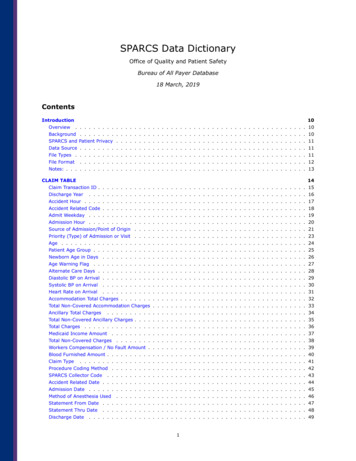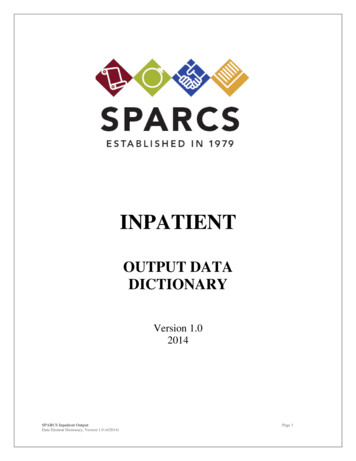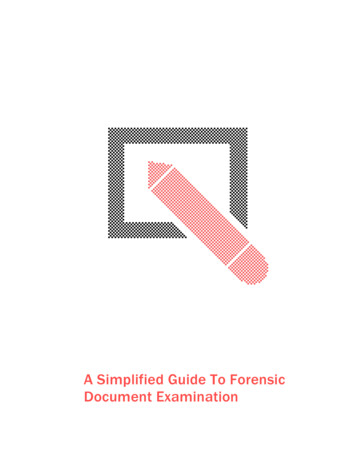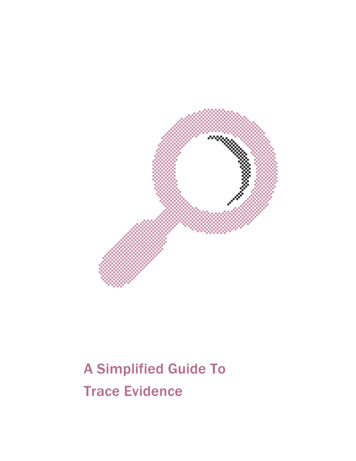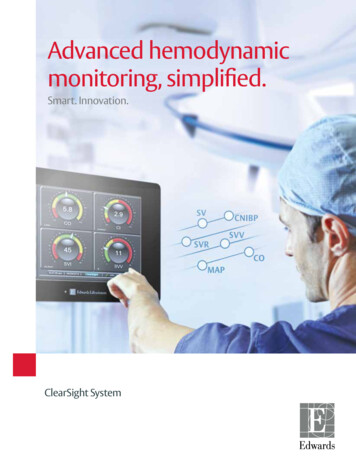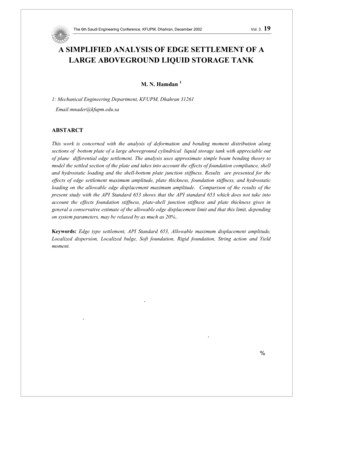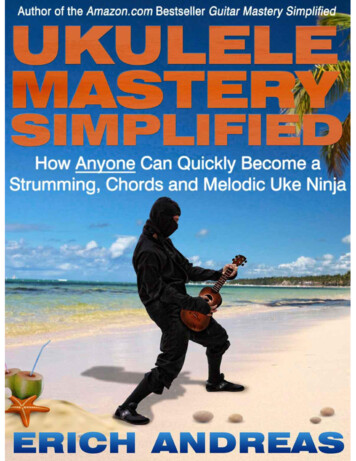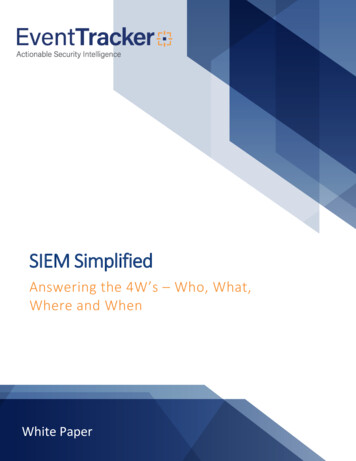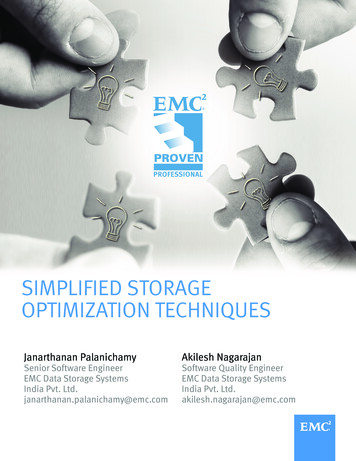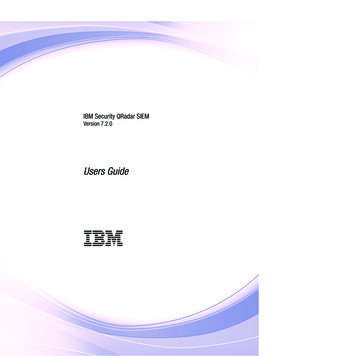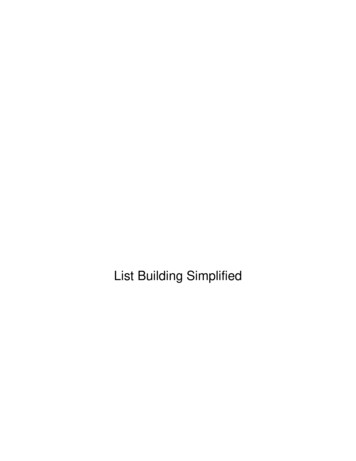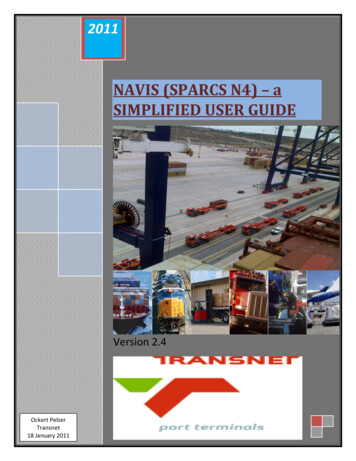
Transcription
2011NAVIS (SPARCS N4) – aSIMPLIFIED USER GUIDEVersion 2.4Ockert PelzerTransnet18 January 2011
E-BusinessNAVIS (SPARCS N4) – User Guide 2.4TABLE OF CONTENT:Section Heading1. NAVIS (SPARCS N4) Introduction2. TPT-Navis (SPARCS N4) Overview3. TPT Operations Past & Present4. Navis (SPARCS N4) Process Flow5. Navis (SPARCS N4) Exports6. Navis (SPARCS N4) Imports7. Navis (SPARCS N4) Transshipments8. Navis (SPARCS N4) EDI Messaging9. Navis (SPARCS N4) EDI Frequent Questions10. Support Matrix in TPT for Navis (SPARCS N4)Abbreviations:TPT Transnet Port TerminalsTFR Transnet Freight RailEDI Electronic Data InterchangeN4 NAVIS (SPARCS N4)UNIT ContainerSPARCS Synchronous Planning and Real-time Control System2011Page 2
E-BusinessNAVIS (SPARCS N4) – User Guide 2.4NAVIS (SPARCS N4) AT TRANSNET PORT TERMINALS1.NAVIS (SPARCS N4) - Introduction:SPARCS N4, developed by NAVIS (SPARCS N4), part of Zebra Enterprise Solutions, is the industry's mostscalable, open, deployable, adaptable and maintainable terminal operating system (TOS) availabletoday. SPARCS N4 TOS is a fully integrated solution from gate to yard to vessel and vice versa, therebyeliminating the manual processes and costly errors required to keep disjointed systems in sync.Employing a Java "Rich-Thin Internet Client" technology, SPARCS N4 makes it easy to standardize into asingle, homogeneous system, managing business processes across multiple operations. This Java-basedsolution provides inherent cross-platform portability, alleviating the impact of a heterogeneoushardware infrastructure that may arise through natural technology evolution and upgrades.2.TPT - NAVIS (SPARCS N4) Overview:NAVIS (SPARCS N4) is currently fully operational at ALL the TPT container terminals except for DCT,which is expected to “Go-live” early in 2011. TPT is also the pioneer for NAVIS (SPARCS N4) currently, inthat it is the first site, worldwide, to employ the MULTI TERMINAL/FACILITY component of NAVIS(SPARCS N4). TPT has also developed a “Customer Access Portal” from which our clients can interactwith the NAVIS (SPARCS N4) system remotely via WEB connection. This initiative should be available toour clients shortly and a “CAP” user guide is available upon request.3.TPT – Operations Past to Present:Transnet Port Terminals originally started out as “SAR H” (South African Railways and Harbours),utilizing a paper based process of conducting day to day business. As the age of computers dawned, agreen screen system, called COSMOS was implemented. The recent shift to the more modern “GraphicalUser Interface” terminal management system of NAVIS (SPARCS N4) has given TPT the opportunity tostreamline and enhance their port operations and facilities optimally.2011Page 3
E-Business4.2011NAVIS (SPARCS N4) – User Guide 2.4Process Flow Business Process and N4 in the TPT Terminals:Page 4
E-BusinessNAVIS (SPARCS N4) – User Guide 2.45.EXPORT5.1Shipping Line submits vessel nomination / vessel visit createdShipping Line must ensureto submit FULL “port”rotation to TPT.The first action for EXPORT containers in order for TPT to facilitate a shipping line’s vessel, is thesubmission of the “vessel nomination” document. This document must be submitted at least 14 daysbefore vessel arrival but can be submitted even 2-3 months before vessel arrives. No export bookingscan be made via the web or EDI unless the vessel has been nominated. It is therefore imperative thatthe shipping line ensures that nominations are sent to TPT before they start processing bookings for avessel/voyage. On TPT’s N4 system, a “vessel visit” is created. It is important for the shipping line tonote, that TPT must have the FULL port rotation for the nominated vessel. This should also be present inthe BAPLIE IN (bay-plan) EDI file received from the shipping line for a nominated vessel.2011Page 5
E-Business5.2NAVIS (SPARCS N4) – User Guide 2.4Shipping Line create “Export Bookings”In order for TPT to be aware of the volume of containers and then planning and execution of facilitatingphysical units, the shipping line has to create Export Bookings via their WEB access on the N4 system orvia the COPARN EDI message. This booking typically indicates the freight kind, quantity, ISO code, PODand vessel detail. Screen below shows illustrative view of a manual booking creation and pre-advise.5.2.1 On N4: Create Export bookingsExportbookings onN4 must becreatedbefore unitscan be “preadvised”.Importantlyquantityand ISOcode mustbe correct.Thecreation ofa bookingcan also bedone viaEDI.2011Page 6
E-BusinessNAVIS (SPARCS N4) – User Guide 2.45.2.1 On N4: Create Export bookings (cont)An “ApplicationForm” like this one,has to be submittedto the terminal,requesting“AMENDMENT ofBOOKING” detailsfor EXPORT orTRANSSHIPMENTcontainers, that isalready in the YARD,in stack at theterminal. Theterminal has toauthorize thisamendment, byapproving thiscompleteddocument.2011Page 7
E-Business5.3NAVIS (SPARCS N4) – User Guide 2.4Shipping Line “Pre-advises” unitsThe “Pre-advising” for RAIL units is currently an automated process within TPT, with electronic filesreceived from TPT’s sister company, TFR. Pre-advising ROAD units currently takes place at GATE IN(entry) but will be required to be submitted prior to the truck arriving at the Terminal in the nearfuture.The Pre-advice can be done via the Web or via a COPARN – EDI message.5.3.1 On N4: Manually pre-advise units - selectionStep 5.3.3 on N4: Manually pre-advise units – pre-advise screenIn theoperationstab, select“GATE”then “PreadviseExport”.Fields arepopulatedas perscreenshot“Step5.3.3”N42011Page 8
E-BusinessNAVIS (SPARCS N4) – User Guide 2.45.3.2 On N4: Manually pre-advise units – view Units pre-advised.5.4Truck / Train arrives at terminalIn theBOOKINGscreen,selectbookingnumber, anddrop downto select“Units”When the container physically arrives at the terminal either on a TRUCK or a TRAIN wagon, it is offloaded and placed in the terminal YARD. The planning for the vessel is completed after receiving andloading the BAPLIE IN (bay-plan) file from the shipping line. The vessel is now “worked” according to theplan, in other words “loaded” and/or “discharged”. Once the terminal has completed “working” thevessel, an “Outbound” EDI or BAPLIE OUT file is generated and E-Mailed to the shipping line. The vesselthen “Departs” the terminal.6.IMPORTS6.1Shipping Line submits vessel nomination / vessel visit createdThe same scenario follows as with the EXPORT flow in the terminal, a vessel nomination document isreceived from the shipping line, and then a vessel visit is created.6.2Shipping line submits “IN BOUND” BAPLIEOnce the terminal receives the INBOUND BAPLIE file from the shipping line, it is uploaded into the N4system.6.3Shipping line submits COPRAR file or Rail/Transshipment listsThe COPRAR EDI file is received after the IN BOUND BAPLIE file, and is loaded into N4, after the BAPLIEfile. The COPRAR EDI file performs the same function as the manual “RAIL” lists and “Transshipment”lists supplied to the terminal. These lists are the instruction from the shipping line, as to whichcontainers will leave the terminal via RAIL and which containers are “Transshipment” containers andleave the terminal on an “on carrier vessel”.2011Page 9
E-Business6.4NAVIS (SPARCS N4) – User Guide 2.4TPT Plans Discharge sequenceOnce the BAPLIE and COPRAR files are loaded, and the Rail and Transshipment lists processed, theterminal now plans the “working” of the vessel, hence the “Discharge” sequence. The containers thatmust be “Discharged” from the vessel are taken off and placed in the terminal YARD. This is also referredto as “stacking”.6.5Shipping line releases unit(s) and assigns Trucking companyThere are various types of holds that can be placed on containers by a number of parties. Holds can beplaced by SARS (Customs stops) and these can be lifted by the Shipping Line. It is extremely importantthat the Shipping Line has obtained a release from SARS before uplifting a hold on a container.If a “Customs stop” has been placed on a container which has been routed by rail to an inlanddestination and SARS instruct that the container can be released for an inspection at a local facility, it isimperative that the rail routing be cancelled and changed to a road routing before the hold is lifted fromthe container by the Line.If this is not done there is a high risk that the container will be railed as originally planned and SARSwill require that the container be returned to the discharge port for inspection. This will result inadditional costs being incurred by the Line.When the container arrives on the vessel, there is an automatic “IMPORT HOLD” on the unit. In order forthem to remove their containers from the terminal, the shipping line has to perform a “RELEASE” oftheir respective units on N4. This can either be done with an EDI file called a COREOR, or a manualaction on N4. (Screen below shows illustrative view of “releasing” units).2011Page 10
E-BusinessNAVIS (SPARCS N4) – User Guide 2.46.5.1 On N4: Releasing IMPORT unitsAll the IMPORT units inbound to the terminal has an automatic “IMPORT HOLD” on them. The shippingline performs the release of units, either manually on N4 or then electronically via the COREOR EDI file.From the“Operations” tab,select the “UNITS”screen. Units can befiltered by vessel ID,inbound actual visit.Units from thisvessel can bereleased by rightclicking on unit andselecting “UPDATE”and then “HOLDS/PERMISSIONS”.6.5.2 On N4: Releasing IMPORT units (cont)To perform a manual “Release”populated fields as required.2011UNIT “release” now“GRANTED”Page 11
E-Business6.6NAVIS (SPARCS N4) – User Guide 2.4UNITS loaded onto Truck/Train and “DEPARTS” terminalThe terminal allows the Trucking companies to collect the UNITS, provided that the “LINE HOLD” hasbeen updated in other words the unit has been systematically “RELEASED” on N4. The same applies forthe RAIL units. (For an illustrative view of the “Gate process”, see screens below)6.6.1 GATE IN and GATE OUT for Trucks:For IMPORT units the HOLD on the unit first has to be released, either “manually”via the web or viaCOREOR EDI file, before it may leave the terminal. (refer section number 6.5 of this guide). Then aTRUCKING COMPANY has to be assigned. This can be done “manually” as well as via COREOR EDI file.Note a TRUCKING COMPANY has to “EXIST” on N4 if it is collecting a unit from the terminal, or then beassigned. For EXPORT units, the booking and pre-advise iscurrently processed as the truck enters the gate at the terminalbut the pre-advice will be required to be submitted either via theweb, or via the EDI COPARN message prior to the truck arrivingat the terminal entrance. The trucks entering the terminal haveto be in possession of an RFID card for the AUTO GATE whichincludes their BAT number. A truck has to be licensed and be inpossession of its TNPA permit as well. The automated gates within TPT are managed by CAMCO withtheir GOS system (gate operating system) integrating through to N4.6.6.2 GATE IN and GATE OUT for Trucks: (cont)2011a. Trucking company must existon N4.b. CAMCO GOS system.c. RF id card.Page 12
E-BusinessNAVIS (SPARCS N4) – User Guide 2.47.Transhipments7.1Shipping line submits vessel nomination for both pre- and on carrierAfter receiving the vessel nominations for both the pre-vessel visit and then the “On-carrier” visit for theTranshipment units, the systematical vessel visits will be created by TPT on the N4 system.7.2Shipping line submits INBOUND BAPLIE and COPRARTPT then receives the INBOUND BAPLIE (bayplan) file, which is loaded onto N4 for the specific vesselvisit. As in the case of the IMPORT units the COPRAR file or RAIL/TRANSHIPMENT lists are processedonto N4, after the BAPLIE IN file has been successfully loaded. (Screens below for illustration)7.2.1 TRANSHIPMENT and Rail units:2011Transhipment unit categoryupdated.Page 13
E-BusinessNAVIS (SPARCS N4) – User Guide 2.4Right click on theunit that needs tobe updated. Select“Update” then“Routing”. The“Carrier O/BIntended andDeclared” fieldsmust be updated tothe “On- Carrier”vessel details. Thenthe “Category”changed to“Transship”. InsertPOD &“Destination”.Update “O/B ActualVisit to“GEN TRAIN”7.3TPT Plans Discharge sequence/ working the vesselOnce the EDI files have been loaded and lists processed, the vessel “discharge” sequence is planned bythe vessel planners in the terminal. When the vessel arrives and berths, she is “worked”, discharged andloaded. The units that are discharged are placed in the terminal YARD (stacked) according to POD.7.3.1 UNITS Planned for On-Carrier/Loaded onto On-Carrier/Vessels DEPARTThe “Transshipment” units in stack, per POD, are now planned for their respective “On-Carrier” vesselsexpected at the terminal. Once these vessels arrive, the “Transshipment” units are LOADED onto theirrespective “On-Carrier” vessels. Vessels DEPART.2011Page 14
E-Business8.1232011NAVIS (SPARCS N4) – User Guide 2.4EDI messaging on N4:675849Page 15
E-Business8 .1NAVIS (SPARCS N4) – User Guide 2.4EDI messages – chronological flow:8.1.1 BAPLIE INBOUND File received from shipping line, uploaded onto N4 - manually8.1.2 COPRAR File received from shipping line, uploaded onto N4 – manually8.1.3 BAPLIE OUTBOUND File generated from N4 to trading partners - manually8.1.4 COREOR File received from shipping line, uploaded onto N4 – automatically8.1.5 COARRI DISCHARGE File generated from N4 to trading partners - automatically8.1.6 COARRI LOAD File generated from N4 to trading partners - automatically8.1.7 CODECO OUT File generated from N4 to trading partners – automatically8.1.8 COPARN (booking) File received from shipping line, uploaded onto N4 – automatically8.1.9 COPARN (pre-advise) File received from shipping line, uploaded onto N4 – automatically8.1.10 CODECO IN File generated from N4 to trading partners – RRICODECO2011INBayplan file, stow positions on the vessel.Discharge list , depicting Tranship/Rail units.Release the HOLD on IMPORT units on N4.Booking - Create EXPORT BOOKING on N4.Pre-advise - Units against Export booking in N4.Discharge - Units discharged from vessel.GATE IN - Units delivered to terminal, road/rail.OUTBayplan file, stow positions on the vessel.N/AN/AN/AN/ALoading - units loaded onto the vessel.GATE OUT - Units out of terminal, road/rail.Page 16
E-BusinessNAVIS (SPARCS N4) – User Guide 2.49.EDI frequently asked Questions & Answers:Q:A:Created a booking/coreor in my system but do not see it in NAVIS?It takes app. 15-20mins for a booking to be uploaded in NAVIS from FTP - File Server - NAVIS.Q:A:I have released my container via COREOR but the trucking company in NAVIS reflects as BLANK?This is incorrect as the code you have used does not have a valid trucking company assigned to it, checkfor the correct/corresponding trucking company and code and resend COREOR messageQ:I am amending my Booking from 2 containers to 1 container but NAVIS give me error,QTY LESSER THAN PREADVISED OR RECEIVED QTY, what does this mean?There have already been more containers gated in for this booking than that, which you are trying toamend the quantity to.A:Q:A:Q:A:My APERAK says COULD NOT FIND A VESSEL VISIT FOR CONVENTION [LLOYDS], VALUE [3FWL4] AND O/BVOYAGE [113E] AT FACILITY PNTP1, what does this mean?This either means that the vessel visit is not created in our system as yet or that the call sign/voyage youhave provided for the vessel does not correspond with the one we have on system for this vessel.My APERAK says EQUIPMENT ORDER DOESN’T EXIST FOR id 12345678, LINE MOL AND VESSEL VISIT whatdoes this mean?This error means that you have sent through a replace/cancellation COPARN for a booking that does notalready exist in NAVIS, you cannot update/cancel a booking that does not exist.Q:A:My APERAK says VESSEL WITH LLOYDS [3FWL4] not found, what does this error mean?This error means that there is no vessel on our system corresponding to the call sign that you haveprovided in your EDI message.Q:A:I have sent through my COPRAR file but have not yet received an APERAK for it, why?The COPRAR message is manually uploaded into our system as it can only be loaded once the BAPLIE forthe vessel has been loaded, therefore once the BAPLIE is loaded then the COPRAR is loaded. You will thenreceive the APERAK message.Q:A:My APERAK says that the trucking company code that I have used in my COREOR message is incorrect?The Trucking Company code list would have to be rechecked, it is more than likely that the code you haveused is no longer in use/has been deleted.Q:The COPRAR APERAK reflects the following error PLACE KHH TW NOT AS POL OF CALL (VS PIPRM 027W) PILASA – PNTDB, what does this mean?Errors such as these are usually resolved by the Terminal, if your input is required then the Terminal willnotify you.A:2011Page 17
E-BusinessNAVIS (SPARCS N4) – User Guide 2.410.Support Matrix in TPT for N4 :The following support personnel are contactable for NAVIS N4 issues :1234567FACILITY - 1st line supportDurban - DCTDurban - Pier1Port Elizabeth - MainPort Elizabeth - NgquraEast LondonCape Town -MainCape Town -Multi TerminalLocal Support - Phone031 361 6300031 361 6316041 507 1807041 507 8330043 7002472021 507 1414021 449 2846Local Support - transnet.netCMPTNAVSU@transnet.net1234567FACILITY - IT SupportDurban - DCTDurban - Pier1Port Elizabeth - MainPort Elizabeth - NgquraEast LondonCape Town -MainCape Town -Multi TerminalLocal Support - Phone - IT031 361 6420031 361 6677041 507 1807041 507 8343043 7002472021 507 1414021 449 2846Local Support - E-Mail - ransnet.netlisa.scheepers@trasnet.netNational SupportNational Support - Phone031 361 3731 / 3756 /3751031 308 8376031 361 6341National Support - E-Mail1 Durban - Head Office - EDI2 Durban - Head Office - N43 Durban - Head Office - @transnet.netTPTNationalPlanning@transnet.netPage 18
E-BusinessNAVIS (SPARCS N4) – User Guide 2.410.1 Who to call?Call TypeComplex - Navis User Account Management(New user, update account, reset password etc)Terminal/Facility - Navis User Account Management(New user, update account, reset password etc)Terminal/Facility Level N4 problemsComplex Level Navis N4 problemsSupport GroupDurban – Head Office – N4Local Terminal - Terminal Facility IT SupportstLocal Terminal -Terminal Facility 1 Line SupportDurban – Head Office – N410.2 Process to be followed when logging calls to our Navis Support Helpdesk:COMPLEX LEVEL ONLYThe process for requesting to the helpdesk from the lines is below:1) User fills out Navis user request form with all required information and signs it, user sends it toShipping line PROXY.2) Shipping Line PROXY signs the request off and sends it to navissupport@transnet.net3) Helpdesk system checks email against standards setup with all lines at implementation ofsystem if all standards are met a work order number is generated for the request.4) Helpdesk system sends return email to requestor’s (proxy) address with work order number.5) Technician responds to work order number in queue and replies to requestor.6) Work order closed and helpdesk system sends an automatic email to request stating same.Standards for sending a request to the Helpdesk.1) The subject line MUST READ: NAVIS USER REQUESTIf the subject line reads anything other than this, the system automatically deletes the email andyour request will not be processed.a) The Form MUST be signed off by the USER and by the PROXYThe proxy cannot sign twice, nor can the user sign twice. Even if the user is the
E-Business NAVIS (SPARCS N4) – User Guide 2.4 2011 Page 3 NAVIS (SPARCS N4) AT TRANSNET PORT TERMINALS 1. NAVIS (SPARCS N4) - Introduction: SPARCS N4, developed by NAVIS (SPARCS N4), p