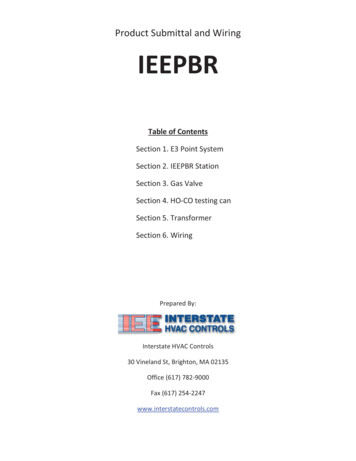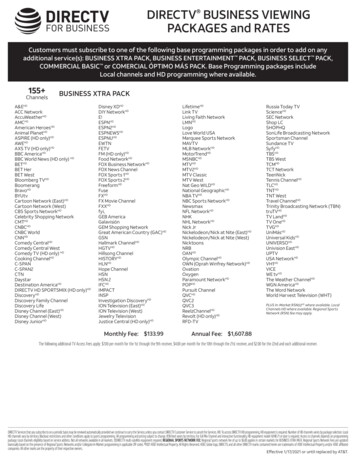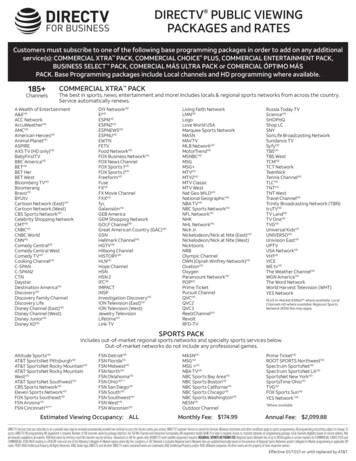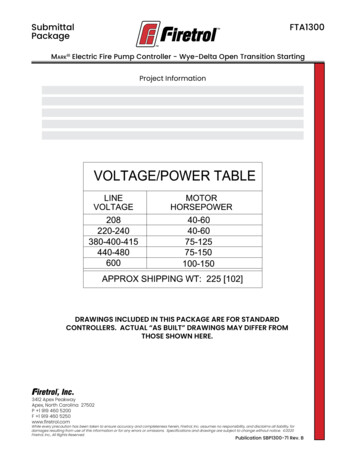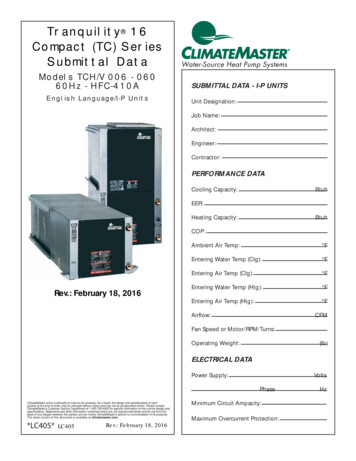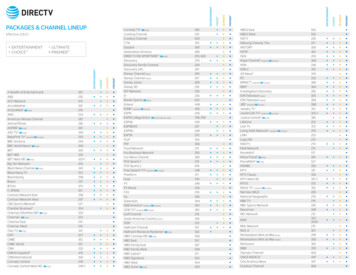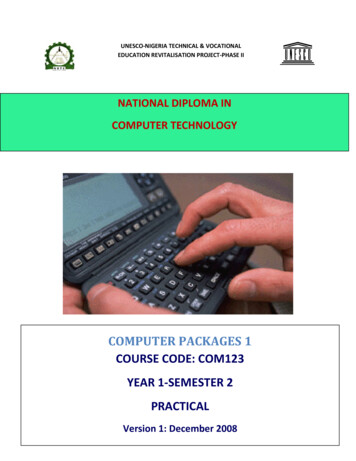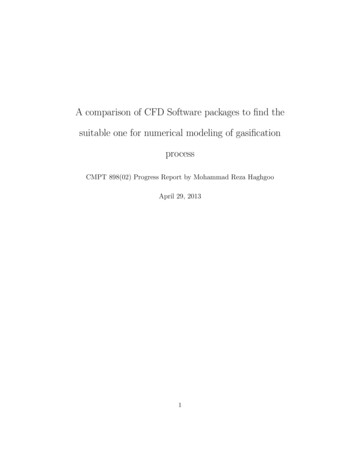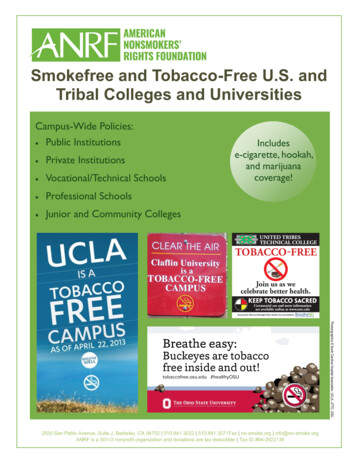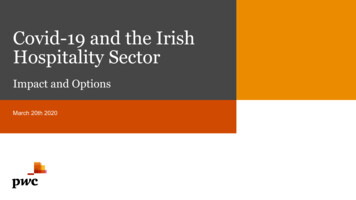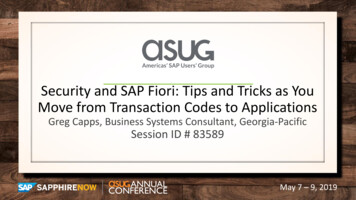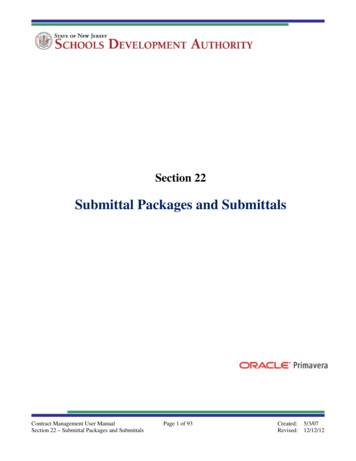
Transcription
Section 22Submittal Packages and SubmittalsContract Management User ManualSection 22 – Submittal Packages and SubmittalsPage 1 of 93Created: 5/3/07Revised: 12/12/12
TABLE OF CONTENTSPageNumberSection Title4I. Submittal Packages and SubmittalsA.Submittal Packages Overview4B.Setting the Submittal Coordinator57II. Creating Submittal PackagesA.General Tab9B.Status Tab9C.Workflow Template Tab10D.Submittals Tab11E.Schedule Tab11F.SDA Data Tab12G.Issues Tab12H.Attachments Tab13III. Version Document16IV. Creating Submittal Packages with a Single Submittal17A.Populating the Workflow (Single Reviewer)25B.Entering the First Review Cycle26V. Creating Submittal Packages with Multiple Submittals39A.Populating the Workflow (Multiple Reviewers)45B.Entering the First Review Cycle4667VI. Updating Submittals, Single ReviewerA.Edit Review Cycle Names68B.Edit Review Cycle Dates69C.Enter a New Review Cycle70D.Delete a Review Cycle7273VII. Updating Submittals, Multiple ReviewersA.Edit Multiple Reviewer Names74B.Edit Review Cycle Dates76C.Enter a New Review Cycle77D.Delete a Review Cycle7880VIII. Editing Submittal PackagesContract Management User ManualSection 22 – Submittal Packages and SubmittalsPage 2 of 93Created: 5/3/07Revised: 12/12/12
PageNumberSection TitleA.Add Submittals to the Package81B.Edit Information in all Submittals Within the Package82IX. Creating and Printing Transmittals84X. Monitoring Submittal Status Through Reporting89XI. Alert Subscriptions91Contract Management User ManualSection 22 – Submittal Packages and SubmittalsPage 3 of 93Created: 5/3/07Revised: 12/12/12
I.Submittal Packages and SubmittalsTechnical submittals, administrative requirements, samples, designs, plan reviews, permits –anything that requires a review process can be tracked in the submittal module.Examples include each stage of the review cycle, tracking who received it and when; whichsubmittals were approved and which are pending; which are overdue and by how many days; andwho is currently responsible. Contract Management will automatically create Transmittals forsubmittals.NOTE: Submittal Packages and Items may already exist at the start of the project, createdthrough the project template. Those items can be managed like any other manuallycreated submittal.The standard Submittal Packages include: Bidding and Contract Award Phase Project Close Out Phase Construction Administration Phase Construction Document Phase Design Development Phase Post Occupancy Review Phase Schematic Design PhasePackages may also be created to track non-technical submission items like warranties.A. Submittal Packages OverviewOrganizing submittal items into packages enables them to be reviewed at a summary or adetailed level. The Submittal Packages log window displays a one-line summary for eachsubmittal package.The Submittal Log may be grouped into packages of detailed Submittals. A SubmittalPackage can be thought of as a folder holding a group of detailed submittals. Only high-levelinformation needs to be entered on the Submittal Package – details are entered in the submittaldocuments. Packages can be organized by CSI, Vendor, type of work, etc.NOTE: Drawings and other documents can be attached to Submittals via the Attachmentsprocess outlined at the end of this document.Contract Management User ManualSection 22 – Submittal Packages and SubmittalsPage 4 of 93Created: 5/3/07Revised: 12/12/12
B. Setting the Submittal CoordinatorThe submittal coordinator is the person who is responsible for making sure that submittalsfrom contractors are forwarded to team members on a timely basis. There can only be onesubmittal coordinator set for a project, but the submittal coordinator may be changed as theproject moves from phase to phase.IMPORTANT: If you do not have access to SDA Data, please contact the SDA ProjectManager to assign the Submittal Coordinator.1. Once logged into Primavera, the Contract Management Control Screen displays (asshown).2. Select your desired project.Contract Management User ManualSection 22 – Submittal Packages and SubmittalsPage 5 of 93Created: 5/3/07Revised: 12/12/12
3. Right click on the Project name and choose SDA Data from the displayed menu, or clickthe icon on the menu.4. Click the Key Parties tab. If not already selected, click the select button next to SubmittalCoordinator field to select or change the name in this field using the contact list provided.5. When completed, click the Save button at the bottom of the screen.Contract Management User ManualSection 22 – Submittal Packages and SubmittalsPage 6 of 93Created: 5/3/07Revised: 12/12/12
II.Creating Submittal PackagesA list of standard Submittal Packages and Submittals will be imported into each project as it iscreated.The standard Submittal Packages include: Bidding and Contract Award Phase Project Close Out Phase Construction Administration Phase Construction Document Phase Design Development Phase Post Occupancy Review Phase Schematic Design PhaseTo create additional Submittal Packages perform the following steps.1. Once logged into Primavera, the Contract Management Control Screen displays (asshown).2. Select your desired project.Contract Management User ManualSection 22 – Submittal Packages and SubmittalsPage 7 of 93Created: 5/3/07Revised: 12/12/12
3. Open the Logs folder (a list of subfolders will display) and select Submittal Packages.4. The Submittal Package log displays. This log shows that custom Submittal packageshave already been added. Click the Add Document button to add a new Submittalpackage.5. The Submittal Package screen displays. It is divided into several sections:Contract Management User ManualSection 22 – Submittal Packages and SubmittalsPage 8 of 93Created: 5/3/07Revised: 12/12/12
A. General Tab Package – Enter a unique package number (this is a required field).Title – Add a title for the package. Title should reflect overall summary of all individualsubmittals in this package.Contract – Reference a contract, if applicable. Use the select button next to the field to selecta contract.B. Status TabContract Management User ManualSection 22 – Submittal Packages and SubmittalsPage 9 of 93Created: 5/3/07Revised: 12/12/12
Ball in Court – If desired, the Ball in Court can be set at the package level. Click theselect button next to the field to select a name.Priority – Normal is the default, can be changed to High or Low as necessary.Status – Select New Item from the drop down box. Later, the status should be set toClosed when all submittals referenced in the package have been reviewed.Required Start / Required Finish – Contract Management calculates the values for thesefields based on the earliest Required Start date and the latest Required Finish date of all thesubmittals in the package. These dates define when this package should be completed.Total Items / Submitted / Approved / Unapproved / % Complete – ContractManagement automatically calculates the values for these fields based on the informationentered for all the submittals in the package.C. Workflow Template TabThe names for each reviewer will be established in this section.NOTE: Setting the workflow on the Package allows it to be copied to each Submittal itemcreated within the Package. It can be modified on an exception basis as required. Received From - Click the select button next to the field to select the contact from whomyou will receive the submittal package.Sent To - Click the select button next to the field to select the contact you will send thesubmittal package to.Returned By - Click the select button next to the field to select the contact who will returnthe submittal package to you.Forwarded To - Click the select button next to the field to select the contact you willforward the submittal package to.Contract Management User ManualSection 22 – Submittal Packages and SubmittalsPage 10 of 93Created: 5/3/07Revised: 12/12/12
D. Submittals TabThe actual tracking of Submittal dates, status and distribution is done at the detailed Submittallevel. Detailed Submittals may be viewed and created through their packages, or directlythrough the Submittal Log.It is recommended that you finish creating the Submittal Package first, then create theindividual Submittals. See Section III of this document for instructions on creating Submittalsfor a single reviewer, or Section IV for instructions on creating Submittals for multiplereviewers.E. Schedule TabImportant: If no schedule has been linked to this project, this option will not be available. Details - Click the magnifying glass icon to open the Schedule dialog box to viewearly/actual start and finish dates, original and remaining durations, percent complete, andtotal float for a document linked to a Project Management activity. Activity ID – Click the select link on the right side of the screen to choose a scheduledactivity from the Select Activity dialog box.Contract Management User ManualSection 22 – Submittal Packages and SubmittalsPage 11 of 93Created: 5/3/07Revised: 12/12/12
F. SDA Data Tab Description – Enter an applicable description for this submittal package.G. Issues Tab If this Submittal Package relates to an Issue that was previously entered in the Issues log,it can be linked to this package. Click the Link button and choose the desired issue fromthe dialog box.Contract Management User ManualSection 22 – Submittal Packages and SubmittalsPage 12 of 93Created: 5/3/07Revised: 12/12/12
H. Attachments Tab To attach supporting documentation to this package, click the Attach File button. Click the Browse button to navigate to the document you wish to attach.Contract Management User ManualSection 22 – Submittal Packages and SubmittalsPage 13 of 93Created: 5/3/07Revised: 12/12/12
The Choose File window will display. Navigate to the desired file location, click on thefile to highlight it, and click the Open button. Enter the subject and/or name of the document in the Subject field and click Save andClose. You can also choose the Save & Add Another button to add additionaldocuments repeating the same process.Contract Management User ManualSection 22 – Submittal Packages and SubmittalsPage 14 of 93Created: 5/3/07Revised: 12/12/12
The attached file will display in the Attachments section.6. When completed, click the Save button at the bottom of the screen to save the packageinformation.Contract Management User ManualSection 22 – Submittal Packages and SubmittalsPage 15 of 93Created: 5/3/07Revised: 12/12/12
III.Version DocumentContract Management 13.0 provides a Version Document feature to help you maintain multipleversions of your documents and provide a snapshot of the change history of the documents.Versioning a document means it will maintain versions of both the document and any attachments.The document version will be stored as an html file. The attachment version will show informationon the location, path and the file size of an attachment, as well as the user who attached the file to thedocument and the date of attachment.The Versions Tab will be used to track document versions. This tab only displays when you open thedocument in View mode, not in Edit mode. On the Versions tab, you can view and access previousversions of the selected document, identify who created the versions and when the versions werecreated.A. Create a Document Version1. To create a version of the current document, click the Select an Action menu from the top ofthe screen and choose Version Document from the drop-down list.2. Contract Management will prompt you to confirm the Version Document function. Click theYes button to continue or No to cancel.3. The Versions tab displays the document version you just created. As new document versionsare created, they will be listed on this tab in reverse chronological order. Click the icon toopen each version. When the version displays, it will show information available in thedocument when the version was created.Contract Management User ManualSection 22 – Submittal Packages and SubmittalsPage 16 of 93Created: 5/3/07Revised: 12/12/12
IV.Creating Submittal Packages with a Single SubmittalIt is recommended that you create Submittals from their associated Submittal packages so thatthe links between the two are properly established.1. If necessary, find the applicable Submittal Package. Once logged into Primavera, theContract Management Control Screen displays (as shown).2. Select your desired project.3. Open the Logs folder (a list of subfolders will display) and select Submittal Packages.Contract Management User ManualSection 22 – Submittal Packages and SubmittalsPage 17 of 93Created: 5/3/07Revised: 12/12/12
4. The Submittal Package log displays. Locate the desired Submittal Package from the logand click the title (blue link) to open the package.5. When the package opens, click the Submittals tab and click the Add button to add a singlesubmittal.Contract Management User ManualSection 22 – Submittal Packages and SubmittalsPage 18 of 93Created: 5/3/07Revised: 12/12/12
6. A new submittal document is created with data from the Submittal Package document. ONthe General Tab, the Submittal* field has been pre-populated with the title from theSubmittal Package plus the document number. In the example shown, UST DOC is thetitle from the Submittal Package, -001 indicates that this is the first document in thepackage. This number will increment with every document which is added to the package.7. If necessary, change the information in the Title field.Contract Management User ManualSection 22 – Submittal Packages and SubmittalsPage 19 of 93Created: 5/3/07Revised: 12/12/12
8. If the system has not generated the correct document number in the Number field, you willneed to change the number.9. Choose the applicable Category by making your selection from the drop down list.Contract Management User ManualSection 22 – Submittal Packages and SubmittalsPage 20 of 93Created: 5/3/07Revised: 12/12/12
10. Choose the applicable Type by making your selection from the drop down list.11. The Required Start and Required Finish are the date ranges required to perform thereviewing process. Important: You must enter a Required Start date in order for thesystem calculated fields to display correctly. Use the calendar icon to the right of eachfield to select the dates.Contract Management User ManualSection 22 – Submittal Packages and SubmittalsPage 21 of 93Created: 5/3/07Revised: 12/12/12
12. The Latest Review Cycle field will automatically display the number of the latest reviewcycle taken from the Review Cycles Section. By default, no value will display in this fielduntil the Review Cycle is established.13. The Held field is the number of days the Ball in Court contact has held the submittal. Bydefault, the value for this field will be zero. Contract Management automatically calculatesthis value in one of the following ways: If at least one review cycle exists and no dates are entered for any of the cycles, the daysHeld is the difference between “today” and the Required Start date. If at least one status date is entered, the days Held is the difference between “today” andthe last status date for the latest review cycle. If no dates are entered and the Required Start is blank, Contract Management calculatesthe difference between “today” and the Proceed Date to determine the days Held. Note:The Proceed Date was entered when the project was created and is located on the SDAData screen at the project level. If the review cycle is approved, the days Held is zero.Contract Management User ManualSection 22 – Submittal Packages and SubmittalsPage 22 of 93Created: 5/3/07Revised: 12/12/12
14. The Elapsed field is the number of days the submittal has been open. By default, the valuefor this field will be zero. Contract Management automatically calculates this value in oneof the following ways: If the latest review cycle is not approved and at least one date is entered, the dayselapsed is the difference between “today” and the Submittal Preparation Start Date. If the submittal is approved, the days elapsed is the difference between the last date andthe Submittal Preparation Start Date.15. The Overdue field is automatically calculated by Contract Management and shows thenumber of days by which the review cycle has exceeded the required finish date. Bydefault, the value for this field will be zero.Contract Management User ManualSection 22 – Submittal Packages and SubmittalsPage 23 of 93Created: 5/3/07Revised: 12/12/12
16. Click the Status tab. The Ball in Court field will be automatically populated by ContractManagement based on the latest Review Cycle. Initially, it will display none selected . The Priority field defaults to Normal. If desired, change the value in thisfield to High or Low by selecting the drop down box. The Status field will be automatically populated by Contract Managementbased on the status of the most recent Review Cycle.Contract Management User ManualSection 22 – Submittal Packages and SubmittalsPage 24 of 93Created: 5/3/07Revised: 12/12/12
A. Populating the Workflow (Single Reviewer)1. Click the Workflow tab. If no names were selected at the package level, they can beentered here. Received From - Click the select button to select the contact ID and initials of the contactfrom whom you will receive the submittal. Sent To - Click the select button to select the contact ID and initials of the contact you willsend the submittal to. Returned By - Click the select button to select the contact ID and initials of the contact whowill return the submittal to you. Forwarded To - Click the select button to select the contact ID and initials of the contactyou will forward the submittal to.2. An example of a completed tab is shown:Contract Management User ManualSection 22 – Submittal Packages and SubmittalsPage 25 of 93Created: 5/3/07Revised: 12/12/12
B. Entering the First Review CycleThe Review Cycle section is where the specifics are tracked for each cycle of the submittalincluding the dates received, sent and the status. If the submittal is not approved, a newReview Cycle is created to track the next round. There is no limit to the number of ReviewCycles per Submittal.1. Click the Review Cycles tab and click the Add button to create a review cycle.2. Under the General sub-tab, the first review cycle will display numbered 001 in the ReviewCycle* field. Enter a brief description of the review cycle in the Description field, such asInitial Review, as shown in the example below.Contract Management User ManualSection 22 – Submittal Packages and SubmittalsPage 26 of 93Created: 5/3/07Revised: 12/12/12
3. Complete the date fields as the document is received from the Contractor or internalreviewer, and as it is passed from party to party for review. Notice that the To/From nameshave been loaded from the selections made in the Workflow.4. The first date in the Received field represents the date that the submittal was received fromthe Contractor or internal reviewer. When this date is entered, the Ball in Court will be setto the Submittal Coordinator.Contract Management User ManualSection 22 – Submittal Packages and SubmittalsPage 27 of 93Created: 5/3/07Revised: 12/12/12
5. The second date in the Sent field represents the date that the submittal was forwarded by theSubmittal Coordinator to the reviewer. When this date is entered, the Ball in Court will beset to the reviewer.6. The third date in the Returned field represents the date that the reviewer returned thesubmittal to the Submittal Coordinator. When this date is entered, the Ball in Court will beset to the Submittal Coordinator.Contract Management User ManualSection 22 – Submittal Packages and SubmittalsPage 28 of 93Created: 5/3/07Revised: 12/12/12
7. The Status field beneath the third date is for the reviewer’s use in noting the status of thesubmittal. Updates made to the sta
Manager to assign the Submittal Coordinator. 1. Once logged into Primavera, the Contract Management Control Screen displays (as shown). 2. Select your desired project. Contract Management User Manual Page 6 of 93 Created: 5/3/07 Section 22 – Submitta