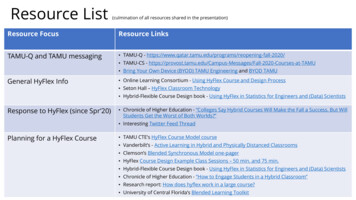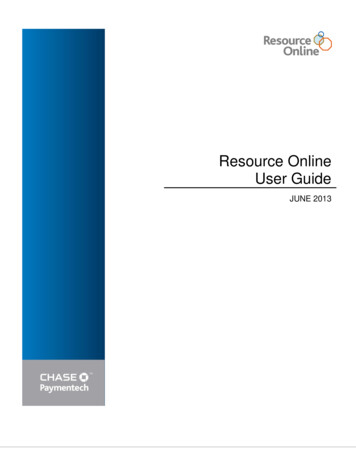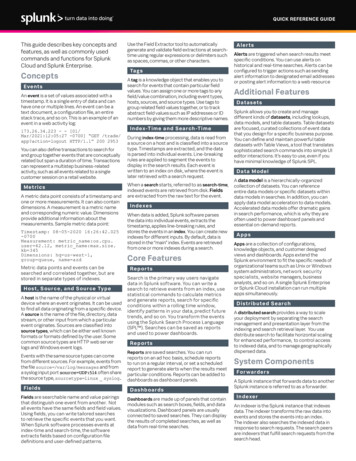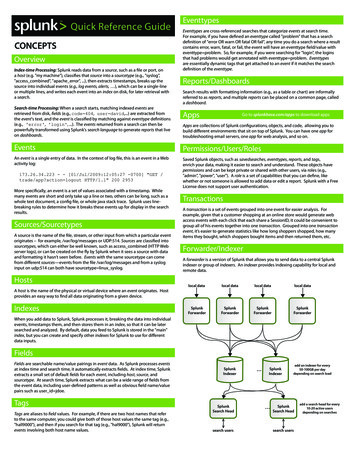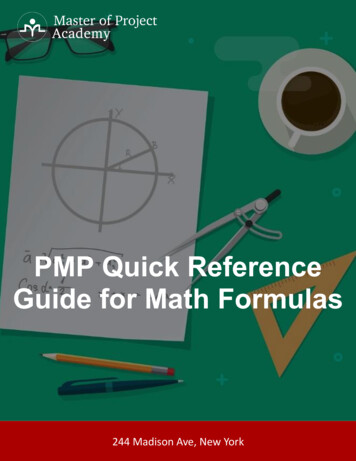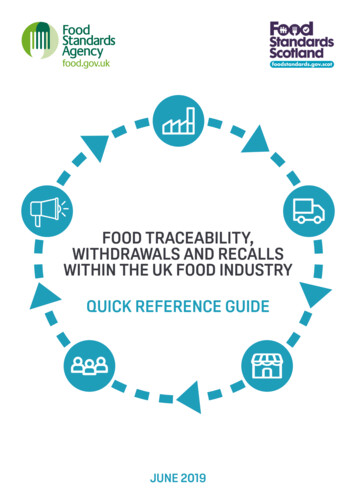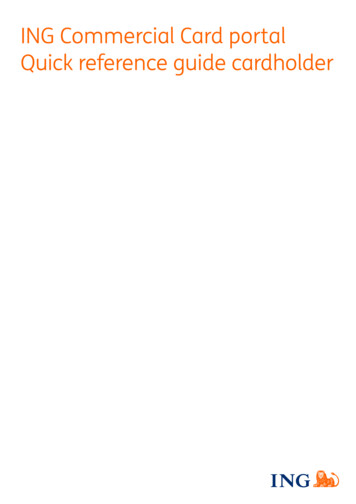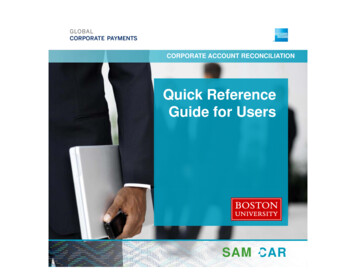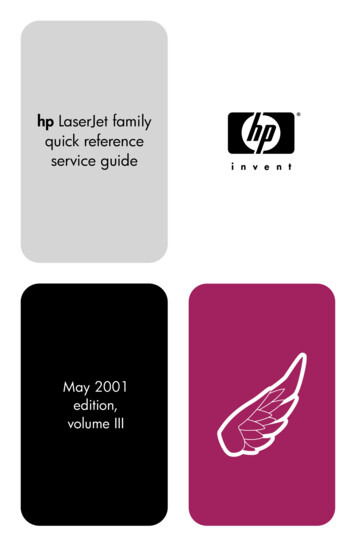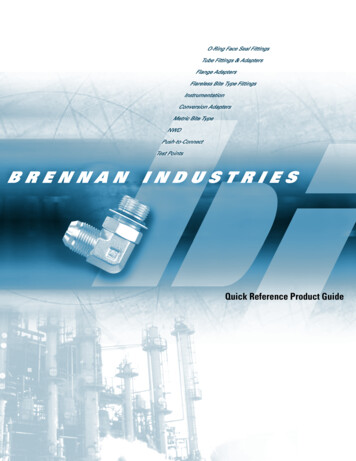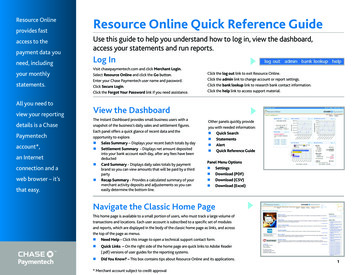
Transcription
Resource Onlineprovides fastaccess to thepayment data youneed, includingyour monthlystatements.All you need toview your reportingdetails is a ChasePaymentechaccount*,an Internetconnection and aweb browser – it’sthat easy.Resource Online Quick Reference GuideUse this guide to help you understand how to log in, view the dashboard,access your statements and run reports.Log InVisit chasepaymentech.com and click Merchant Login.Select Resource Online and click the Go button.Enter your Chase Paymentech user name and password.Click Secure Login.Click the Forgot Your Password link if you need assistance.Click the log out link to exit Resource Online.Click the admin link to change account or report settings.Click the bank lookup link to research bank contact information.Click the help link to access support material.View the DashboardThe Instant Dashboard provides small business users with asnapshot of the business’s daily sales and settlement figures.Each panel offers a quick glance of recent data and theopportunity to explore. Sales Summary – Displays your recent batch totals by day Settlement Summary - Displays net amount depositedinto your bank account each day, after any fees have beendeducted Card Summary - Displays daily sales totals by paymentbrand so you can view amounts that will be paid by a thirdparty Recap Summary - Provides a calculated summary of yourmerchant activity deposits and adjustements so you caneasily determine the bottom line.Other panels quickly provideyou with needed information: Quick Search Statements Alert Quick Reference GuidePanel Menu Options Settings Download (PDF) Download (CSV) Download (Excel)Navigate the Classic Home PageThis home page is available to a small portion of users, who must track a large volume oftransactions and locations. Each user account is subscribed to a specific set of modulesand reports, which are displayed in the body of the classic home page as links, and acrossthe top of the page as menus. Need Help – Click this image to open a technical support contact form. uick Links – On the right side of the home page are quick links to Adobe ReaderQ(.pdf) versions of user guides for the reporting systems. Did You Know? – This box contains tips about Resource Online and its applications.* Merchant account subject to credit approval1
For AdditionalAssistanceFor training orassistance inunderstandingreport data,you can contactsupport or callResource Online Quick Reference Guide cont.Run Reports1. C lick on a dashboard panel to see more details, or select from the navigation menu toopen a report’s input page.2. Select the hierarchy or merchant level for the data you wish to view (you areautomatically at the highest level by default when logging in).3. Enter your report criteria and click Generate Report.4. The results page displays the data records that match your specified criteria.Quick TipsIf You Need to.You Should Use This Module / Report.View transactions in open or closed batchesVirtual Transaction Manager (VTM): Batch Summary, Transaction SearchFind duplicate transactionsVTM: All Transactions, Transaction Search; Recon Solution: All TransactionsFor technicalIdentify keyed, swiped or contactless transactionsVTM: Transaction Search, All Transactionssupport, callView error, credit (return) or void transactionsVTM: Transaction SearchFind missing depositsRecon Solution: Batch Summary, Settlement Summary Select1.800.254.9556,Manage rejected transactions, budgeting and annual reportingRecon Solution: Settlement Summary Selector emailResearch retrievals and chargebacksRecon Solution: Outstanding Retrievals, Expired Retrievals, DispositionsSearch for a merchant locationMerchant SearchRTLWebReporting@Identify batches not transmitted properly or rejectedVTM: Suspense Batch Summary1.888.886.8869.ChasePaymentech.com.Use Virtual Transaction Manager ReportsThe reports on this menu give you 24/7 real-time access to your transaction and batch authorization data.Availability of some reports will vary depending on your account setup.Batch and Transaction Reports sub-menu: atch Summary report - Provides a summary for each group of transactions in open or closed batches,Bwith counts and amounts of the batch total, including sales, returns and errors with drill down from eachbatch to view underlying batch and transaction detail records. Card Type Summary report - Provides a summary of net deposit amounts and transaction counts forclosed batches by merchant by card type.All Transactions report - Includes settled transactions in closed batches for the selected date range.Transaction Search report - Allows you to find transactions that meet the selected criteria. Suspension Batch Summary report - Contains information on batches that failed to meet the requirededited criteria at the time of submission, and have been placed in suspense and not processed forsettlement.2
AdminUser accounts withadministrativerights havethe option toResource Online Quick Reference Guide cont.Use Recon Solution ReportsThe reports on this menu assist you in reviewing and reconciling your settled transactions. Availability of somereports will vary depending on your account setup.Daily Report Review sub-menu: select from theAdmin menu andaccomplish thefollowing tasks: Set up users Delete users Edit user details C hange reportaccess RecapSummary report - Provides a summary of the total dollar amount paid, including submitted batchesof amounts, exceptions and fees. Batch Summary report - Provides a summary for each batch of transactions submitted, with counts andamounts of the batch total, including settled, non-settled and adjustment amounts, with drill down fromeach batch to view underlying transaction detail records. Batch Exception report - Displays information on batches that were closed more than two days after theywere opened. All Transactions report - Contains records of every transaction processed.Card Type Summary report - Provides a summary of submitted deposit totals paid by card type. Card Type Summary by Merchant report - Provides a summary of submtted deposit totals including itemcounts and dollar amounts, by merchant by card type.Settlement Review sub-menu: ettlement Summary report - Summary of daily funding and adjustment amounts by category bySmerchant to help you reconcile your daily bank deposits. Settlement Summary Select report - Similar to Settlement Summary but allows you to select thehierarchy level and date range to be viewed. Settlement Fees Summary report - Total fees assessed by Chase Paymentech by merchant location. Settlement Fees Detail report - Displays fee data by category: Discount/Service Charge, Fees (auth fees,equipment charges, report usage and misc) and Interchange/Assessment by merchant. Summary of Fees report - Displays fee data by individual fee type by merchant. Deposit Rejection report - Provides detail of deposit correction notices that occur when transactions rejectand adjustments are made to the dollar amount of a batch. Summary of Fees report - Displays fee data by individual fee type by merchant.Report Icons Go To BeginningPreviousNextGo To EndPage SizePreferencesPrintDownloadExcelTransaction Research sub-menu: ard Number Search tool - Search by full or partial card number to get detail on processed transactions.C Card Number History tool - Search by full or partial card number to get detail on authorizations,transaction detail, retrievals and chargebacks.Authorization Search tool - Search for detail on processed transactions. Qualification Summary report - Summarizes activity by qualification level by merchant. This report canhelp you identify locations that are experiencing excessive downgrades that may indicate equipmentfailures or training issues. Non-Qualified Transactions report - Displays transactional detail for those items that downgraded anddid not meet the payment brands’ requirements for the best interchange rate. Qualified Transactions report - Displays transactional detail for those items that met the payment brands’requirements for the best interchange rate.3
MoreInformationResource Online Quick Reference Guide cont.Chargeback Review sub-menu: Visit the How To Videos & Reference Guides page on www.chasepaymentech.com to access: ExceptionsSummary report - Summarizes exception items for all locations. Use this report to track andmonitor exception items processing and identify those exceptions that have a financial impact. Dispositions report - Lists chargebacks that were disputed and settled in favor of the cardholder, with afinancial impact to the merchant. Reversals report - Lists chargebacks that were originally settled as dispositions, but were disputed andsettled in favor of the merchant. Denied Reversals report - Lists chargebacks that were originally settled as dispositions, for whichrebuttals were submitted, but were proved to be insufficient to reverse the original chargebacks. This datais informational only and has no financial impact. Representments report - Lists chargebacks that Chase Paymentech represented to the issuing bank onthe merchant’s behalf. This data is informational only and has no financial impact. Pending Chargebacks report - Lists chargebacks with a pending status that may occur during arbitrationconditions. These chargebacks have no financial impact until the cases are resolved.Retrieval Review sub-menu: Resource Online instructions andhow-to videos R esource OnlineUser Guides H ow to ReadYour StatementInteractive Tool S tatementReader Guide utstanding Retrievals report - Displays retrievals that have yet to be fulfilled and for which the dueOdate has not been reached. Expired Retrievals report - Displays retrievals that were not fulfilled in the time allotted. Fulfilled Retrievals report - Displays retrievals that you or your staff have responded to with a copy ofthe original sales transaction documentation.Statements sub-menu: View Statements option - Get instant, online access to view, save or print 13 months of past statements.Merchant Information sub-menu: HierarchyStructure report - View your business’s hierarchy levels and their corresponding hierarchy, ormerchant names and numbers. Location Search tool - Search for merchant detail by merchant name, merchant number, address,telephone number and fax number.Trending and Analysis sub-menu: ard Type Analysis report - Provides a summary of submitted deposit totals by merchant by card type,Cincluding dollar amounts, item counts, corresponding percentages and average ticket amounts. Debit Card Analysis report - Provides item counts and dollar amounts of online (PIN-based) and offline(signature-based) debit activity with corresponding percentages by merchant number. Debit Card Monthly Analysis report - Similar to Debit Card Analysis, provides data on a monthly basiswith graphs to help identify trends. Deposit Rejection Analysis report - Summarizes deposit correction notices, including submitted batchcodes and amounts, and corresponding percentages by merchant. Dispositions Analysis report - Provides dispositioned chargeback amounts as a percentage of submittedbatch amounts by merchant on a monthly basis, with a graph to help identify trends. Reversals Analysis report - Provides reversed chargeback amounts as a percentage of dispositionedchargeback amounts by merchant on a monthly basis, with a graph to help identify trends.4
Resource Online Quick Reference Guide cont.Use Gift Card ReportsAvailable to subscribers of the Chase Paymentech Gift Card program, these reports help you monitor andanalyze gift card activity.Activity Report sub-menu: TransactionSummary report - Search for issuance, redemptions and other card data by hierarchy level orby merchant location. This report uses a two-tabbed interface and is an ad hoc report. Transaction Summary by Bin/Card Range report - Identical to the Transaction Summary report, butincludes the field/column Bin/Card Range in the results set. Transaction Detail report - Lists all authorized stored value transactions. This is an ad hoc, query-basedreport. It is sub-totaled by transaction type for the selected merchant hierarchy and is available either onscreen or as a data file.Settlement Reports sub-menu (optional): I nter-Store Settlement reports - Provide summary and cross-transactional detail information on thetransfer of funds/liability from store-to-store (cross store) or chain-to-chain (cross group) when cards areused across different store locations, chains or custom hierarchy levels. Central Account Settlement reports - Summarize all the transaction activity going to and from the centralaccount. IRS Transaction Summary reports - Available only at the merchant level, this report displays summaryinformation reported to the IRS for based on specific transaction criteria at the time of funds movement.Research Tools sub-menu: ardholder Lookup tool - Search for transaction detail by entering a partial or complete card number.C Redemptions/Non-Redemptions Search report - Search for transaction detail for cards that have beenredeemed or not redeemed within 0-99 days from the date the cards were issued.Trending and Analysis sub-menu: utstanding Liabilities report - Provides card balance information at the hierarchy and merchant levels,Ofor a snapshot of the outstanding gift card liability on any given day of the report period. This reportincludes the beginning and ending balances by day. Outstanding Liabilities by Bin/Card Range report - Identical to the Outstanding Liabilities report, butincludes the field/column Bin/Card Range in the results set.507/2014 2014, Chase Paymentech Solutions, LLC. All rights reserved.
Resource Online provides fast access to the payment data you need, including your monthly statements. All you need to view your reporting details is a Chase Paymentech account*, an Internet connection and a web browse