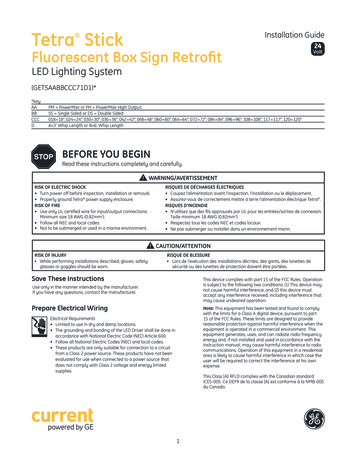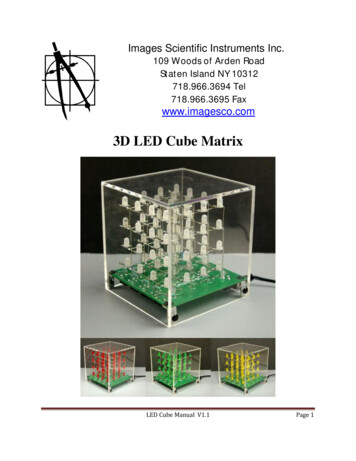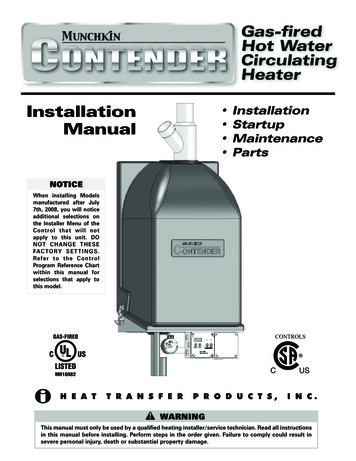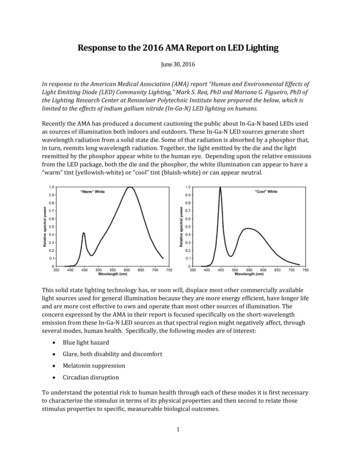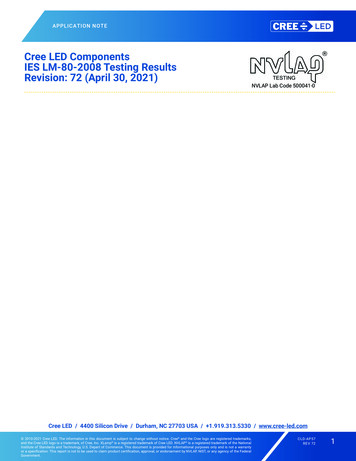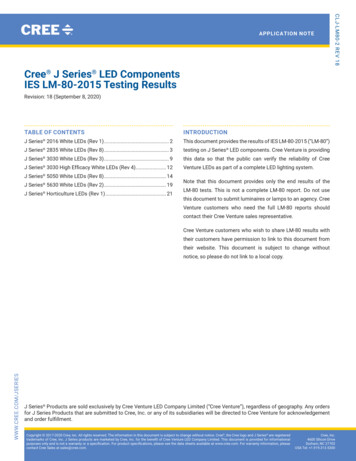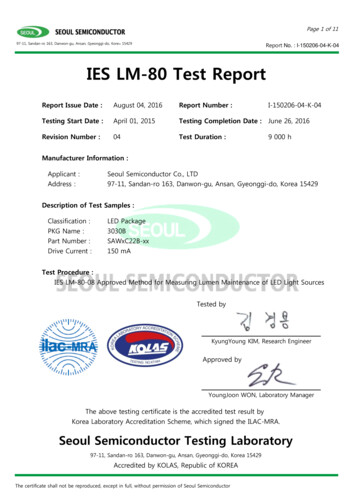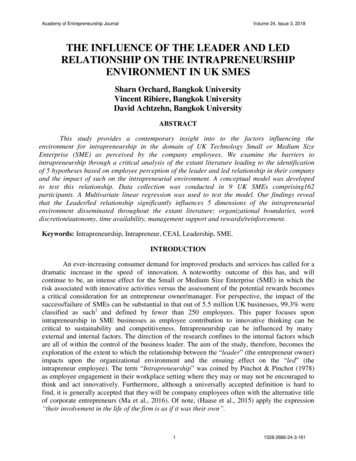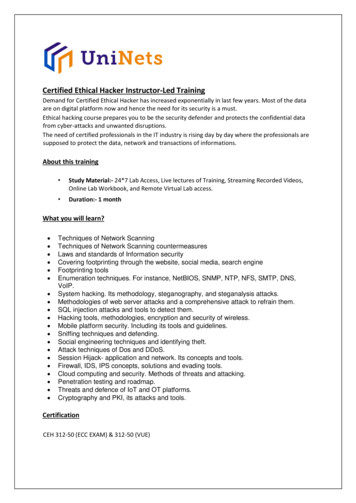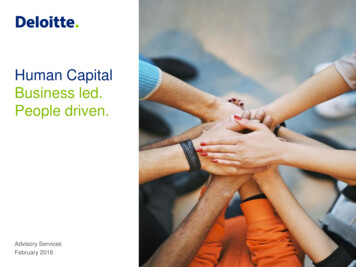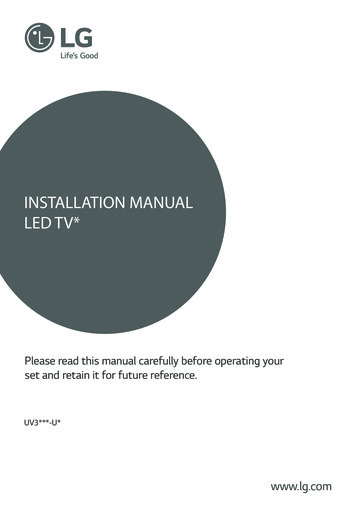
Transcription
INSTALLATION MANUALLED TV*Please read this manual carefully before operating yourset and retain it for future reference.UV3***-U*www.lg.com
2TABLE OF CONTENTSENGENGLISHTABLE OF CONTENTS3LOCATION AND FUNCTION OFCONTROLS3Parts and Button4EZMANAGER4LANGUAGE & COUNTRY SELECTION5INSTALLATION 18INTRODUCTIONPUBLIC DISPLAY SETTINGS- Public Display Settings Operation- Power On Status- Volume- Key Management- Limited Mode- DTV Channel Update- Power On Default- Aux Source Setting- Power Management- Factory ResetNETWORK- MAC Address- Network Setting- Wake On LAN- Server SettingsGENERAL- Configuration Setup- External Speaker- Set ID Setup- Power SavingHCEC Setup- Clock SetupPassword ChangeLock ModeCrestronWelcome VideoTV MANAGER- USB Download Menu25KEY CODES26EXTERNAL CONTROL DEVICESETUP2626262627USB to Serial converter with USB CableRS-232C with RS-232C Cable- DE9 (D-Sub 9 pin) Type- Phone jack TypeSet ID272728282929292929Customer ComputerRS-232C ConfigurationsCommunication ParametersCommand reference listTransmission / Receiving Protocol- Transmission- OK Acknowledgement- Error Acknowledgement- Real data mapping (Hexadecimal : Decimal)
LOCATION AND FUNCTION OF CONTROLSParts and ButtonScreenRemote control and Intelligent1 sensorsPower IndicatorButton2Button21 Intelligent sensor - Adjusts the image quality and brightness based on the surroundingenvironment.2 Button - This button is located below the TV screen.NOTE You can set the power indicator light to on or off by selecting General in the main menus.ENGLISHENGLOCATION AND FUNCTION OF CONTROLS3
4EZMANAGERENGENGLISHEzManager Image shown may differ from your TV.LANGUAGE & COUNTRY SELECTION-- Please select the Language and Country. Some countries need to select the Time Zone.
INSTALLATION MENU5 Image shown may differ from your TV.INTRODUCTIONThe abundant functions for Hotel TV linked with software installation can be projected on OSD as‘Installation Menu’. The wide range of hotel features can be performed simply on additional window to enhance the LGhotel TV’s easy installation and convenient operation for Hotelier and System Integrators.1 Press the Setting button for more than 5 seconds using the user remote control, Channelinformation will appear at top left on the screen.2 Enter a four digit password and press ‘OK’ button.-- The TV is set with the initial password “1-1-0-5”.3 Use thebutton to select the desired menu.ENGLISHENGInstallation Menu
6INSTALLATION MENUPUBLIC DISPLAY SETTINGSENGENGLISH1 Use thebutton to select the PUBLIC DISPLAY SETTINGS.2 Use the ‘OK’ button and thenbutton to select Public Display Mode.-- When ‘Public Display Mode’ is set to On (Work), all functions of Public Display Mode apply.Public Display Settings Operation-- Decide to work all functions of ‘Public Display Mode’ or not by setting ‘Public Display Mode’ asOn(Work) or Off(Do Not Work) - When ‘Public Display Mode’ is set to On(Work), all functions ofPublic Display Mode apply.-- When ‘Public Display Mode’ is set to Off(Do Not Work), all functions of Public Display Mode DoNot apply.-- When it is set to ‘On’, ‘Key Lock’ item of the User menu is disabled and the OSD is displayed sameto the Local Key Operation setting of the Public Display Mode.-- When it is set to ‘On’, all items reserved at the Schedule list are deleted and the reservationfunction is not supported.(applied for the model offering the reservation function) - The TVtriggered by the external device (ex: SIMPLINK, TVLink-Tuner, etc.) operates separately from thePublic Display Mode.-- When it is set to ‘On’, User Menu General ‘Reset to Initial Settings and Demo Mode’ aredisabled.-- When ‘Public Display Mode’ is set to On(Work), all skipped programs are not tuned by numberkeys.-- When ‘Public Display Mode’ is set to On(Work), Detailed Information about the Channel is notavailable in the EPG.Power On Status-- Decide to select working status of TV Set when turn on main power.-- You can set with PWR, STD, LST.-- PWR always make TV set On status when turn on main power .-- STD make Stand-by status when turn on main power.-- LST make TVSet work like previous power status. As same concept as Power Backup mode; Ifmain power were turned off in Power On status, TVSet would work in On status. If main powerwere turned off in Stand-by status, TVSet would work in Stand-by status.-- If there Block All is both IR Operation and Local Key Operation from Key Management, In orderto provide the Option that must be able to turn on the TV in the TV turned off situation, changethe value of the PWR. (Reference the Key Management)
INSTALLATION MENU7-- Decide to apply volume policy of ‘Start Volume’, ‘Maximum Volume’ and ‘Minimum Volume’ asOn(Work) or Off(Do Not Work).-- (0 Min Start Max 100)Start Volume This entry sets the start volume level when is power on.-- The level is specified as a number between minimum volume to maximum value. (Min Start Max)-- The default setting is ‘Off’ (disabled).-- When enabled, if the value is lower then the minimum specified in the minimum volume entry,the minimum volume entry must be used.-- When enabled, if the value is larger then the maximum specified in the maximum volume entry,the maximum volume value must be used.-- Access to a volume in ‘On Timer’ must be fixed to start volume when ‘Hotel Mode Operation’ (On)and ‘Start Volume’ (Off, 0 100) were set simultaneously.Maximum Volume This entry sets the maximum volume level the set. The level is specified as a number between‘Minimum Volume’ to 100. (Min Max 100).-- If the command volume up to higher than maximum volume’ is received, that should be ignored.-- The default value is 100.Minimum Volume This entry sets the minimum volume level the set will produce.-- The level is specified as a number between 0 to ‘Maximum Volume’. (0 Min Max)-- If the command volume down to lower than minimum volume is received, that should beignored.-- The default value is 0.Key Management-- Manage key usability of Local(Front) Key and Remote Control. When selected to ‘On’, following ‘IROperation’ and ‘Local Key Operation’ will be worked by below.IR Operation Decide whether work the LG remote control or not.-- When ‘IR Operation’ is set to ‘Normal’, all remote keys are available.-- ‘Use PWR Only’ makes block all remote keys except power key.-- When ‘IR Operation’ is set to ‘Block All’, all normal remote keys don’t work.Local Key Operation Decide to operate ‘Local/Front Key’ working behavior by setting ‘Local Key Operation’ as ‘Normal’,‘Use PWR Only’ and ‘Block All’.-- When ‘Local Key Operation’ is set to ‘Normal’, all local keys are available.-- ‘Use PWR Only’ makes block all local keys except power key.-- When ‘Local Key Operation’ is set to ‘Block All’, all local keys don’t work.ENGLISHENGVolume
8INSTALLATION MENUENGENGLISHLimited Mode-- Configure TV function’s limitation. When selected to ‘On’, following sub-menus will be worked bybelow.Setup Menu-- Permit to tune and manage Channels as ‘On’(permitted) or ‘Off’(not permitted).Channel Change Decide to change channel or not by setting ‘Program Change’ as ‘On’(Change Possible) or‘Off’(Change Impossible) when present source is TV.-- When ‘Channel Change’ is set to Off (Change Impossible)»» Program Key, Numeral Key, List Key, Q.View Key don’t work and entering ‘Channel Menu’ in theMain Menu OSD is impossible.»» ‘Channel’ item in ‘On Time’ menu will be fixed.»» Entering ‘Channels’ in the ‘Main Menu’ OSD is impossible regardless of ‘Channels’ item.-- When ‘Program Change’ is set to On(Change Possible), ‘Program Key’, ‘Numeric Key’, ‘List Key’,‘Q.View’ Key, ‘TV/RAD Key’, does work and entering ‘Channel Menu’ in the Main Menu OSD ispossible.Menu Display Function to decide whether work with menu (including relevant menus too) of control key (On –Enter possible) or not (Off – Enter Impossible).-- Although select Off(Enter impossible), the action that press a Menu button for 5 seconds toenter ‘Installation Menu’ is available.-- When select On(Enter possible), Menu works.OSD Display Decide to display OSD or not by setting ‘OSD Display’ as On(Display) or Off(Do not Display).-- When ‘OSD Display’ is set to ‘Off’(Do not Display), all OSD is not displayed except someexception.-- Although select ‘Off’ (Do not Display), the action that press a Menu button for 5 seconds toenter ‘Installation Menu’ and entering service menu are available. (In-Start, Power-Only, Adjust,Installation Menu )System Provider Mode ‘System Provider Mode’ allows access to the menu system from the front panel or remote controlbut access is controlled as follows:-- When value is ‘On’, Accessible Items on the menu system, others are not permissible.»» Input select screens»» Sleep timer»» Aspect Ratio»» Subtitles»» Channels (Except for Channel Tuning & Settings and Channel Manager)»» ‘Safety’ / ‘Photo & Video’ / ‘Music’ / ‘Network’ / ‘Bluetooth’ Menu-- If the channel map is empty, ‘Auto-tuning’ guide dialog should be blocked by pressing ‘List’, ‘CH ’,‘CH-’ keys.DTV Channel Update-- It is a mode to set whether to update dtv Channel automatically or not.-- When DTV Channel Update is set to ‘Auto’, the function to update TV’s Channel map according todtv Channel’s stream information.-- DTV Channel Update is set to ‘Manual’, the function to keep TV’s Channel map even though dtvChannel’s information is changed.
INSTALLATION MENU9-- Set the channel to display and Volume Level, etc. when turn on power in AC Power On or Standby status.-- Set to On(Work) or Off(Do Not Work).-- When ‘Power On Default’ is set to Off, it is not applied to the subordinate Input, Channel, A/VSetting, Aspect Ratio menu.-- When Power On Default is set to On, it can set by entering the subordinate menu.Input-- Set whether it is turned on by the set input source or by the last stored input source.Channel-- Select start channel number if Input source’s value is TV.A/V Setting-- If ‘A/V Setting’ is changed from ‘Off’ to ‘On’, A/V parameters that are set before entering‘Installation Menu’ are applied whenever turn on power.Aspect Ratio-- The aspect ratio determines the default aspect ratio that the set returns to on power up.Aux Source Setting-- Set to On(Work) or Off(Do Not Work).-- The Auxiliary (Input) Source Setting feature will enable or disable for each external input.-- User cannot disable the current input’s ‘Aux Source Setting’.Power Management The Power Management feature will turn off the television receiver if no input control commandis received from either the Local or IR Key within a selected hours.-- Activity on either of these inputs shall reset the ‘Power Management’ timer and preventinterruption of TV viewing.-- This entry can be set to a value which is corresponding to the desired hours (1Hour to 7Hours).-- Default value is ‘Off(disabled)’.Factory Reset-- Change all settings to their default values.ENGLISHENGPower On Default
10INSTALLATION MENUENGENGLISHNETWORK(Depending on model)1 Use thebutton to select the NETWORK.MAC Address-- Displays the MAC address (not customizable).Network SettingOne-click network connection-- Connects easily to a wired/wireless network.-- Network Connection to connect to an available network automatically. Follow the prompts onthe TV.To connect to a network through Set Expert-- For use in special circumstances such as in offices (in cases where a static IP is used).1 Select a network connection, either Wired or Wireless.2 When connecting via Wired, Configures the IP settings of the TV set. You can set the IP address,subnet mask, gateway and DNS server.3 When connecting via Wi-Fi, use the one of the following network connection methods.AP ListConnects to the network selected from the AP List.Enter the SSIDConnects to the wireless AP typed in.WPS-PBCConnects easily when the button of a wireless AP supporting PBCis pressed.WPS-PINConnects easily when the PIN of the wireless AP that you wish toconnect to is entered in to the AP website.Advanced Wi-FiSettingsAfter connects Wi-Fi, you can set the IP address, subnet mask,gateway and DNS server.
INSTALLATION MENU11 Sets the Wake On LAN function to Enable or Disable.-- The Wake On LAN feature enables the TV to receive software updates and/or be powered ONupon receipt of Wake Up Frame packets and/or Magic Packet data via the wired LAN. To facilitateuse of this feature, note that the appropriate wired connection must be made. (‘Wake up Frame’is not supported depending on model)Server Settings Sets the information to connect to the external server.-- Supersign Premium Server (Depending on model )-- Supersign Link Server (Depending on model )ENGLISHENGWake On LAN
12INSTALLATION MENUENGENGLISHGENERALConfiguration SetupSelect RCU-- It is a mode to set whether to use Select RCU or not. When ‘Select RCU’ is set to ‘Enable’, You canadjust ‘Number of RCU’ menu.Number of RCU-- It is a mode to set Number of RCU.Number of RCU value range 1 9. (When ‘Select RCU’ is set to ‘Enable’)Number of RCU value range 0. (When ‘Select RCU’ is set to ‘Disable’)* RCU(Remote Control Unit) : It is special RCU that operates only setted number of RCU in TV.DTV Channel Update-- It is a mode to set whether to update DTV Channel automatically or not.When DTV Channel Update is set to ’Auto’, the function to update TV’s Channel map according todtv Channel’s stream information.DTV Channel Update is set to ‘Manual’, the function to keep TV’s Channel map even though DTVChannel’s information is changed.On Timer Operation-- It is a mode to select ‘On Timer Operation’ working one time or repeatedly.‘Once’: ‘On Time’ in the user menu operates only one time when the ‘On Time’ menu is set to ‘ON’.‘Repeat’ : ‘On Time’ operates repeatedly when the ‘On Time’ menu is set to ‘ON’.
INSTALLATION MENU13Auto Sensing-- If ‘Auto Sensing’ is set to ‘On’, the input is automatically switched when the input signal that youset to “ON’ is received.-- If ‘Auto Sensing’ is set to ‘Disable’, the input is not switched when the input signal is received.* SIMPLINK and Auto Sensing cannot work simultaneously. If SIMPLINK is set to On, Auto Sensingis automatically set to Disable.* If the signal is removed while Auto Sensing (automatic input switch) is enabled, the inputreturns to the previous setting.If the several input are connected by enabling Auto Sensing and the automatic input returns tothe previous setting.If the several inputs are connected by enabling Auto Sensing and the automatic input switchis performed several times, the input returns to the previous setting only for the last input anddoes not repeat the operation for the rest.DPM(Depending on model )-- You can configure the DPM (Display Power Management) function.-- If this option is not set to Off, the TV set enters the DPM mode when there is no input signal.-- If you set this option to Off, the DPM function is disabled.ENGLISHENG15Min Auto Off-- When ‘15Min Auto Off’ is set to ‘Enable’, TV will turn off if there is no signal in 15Min.
14INSTALLATION MENUENGENGLISHExternal SpeakerVolume Control-- Selects the volume control method of an external speaker.You can select ‘Off’, ‘Int Variable’,’ Fixed.’,’Ext Variable’ by pressing button.Ext Variable uses the External Vol Up/Down Control Line to change the volume up to 1 Watts.Int variable is linked to the main volume OSD and change the volume 0 - 1 Watts.Fixed produces a fixed output. The default is Off.Output-- This item is enabled when Volume Control is set to Fixed. You can choose one of 7 steps.(0.01/0.03/0.05/0.1/0.2/0.5/1 Watts). The Default is 1 Watt.Set ID SetupSet ID Lock-- Set the ‘Set ID’ item in ‘GENERAL’ Menu whether to activate or not.-- Set to On(Work) or Off(Do Not Work).Set ID-- Set the ‘Set ID’ of TV Set with 1 99.Power SavingStatic Saving-- It is the item for setting the level to reduce the backlight control from the items for saving theconsuming power, which is increased or decreased by 10 steps from 0 to 100. 100 makes theconsuming power set to the same one from the TV. 0 reduces the consuming power to theminimum. The default value is 100.* The value displayed at the OSD is not changed and only the actual setting value is converted topercentage based on the static saving value to set.* 0 30: HIGH, 40 60 : MID , 70 90 : LOW , 100 : OFFKeyless Off Hours-- Automatically TV will be turned off if there is no key input for the preset time period.-- When it is set to ‘Enable’, User Menu - Timer - ‘Auto Power Off’ is disabled.-- When it is set to ‘Enable’, User Menu - Timer - ‘2Hour Auto Power Off’ is disabled.
INSTALLATION MENU15CEC Mode-- You will have 3 modes to choose [Default], [HCEC] and [TVLink-CEC].-- If [Default] is selected, you can use SIMPLINK which is provided in LG TV. Also you can enableand disable SIMPLINK through SIMPLINK MENU.-- If [HCEC] is selected, you can use TVLink-HCEC Protocol. For more detailed information, pleaserefer to TVLink-HCEC Protocol document)-- If [TVLink-CEC] is selected, TV will not directly work for key input except for power key. Andvolume related keys will work just in case of Follower volume control mode. (for more detailedinformation regarding the scenario of volume control, please refer to “TVLink-CEC protocol”document)IR Decoding-- When ‘IR Decoding’ is set to ‘Enable’, the TV decodes and changes it into a CEC Message andsends it to Command via the HDMI CEC Line. The default value is Disable.Device ID-- Sets the ID of a device(Logical Address) connected to the CEC Line. You can choose between ‘All’and ‘E’.-- The default value is ‘All’.ENGLISHENGHCEC Setup
16INSTALLATION MENUENGENGLISHStandBy-- Set the sending and receiving scenario of OpStandBy(0x0c) command.-- Ths detailed scenario is described on the table below.SendReceiveSend OnlyOXReceive OnlyXOAllOOOffXXForced Initialize-- This setting will be enabled When CEC mode is set as ‘TVLink-CEC’-- If ‘Enable” is selected, TV will change its input source to HDMI1 by any HDMI-CEC simulation froma device.HTNG Public Display Mode-- If you use following functions via TVLink-HCEC, HTNG Hotel mode will be set as “Yes”automatically. (*Power On Default, Start Volume, Maximum Volume, Minimum Volume, or StartVolume)-- Even if ‘Public Display Settings Operation’ is set as No, above settings are still effective.Clock SetupClock Source-- You can select ‘Off’, ‘TV’, ‘NTP’, ‘Admin’ by pressingbutton.-- NTP : Clock is synchronized using NetworkTime Protocol. It's only enabled whennetwork cable is connected.-- Admin : It's automatically set to Admin when clock is updated by commercial protocols likeTVLink-HCEC, TVLink-Interactive, or HCAP API.-- Off : Clock is synchronized using any available clock source.-- TV : Clock is synchronized using particular TV program.
INSTALLATION MENU* Program/Frequency (Depending on model)-- You can select Program when Clock Source is 'TV'* Timezone(City) /Timezone(Custom) /Timezone(Offset) (Depending on model)-- In the case when there is difference between the time information received from the Teletextand the time of the current area, it can be set up to correct this. The initial value is 0, and it canbe changed in the range of -12Hrs 14Hrs. (Timezone(Offset) range is -12Hrs 12Hrs)Password Change-- To ensure more security, Password can be changed by installers’ own design.1 Change password by using virtual keyboard.2 Input the password again for confirmation.Lock Mode-- If ‘Lock Mode’ is ‘Yes’, the following features will be unavailable.* USB- If it is set to ‘Enable’,USB devices do not work in relative features.(Exclude S/W update).* Factory Reset- If it is set to ‘Enable’, User Menu - General - ‘Reset to Initial Settings’ is disabled.Crestron-- This function enables synchronization with applications provided by Crestron.-- Server: This menu sets the server’s IP address for the network connection with the server(equipment provided by Crestron).-- Port: This menu sets the port for the network connectio
hotel TV’s easy installation and convenient operation for Hotelier and System Integrators. 1 Press the Setting button for more than 5 seconds using the user remote control, Channel information will appear at top left on the screen. 2 Enter a four digit password and press ‘OK’ but