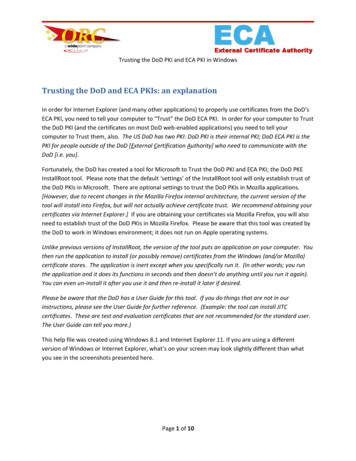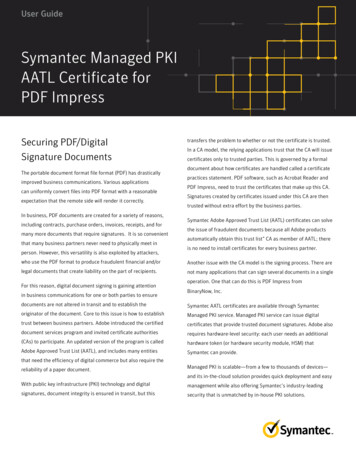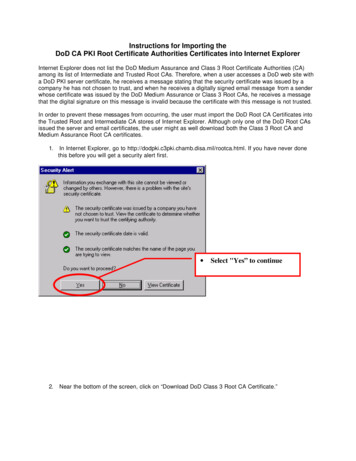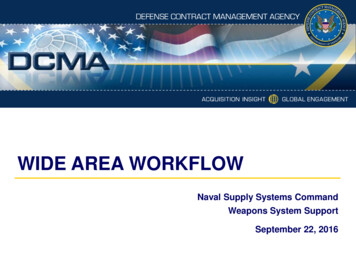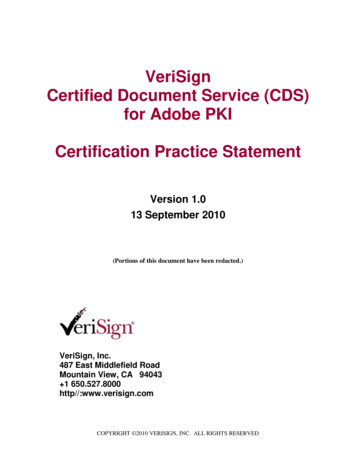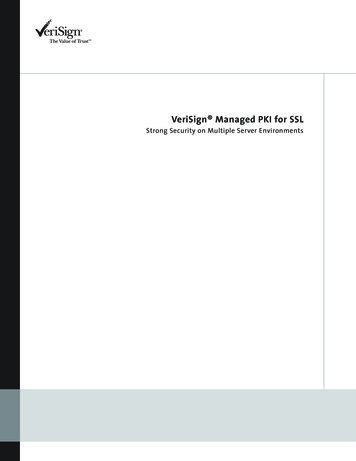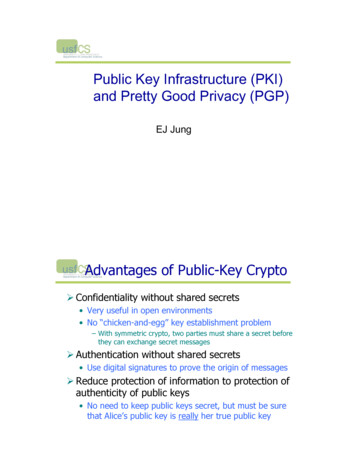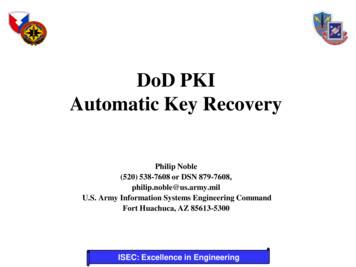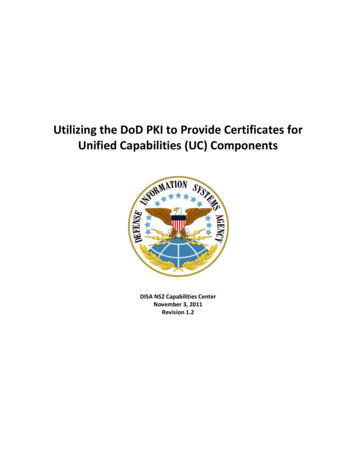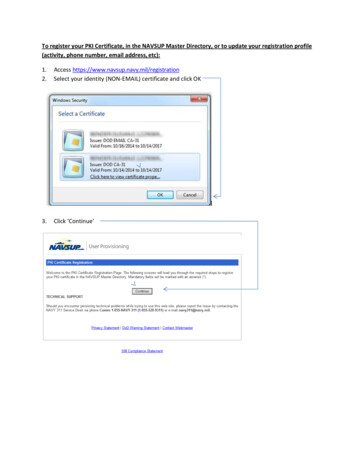
Transcription
To register your PKI Certificate, in the NAVSUP Master Directory, or to update your registration profile(activity, phone number, email address, etc):1.2.Access https://www.navsup.navy.mil/registrationSelect your identity (NON‐EMAIL) certificate and click OK3.Click ‘Continue’
If you selected the Incorrect Certificate after logging into the Registration site or you were notprompted for your certificate, and the email certificate was chosen by default, because it is firstin the listYou will see the following error:To correct this error, close and reopen your Browser and go back tohttps://www.navsup.navy.mil/registration and begin again. Ensure you select your NON‐EMAILcertificate.
After following the above guidance, if you are still not prompted for your certificate:Go to ‘Tools ’ ’Internet Options’ ’Content Tab’Click on ‘Clear SSL State’Click ‘OK’Go back to https://www.navsup.navy.mil/registration
If you were successful in getting to website, you should see the screen below.Click ‘Continue’ to startAnd continue with Step 4 below.
4. Select ‘User Type’ (see additional description of ‘Government Contractor’ and ’Vendor’ user typesbelow screenshot.5. Select ‘Continue’Government Contractor – Select this user type if you are under contract with a government activity,and were issued a government email address.Vendor – Select this User Type if you do business with the Government, but not employed by agovernment activity.Note: If you are a Foreign National and Military, you will need to select ‘Foreign National’ user type inorder to be able to view the appropriate Mandatory training for your user type.Based on the ‘User Type’ that you previously selected (Military, Civil Service, Foreign National,Government Contractor or Vendor), you will see one of five available wizards6. Complete all mandatory fields (annotated with an *).
Note: If you need to edit your information, select the ‘Previous’ button and make your changes.
7. Then you MUST Click ‘Finish’ to complete the registration.
Below is the confirmation screen which indicates that your PKI certificate was successfully registered inthe NAVSUP Master Directory.At this point, you will be able to access most PKI protected areas such as One Supply and NAVSUPTraining.If you previously had access to a NAVSUP application, or secure website(s) and you are just registering anew certificate, no further action should be required.If you have a NEW requirement to access a NAVSUP secure resource, click on the link below Titled‘Request Access to NAVSUP Secure Resources’.If you do not see the application listed, or you’re not sure what to select, close the Request Accesswindow and go back to previous page and select the One Supply link. Once on the One Supply page,login and open the tab labeled as ‘Applications A‐Z’ which will provide individual applicationinformation.If you have any problems or questions with the registration process, please contact NAVY311 helpdeskat 1‐855‐NAVY‐311 (1‐855‐628‐9311) or navy311@navy.mil and provide them with any error messagethat you may have received, including screen shot, if possible.
Below is the confirmation screen which indicates that your PKI certificate was successfully registeredin the NAVSUP Master Directory. At this point, you will be able to access most PKI