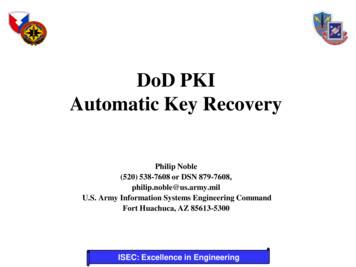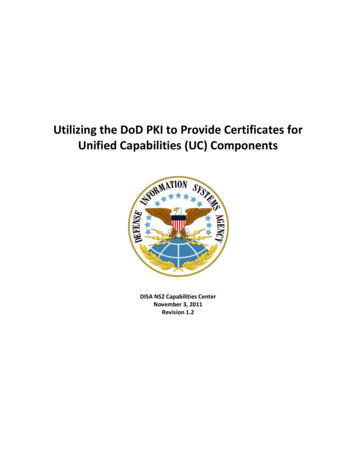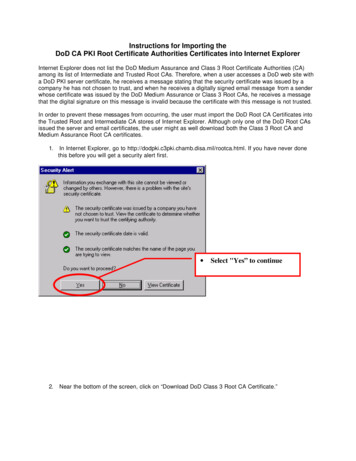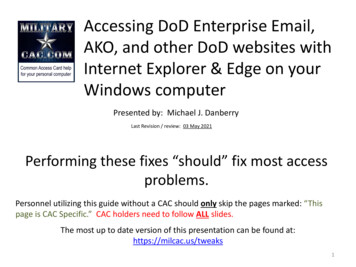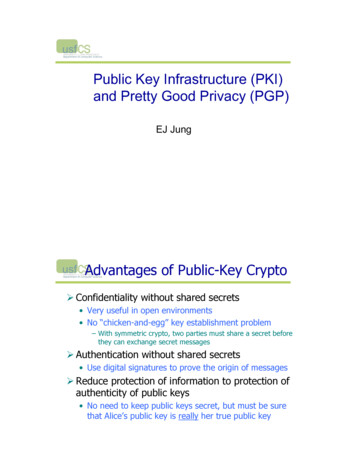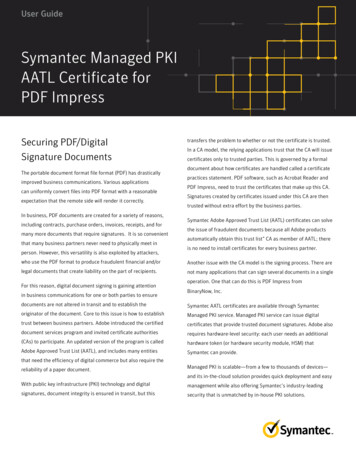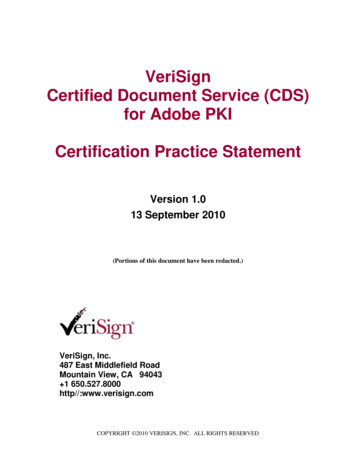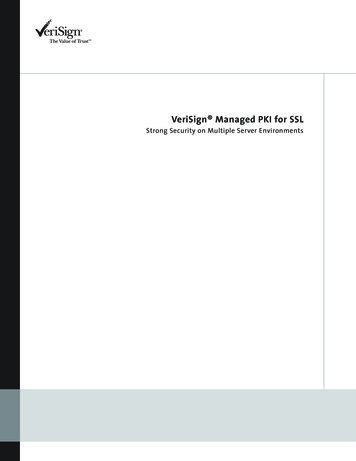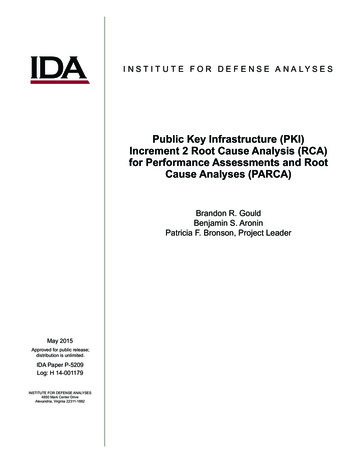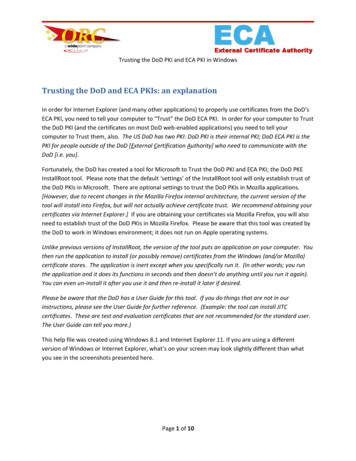
Transcription
Trusting the DoD PKI and ECA PKI in WindowsTrusting the DoD and ECA PKIs: an explanationIn order for Internet Explorer (and many other applications) to properly use certificates from the DoD’sECA PKI, you need to tell your computer to “Trust” the DoD ECA PKI. In order for your computer to Trustthe DoD PKI (and the certificates on most DoD web-enabled applications) you need to tell yourcomputer to Trust them, also. The US DoD has two PKI: DoD PKI is their internal PKI; DoD ECA PKI is thePKI for people outside of the DoD [External Certification Authority] who need to communicate with theDoD [i.e. you].Fortunately, the DoD has created a tool for Microsoft to Trust the DoD PKI and ECA PKI; the DoD PKEInstallRoot tool. Please note that the default ‘settings’ of the InstallRoot tool will only establish trust ofthe DoD PKIs in Microsoft. There are optional settings to trust the DoD PKIs in Mozilla applications.[However, due to recent changes in the Mozilla Firefox internal architecture, the current version of thetool will install into Firefox, but will not actually achieve certificate trust. We recommend obtaining yourcertificates via Internet Explorer.] If you are obtaining your certificates via Mozilla Firefox, you will alsoneed to establish trust of the DoD PKIs in Mozilla Firefox. Please be aware that this tool was created bythe DoD to work in Windows environment; it does not run on Apple operating systems.Unlike previous versions of InstallRoot, the version of the tool puts an application on your computer. Youthen run the application to install (or possibly remove) certificates from the Windows (and/or Mozilla)certificate stores. The application is inert except when you specifically run it. (In other words; you runthe application and it does its functions in seconds and then doesn’t do anything until you run it again).You can even un-install it after you use it and then re-install it later if desired.Please be aware that the DoD has a User Guide for this tool. If you do things that are not in ourinstructions, please see the User Guide for further reference. (Example: the tool can install JITCcertificates. These are test and evaluation certificates that are not recommended for the standard user.The User Guide can tell you more.)This help file was created using Windows 8.1 and Internet Explorer 11. If you are using a differentversion of Windows or Internet Explorer, what’s on your screen may look slightly different than whatyou see in the screenshots presented here.Page 1 of 10
Trusting the DoD PKI and ECA PKI in WindowsPart 1: Downloading the tool from DISA1. Using Internet Explorer, go to brary/? dl facet pkipke type tools.Page 2 of 10
Trusting the DoD PKI and ECA PKI in Windows2. Scroll down until you see the link for InstallRoot 5.2: NIPR Windows Installer. Click on the downloadlink that matches the type of Windows operation system (OS) you have (32-bit or 64-bit).If you don’t know whether your OS is 32-bit or 64-bit, you can find out by going to this article inMicrosoft’s Knowledge Base: http://support.microsoft.com/kb/827218. Note: These instructionswere written using the 64-bit Installer, but the program will work the same for you if your system is32-bit. [InstallRoot 5.2 was the current version of the tool at the time this instruction was written.As the DoD improves the tool, the version number will increment. Use the version that is available.]You may download the User Guide if desired.Page 3 of 10
Trusting the DoD PKI and ECA PKI in Windows3. When Internet Explorer asks if you want to run or save the file, click Run.Note: That the installer file is signed with a DoD Code Signing certificate. But if your computer does not yet trustthe DoD PKI, it might say that this certificate is ‘invalid’. You should be able to find an option to “Run Anyway”.The tool fixes that problem.4. InstallRoot Setup Wizard will open. Click Next.5. Choose a file location allows you to choose where you want the program installed. Let it install inthe default location by clicking Next.6. InstallRoot Features contains three checkboxes, which will be checked by default. Leave bothchecked and click Next.Page 4 of 10
Trusting the DoD PKI and ECA PKI in Windows7. You’re now at Begin installation of InstallRoot. To begin, click Install. If your system asks you ifyou want to allow the program to run, click Yes.8. A quick installation will happen, and then the program will inform you that InstallRoot has beensuccessfully installed. Click Run InstallRoot.(Instructions continue on the next page.)Page 5 of 10
Trusting the DoD PKI and ECA PKI in WindowsPart 2: Running the tool1. When you first open the program, a series of message boxes may pop up. If you have any Mozilla(Firefox, Thunderbird, etc.) products installed on your computer, you will be asked if you want toadd the Firefox (or Thunderbird, etc.) certificate store(s) to InstallRoot. We recommend that youselect ‘Yes’ for each of them.2. If you Firefox (or Thunderbird, etc.) certificate store(s) is password protected (as they should be),you will be prompted to enter the password.Page 6 of 10
Trusting the DoD PKI and ECA PKI in Windows3. Two of the three items here are important to you: DoD and ECA. Look at the symbol on the far rightof each row. DoD will probably show a green checkmark, while ECA will probably show a red X. Clickon the X to change is to a checkmark. You want a a green checkmark for both DoD and ECA.For each certificate store where you wish to install, bothDoD and ECA Certificates should have green check marks.Click any red ‘x’ to make it a green check.Leave the JITC Certificates with the red ‘x’Page 7 of 10
Trusting the DoD PKI and ECA PKI in Windows4. When both DoD and ECA are marked with green checkmarks, click Install Certificates.5. You may receive a security warning from Windows asking if you want to install DoD Root CA 3 andvarious other DoD PKI and (DoD) ECA PKI root certificates. Click Yes for each dialogue box.Page 8 of 10
Trusting the DoD PKI and ECA PKI in Windows6. A box will pop up showing what actions were taken. The number of certificates installed, removed,or unable to be removed may differ from the screenshot here; as long as the number of certificatesinstalled is not zero, the operation was a success. Click the OK to close the box.Page 9 of 10
Trusting the DoD PKI and ECA PKI in Windows7. Congratulations! You’ve trusted the DoD and ECA PKIs! You may now close the InstallRoot program.8. InstallRoot will ask if you want to save. Click YesPage 10 of 10
Trusting the DoD PKI and ECA PKI in Windows Page 3 of 10 2. Scroll down until you see the link for InstallRoot 5.2: NIPR Windows Installer.Click on the download link that matches the type of W