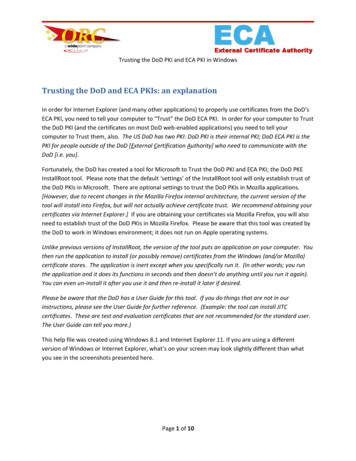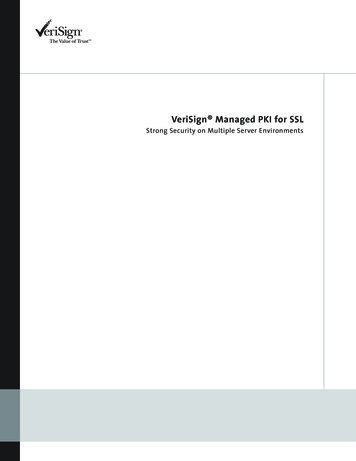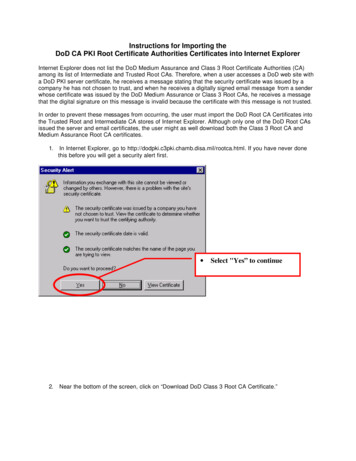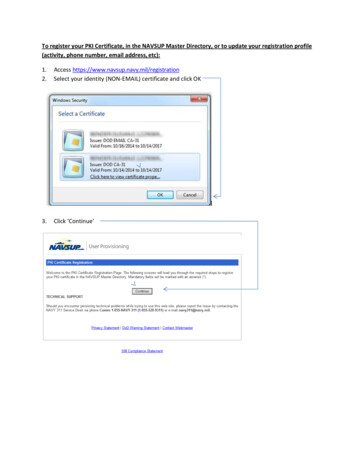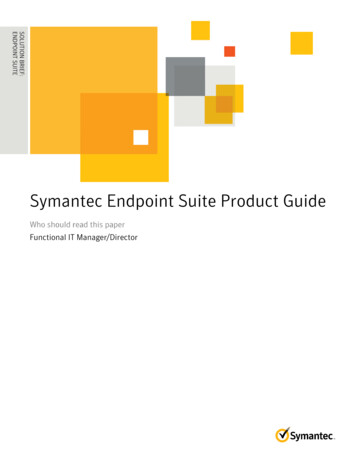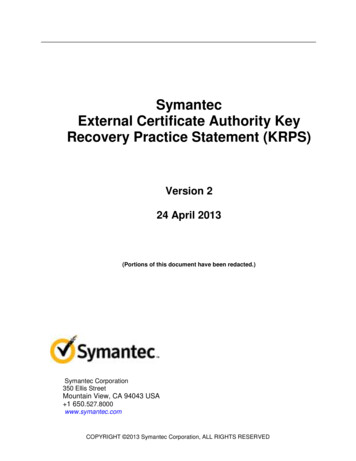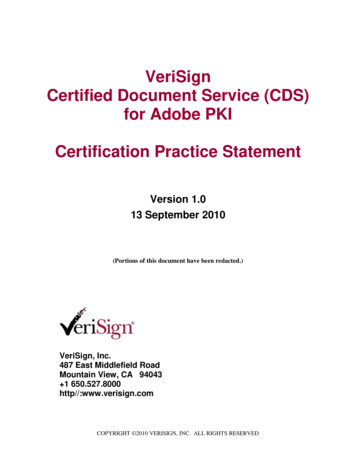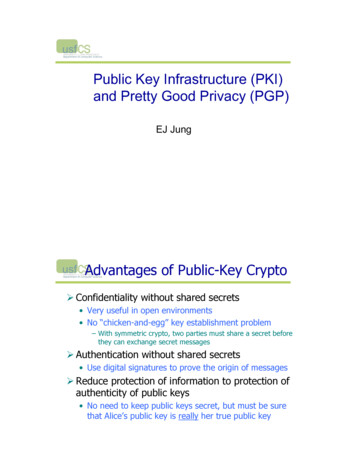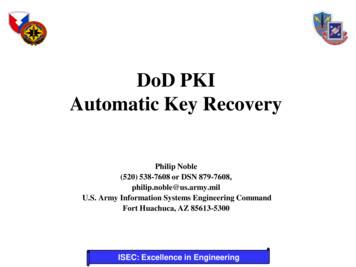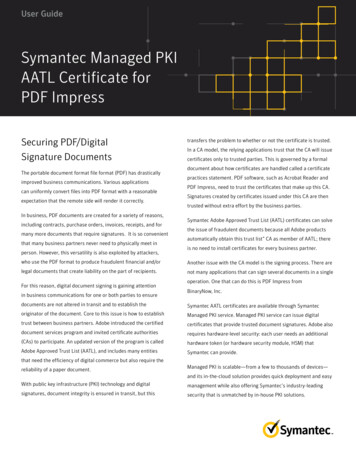
Transcription
User GuideSymantec Managed PKIAATL Certificate forPDF ImpressSecuring PDF/DigitalSignature DocumentsThe portable document format file format (PDF) has drasticallyimproved business communications. Various applicationscan uniformly convert files into PDF format with a reasonableexpectation that the remote side will render it correctly.In business, PDF documents are created for a variety of reasons,including contracts, purchase orders, invoices, receipts, and formany more documents that require signatures. It is so convenientthat many business partners never need to physically meet inperson. However, this versatility is also exploited by attackers,transfers the problem to whether or not the certificate is trusted.In a CA model, the relying applications trust that the CA will issuecertificates only to trusted parties. This is governed by a formaldocument about how certificates are handled called a certificatepractices statement. PDF software, such as Acrobat Reader andPDF Impress, need to trust the certificates that make up this CA.Signatures created by certificates issued under this CA are thentrusted without extra effort by the business parties.Symantec Adobe Approved Trust List (AATL) certificates can solvethe issue of fraudulent documents because all Adobe productsautomatically obtain this trust list” CA as member of AATL; thereis no need to install certificates for every business partner.who use the PDF format to produce fraudulent financial and/orAnother issue with the CA model is the signing process. There arelegal documents that create liability on the part of recipients.not many applications that can sign several documents in a singleFor this reason, digital document signing is gaining attentionin business communications for one or both parties to ensureoperation. One that can do this is PDF Impress fromBinaryNow, Inc.documents are not altered in transit and to establish theSymantec AATL certificates are available through Symantecoriginator of the document. Core to this issue is how to establishManaged PKI service. Managed PKI service can issue digitaltrust between business partners. Adobe introduced the certifiedcertificates that provide trusted document signatures. Adobe alsodocument services program and invited certificate authoritiesrequires hardware-level security: each user needs an additional(CAs) to participate. An updated version of the program is calledhardware token (or hardware security module, HSM) thatAdobe Approved Trust List (AATL), and includes many entitiesSymantec can provide.that need the efficiency of digital commerce but also require thereliability of a paper document.Managed PKI is scalable—from a few to thousands of devices—and its in-the-cloud solution provides quick deployment and easyWith public key infrastructure (PKI) technology and digitalmanagement while also offering Symantec’s industry-leadingsignatures, document integrity is ensured in transit, but thissecurity that is unmatched by in-house PKI solutions.
Symantec Managed PKI AATL Certificate for PDF ImpressArchitectureFigure 1, below, illustrates how PDF documents are signed bythe sender, verified by the receiver, and how Symantec AATLcertificates are used during this process.Task 1. Set Up Your Managed PKI8.x AccountContact your Symantec Sales representative to set up a ManagedPKI account. Your representative will provide you with thenecessary information to begin defining your account andcertificate profile. You must complete and return the followingdocuments. Your Symantec representative can assist you withobtaining and completing these forms: Master Service Agreement Issuing Authority Naming Application (also known as the CANaming Document) Symantec Services Order FormFigure 1. User A digitally signs an Adobe PDF document usingUser A’s private key stored on a hardware credential. User Breceives the document and authenticates with User A’s public key,which is embedded in the Symantec AATL certificate. Purchase Order, credit card, or reference numberYou will also need to obtain your initial Managed PKI administratorID, which is your credential to access your Managed PKI account.TasksYour Symantec representative can assist you with obtaining yourFigure 2, below, describes the general steps required to set up theadministrator ID to log into PKI Manager, configure your ManagedSymantec Managed PKI account and integrate Symantec AATLPKI account, and obtain your RA certificate. For more informationcertificates with related software.on configuring Managed PKI, refer to PKI Manager and itsManaged PKI administrator ID. You will use your Managed PKIonline help.Figure 3, shows a screen shot of Managed PKI 8.x, PKI ManagerFigure 3. Managed PKI 8.x, PKI Manager screen view.Figure 2. In this case, we apply user seats for Symantec AATLindividual certificate issuance. For an organizational AATLcertificate, you need an Adobe organizational certificate and aphysical HSM appliance.p. 2
Symantec Managed PKI AATL Certificate for PDF ImpressTask 2. Create an AATL IndividualCertificate ProfileManaged PKI uses a certificate profile to define the certificatesissued. Certificates issued by the AATL individual profile supportdigital signing of PDF documents. Complete the following steps tocreate your Managed PKI AATL certificate profile:1. Log into Managed PKI 8.x, PKI Manager using youradministrator certificate. You will be prompted for your PKIclient PIN.2. In PKI Manager, click Manage certificate profiles or selectManage certificate profiles from the Tasks menu on thebottom navigation bar.6. In the Customize certificate options, enter a certificateprofile name.7. Select the appropriate Enrollment type: Select PKI Client if your user will enroll for certificatesusing PKI Client. PKI Client would typically be chosen inlarger deployments and involvesadditional infrastructure. Select CSR (certificate signing request) if your user willenroll using CSR. CSR is typically selected insmaller deployments. Select PKI Web Services if your user will enroll forcertificates using third-party applications. API-basedenrollment is also supported.8. Select the appropriate Authentication method based onyour Enrollment type: Select Enrollment Code to generate a unique enrollmentcode for each user and to automatically approvecertificate requests. Select Manual approval to manually approve individualcertificates using enrollment pages. After theadministrator approves a request, the user is sent anenrollment code for authentication when picking upthe certificate.Figure 4. Manage certificate profile view.3. Click Add certificate profiles from the top of the resultingManage certificate profiles page. The Create profile pagewill appear.9. Click Advanced options to view certificate options anddefine any additional attributes.10. Click Save.On the confirmation page, you can view the attribute used4. Select whether the certificates will be issued in test modeor production mode, and click Continue. The Create profilepage will appear.for the seat ID, which is a mandatory attribute for third-party5. Select AATL Individual as the certificate template and clickContinue. The Customize certificate options will appear.and additional languages, or email notifications.Figure 5. AATL individual certificate template view.configuration or during enrollment process. On this page you canalso customize the profile further, such as adding custom scripts,Figure 6. Confirmation page view.p. 3
Symantec Managed PKI AATL Certificate for PDF ImpressTask 3. Add User and Enroll for anAATL certificateIn the following scenario, a certificate profile is created (see Task2), with PKI Client selected as the enrollment type and Enroll codeTask 4. Pick Up the Certificate1. The user will click the enrollment link sent bythe administrator.2. Enter the email address used for enrollment andclick Continue.selected for the authentication method. However, you must firstadd the user to PKI Manager before enrolling the user fora certificate.1. In PKI Manager, click Manage users or select Manage usersfrom the Tasks menu on the bottom navigation bar.2. Click Add users from the top of the resulting Manageusers page.3. Enter the seat ID (typically the end user’s email address)and click Continue. Enroll for a single user by entering end user’semail address. Enroll for multiple users at one time by uploading acomma-separated value (csv) file with your user data.You can skip step 4 below if you are enrolling multipleusers using a csv file.4. Enter the first name, last name, and select ‘I want to enrollthis user for a certificate.’ Then click Continue.Figure 8. Enter email address as user identity.3. Enter the enrollment code provided by the administratorand click Continue. This step authenticates the end user toensure that the correct user is picking up the certificate.4. Click Continue.5. Insert the Gemalto/SafeNet eToken and click Installyour certificate.5. Select the Adobe individual certificate profile andclick Continue.6. The final enrollment link is displayed to the administrator,along with the enrollment code that can be sent to the userfor authentication. Symantec recommends sending theenrollment code separately from the enrollment link, andthat you do not send the enrollment code by email.Figure 9. Entering the PIN for the security token allows thecertificate to be installed.6. Enter the PIN for the security token when prompted andclick OK.7. The certificate is now installed on your credential.Figure 7. Manage users viewp. 4
Symantec Managed PKI AATL Certificate for PDF ImpressFigure 11. Workroom menu of PDF Impress.2. Select the files to be converted to PDF and signed. Notethat you can select multiple files by pressing the CTRL key.If PDF files are selected, PDF Impress will digitally sign theoriginal documents without recreating them.Figure 10. Certificate installed using eToken.Configure and Sign UsingPDF ImpressYou must first configure PDF Impress to use the certificate to signPDF documents. This section describes how to configure PDFImpress using Symantec Managed PKI AATL certificates and thenuse it to sign PDF documents.There are many ways to sign using an installed digital certificate,such as signing a document without pre-configuration or usingvirtual printer with preconfiguration. In this section, we describehow to configure and sign by batch process formultiple documents.Configure PDF Impress withAATL CertificateFigure 12. In this example, ‘aaa.txt’ and ‘This is test.docx’ filesare selected.3. Click the Signature icon in the lower right corner.1. Launch PDF Impress from the Start menu.p. 5
Symantec Managed PKI AATL Certificate for PDF Impress5. Select the AATL individual certificate and other items to bedigitally signed. Note that the password will protect accessto the Windows certificate store and should not be confusedwith the PIN required by Symantec PKI Clientduring signing.Figure 13. Signature icon appears in the lower right corner.4. Insert the USB security token and select the appropriatecertificate from the list. Note that there is typically a smalldelay if many certificates are on this token.Figure 16. Click on the Apply task and save document icon in thelower tight corner to start the process.6. Click the Apply task and save document icon in thelower right corner. Then start the PDF conversion. Whenprompted, enter your PIN into the Symantec PKI client. Onlyone PIN entry is needed to sign multiple documents at once.Figure 17. Enter the PIN to complete the signature/s.Figure 14. Select your certificate from the list and click OK.p. 6
Symantec Managed PKI AATL Certificate for PDF ImpressAutomate PDF Signing WithPDF ImpressPDF Impress allows ad-hoc addition of a digital signature duringa conversion process. For example, a user can simply print fromMicrosoft Word (or any application) into PDF Impress virtualprinter and add digital signature in the Extended Save As dialogbox. This process is straightforward and allows creation ofdigitally signed PDF documents from any application that canprint a file. Users can also add a visual appearance of a handwritten signature, stamp, or watermark; merge, split, extract,insert, remove, or rotate PDF pages; or encrypt a whole documentbefore a final PDF version is signed. Single PDF document signingis also possible in the PDF Impress workroom or straight from theFigure 18. The digital signature in progress.7. On the desktop, you may see two types of PDF files; one is aconversion of the original PDF file and the other is the PDFwith the digital signature. The figure below shows how thisappears in Adobe Acrobat Reader DC.desktop via a right-click menu.Significant productivity improvement comes with PDF profilesand batch conversion/signing. PDF Impress profiles allow addingdigital signature tasks into PDF profiles, which limits the needfor adding signatures with each conversion. Once a signaturetask is added to the profile, every PDF document created will beautomatically signed. In addition, multiple PDF profiles can becreated for various PDF workflows and different signatures usedon one system.Batch PDF signing is also available on demand or can bescheduled with watched folders. On-demand batch conversionworks by selecting multiple files (in different formats) in PDFthe Impress workroom or Windows Explorer and then selectingsignature from the workroom toolbar or right-click menu. All filesare converted into PDF and digitally signed. A user is promptedonly once to insert a PIN into the Symantec PKI client to authorizeaccess to digitally sign; the authorization is then used for all filesin a batch.Figure 19. Adobe Acrobat Reader view of PDF files.p. 7
Symantec Managed PKI AATL Certificate for PDF ImpressPDF Impress watchers is used to automate conversion and signingthrough watched folders--set source, destination and archivefolders, and folders for journal and conversion log. Watchers canrun continuously, periodically at certain times, or on demand, andare controlled through a system tray application.PDF Impress can be also integrated into third-party applicationsusing an API described in the PDF Impress Developer Guide.PDF Impress is Windows productivity software created byBinaryNow, Inc.—a 30-day, fully functional trial. For additionalinformation, go to PDF Impress onlineAbout SymantecSymantec Corporation World Headquarters350 Ellis StreetMountain View, CA 94043 USA 1 (650) 527 80001 (800) 721 3934www.symantec.comSymantec Support for Authentication Services03/17Symantec Corporation (NASDAQ: SYMC), the world’s leading cyber security company, helps businesses, governments and people secure their most important datawherever it lives. Organizations across the world look to Symantec for strategic, integrated solutions to defend against sophisticated attacks across endpoints,cloud and infrastructure. Likewise, a global community of more than 50 million people and families rely on Symantec’s Norton suite of products for protection athome and across all of their devices. Symantec operates one of the world’s largest civilian cyber intelligence networks, allowing it to see and protect against themost advanced threats. For additional information, please visit www.symantec.com or connect with us on Facebook, Twitter, and LinkedIn.Copyright 2017 Symantec Corporation. All rights reserved. Symantec and the Symantec logo are trademarks or registered trademarks of Symantec Corporationor its affiliates in the United States and other countries. Other names may be trademarks of their respective owners.THE DOCUMENTATION IS PROVIDED “AS IS” AND ALL EXPRESS OR IMPLIED CONDITIONS, REPRESENTATIONS AND WARRANTIES, INCLUDING ANY IMPLIEDWARRANTY OF MERCHANTABILITY, FITNESS FOR A PARTICULAR PURPOSE OR NON-INFRINGEMENT, ARE DISCLAIMED, EXCEPT TO THE EXTENT THAT SUCHDISCLAIMERS ARE HELD TO BE LEGALLY INVALID. SYMANTEC CORPORATION SHALL NOT BE LIABLE FOR INCIDENTAL OR CONSEQUENTIAL DAMAGES INCONNECTION WITH THE FURNISHING, PERFORMANCE, OR USE OF THIS DOCUMENTATION. THE INFORMATION CONTAINED IN THIS DOCUMENTATION IS SUBJECTTO CHANGE WITHOUT NOTICE.The licensed software and documentation are deemed to be commercial computer software as defined in FAR 12.212 and subject to restricted rights as definedin FAR Section 52.227-19 “Commercial Computer Software -Restricted Rights” and DFARS 227.7202, et seq. “Commercial Computer Software and CommercialComputer Software Documentation,” as applicable, and any successor regulations. Any use, modification, reproduction release, performance, display or disclosureof the Licensed Software and Documentation by the U.S. government shall be solely in accordance with the terms of this Agreement. This document may describefeatures and/or functionality not present in your software or your service agreement. Contact your account representative to learn more about what is availablewith this Symantec product.p. 8
2.In PKI Manager, click Manage certificate profiles or select Manage certificate profiles from the Tasks menu on the bottom navigation bar. Figure 4. Manage certificate profile view. 3.Click Add certificate profiles from the top of the resulting Manage certif