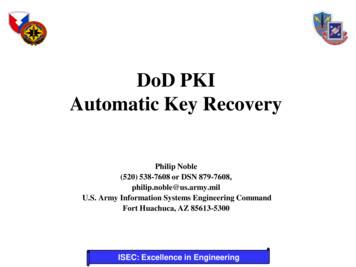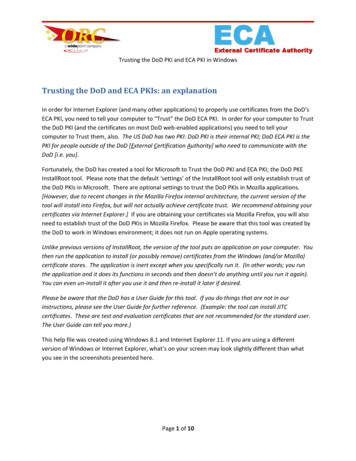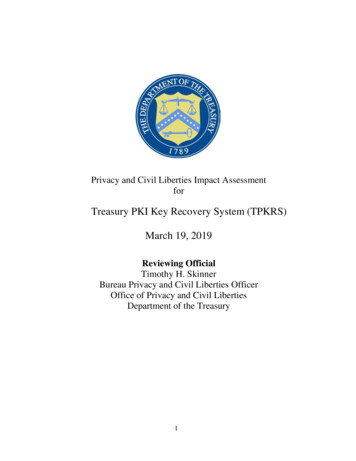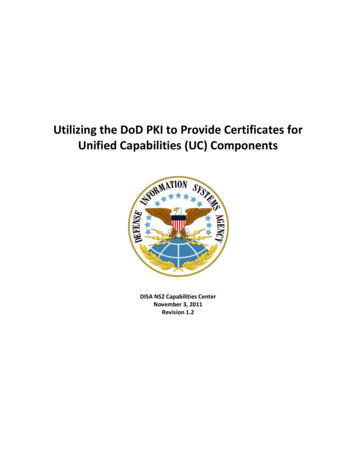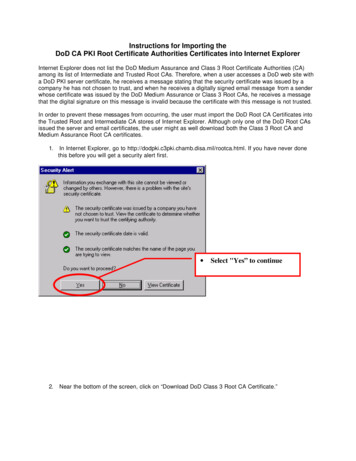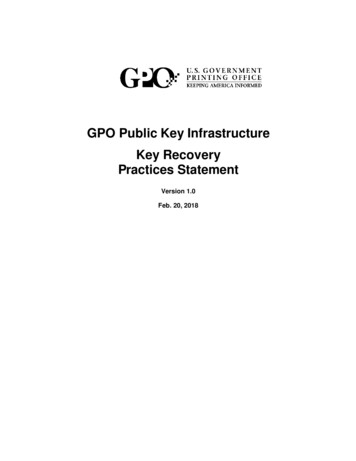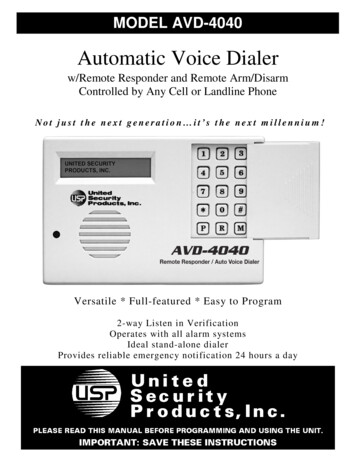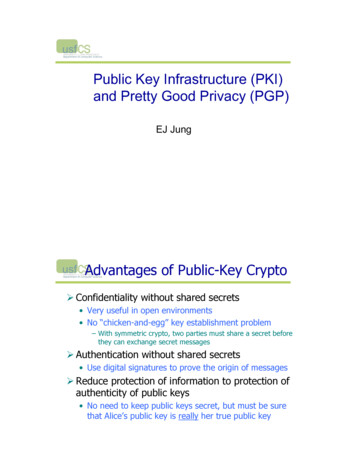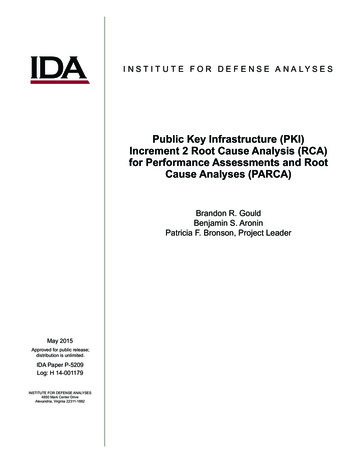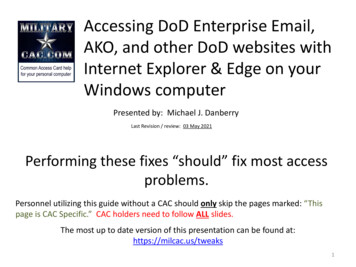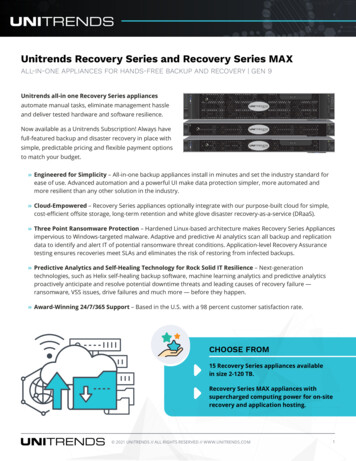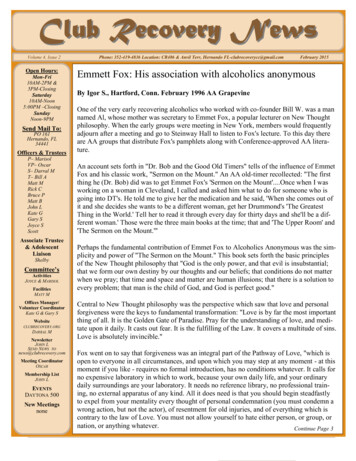Transcription
DoD PKIAutomatic Key Recovery(520) 538-8133 or Coml. 866 ort Huachuca, AZ 85613-530014 March 2017ISEC: Excellence in Engineering
The Problem:One problem in the past with the DoD PKI infrastructure was the inability torecover Common Access Card (CAC) private encryption keys and certificatesthat were either expired or revoked. This becomes necessary when a CAC islost and its certificates are revoked or when a CAC and the certificates itcontains simply expires and is surrendered to DEERS/RAPIDS before theuser’s encrypted emails have been decrypted.An Auto Key Recovery capability has been fielded by DISA to permit holders ofnew CACs to retrieve encryption keys/certificates from previous cards topermit decryption of old email.U.S. Army Materiel Command Communications-Electronics Command
The Solution:Steps to Recover CACPrivate Email Encryption KeysThe following slides identify steps to recover privateencryption keys, escrowed by DISA, from CACs thatdo not have the “Auto Key Recovery” functionality.U.S. Army Materiel Command Communications-Electronics Command
URL for Key RecoveryYou must use Firefox or Chrome to recover keys. InternetExplorer does not seem to work krp/ss/selfService.jspThese are the Automatic Key Recovery URLs. They can only be accessed from the .milnetwork (NIPRNet). TLS 1.1 and 1.2 MUST be enabledNote: The URL addresses shown above are case sensitive.When you go to this link, you must identify yourself with PKI credentials. Use ONLYyour identity certificate!U.S. Army Materiel Command Communications-Electronics Command
At this time open the s/selfService.jspNote: You may have to go to all four URLs listed and download all keys available that are four yearsold or newer to get the correct key to decrypt emails. If that fails, look at the instructions listed onslides 28 and 29.U.S. Army Materiel Command Communications-Electronics Command
Choose YourCAC Identity CertificateYou will be prompted to identify yourself.Highlight your Identification Certificate from your CAC. Select it by clicking “OK”.Note: Do NOT choose any that contain the word “EMAIL” from the Issuer column.U.S. Army Materiel Command Communications-Electronics Command
Warning BannerDismiss the warning by clicking “I Accept”.U.S. Army Materiel Command Communications-Electronics Command
Key SelectionBrowse through the list and locate the appropriate key you want to recover. Whenlocated, click the adjacent associated “Recover” button.U.S. Army Materiel Command Communications-Electronics Command
Acknowledgement ofDoD SubscriberSelect “OK”.U.S. Army Materiel Command Communications-Electronics Command
One-time PINThis is your one-time PIN to install your Private Encryption Key.U.S. Army Materiel Command Communications-Electronics Command
Installing the CertificateYou will be given the opportunity to install the certificate, select “OpenWith” and then click “OK”.U.S. Army Materiel Command Communications-Electronics Command
Installing the Certificate(Cont’d)Click “Next”.U.S. Army Materiel Command Communications-Electronics Command
Installing the Certificate(Cont’d)Click “Next”.U.S. Army Materiel Command Communications-Electronics Command
Installing the Certificate(Cont’d)Check the blocks as shown, enter your Password, and click “Next”.U.S. Army Materiel Command Communications-Electronics Command
Installing the Certificate(Cont’d)Ensure that “Automatically select the certificate store based on thetype of certificate” is selected (as shown above) and click “Next”.U.S. Army Materiel Command Communications-Electronics Command
Installing the Certificate(Cont’d)Click “Finish”.U.S. Army Materiel Command Communications-Electronics Command
Installing the Certificate(Cont’d)Click “OK”U.S. Army Materiel Command Communications-Electronics Command
Installing the Certificate(Cont’d)Click “OK”.U.S. Army Materiel Command Communications-Electronics Command
LOG OUTSelect “Logout” in the top-right cornerU.S. Army Materiel Command Communications-Electronics Command19
Successful LogoutClose the browser windowU.S. Army Materiel Command Communications-Electronics Command20
Medium Security is Not aChoiceIf Medium Security is blocked and High Security is default, refer se gpedit.msc:- Local computer policy- Windows settings- Security settings- Local policies- Security optionsTemporarily set - System Cryptography: Force Strong Protection for User KeysStored on the Computer to User Input is Not Required When New Keys areStored and UsedAfter the key is imported, change the setting to – User Must Enter a Password EachTime They Use a KeyU.S. Army Materiel Command Communications-Electronics Command
Importing The Recovered KeyFrom MEPCOM:During the process of importing the certificate, the user receives thefollowing Password Error no matter what password is entered : ‘Thepassword supplied does not meet the minimum complexityrequirements’. Almost simultaneously the following error appears:‘Windows has encountered a critical problem and will restartautomatically in one minute’. The error condition has also beenencountered during the process of attempting to recover emailcertificates. In many cases, local security policies may not allow theuse of ‘Medium Security’ from the previous page.U.S. Army Materiel Command Communications-Electronics Command22
Importing The Recovered KeySolution: The enpasflt.dll is in use and must be unloaded to correct the issue. Log into the computerusing an account with administrative rights to complete the following: Click Start Type regedit Press Enter Navigate to HKLM\System\CurrentControlSet\Control\LSA Navigate to Notification Packages in theright pane Remove the enpasflt entry Ensure that the scecli entry remains Restart the computerNote: After the certificates have been loaded or recovered, you will need to re-install the EnPasFlt Navigate to C:\Windows\AGMSupport\EnPasFIt Double Click Installer.exeNote: This install is silent and applies immediately Open regedit Navigate to tion Packages Ensure that the enpasflt entry is present Close regeditU.S. Army Materiel Command Communications-Electronics Command23
SuccessClose the open window, you may now use therecovered key to access your encrypted email.Last Step: If you chose to save the recovered key to a file instead of directlyinstalling the key, delete the saved .P12 file from your computer as this is asecurity vulnerability and will be detected in a Q-tip Scan. Disregard if youdid not save the key to a fileShould recovery fail, contact the Army Key Recovery Agent by sending a signedemail ion-authority@mail.milSend the digitally signed email requesting recovery of old PKI encryption certificates and provide thefollowing:1. Your name and by your name your 10 digit EDIP (ex. Doe.John.1234567890)2. The CA certificate was issued on (ex. CA20)3. The serial number (ex. 0x12fA3).4. Also please provide the exact reason for having to recover your keys5. The key(s) you need recoveredU.S. Army Materiel Command Communications-Electronics Command
Other ServicesNavy Key Recovery Agenthttps://infosec.navy.mil/PKI/NCMS NAFW NAVY RA@navy.milPhone: 800-304-4636DSN 588-4286USMC RA Operations HelpdeskEmail: raoperations@mcnosc.usmc.milPhone: 703-432-0394Air Force PKI Help DeskPhone: 1-210-925-2521Email: mil/html/lracontacts.asp (this site is accessible from .mil domains only)Additional Air Force PKI support is available from the Air Force PKI help desk:https://afpki.lackland.af.mil/html/help desk.aspDISA PKI Help Desk Oklahoma City, OK Support:E-Mail: -347-2457, then select options 1, 5 and 4 in that orderU.S. Army Materiel Command Communications-Electronics Command
email to: -authority@mail.mil. Send the digitally signed email requesting recovery of old PKI encryption certificates and provide the following: 1. Your name and by your name your 10 digit EDIP (ex. Doe.John.1234567890) 2. The CA certificate was issued on (ex. CA20) 3. The serial number (ex .