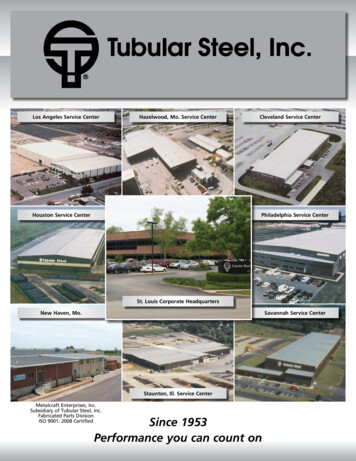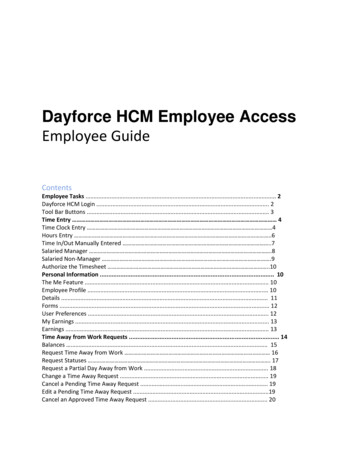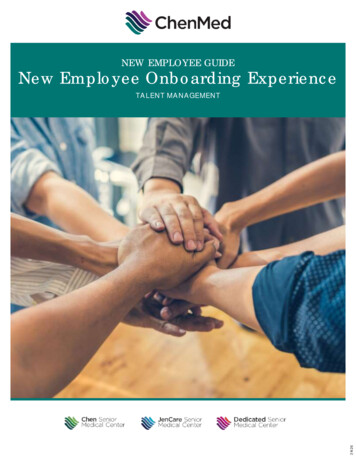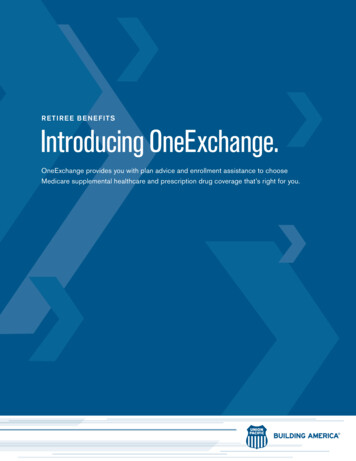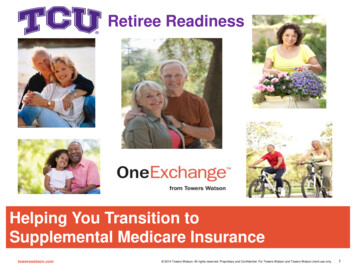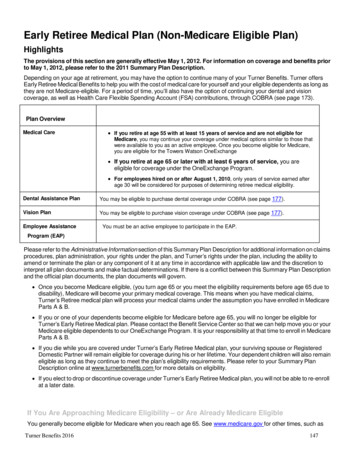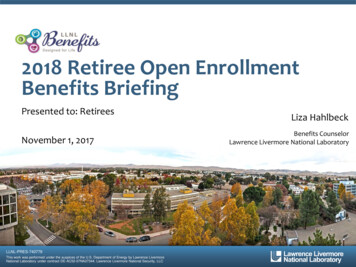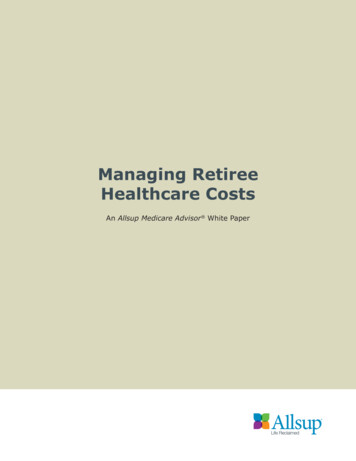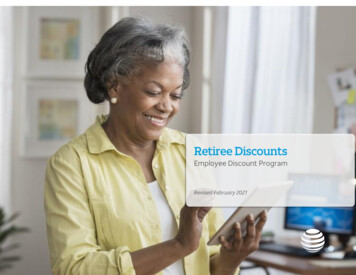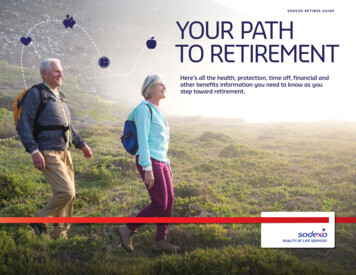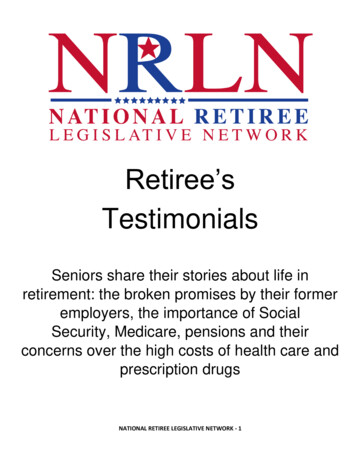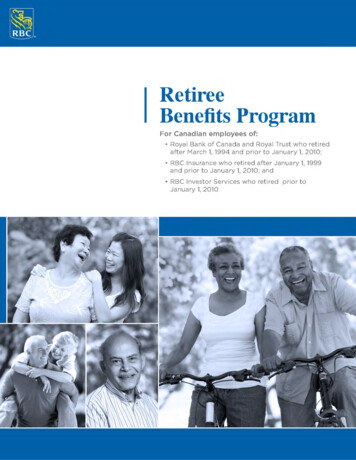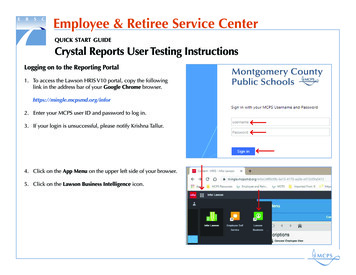
Transcription
Employee & Retiree Service Centerquick start guideCrystal Reports User Testing InstructionsLogging on to the Reporting Portal1. T o access the Lawson HRIS V10 portal, copy the followinglink in the address bar of your Google Chrome browser.https://mingle.mcpsmd.org/infor2. Enter your MCPS user ID and password to log in.3. If your login is unsuccessful, please notify Krishna Tallur.4. Click on the App Menu on the upper left side of your browser.5. Click on the Lawson Business Intelligence icon.
Employee & Retiree Service Centerquick start guideCrystal Reports User Testing InstructionsAccessing the Reports6. Click on the Tool (dashboard) that is applicable to your officeor department.7. Y ou will see the dashboard with the modules based on yoursecurity access as shown in the following examples:You can click on any report that has a bullet next to it. Squarebullets take you directly to the report viewer screen.8. “V” bullets expand the selection to show additional reportsgrouped underneath it.9. Click on a report that you would like to run.
Employee & Retiree Service Centerquick start guideCrystal Reports User Testing InstructionsRunning the Reports10. Some report will prompt to you enter a parameter as follows:Any parameter that is marked optional needs to be enteredonly if you would like to narrow the report for a specificvalue. Poster ID is an optional parameter in this example.Any parameter not marked as optional must be entered forthe report to produce data.11. Once the parameters are entered, click OK to run the report.Report Structure12. Each report contains a header and a footer.13. T he footer of the report contains a report ID. You have toreference the report ID if you would like to report an issue orrequest a change to the report.
Employee & Retiree Service Centerquick start guideCrystal Reports User Testing InstructionsNavigating the Output14. Click one of the blue arrows to go to the next or previouspage.15. T o export the report, click the arrow pointing outward tothe right.16. Click on the file formats dropdown to choose a desiredformat, such as PDF or Excel.17. Click the Export button to begin the export.
Employee & Retiree Service Centerquick start guideCrystal Reports User Testing Instructions18. Once the report is exported, you will see the exported filename at the bottom left side of the browser.19. Some of the reports will have a Group Tree window. You canclick on any item within the group to access data groupedunder that title.20. Click on the exported file to view the data.21. Click the refresh button to run the report with newparameters.
Click on the Lawson Business Intelligence icon. Employee Retiree Service Center QICK START GIDE Crstal Reports ser Testing Instructions Accessing the Reports 6. Click on the Tool (dashboard) that is applicable to your office or department. 7.