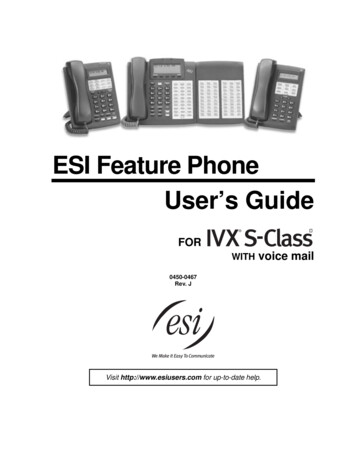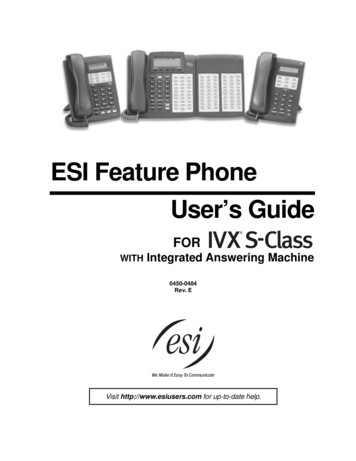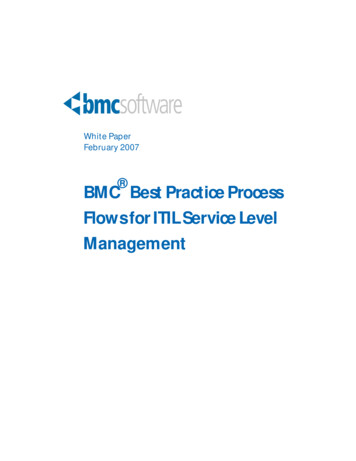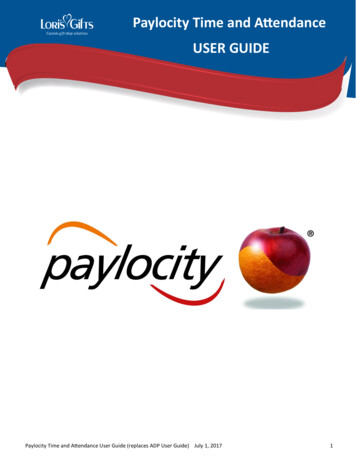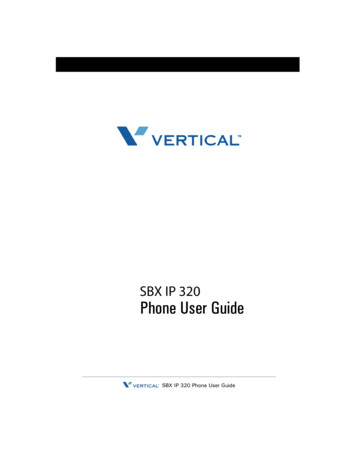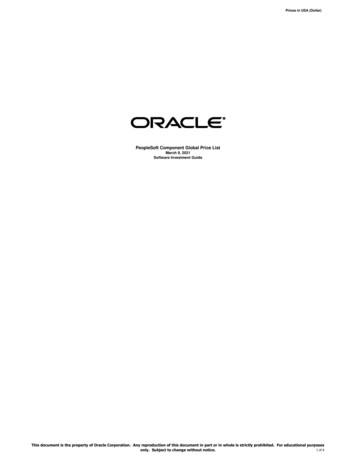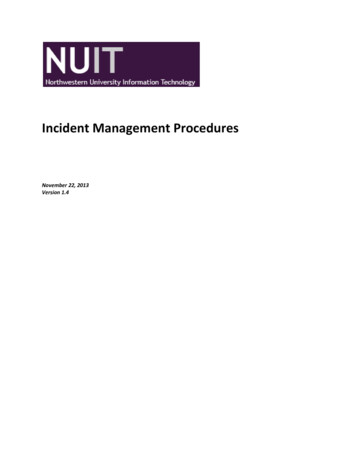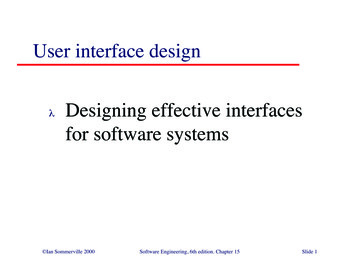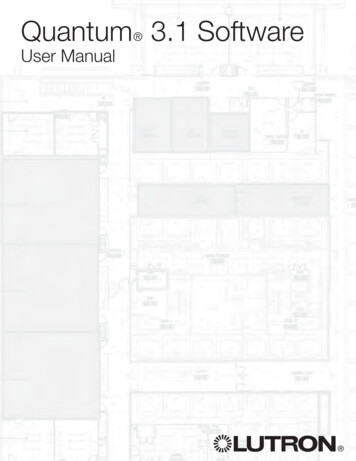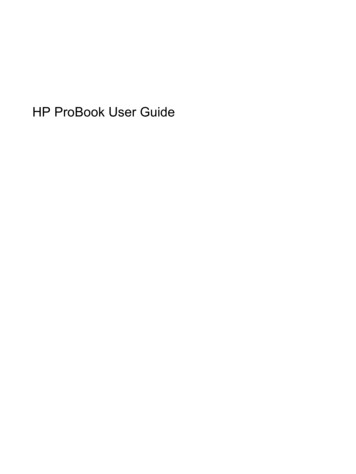
Transcription
HP ProBook User Guide
Copyright 2010 Hewlett-PackardDevelopment Company, L.P.Bluetooth is a trademark owned by itsproprietor and used by Hewlett-PackardCompany under license. Intel is a trademarkof Intel Corporation in the U.S. and othercountries or regions. Java is a U.S.trademark of Sun Microsystems, Inc.Microsoft and Windows are U.S. registeredtrademarks of Microsoft Corporation. SDLogo is a trademark of its proprietor.The information contained herein is subjectto change without notice. The onlywarranties for HP products and services areset forth in the express warranty statementsaccompanying such products and services.Nothing herein should be construed asconstituting an additional warranty. HP shallnot be liable for technical or editorial errorsor omissions contained herein.First Edition: May 2010Document Part Number: 598155-001Product noticeThis user guide describes features that arecommon to most models. Some featuresmay not be available on your computer.
Safety warning noticeWARNING! To reduce the possibility of heat-related injuries or of overheating the computer, do notplace the computer directly on your lap or obstruct the computer air vents. Use the computer only on ahard, flat surface. Do not allow another hard surface, such as an adjoining optional printer, or a softsurface, such as pillows or rugs or clothing, to block airflow. Also, do not allow the AC adapter to contactthe skin or a soft surface, such as pillows or rugs or clothing, during operation. The computer and theAC adapter comply with the user-accessible surface temperature limits defined by the InternationalStandard for Safety of Information Technology Equipment (IEC 60950).iii
ivSafety warning notice
Table of contents1 FeaturesIdentifying hardware . 1Top components . 1TouchPad . 1Lights . 3Buttons and fingerprint reader (select models only) . 6Keys . 10Front components . 11Right-side components . 12Left-side components . 14Rear components . 15Bottom components . 16Display components . 17Wireless antennas (select models only) . 18Additional hardware components . 19Identifying the labels . 192 Wireless, modem, and local area networkUsing wireless devices (select models only) . 21Identifying wireless and network icons . 22Using the wireless controls . 22Using the wireless button . 22Using Wireless Assistant software (select models only) . 23Using HP Connection Manager (select models only) . 23Using operating system controls . 23Using a WLAN device (select models only) . 24Setting up a WLAN . 24Protecting your WLAN . 24Connecting to a WLAN . 26Roaming to another network . 26Using HP Mobile Broadband (select models only) . 27Inserting a SIM . 27Removing a SIM . 28Using a Bluetooth wireless device . 30Bluetooth and Internet Connection Sharing (ICS) . 30Troubleshooting wireless connection problems . 31Cannot create a WLAN connection . 31Cannot connect to a preferred network . 32Current network security codes are unavailable . 32v
WLAN connection is very weak . 33Cannot connect to the wireless router . 33Using the modem (select models only) . 34Connecting a modem cable . 34Connecting a country- or region-specific modem cable adapter . 35Selecting a location setting . 35Viewing the current location selection . 35Adding new locations when traveling . 36Solving travel connection problems . 37Connecting to a local area network (LAN) . 383 Pointing devices and keyboardUsing pointing devices . 39Setting pointing device preferences . 39Using the TouchPad . 39Using the pointing stick (select models only) . 39Connecting an external mouse . 39Using the keyboard . 39Using hotkeys . 39Using HP QuickLook 3 . 42Using keypads . 42Using the embedded numeric keypad . 42Enabling and disabling the embedded numeric keypad . 43Switching key functions on the embedded numeric keypad . 43Using the integrated numeric keypad . 43Using an optional external numeric keypad . 444 MultimediaMultimedia features . 45Adjusting the volume . 45Multimedia software . 46Accessing your preinstalled multimedia software . 47Installing multimedia software from a disc . 47Audio . 48Connecting external audio devices . 48Checking your audio functions . 48Video . 50Connecting an external monitor or projector . 50Using the external monitor port . 50Using the DisplayPort . 50Optical drive (select models only) . 52Identifying the optical drive . 52Playing a CD, DVD, or BD . 52Configuring AutoPlay . 52Changing DVD region settings . 53Observing the copyright warning . 53Copying a CD, DVD, or BD . 54Creating (burning) a CD, DVD, or BD . 54Removing an optical disc (CD, DVD, or BD) . 55Troubleshooting . 55vi
The optical disc tray does not open for removal of a CD, DVD, or BD . 55The computer does not detect the optical drive . 56A disc does not play . 56A disc does not play automatically . 57A movie stops, skips, or plays erratically . 57A movie is not visible on an external display . 58The process of burning a disc does not begin, or it stops beforecompletion . 58A device driver must be reinstalled . 58Obtaining the latest HP device drivers . 58Obtaining Microsoft device drivers . 59Webcam (select models only) . 60Adjusting webcam properties . 605 Power managementSetting power options . 62Using power-saving states . 62Initiating and exiting Standby . 62Initiating and exiting Hibernation . 63Using the Power Meter . 63Using power schemes . 64Viewing the current scheme . 64Selecting a different power scheme . 64Customizing power schemes . 65Setting password protection upon exiting Standby . 65Using Power Assistant (select models only) . 66Starting Power Assistant . 66Using external AC power . 66Connecting the AC adapter . 67Using battery power . 68Displaying the remaining battery charge . 68Inserting or removing the battery . 68Charging a battery . 69Maximizing battery discharge time . 70Managing low battery levels . 70Identifying low battery levels . 71Resolving a low battery level . 71Resolving a low battery level when external power is available . 71Resolving a low battery level when a charged battery isavailable . 71Resolving a low battery level when no power source isavailable . 71Resolving a low battery level when the computer cannot exitHibernation . 71Calibrating a battery . 72Step 1: Fully charge the battery . 72Step 2: Disable Hibernation and Standby . 72Step 3: Discharge the battery . 73Step 4: Fully recharge the battery . 74Step 5: Reenable Hibernation and Standby . 74vii
Conserving battery power . 74Storing a battery . 74Disposing of a used battery . 75Replacing the battery . 75Testing an AC adapter . 76Shutting down the computer . 766 DrivesIdentifying installed drives . 78Handling drives . 78Improving hard drive performance . 80Using Disk Defragmenter . 80Using Disk Cleanup . 80Using HP 3D DriveGuard . 81Identifying HP 3D DriveGuard status . 81Using HP 3D DriveGuard software . 81Replacing a hard drive in the hard drive bay . 83Replacing a drive in the upgrade bay . 86Removing the protective insert . 86Replacing a hard drive . 86Replacing an optical drive . 907 External devicesUsing a USB device .
Safety warning notice WARNING! To reduce the possibility of heat-related injuries or of overheating the computer, do not place the computer