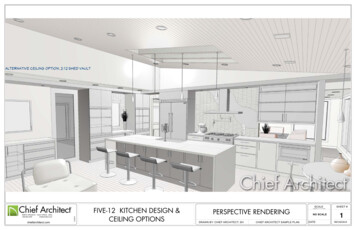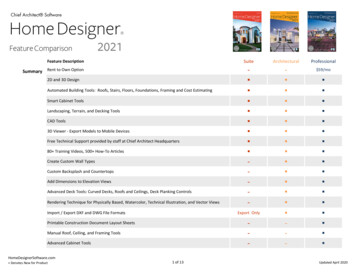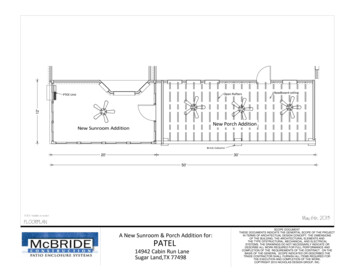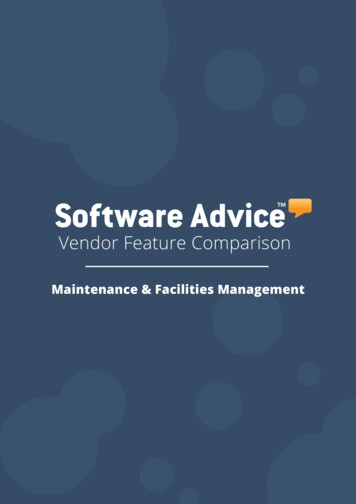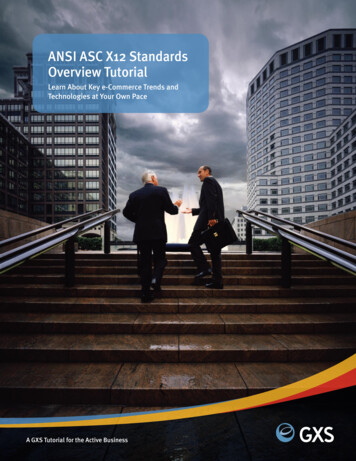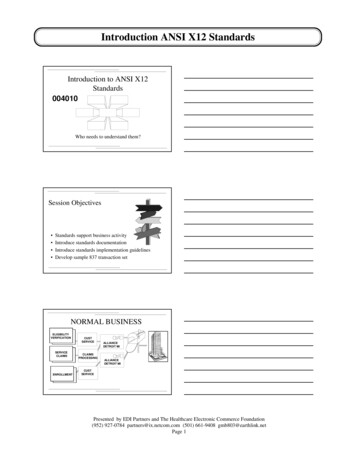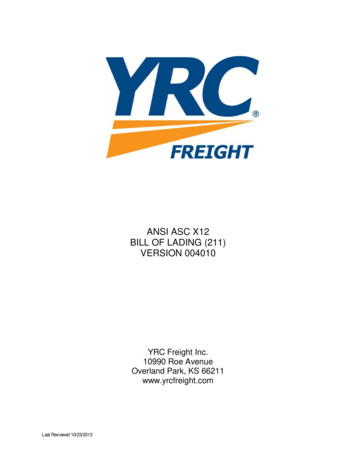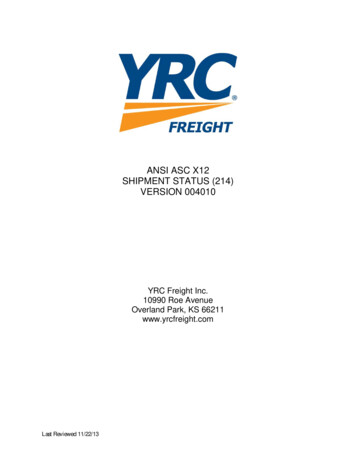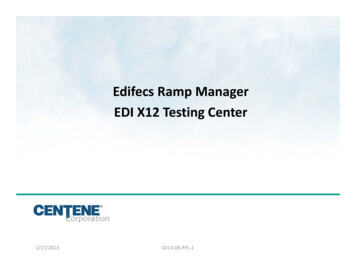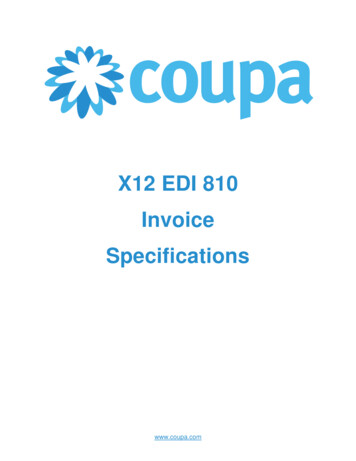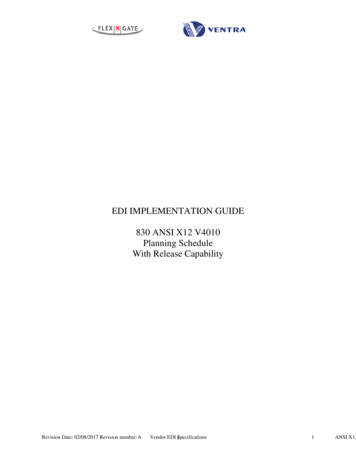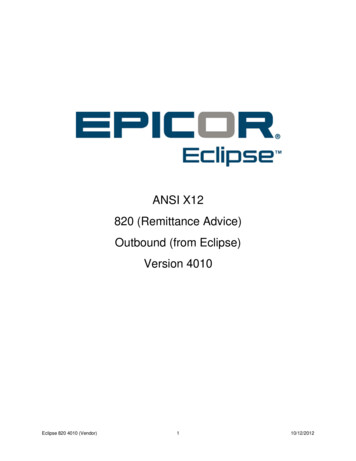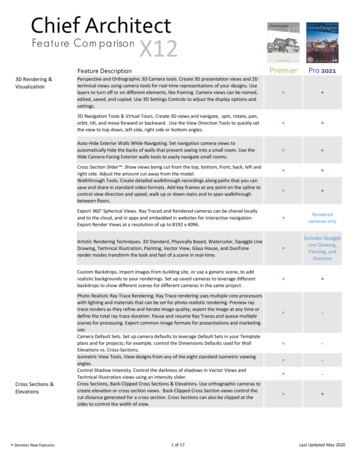
Transcription
Chief ArchitectFe a t u re Co m p a riso nX12PremierPro 2021Perspective and Orthographic 3D Camera tools. Create 3D presentation views and 2Dtechnical views using camera tools for real‐time representations of your designs. Uselayers to turn off or on different elements, like framing. Camera views can be named,edited, saved, and copied. Use 3D Settings Controls to adjust the display options andsettings. 3D Navigation Tools & Virtual Tours. Create 3D views and navigate, spin, rotate, pan,orbit, tilt, and move forward or backward. Use the View Direction Tools to quickly setthe view to top down, left side, right side or bottom angles. Auto‐Hide Exterior Walls While Navigating. Set navigation camera views toautomatically hide the backs of walls that prevent seeing into a small room. Use theHide Camera‐Facing Exterior walls tools to easily navigate small rooms. Renderedcameras onlyArtistic Rendering Techniques. 3D Standard, Physically Based, Watercolor, Squiggle LineDrawing, Technical Illustration, Painting, Vector View, Glass House, and DuoTonerender modes transform the look and feel of a scene in real‐time. Excludes SquiggleLine Drawing,Painting, andDuotoneCustom Backdrops. Import images from building site, or use a generic scene, to addrealistic backgrounds to your renderings. Set up saved cameras to leverage differentbackdrops to show different scenes for different cameras in the same project. ‐ ‐ ‐ ‐ Feature Description3D Rendering &VisualizationCross Section Slider . Show views being cut from the top, bottom, front, back, left andright side. Adjust the amount cut away from the model.Walkthrough Tools. Create detailed walkthrough recordings along paths that you cansave and share in standard video formats. Add key frames at any point on the spline tocontrol view direction and speed; walk up or down stairs and to span walkthroughbetween floors.Export 360 Spherical Views. Ray Traced and Rendered cameras can be shared locallyand to the cloud, and in apps and embedded in websites for interactive navigation.Export Render Views at a resolution of up to 8192 x 4096.Cross Sections &Elevations Denotes New FeaturesPhoto Realistic Ray Trace Rendering. Ray Trace rendering uses multiple core processorswith lighting and materials that can be set for photo realistic rendering. Preview raytrace renders as they refine and iterate image quality; export the image at any time ordefine the total ray trace duration. Pause and resume Ray Traces and queue multiplescenes for processing. Export common image formats for presentations and marketinguse.Camera Default Sets. Set up camera defaults to leverage Default Sets in your Templateplans and for projects; for example, control the Dimensions Defaults used for WallElevations vs. Cross‐Sections.Isometric View Tools. View designs from any of the eight standard Isometric viewingangles.Control Shadow Intensity. Control the darkness of shadows in Vector Views andTechnical Illustration views using an intensity slider.Cross Sections, Back‐Clipped Cross Sections & Elevations. Use orthographic cameras tocreate elevation or cross section views. Back‐Clipped Cross Section views control thecut distance generated for a cross section. Cross Sections can also be clipped at thesides to control the width of view.1 of 17Last Updated May 2020
PremierPro 2021Dimension, Annotate and Detail Cross Sections & Elevation Views. Use the text, arrow,dimension, and CAD tools to add complete details to your Cross Section and Elevationviews. Select and edit, delete, resize, or move objects. Choose from over 500 CADDetails in the premium SSA catalog to overlay on your design. Use the Auto‐Detail toolto add CAD details to cross‐section and elevation views. Show Cameras as Callouts. Easily set up view callouts directly from the camera object.Show Elevation, Section, and Cross‐Section cameras as Callouts in Plan Views. Addcallout labels and descriptions; callouts remain when sent to layout. ‐Automatically Populate Camera Callouts with Layout Page Information. Choose toinclude layout page label in camera callout second line text. Callout informationautomatically updates if layout label is changed. ‐Automatic Labels in Elevations. Generate schedule callouts and labels for windows,doors, cabinets, and other items in Cross‐Section and Elevation views. ‐Auto‐generate Exterior & Interior Room Elevations.Stepped Cutting Plane Cross‐Section. Generate Cross Section Views along a customplane and use breaks to create steps in the Cross‐Section. ‐‐Plan Templates. Start projects from pre‐defined Plan Templates or create your own.Use the Save as Template feature to convert an existing project to a new template. LimitedSpace Planning Assistant. Drag‐and‐drop room bubbles and arrange them beforeconverting them to walls. Provides a quick way to lay out rooms that adjoin the projectto illustrate how the completed project would look. Plan Check tool. Provides a review for basic room egress, roof, wall layout, and more. Rotate and Flip Plan tools. Use Flip Plan to create a mirrored version of your design.Use Rotate Plan to change the orientation of the floor plan on your screen. Chief Architect Viewer file compatibility. Share your Chief Architect design files withclients using the free Chief Architect Viewer software. Design Structures with multiple Floors. Excludes attic and basement or foundation.30 Floors5 Floors ‐ ‐Project Browser. Manage and navigate Layout pages, project files, floors, elevations,cross sections, 3D views, cameras, schedules and CAD details. Rename cameras, viewmultiple projects at once and easily access their details. Multi Select Views to edit,activate, duplicate or delete views from the Project Browser. ‐Time Tracker tool. Measure working time per project, per client, or per task. Start andstop the Time Tracker. View, edit, and export a time log, and add notes for eachproject. Time Tracker automatically re‐starts with you as you work in a design. ‐ ‐‐ LimitedFeature DescriptionPlans & LayoutsInsert & Exchange Floors. Use the Floor Above/Below tool to insert and exchangefloors. Insert new Floors or levels between existing floors.Saved Plan Views. Create and save multiple plan views (similar to saved cameras). Eachview retains Layer Set, Default Set and Active Defaults. Open multiple Plan Views inWindows or Tabs, and manage saved views in the Project Browser. Edit the settings inyour Plan Views from the Project Browser through a specification dialog; choose tosave or ignore Zoom Size and Floor Level with saved plans. Import and export betweenplansPlan Database tool. Create a plan database to organize your plan portfolio.R‐Value Controls. Specify R‐values for walls, floors, ceilings, and platforms.Layout Plan Sets. Layout sheets are used to organize plans, elevations, CAD details,schedules, site plans, and other items for construction documents. The drawings canbe scaled and printed at any size. All views are linked to the original model reflectingany updates you make. Reorder the Layout pages dynamically. Create templates forLayouts with borders and title blocks. Denotes New Features2 of 17Last Updated May 2020
PremierPro 2021Reshape Views Sent to Layout. Like other Polyline based items, add breaks and curvededges to Layout viewports to control cropping of their display on a layout page. Open Multiple Layouts. Open multiple layout files simultaneously allowing you to edit,compare or copy elements between the files.Advanced Layout Editing. Edit line views sent to the layout, rescale views sent tolayout, re‐link views on the layout to reference different files.Set up multiple Pages per Layout File. Create multi‐sheet documents within a singlelayout file to organize entire professional designs.Control Layout Template Pages. Specify multiple Template pages in a Layout and assignindividual pages to reference a template.Document Revisions for Layouts. Revisions can be noted for changes to any layout pageand displayed in a Revision Table with information such as; revision number, authors’info, date, description, and label. Current (or last) revision can be displayed usingmacros.Layout Page Table. Create drawing schedules, like Table of Contents, for layouts bycontrolling each page’s attributes such as Label, Title, Description, Revisions andComments.Layout Page Macros. Create macros for page label, automatic page numbering, title,description, and comments for individual layout pages. Macros move with pages asthey are edited and re‐ordered.Home Designer Plan Share. Share Chief Architect plans with the consumer / DIYHome Designer products of the same release version. Your clients can use this forfloor/space planning and change colors, materials and textures. Features a Plan Lockto prevent Home Designer from editing the Plan file.Room Defaults. Control initial behavior by specifying default values like ceiling height,style, moldings, wall covering, floor materials. Define room attributes by room type.Preview of room construction in the dialog. ‐ ‐1000 Pages‐ ‐ ‐ ‐ ‐ ‐ Custom Room Definitions. Create and specify room types to customize the availablerooms list to suit your most common needs and regional naming conventions. Edit and RenameOnlyLiving Area Calculation. Specify which rooms should be included or excluded in theliving area calculation.Room Polygon tool. Create a Room automatically with pre‐specified dimensions indifferent geometric shapes. ‐ ‐ ‐ ‐ ‐ ‐ ‐ ‐ Feature DescriptionRoomsRoom Molding Polyline & 3D Molding Polylines tool. Automatically generate a moldingpolyline derived from the room's perimeter. Reshape the polyline as desired and attachmultiple molding profiles. Designate sizes for each profile and specify its height off thefloor. 3D Molding Polylines create horizontal and vertical moldings.Room Polyline. Automatically generate a polyline derived from the room's perimeter.Use the polyline tools to generate a Materials List, view the area, or convert to amolding, slab, and other custom options.Accurately Layered Floor & Ceiling Platforms. 3D model includes Finished Floor andFinished Ceiling layers. Use these layers to add dimension details and define floorcoverings, finishes, and sub‐layers.Floor Material Region Tool. Create floor inlays and other floor finish configurationswithout room boundaries.Raised Floor Platforms. Specify raised floor platforms that are automatically framed.Walls Denotes New FeaturesDefine Conditioned or Unconditioned Spaces. Specify rooms as conditioned,unconditioned, or use the room type’s default to generate insulation calculations onthe materials list.Room Label Dimension Format Defaults. Define the display of the dimensions suppliedwith a room label. Edit units, fraction or decimal display and other settings much likestandard dimension formats.Wall Tools. Draw and edit walls in 2D and 3D. Wall Styles include interior, exterior,railing, pony, half wall, curved, angled, raked, stepped. All styles are customizable withunique layers. Wall Types include structural wood, stucco, ICF, SIPS, glass, railings,partitions.3 of 17Last Updated May 2020
PremierPro 2021Pony Walls. Create walls with different upper and lower types. Control wall caps,window and door display, dimensions, framing, alignment between floors. Adjust theheight of individual Pony Wall pieces. Display Pony Wall Edge Line in Plan View. Excludes PonyWall Edge Lineand Wall CapsRailing Tools. Specify interior and exterior railing styles with unique attributes likenewels, balusters, panels, materials, handrails, and heights. Control the size and shapeof panels, balusters, railings, shoe, and more Railing Over Solid Wall. Generate Pony Walls with a railing as the upper wall type. Create Raked & Stepped Walls. Control heights of walls, add breaks and adjust in CrossSection and Elevation views. Define stepped foundations with vertical footing control. Custom Wall Types. Use controls in the Wall Type Definition dialog to easily edit wallassemblies, set materials, and define individual properties of each wall layer. All theWall layers calculate into the Materials List. Multiple Framing Layers in Wall. Create wall types with multiple framing layers andautomatically generate framing for both layers; ideal for furred basement walls. Support for ICF and SIP Wall Connections. Specify multiple main layers for wall types torepresent construction types such as ICF and SIP walls. Wall Niches. Create recesses in walls like a shower niche or wall display. Define theniche depth, casing, arch, and other attributes similar to windows. Partition Walls. Use the Partition attribute to specify construction to surfaces of thesurrounding walls and platforms instead of cutting through to structural layers. ‐Remodeling Plans. Place New, Existing, Demolition and Remodeling Walls on uniquelayers. ‐Store Walls in Library Browser. Add custom wall definitions to the Library for reuse. ‐Wall Corner Boards & Quoins. Manually or Automatically place Corner Boards andQuoins at wall intersection corners. Set default size and material attributes. Wall Material Region Tool. Design wall areas specifying different materials andassemblies.Double Walls for Marriage Walls and Multi‐Family Units. Includes window and doorcontrol. ‐ ‐Control Wall Connection Layer Intersections. Manually control wall intersections bydragging the intersecting wall to snap to a specific layer of another wall. ‐Continuous Wall Draw mode. Right click to enable continuous wall drawing mode ‐speeds up wall draw time. ‐Smart Cabinet Tools. Create any style of Cabinet using the smart parametric toolsincluding Framed, Frameless, Curved, Angled and Bow. Adjust drawers, face frames,doors, styles, shapes, shelves, moldings, backsplashes, appliances, countertops andmore. Use a specification dialog to define and customize your cabinets. Excludes Bow‐Front CabinetsDefine Cabinet Defaults. Control the initial behavior by specifying default values ‐define, colors, sizes, doors and drawer styles, moldings, materials, countertops,hardware, and several other attributes for the cabinets as you begin a new design. Limited Feature DescriptionCabinetsArchitectural Blocks. Save any Cabinet, group of Cabinets, or an entire room ofCabinets as an Architectural Block and store in the Library for future use. Unblock thecabinet grouping and modify as needed. For example, store kitchen islands or an entirekitchen in your library for future designs.Insert Items inside Cabinets. Attach custom shelves, storage, and hardware items intocabinet boxes and specify their behavior per face item. Attach appliances to the face ofcabinets.Waterfall Counters. Automatically specify the edge of a custom counter as “Waterfall”to create a solid section from the counter’s top to the floor. Denotes New Features4 of 17Last Updated May 2020
PremierPro 2021 Excludes ManualFillersStacked Moldings. Add multiple moldings to objects and specify vertical and horizontaloffset distances with different Molding Profiles to create stacked moldings. Use theAuto‐Stack feature to allow the software to group moldings together automatically. ‐National Kitchen & Bath Association (NKBA) Standardized. Cabinet display optionsconform to NKBA standards including countertops, line styles, labels and more. NKBAapproved software for professional certification testing. ‐Cabinet Brand Catalogs. Cabinet catalogs include door and drawer styles, colors, woodspecies, and accessories that can be attached to parametric cabinet tools. ‐Show Cabinet Doors Open. Use layers and controls in the cabinet dialog to draw doorsand drawers open in 2D and 3D views. Set percent open for cabinet doors and drawerindividually. Use edit toggle to quickly return all cabinets to closed or open in a view. ‐Hide Cabinet Doors. Use the "Cabinets, Doors & Drawers" layer to show or hide theirdisplay in Elevation, Plan (when drawn open), and Perspective Views. ‐ ‐ ‐ ‐Edit Configuration of Sides, Back, and Front of Cabinets Independently. Choose tomatch the sides and back of a cabinet’s configuration to its front, or individuallycustomize the layout of panels, doors, drawers and appliances for any side of a cabinet ‐Blind Corner Cabinet Controls. Turn On or Off Automatic Blind Corner Cabinetbehavior. ‐Custom Door & Window tools. Create any style of Door, Doorway, and Windowincluding Arched, Shaped and Mulled. Use the Smart Parametric tools. Doors stylesinclude interior, exterior, sliding, barn, pocket, bi‐fold, atrium, fixed, double‐swing,shower, and garage. Hardware Library ‐ Hinges, Handles and Locks. Window stylesinclude interior, exterior, pass‐through, single/double hung, sliding, casement, corner,recessed, louvered, bay, and box. Multi‐Panel and Accordion Doors. Specify retractable walls (also known as stackers andNanawall) using the panel configuration options for Sliding and Pocket Doors. Createbifold doors with multiple panel sections to create accordion door types. 4 Panels MaxBay, Box, Bow Windows. Select then edit a group of bay, box or bow windows. Specifywidth, depth, and height from floor and ceiling of Bay/Box/Bow Windows withindialog; control the structure of the units, including wall type, ceiling and floorplatforms, and roofing. Feature DescriptionCustom Countertop Tool. Draw and edit countertops manually. Add countertop holes,edge profiles, adjust the thickness and height off the floor. Dialog preview allows youto visualize a custom counter as you manipulate its properties.Custom Backsplash Tool. Click to generate a Custom Backsplash that automatically fitsaround cabinets, openings, and appliances.Cabinet Fillers. Create cabinet fillers automatically between cabinets, or add themmanually.Separate Material for Cabinet Components. Apply a separate material to each cabinetelement, including shelves, cabinet interior, toe kicks, individual doors and drawers,cabinet feet, moldings, and countertops.Rounded Cabinet and Countertop Corners. Specify rounded or chamfered corners on acabinet box and Automatic Countertops.Cabinet Millwork & End Panels. Pilasters, feet, legs, and moldings. All resizeautomatically as the cabinet changes. Define End Panels or Finishes to the sides andback of cabinets. Panels can be set to be automatically generated when an end or backis exposed, or they can be manually turned on or off.Doors & WindowsDoor Defaults by Door Type. Set unique door defaults for different types of doors:hinged, pocket, bifold, sliding, barn and garage.Customize Door Glass. Independently set the top, bottom, left, and right sides for paneland glass panel doors. Create garage and entry doors with asymmetric windows.Choose to set all garage door panels to use glass. Denotes New Features5 of 17Last Updated May 2020
Premier Pro 2021 ‐ ‐ ‐ ‐ Window Glazing Area and U‐Factor for Doors and Windows. ‐Automatic Roofs. Create gable, hip, shed, Dutch gable, gambrel, mansard, and otherroof styles automatically. Use the Auto‐Rebuild Roofs feature to automatically updatethe roof as your design changes. Define roof attributes per eave wall including multipleroof pitches, overhangs, and roof returns. Auto Dormer tool. Generate floating (false) and structural dormers automatically. Setthe dormer size, roof pitch, and accurately place them on a roof. Dormers types –eyebrow, gable, hip, shed, gambrel, mansard, barrel, and hip curved. Excludes CurvedRoofs, CustomGutters, &Exposed Rafters Non‐EditableRidge Caps Excludes Barrel ‐ ‐Gutters & Frieze Moldings. Create custom profiles for gutters and friezes. Attach themto roofs so that they update and resize as the roof design changes. ‐Shadow Boards. Apply Shadow Boards to the fascia of roof planes automatically.Specify molding profiles and stack moldings to create the desired molding build‐up. ‐Feature DescriptionCorner Windows. Bump windows together at wall corners and choose to include orremove the corner post at the sash joint to create a glass cornerMulled Door and Windo
3D Rendering & Visualization . Chief Architect Feature Comparison X12 Denotes New Features 1of17 LastUpdatedMay 2020. Feature Description Premier Pro 2021 Dimension, Annotate and Detail Cross Sections & Elevation Views. Use the text, arrow, .File Size: 197KB