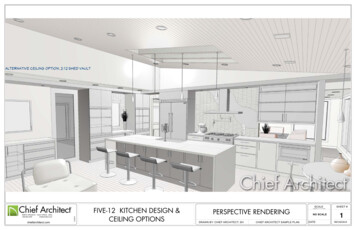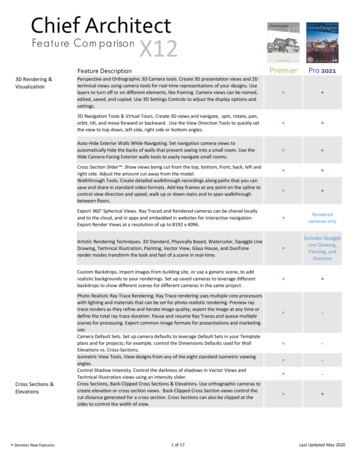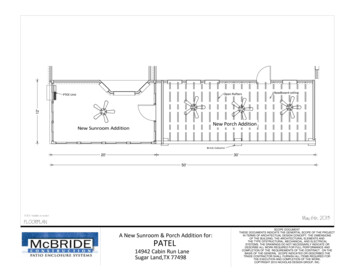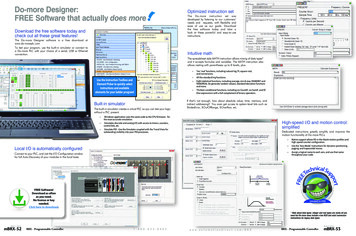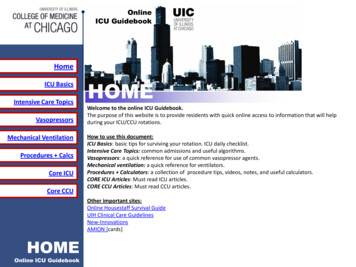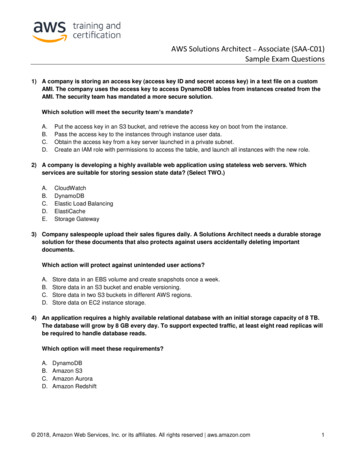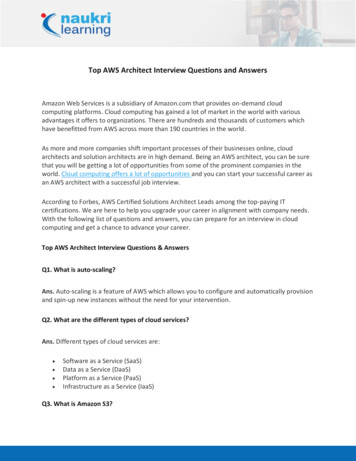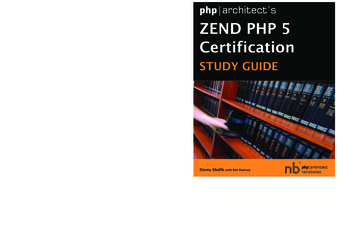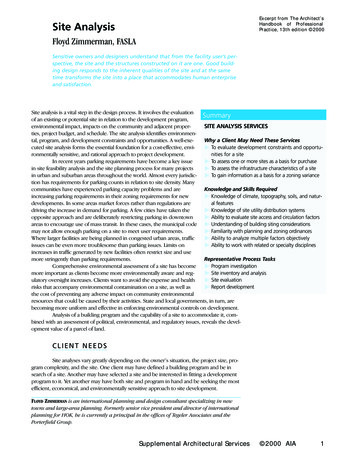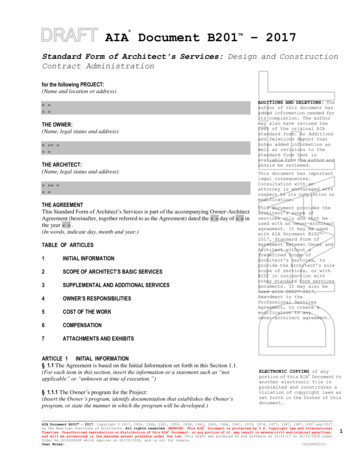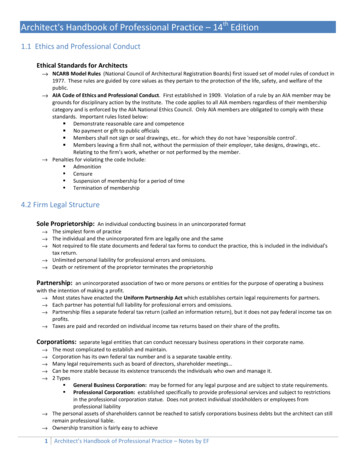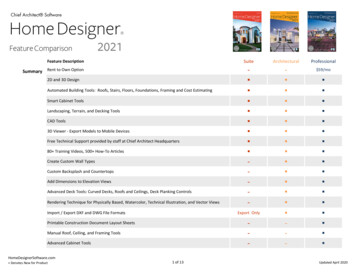
Transcription
Chief Architect SoftwareHome Designer Feature ComparisonSummary2021Feature DescriptionSuiteArchitecturalProfessionalRent to Own Option‐ ‐‐‐‐‐‐ ‐‐‐ 59/mo2D and 3D DesignAutomated Building Tools: Roofs, Stairs, Floors, Foundations, Framing and Cost EstimatingSmart Cabinet ToolsLandscaping, Terrain, and Decking ToolsCAD Tools3D Viewer ‐ Export Models to Mobile DevicesFree Technical Support provided by staff at Chief Architect Headquarters80 Training Videos, 500 How‐To ArticlesCreate Custom Wall TypesCustom Backsplash and CountertopsAdd Dimensions to Elevation ViewsAdvanced Deck Tools: Curved Decks, Roofs and Ceilings, Deck Planking ControlsRendering Technique for Physically Based, Watercolor, Technical Illustration, and Vector ViewsImport / Export DXF and DWG File FormatsExport Only‐‐‐Printable Construction Document Layout SheetsManual Roof, Ceiling, and Framing ToolsAdvanced Cabinet Tools HomeDesignerSoftware.com Denotes New for Product1 of 13Updated April 2020
SuiteArchitecturalProfessionalNorth Pointer for Sun Angles‐‐‐‐‐‐‐‐ 2D and 3D Design. Objects you place in 2D plan view are automatically created in 3D, real‐time.Generate 3D views and select, modify, move, and delete objects directly in the view. Space Planning Assistant. Layout out room boxes in a bubble diagram to quickly create a floor plan.Convert diagram into walls, windows, and doors to finalized and furnish the design. Plan Check reviews your design against basic building principles.Import PDF Files. Retain print resolution and quality when printing final documents by usingembedded PDF files. Backup Entire Plan. Export a bundle of all the files referenced in your plan, good for archivalpurposes and for sharing with other users who do not have your custom materials and images. Reference Display Tool. Turn on a Reference of adjacent floors to aid in designing multi‐tiered decksor room layout between floors.Customize Room Names. Customize the available rooms list to suit your most common needs andregional naming conventions.Multiple‐Select Editing. For example, select all your cabinets and change them all with onecommand.Object Painter / Eyedropper. Use eyedropper functionality to match properties from one objectand apply them to another object. Use Scoping controls to apply changes to groups of objects atonce by component, object, room, floor, and plan.Automatic GFCI Outlets in Kitchens. Use the Auto Place Outlet tool to add GFCI outlets to yourkitchen rooms. Architectural Blocks. Multi‐Select and group items together to create architectural blocks, likekitchen islands, that can be moved as one, stored in the library, and unblocked for editing.‐ Excludes RotateExcludes Rotate‐‐ ‐‐ ‐‐ Feature DescriptionFully Editable DimensionsAdvanced Stair ToolsMaster List Material Pricing ManagementDesign ToolsRotate and Reverse Plan. Quickly change the orientation of your design for alternate versions or tobetter fit the lot.Multiple Plan Views. Open multiple tabbed windows of the same plan view, show different floorsseparately or adjust displayed layers in different tabs.Draw Order Controls. Use the Draw Order Edit Tools to fully control the display of items in planview in relation to each other. Move object forward and backward in a group, or move to differentdrawing groups altogether.Convert Polyline Tool. Create 3D objects (countertops, slabs, terrain features, and more) from CADobjects.HomeDesignerSoftware.com Denotes New for Product2 of 13Updated April 2020
Feature DescriptionCustom Watermarks. Create watermarks and display them on your work. Control location, size,angle, transparency, and include images in your watermark design.Printable Layout Sheets. Create blueprint layouts with 3D, CAD, Cross Section / Elevation, and PlanViews. Define any scale for the drawing.Labeled Callouts. Use callouts to reference between details, plans, and cross sections in a blueprintlayout. See callout previews in specification dialog.Store Callouts and Markers in Library.3D Tools3D Viewer Export. Save designs to the Cloud and share them for using on mobile devices andwebsites using the Chief Architect 3D Viewer App.Export 360 Spherical Views. Rendered cameras can be shared and embedded in websites forinteractive navigation. Export these Render Views and store them to the Chief Architect Cloud toshare and embed in websites.3D Navigation. Easily navigate 3D views in an intuitive way. Use the 3D Focus on Object tool andselect an object to make it the camera's target, or select an object then use the Focus on Selectededit tool to make the selected object the target; use [ALT Middle Mouse] button controls to enterOrbit mode; system returns to previous edit state when buttons are released.Auto‐Hide Exterior Walls While Navigating. Set navigation camera views to automatically hide thebacks of walls that prevent seeing into a small room. Use the Hide Camera‐Facing Exterior wallstools to easily navigate small rooms.Cross Section Slider with Multiple Cutting Planes. Choose up to six cutting planes in the Cross‐Section Slider view and adjust the cutting distance for each plane to create unique and detailedviews.3D Mouse Support. Use a 3Dconnexion Mouse as your input device to efficiently navigate cameraviews.Rendering Controls. Set up camera angles and locations to create realistic 3D renderings withshadows, reflections, lighting, and material effects in interior and exterior scenes. Navigate scenesin real‐time.Material Eye‐Dropper and Color Chooser . Quick "click‐and‐drop" application of materials andcolors.Blend Color Tool. Change the Color of any material while retaining its texture, similar to applyingstain to wood.Export image files of your designs to share. (.JPG, .PNG, .BMP).Specify Image Size. Set Pixel Resolution and Image Output measurements when exporting images.Saved Cameras. Save, edit, and re‐open 3D and Render Views to quickly see your favorite cameraimages. Duplicate perspective and overview cameras in the same plan, or between existing plans,to easily replicate angle, direction, and other camera attributes.Create accurate day or night‐time views of your lighting plan.Custom Lighting. Define shadows, intensity, and more. Locate lights by label name or room locationwith the Adjust Lighting Dialog.SuiteArchitecturalProfessional‐‐‐‐ ‐‐‐‐ ‐ HomeDesignerSoftware.com Denotes New for Product3 of 13Updated April 2020
SuiteArchitecturalProfessionalRecord Walkthrough Videos Along a Specified Path. Add key frames at any point on the spline tocontrol view direction and speed; walk up or down stairs and to span walkthrough between floors. Rendering Technique Tools. Create artistic views of your designs like Watercolor, TechnicalIllustration, and Vector Views.Physically Based Rendering. Improve the quality of your scenes where lighting, shadows, metal, andsurface reflections are concerned with the Physically Based Rendering Technique (also known asPBR).Multiple Camera Defaults. Specify default values for each camera type; control, layer assignment,active Rendering Technique, and more.Full control of render settings allows you to customize your realistic rendering for speed or visualquality.Export Images with Transparent Background. Export .PNG and .TIF images that treat the backdropas transparent, making it easy to overlay the graphics on other artwork without the need foradditional photo manipulation.Leverage the North Pointer for Sun Angles. Create Sun Angles with accurate longitude, latitude,date, and time; use North Pointer as bearing for sun angle. Easily identify Sun Angles to be used forsaved cameras or to be adjusted by their date and time naming.Opaque Glass in Camera Views. Set glass to appear as solid fill (non‐transparent) in camera views.Choose to show glass as opaque or transparent by default per Render Technique, or adjustindividual views.Group Select and Edit Cameras. Select multiple cameras at one time and edit their properties, likeheight off floor or the Rendering Technique used.Export .DAE 3D files. Includes texture mapping that can be leveraged with external renderingsoftware.‐ ‐ ‐‐‐‐ ‐‐ ‐‐ ‐‐ ‐‐‐‐ Project Cost Estimation. Automatically generate a materials list for budgeting and planning a Specify when a room is calculated in the Living Area. For example, specify the garage or attic to beincluded or excluded in the living area calculation. Deck and Framing Cut & Buy Lists. A Structural Lumber Table can be used to calculate lumbermaterials for a Cut & Buy List. This calculation is in addition to square feet and lineal feetcalculations and can be especially helpful for your framing and decking board calculations. Text File OnlyText File Only ‐ ‐ Feature DescriptionSTL Import and Export. Use the .STL format to use with 3D Printers.Cost Estimatingproject./ Materials ListExport Materials Lists to spreadsheet programs including Microsoft Excel.Find in Plan from the Materials List. Select items from the materials list and choose to Show in Planto identify and locate them in your design.Save snapshot Materials Lists for different stages of the project. Allows you to evaluate differentideas, compare cost differences, and plan stages of construction.HomeDesignerSoftware.com Denotes New for Product4 of 13Updated April 2020
SuiteArchitecturalProfessional‐‐ Temporary Dynamic Wall Dimension. Display temporary dimensions as walls are drawn.‐ ‐ Adjust Position using Dimensions. Use dimensions to quickly position objects with precision. Usesimple arithmetic formulas while editing dimensions to easily move objects in a design. Default Dimension Format & Arrows. Control the unit formatting, arrows for the defaultdimensions. Quickly change the look of the dimensions in your design through a single dialog. InteriorDimensionsInteriorDimensions‐Export Only‐ ‐ LimitedLimited LimitedLimited New for SelectedTextNew for SelectedTextNew for SelectedText‐ ‐‐ ‐ Feature DescriptionAdd detail to each individual component in the materials list for a comprehensive cost estimatebreakdown. For example, assign components to your cabinets, such as doors, pulls, and hinges andassign costs for each item. Access these attributes from the Components panel of its specificationdialog.Master List allows you to store and manage commonly‐used material prices.DimensioningManual and Automatic dimensioning. Includes One‐Click Automatic dimensions.Auto Refresh Exterior Dimensions. Keep Auto Exterior Dimensions up‐to‐date as you move wallsand openings in your design.Advanced Dimensioning Tools. Includes angular, point‐to‐point, and interior dimensions.CAD /ElevationsFully Editable Dimensions. Define where dimensions locate walls, windows, doors, and otherobjects, when generating dimensions automatically or manually.Create Elevation, Wall Elevation, and Cross Section Views for the interior and exterior of yourdesign.Clip Cross‐Section Views. Turn on clipping for sides and back‐clipping to limit your view to relevantdetails for precise plan editing.Import / Export files in DXF and DWG file formats.Layers can be used to separate key building components such as electrical or framing. Display orhide features of your design, set colors, lock layers, and use reference layers for precise editing.Text Tools and Customization. Add custom text as notes and modify text in plan with attributesand treatments like font, bold, underline, caps, size, and color.Text Style Tools. Create Text Styles and assign them per layer, per default, or per object to controlthe appearance of labels, dimensions and other text in your design.Find and Replace Text in Plan. Quickly search for and replace words or strings of text used in yourproject for entire plan, or for just the currently selected text.Control Over Arrowhead Style. Specify the arrowhead type used for Joist Directions, Sun Angles,Roof Labels, and Stairs and Ramps.Standard CAD tools to detail your designs.Advanced CAD tools to detail cross‐section views with insulation, cross‐boxes, blocking box, andmore.No Cross Section‐HomeDesignerSoftware.com Denotes New for Product5 of 13Updated April 2020
SuiteArchitecturalProfessional‐‐‐‐Not VisualNot Visual‐‐ ‐ ‐ ‐‐ Moldings OnlyCustom Backsplash Tool. Click to generate a Custom Backsplash that automatically fits aroundcabinets, openings, and appliances.Waterfall Counters. Automatically specify the edge of a custom counter as “Waterfall” to create asolid section from the counter’s top to the floor.Control Cabinet Hardware. Use the Center option to adjust cabinet drawer hardware location, alsospecify cases where two knobs will be used.Cabinet Hardware per Drawer. Control the hardware attached to any door or drawer on a singlecabinet separately.Frameless Cabinet Settings. Change the cabinet style in one click with the Frameless and FullOverlay options for cabinets. ‐‐‐ ‐‐ ‐‐ Place Multiple Appliances in a Cabinet. Add an oven and a warming drawer to the same cabinet;adjust or replace the appliance type by editing it in the Cabinet Specification dialog.‐‐ Insert Items inside Cabinets. Attach custom shelves, storage, and hardware items into cabinetboxes and specify their behavior per face item.‐‐ Multiple Door and Drawer Styles per Cabinet. Assign different door or drawer styles to a singlecabinet; wall cabinets with glass doors on top; drawer bases with slab and panel drawers.‐‐ Feature DescriptionPolyline Editing. Select any polyline and choose Close Polyline to automatically connect the startand end points. Editing of filleted polylines retains fillet radius.Advanced CAD editing tools such as replicate, line weights, point‐to‐point move, custom patterns,and stretch CAD.Box and Bumpout Extension Snaps. Snap to projected 90 intersections.Visual CAD Snaps feature with setup dialog and snap options to control.Plant Schedules. Manage multiple schedules of the same type and independently control theirdisplay of labels. Schedules update when items in the plan are added to or removed from theschedule display.Automatic Roof Labels. Display labels for roofs, skylights and holes. Label includes pitch directionarrow and the roof angle in pitch or degrees. Modify the arrow style and text style of the rooflabels.Specify labels for Light Source or “added light” objects. Uniquely name light sources in your scenesfor easy recognition.Windows /Doors /CabinetsCabinet Tools. Place base, wall and full height cabinets, partitions and shelves, and soffits and editthem to suit your design.Advanced Cabinets. Attach moldings and hardware, angled front cabinets, and more.Dynamic Cabinet Face Defaults. Configure the default cabinet front to automatically updatecabinets in the design that are set as “Use Default".Design and edit Custom Countertop shapes and styles.HomeDesignerSoftware.com Denotes New for Product6 of 13Updated April 2020
Feature DescriptionEvenly Space Doors and Drawers on Cabinet Fronts. Use the Equalize Layout button on Horizontaland Vertical Layouts to space their components equally.Multiple Faced Cabinets. Use the Split Items button to add horizontal and vertical layout of doorsand drawers on any cabinet. Create Entertainment Centers and Vanity cabinets with doors on oneside and drawers on the other.Rounded Countertop Corners for Automatic Countertops.Dimension to Cabinet Toe Kicks, Moldings, Backsplashes and Countertops. Set up locateconfiguration for dimensions; use the automatic dimension tools in elevation views toautomatically include these dimensions.Cabinet Closed Toe Always Present. Set cabinet toekick to closed on a per‐cabinet basis, regardlessof the cabinet being connected or adjacent to other cabinets.Door Defaults by Door Type. Set unique door defaults for different types of doors: hinged, pocket,bifold, sliding, barn, fixed, shower, and garage.3D Door Display Options. Edit tools “Show Door Open in 3D” and “Show Door Closed in 3D” make itfast and easy to control the state of doors in 3D views.Atrium Door Options. Create Center Swing Double Doors, also known as atrium patio doors.Customize Door Glass. Independently set the top, bottom, left, and right sides for panel and glasspanel doors. Create garage and entry doors with asymmetric windows. Choose to set all garagedoor panels to use glass.Door and Window Frame Toggle. Choose to include or exclude frame for openings with "HasFrame" controller.Control Trim for Interior Doors and Windows. Separately specify the materials and trim assigned toeach side of an opening.Parametric Window Tools. Create Double‐Hung, Fixed, Casement, Hopper, and other windowsstyles and change a window's style on the fly using parametric tools.Bay, Box, Bow Window Tools. Click and drop bay, box, and bow windows in a wall. Resize andcustomize the unit as a whole.Arched Top Windows & Doors. Specify Round Top, Gothic Arch, or Broken Arch shapes to windowsand doors. Adjust the amount of curvature.Angled Top Window Controls. Adjust the angle of window tops. Apply changes to the left, right, orcenter of the window.Corner Windows. Bump windows together at wall corners and choose to include or remove thecorner post at the sash joint to create a glass corner.Window Treatments & Interior Shutters. Adjust curtains by the height off floor and height abovecasing. Specify shutters on the interior of a window. Blinds fit inside casing when attached towindows.Adjustable Louver Sizes. Louver attribute allows you to control their size in windows and doors.Window and Door Casings Display in Plan View. Display or hide interior and exterior casings usingthe “Casings, Interior” and “Casings, Exterior” layers.SuiteArchitecturalProfessional‐‐ ‐‐ ‐‐ ‐‐ ‐ ‐‐ ‐ ‐‐ Excludes GlassCornerExcludes GlassCorner ‐ ‐‐‐‐ HomeDesignerSoftware.com Denotes New for Product7 of 13Updated April 2020
SuiteArchitecturalProfessionalAutomatic Frame Depth. Set window frame depth to automatically fit into wall.‐‐‐‐ Comments and Notes per Object. Use the Object Information panel to easily add and manipulateCode, Comment, Description, and Manufacturer fields through items' specification dialog.‐‐ 6,500 8,800 8,800 45,000 46,000 46,000 ‐ ‐ ‐ Feature DescriptionLintel and Sill Control. Separately display Lintels or Sills for windows.Libraries /CatalogsIncluded Library Items for customizing and creating designs. Fixtures, furniture, accessories, andmaterials to create your scenes. Add more variety by downloading Bonus and Branded catalogsfrom Chief Architect's 3D Library.Brand Specific Library Items. Downloadable catalogs can be added to your library browser toexpand the selection of Brand Name objects for enhancing your designs and scenes. New catalogsoffered regularly.Bonus Catalog Add‐Ons. Generic furniture, materials, fixtures, hardware, and accessories, some freeand others for purchase, can be downloaded and added to your library browser for more designchoices. New catalogs made available monthly.Catalog Migration. Core, Bonus, Manufacturer and User Catalogs from previous installsautomatically migrate and update to latest version at install time. Use the catalog migration dialogto specify which catalogs to bring forward.Automatic Catalog Updates. Check for updates for catalogs distributed by Chief Architect andautomatically update to the latest version.Ability to Export Custom Libraries. Share your libraries with other Home Designer Users.Library Search Bar and Context Menus. Quickly search for Library items by keyword, object type, orstyle. Choose to search for items in entire catalog or in specific folders only. Customize searchattributes for User Catalog content.Find in Library. Determine whether or not a selected object exists in the library browser using anedit tool, or through the Replace from Library dialog.Library Object Shortcuts. Create shortcut items to any object in the Library Bro
websites using the Chief Architect 3D Viewer App. Export 360 Spherical Views. Rendered cameras can be shared and embedded in websites for interactive navigation. Export these Render Views and store them to the Chief Architect