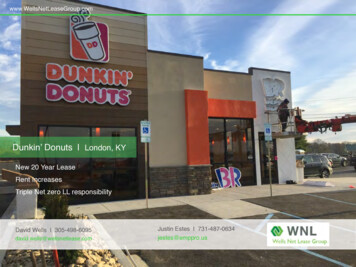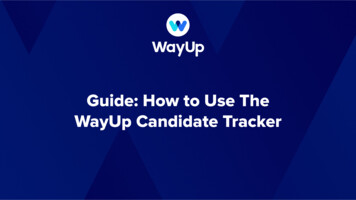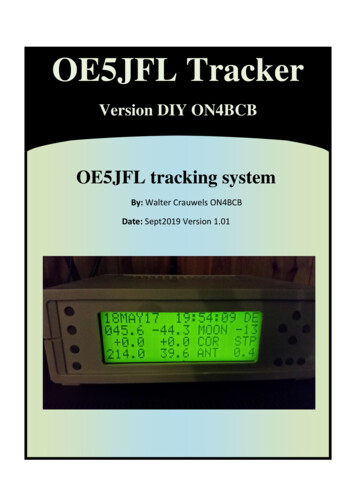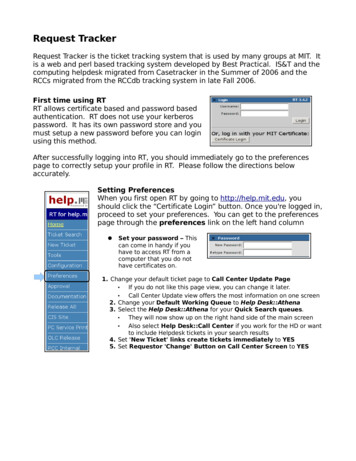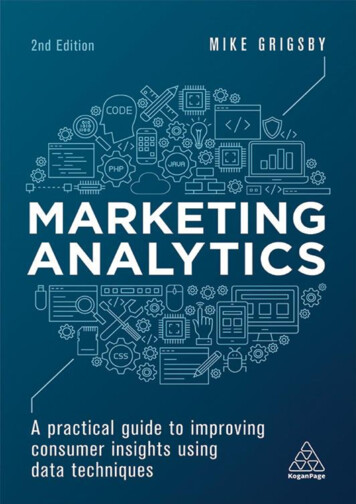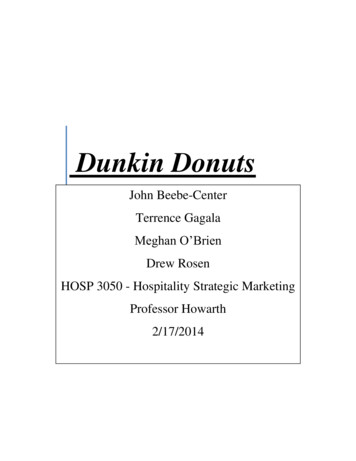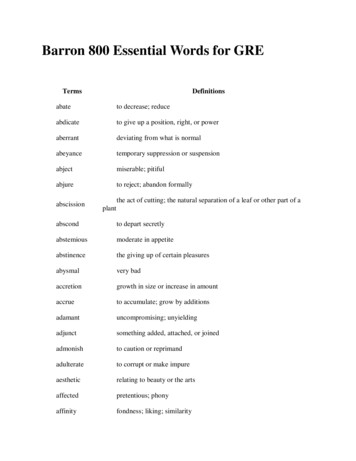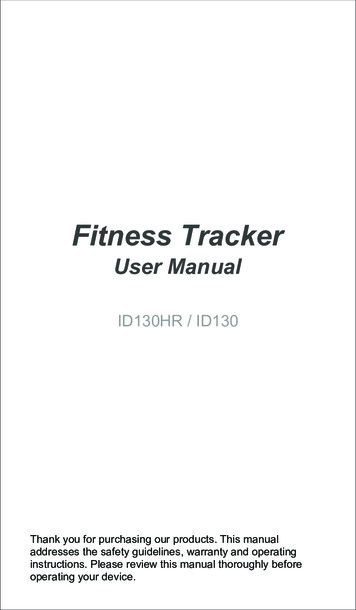
Transcription
Fitness TrackerUser ManualID130HR / ID130Thank you for purchasing our products. This manualaddresses the safety guidelines, warranty and operatinginstructions. Please review this manual thoroughly beforeoperating your device.
SAFETY AND WARRANTYImportant Safety InstructionsThe device contains electrical equipment that may cause injuryif not used properly. For example, prolonged contact maycontribute to skin allergies for some users. To reduce irritation,please read the safety guidelines on the following pages toensure proper use and care. Do not expose your device to liquid, moisture, humidity orrain while charging; do not charge your device when it is wet,as it may result in electric shock and injury. Keep your device clean and dry. Do not use abrasivecleaners to clean your device. Consult your doctor before use if you have any preexistingconditions that might be affected by using this device. Don’t wear it too tight. If your device feels hot or warm, or if itcauses any skin irritation or discomfort, please discontinueusing your device and consult your doctor. Do not expose your fitness tracker to extremely high or lowtemperatures. Do not leave your fitness tracker near open flames such ascooking stoves, candles, or fireplaces. This product is NOT a toy – never allow children or pet toplay with this product. Always store the product out of reachfrom children. The devices themselves or the many smallparts they contain may cause choking if ingested. Never try to abuse, crush, open, repair or disassemble thisdevice. Doing so will void the warranty and can result in asafety hazard. If any parts of your product require replacement for anyreason, including normal wear and tear or breakage, pleasecontact us. Do not use your device in a sauna or steam room. Do not bring your device into contact with any sharp objects,as this could cause scratches and damages.1
For light colored arm bands, minimize direct contact withdark-colored clothing, as color transfer could occur. Dispose of this device, the device’s battery and its packagein accordance with local regulations. Don’t not check any notifications, GPS, or any information onyour device’s display while driving or in other situationswhere distractions could cause injury or hazardous. Alwaysbe aware of your surroundings while exercising.Battery WarningsA lithium-ion battery is used in this device. If these guidelinesare not followed, batteries may experience a shortened lifespan or may cause fire, chemical burn, electrolyte leak, and/orinjury. Do NOT disassemble, modify, remanufacture, puncture ordamage the device or batteries. Do NOT remove or attempt to remove thenon-user-replaceable battery. Do NOT expose the device or batteries to fire, explosion, orother hazard.Health Warnings If you have a pacemaker or other internal electronic device,consult your physician before using a heart rate monitor. The optical wrist heart rate monitor emits green light andflashes occasionally. Consult your physician if you haveepilepsy or are sensitive to flashing lights. Always consult your physician before beginning or modifyingany exercise program. The device, accessories, heart rate monitor, and related dataare intended to be used only for recreational purposes andnot for medical purposes, and are not intended to diagnose,monitor, treat, cure, or prevent any disease or condition. The heart rate readings are for reference only, and noresponsibility is accepted for the consequences of anyerroneous readings.2
While the optical wrist heart rate monitor technology typicallyprovides the best estimate of a user's heart rate, there areinherent limitations with the technology that may cause someof the heart rate readings to be inaccurate under certaincircumstances, including the user's physical characteristics,fit of the device, and type and intensity of activity. The activity tracker relies on sensors that track yourmovement and other metrics. The data and informationprovided by these devices is intended to be a closeestimation of your activity and metrics tracked, but may notbe completely accurate, including step, sleep, distance, heartrate, and calorie data. If you have eczema, allergies or asthma, you may be morelikely to experience a skin irritation or allergy from awearable device. Whether you have the conditions above or not, if you start toexperience any discomfort or skin irritation on your wrist,remove your device. If symptoms persist longer than 2-3days of not using your device, contact your doctor. If you sweat for more than two hours while wearing yourfitness tracker, be sure to clean and dry your band and yourwrist to avoid skin irritation. Prolonged rubbing and pressure may irritate the skin, so giveyour wrist a break by removing the band for an hour afterextended wear.Maintenance Regularly clean your wrist and the fitness tracker, especiallyafter sweating in the exercise or being exposed tosubstances such as soap or detergent which may attach onthe internal side of the tracker. Do NOT wash the fitness tracker with household cleanser.Please use soapless detergent, rinse thoroughly and wipewith a piece of soft towel or napkin. While the fitness tracker is water resistant, it’s not good foryour skin to wear a wet band.3
If your bands get wet—like after sweating orshowering—clean and dry them thoroughly before puttingthem back on your wrist. Be sure your skin is dry before you put your bands back on.WarrantyWe strives to build our products with the highest attention todetail and craftsmanship. However, sometimes there areoccurrences of defect.We are happy to offer 1-year hassle-free warranty to all ourdevices as we continue to make amazing products. Pleasecontact us if you have any questions about our devices.4
Please charge your new devicefor 10 minutes before initial use.1USB Charging2The red indicator is onduring charging.34Note:If the charging red indicator is not on when you plugthe device in a USB port for charging, check thedirection of the device's charging plug and move tothe correct direction. Make sure the pins on thecharging plug contact the pins in the USB port.5
System Requirement (Smart Phone Only) iOS 7.1 & above Android 4.4 & above Bluetooth 4.0 & aboveQuick Start Guide1. Download "VeryFitPro" APP for Android and iOSSmart PhonesOption 1: Search for "VeryFitPro" in APP store or Google Play.Once APP is located, please download and install it to yoursmart phone.Notes:1) This fitness device is for iOS 7.1 & above or Android 4.4 &above. Please refer to the operate system above for devicecompatibility.2) "VeryFitPro" APP is only compatible with smart phones.Option 2: Scan QR code to search for the APP. Use a QRscanner to search for the "VeryFitPro" APP in the APP store orGoogle Play.Tip: If you are having trouble locating the APP, copy the linkand search for it via browser.iOSAndroidVeryFitPro2. ChargingFor optimal binding and function of your device, please makesure your device has been charged for at least 10 minutes beforeinitial use.Note: The device is fully charged after 1 hour.6
Charging: remove the host from the wrist band by gently pullingthe band out of the host; connect the device host to a normal DCUSB port (5V-500mA).Display Screen(Non-touch)Touch KeyUSBCharging Plug3. Bind the DeviceMake sure your smart phone's Bluetooth is ON before attemptingto bind your fitness tracker.1) Open "VeryFitPro" APP and on the bottom toolbar, go to"Device" tab.2) Tap "Bind Device" at the bottom of "Device" page and yoursmart phone starts searching devices. In the list of founddevices, tap ID130/ID130HR and confirm to connect the deviceto your smart phone.Notes:1) The fitness trackers screen needs to be awake (tap the touch key tolight the screen) to bind with your smart phone. If bind failed, wake upyour tracker and restart device search.2) If you unbind the device underBluetooth connected state, theAPP will set the settings back todefault and all the data on devicewill be cleared. If you unbind thedevice under Bluetoothdisconnected state, the APP willset the settings back to default,but the data on device will not becleared.ID130HRID1303) The device can only link to oneTap to select ID130HR/ID130Bluetooth device at a time. Duringin the list of found devicesconnecting please confirm there isno other Bluetooth devicesnearby.7
Once the device is connected to the APP successfully, it willrecord and analyze your activities and sleeps automatically,as well as monitor heart rate status. Please tap the touch keyon the device's screen:1. Display TimeHeart Rate(ID130HR) Sport Steps Distance Calories Activity Time AlarmMI200MIN10:00 SUN Find PhoneAMNote: Alarm and Find Phone will only be displayed on the screenafter you switch the functions on in the APP.2. Camera In the APP Mainpage, tap "Device" "Camera" to open yoursmartphone camera. Flip your wrist or tap the touch key of thedevice to shoot photos.8
3. SportTap the touch key to switch to the Sport modepress and hold the key for 3 sec. to enter Sport mode. Sport Start, then Heart Rate(ID130HR)Stopwatch Calories ClockStepsDistance Press and hold thetouch key for 3 sec. toquit the Sport mode.Sport Stop4. NotificationMessage alertIncoming call alertAlarming alertLow power alert10:00SUNAMSedentary alertCharging alertFully charged alertNotification Feature Instruction:When a call or message comes in, the device will entercall/message alert mode. After the alert, it will go back to theprevious mode.9
Activities Record:Record daily activities. You can check daily activity data includingsteps, distance and calorie burned on the APP.Sleep Monitor:Device can automatically recognize your state and monitoringthe whole sleep progress with deep sleep, light sleep and awakesleep hours record.Notification Alerts:Alarm alert, call alert, sedentary alert, etc. with silent vibration.Remote Camera Control:Use the tracker to control smartphone shooting photos.Heart Rate Monitoring (for ID130HR):Monitor your heart rate status and help you make properexercise plan.Device Data Storage:Activity data will be cleared at every 0:00am as a cycle, but thedevice itself can restore 7 days’ data; after 7 days, the data willbe cleared. We suggest users to sync data with APP at leastonce within 7 days during use. (Synchronize Data Method: Inconnected state, go to Mainpage in the APP, and swipe down thescreen to synchronize data to the APP.)sCharge the deviceMake sure the direction of the device's USB plug is correct whenplugging into the USB port for charging. For correct charging,the device's red indicator turns on and will be off when thedevice has been fully charged.Warm tips: Please remove the device host from the powersupply once fully charged. Prolonged charging may shorten thebattery's life.Pairing1) Make sure the Bluetooth of your smartphone is ON.2) Make sure the distance between your smartphone and thedevice is within 0.5 meter.10
3) Make sure the "VeryFitPro" APP is trusted by your smartphoneby going to your smartphone system Settings, finding"VeryFitPro" APP and enabling the Location and all Notifications.(Specific setting methods may vary according to differentsmartphones.4) Make sure the fitness tracker is under unbind status beforepairing.5) Open "VeryFitPro" APP on your smartphone and tap "Device" "Bind device", then your smartphone starts searching devices.Select "ID130" or "ID130HR" in the list of found devices, and tap"ID130" or "ID130HR" to connect the device to your smartphone.6) If you failed search the device, reboot your smartphone andBluetooth to search it again.Notes:For iOS smartphones, if you failed to find "ID130" or "ID130HR" inthe APP, take the following steps:a) Go to your smartphone "Settings" "Bluetooth". Under "MYDEVICES", find "ID130" or "ID130HR", tap " " "Forget ThisDevice" and turn off Bluetooth.b) Reboot smartphone and open the "VeryFitPro" APP. When askedwhether to turn on the Bluetooth switch, click OK to search andbind your device.Receive SMS/Calls notificationsCalls/SMS notification function works when the device connects toyour smartphone via APP. Please kindly refer to the following tips:1) Go to your smartphone system Settings, find "VeryFitPro" APPand enable the Location and all Notifications. (Specific settingmethods may vary according to different smartphones.2) Turn Bluetooth on and go to the "VeryFitPro" APP to bind thedevice.3) Switch "Call/SNS Alert" function on, and click " " to save yoursettings.Count stepsRegarding the step counting, this fitness tracker has a built-in 3Dsensor. It registers your steps when you swing your arm.Sometimes the data on device may displayed a little delayed. Andit will reset itself if you walk continuously less than 10 steps. Totest the accuracy of the pedometer, please walk casually andcontinuously up to 100 steps or more.11
Measure heart rate (ID130HR version)Make sure the wrist band sits neatly on your wrist before use.Tap the touch key to go to the heart rate mode and wait for10 20s to detect the heart rate.Connect to the smartphoneThe device will disconnect from your smartphone in the followingcases:1) Smartphone Bluetooth was off or exceed normal Bluetoothconnection distance range (The normal Bluetooth connectiondistance is within 10 meters, it can easily be reduced by wallsor furniture, etc.2) The "VeryFitPro" APP was ended in phone backgroundprocess.To reconnect the device to your smartphone, please kindlyrefer to the following tips:a) Go to your smartphone system Settings, find "VeryFitPro"APP and enable the Location and all Notifications. (Specificsetting methods may vary according to differentsmartphones.)b) Clear all running/background processes in yoursmartphone, go to "VeryFitPro" APP, and swipe downMainpage, then the device will reconnect to yoursmartphone and refresh data.You can also restart you smartphone and Bluetooth, then rebindthe device on APP.Sync your tracker data to
ID130HR / ID130 Fitness Tracker User Manual Thank you for purchasing our products. This manual addresses the safety guidelines, warranty and operating