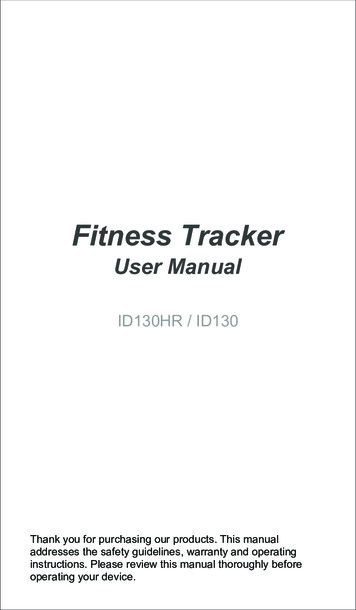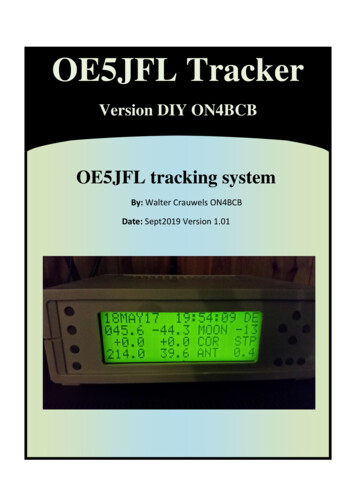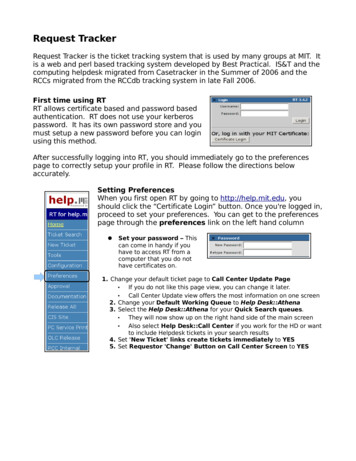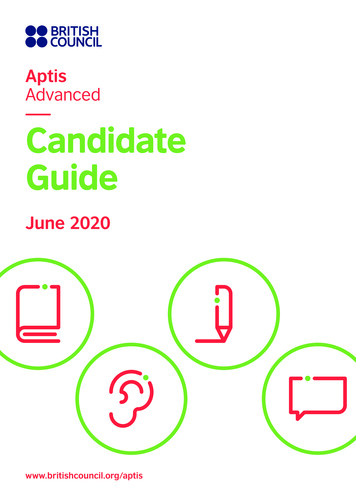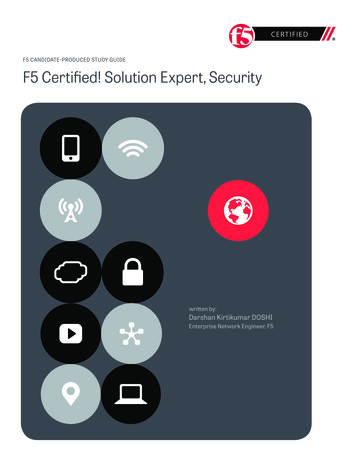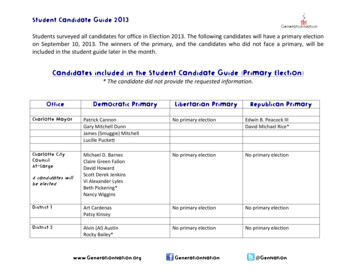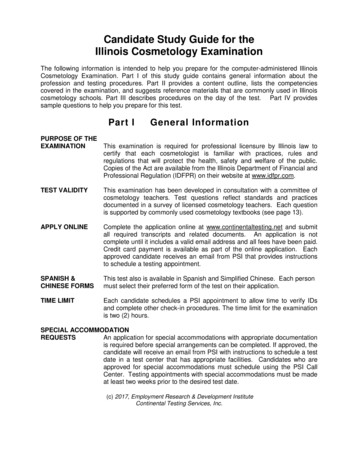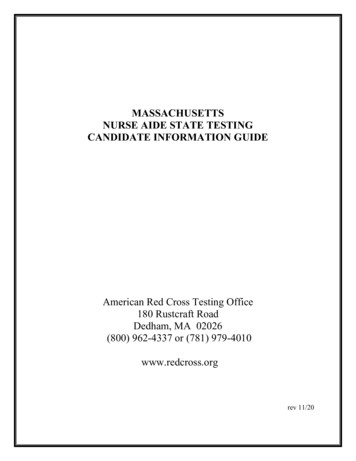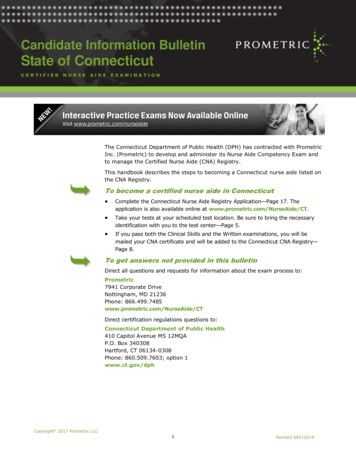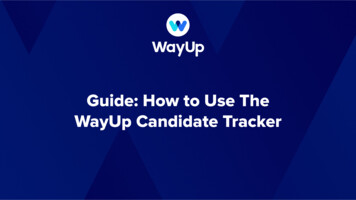
Transcription
Guide: How to Use TheWayUp Candidate Tracker
OverviewThe Candidate Tracker is the best way for you to manage your WayUp applicants through therecruiting process so we can track how the candidate funnel is looking.In this guide, you’ll be able to find all the relevant information for each candidate, keep your notes onthe ones you find to be the best fit and move them from stage to stage.Start by logging into wayup.com and clicking on “Candidate Tracker” in the top navigation bar. Then,go to the next slide to understand what is on your screen.
The Main TableThe Main table contains 5 different columns with thefollowing information:1.2.3.4.5.Candidate Detailsa.Candidate’s Nameb. Candidate’s Emailc.Candidate’s Phone NumberApplication Detailsa.Position Titleb. Date and Time the Candidate Appliedc.Digital Screen Status (Passed/Failed)WU Interview Detailsa.This column includes the status and date/time of the WUInterview if your contract includes WayUp Phone ScreensDispositiona.The Current Disposition or Stage that the Candidate is inActionsa.Notes: Any Notes that you’ve saved about a particularCandidateb. Message: Send a message a candidate through WayUp’smessaging platformc.Resume Downloadd.Digital Screen Answers Download
Filters and Search (1/2)You can search and filter to find specific candidates, or candidates who fit a specific criteria. Here are different ways you can search:Search by name or email. If you are having issues finding someone,try their nickname or just their last name, in case they have multipleways to write their first name.SEARCH BY NAMEOR EMAIL ADDRESSUse this to hone in on one or a few job listings at one timeFILTER BY ROLEFILTER BY LISTINGSTATUSFILTER BY WAYUPINTERVIEW STATUS(Only Applicable onthe Pro/PremiumPlans)Use this to view all applicants for your currently live or no-longer-livejobs at once WU Interview Failed/Passed: Candidate had the phone screen with WayUp, and their outcome is either PASS or FAILNeeds Review: Candidate has had the phone Screen with WayUp, but their outcome hasn’t been decided yet (forexample, we may be waiting to hear if headcount is still open, etc)WU Interview Pending: Candidate has applied & passed the employer’s Knock Out Questions but hasn’t scheduledtheir WayUp phone screen yetWU Interview Canceled by Candidate/ No Show: Candidate canceled the interview or did not show upWU Interview Scheduled: These are the candidates who have already scheduled their interview for a date in the futureWU Interview Canceled: WayUp was asked to cancel the interview (for example, if the role has been filled)Failed Digital Screen: Candidate was rejected before the phone screen due to employer’s Knock Out Questions
Filters and Search (2/2)Use this filter to find candidates based on the disposition (funnel-stage) that they are currently in.You can also see a number in parentheses next to each stage, representing the # of candidates that are currently in that stage.AppliedEveryone who has applied to the position but has not yet scheduled their WayUpPhone ScreenScreeningEveryone who is in the process of scheduling their WayUp Phone ScreenInterviewingEveryone who is in the following stages (Introduced to Recruiter/HM and HM In PersonIntvw will also be counted in InterviewingCustom Interview StepsIn this example, there are custom interview steps “Introduced to Recruiter”,“Introduced to Hiring Manager” and “HM in person interview”. Please email your CSMif you’d like to add custom interview steps for your funnel.OfferEveryone who currently has an offer and we are waiting to hear back fromHiredEveryone who has received and accepted an offerRejectedEveryone who was ever rejected, whether by WayUp (due to KOQ or the PhoneScreen) or rejected by Company. If you want only people rejected by Company, thenyou’d filter for people who passed the WU Phone Screen and were marked asrejected.WithdrawnEveryone who has withdrawn from the interviewing process. Different than rejected inthe sense that the candidate is the one who decided to withdraw
How to Update the Candidate Tracker (1/2)The main two columns in the Main Table you will use to update the tracker are Disposition and Notes.Dispositions are for you to track your candidates through all the different stages in your recruitmentprocess. You’ll notice that each candidate has a disposition and when you click the dropdown, you canmove them to a different disposition in order to notify us of their status change.Custom Interview StepsYou will never need to choose “Applied” or “Screening” as those two statuses are automaticallyselected based on where the candidate is with WayUp.You will never need to select “Interviewing” as everyone that is in your recruitment process will also beconsidered as “Interviewing”Everyone that has been in each of your custom interview steps. In the example on the left, Introducedto Recruiter/Hiring Manager and Hiring Manager In Person Interview are custom steps.OfferEveryone who currently has an offer who you are waiting to get a response fromHiredEveryone who has been hired (i.e. accepted their offer)RejectedEveryone that you have rejected from the process.WithdrawnEveryone that have withdrawn from the process or have not accepted their offerHolding PatternThis option should only be selected if you have this feature being used for your company -- you wouldknow if this were the case (ask your Customer Success Manager if you aren’t sure).AppliedInterviewingFor example, for someone who was listed as “Hiring Mgr In Person” and has had the interview but gets rejected, you(the Employer) would click the drop-down and change the selection from “Hiring Mgr In Person” to instead be“Rejected”, and our system will know which stage they got rejected in.
How to Update the Candidate Tracker (2/2)You can also input notes, such as what the date of the Hiring Manager interview is, why a candidategot rejected, or when a candidate’s deadline to accept an offer is. Notes are written in open text. Write anything you want to take note of,remember for later, or communicate to theWayUp team so they can look for trends. Best Practice: we recommend not deleting oldnotes, but instead just writing the date next toyour note, and then what your note is. Whenyou want to update the note next to acandidate, just press ‘enter’ and write a newnote below with the date that the new note isbeing written.
How to Message your CandidatesYou can also message your candidates but only one at a time. Unfortunately, this is one limitation inwhich we don’t have the ability to Bulk Message just yet. You can message your candidates about thenext step in your process, asking them to schedule an interview or send a rejection. After clicking the message button you will seethe thread if you’ve already messaged thecandidate on WayUp or see a new messagewindow to write your first message to them. This message will be sent to the candidatesmessage center and their email if they’vesubscribed to WayUp emails. This message will also appear in your messagecenter in the sent box.
How to Export DataRight above the Main Table, you’ll see an “Export” button. Click that to export whatever data is beingshown in the Main Table (i.e. it will take into account any filters you have on). That way, you can playaround with the data in a spreadsheet format.
03.04.2020 · The Candidate Tracker is the best way for you to manage your WayUp applicants through the recruiting process so we can track how the candidate funnel is looking. In this guide, you’ll be able to find all the relevant information for each candidate, keep your notes on the ones you find to be the best fit and move them from stage to stage.