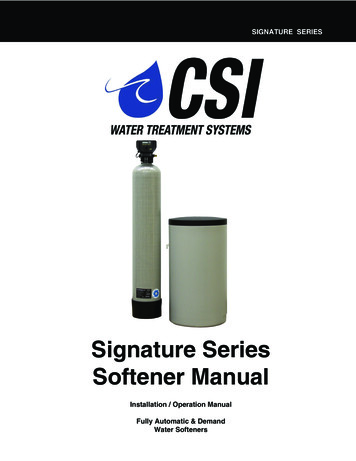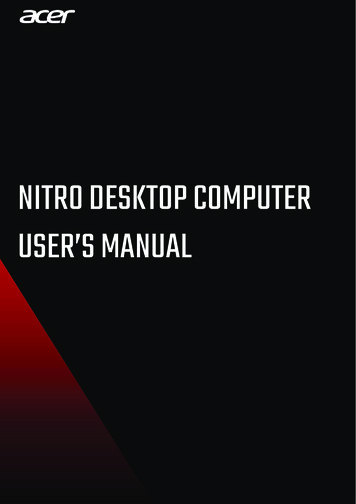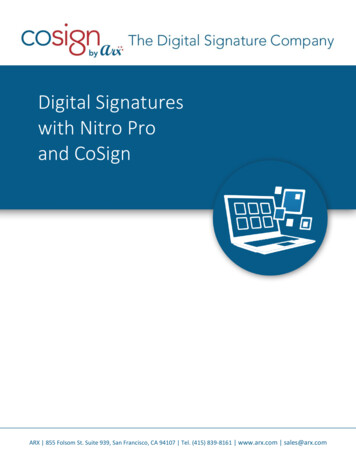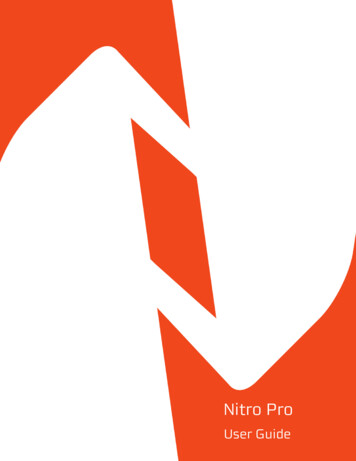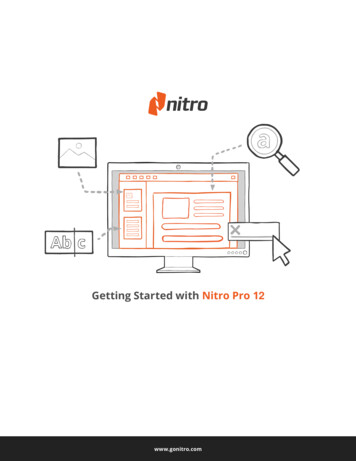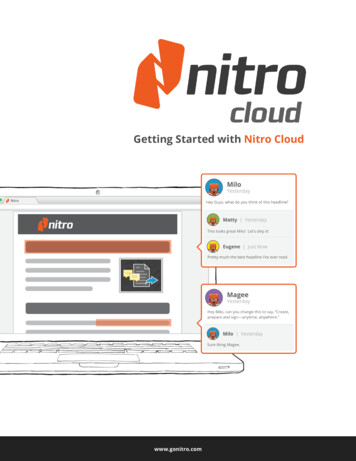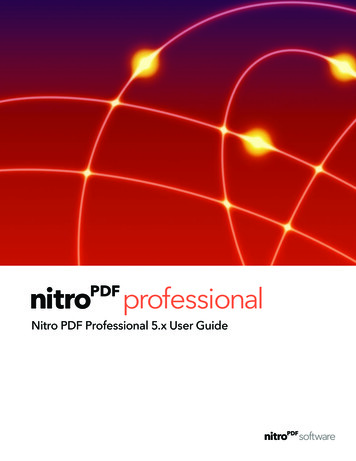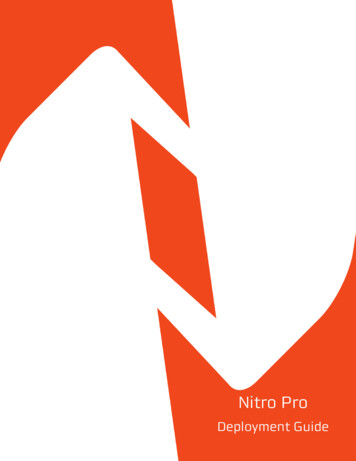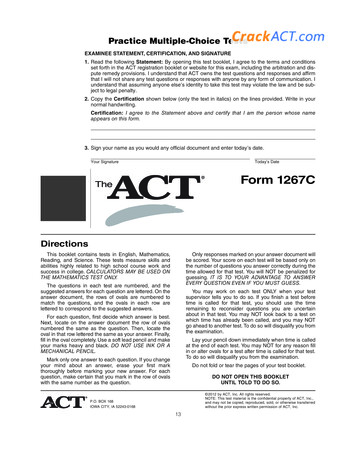Transcription
SIGNATURE 2 SERIESSignature 2 SeriesNitro FilterInstallation / OperationManual
SIGNATURE 2 SERIESGeneral Specifications.Page 2Installation Requirements.Page 3Electrical Connection.Page 5Final Check & Annual Maintenance.Page 7Control Start-Up Procedures.Page 7Set-Up.Page 10Master Programming.Page 11Utilizing Bluetooth.Page 12Control Valve Power Assembly.Page 13Nitro Valve Body Assembly.Page 14Meter Assembly.Page 15Additional Information.Page 17Troubleshooting.Page 19Error Codes.Page 20Warranty.Page 21Register Your ProductOnline atwww.csiwater.com1
SIGNATURE 2 SERIESGeneral ration (See “Filter Media) section for applicationFilter Media Capacity (cu ft)Mineral Tank (Vortech )Service Flow Rate - Continuous (gpm)Service Flow Rate - Intermittent (gpm)Backwash Flow Rate (gpm)Gallons Used / BackwashSpace RequiredApproximate Shipping Weight (lbs)NTF25SMART BLEND 1.52.510 X 5413 X 54587105.07.010614610 X 10 X 6213 X 13 X 62145221WARNINGLubricantsDo NOT use Vaseline, oils, hydrocarbon lubricants or spray silicone anywhere! Petroleum base lubricants willcause swelling of o-rings and seals. The use of other lubricants may attack plastic Noryl . It is recommended thatDow Corning silicone grease be used as a lubricant for all control valves. Dow Corning 7 Release Compoundis used in the manufacture of Chandler Systems control valves. (Part # LT-150)SealantsPipe dope and liquid thread sealers may contain a carrier that attacks some plastic materials. It is recommendedthat Teflon tape be used to seal plastic Noryl threaded fittings.2
SIGNATURE 2 SERIESInstallationInstallation RequirementsA level floor position ahead of piping into water heaterUnit must be installed at least 10 feet ahead of the inlet to a water heater to prevent damage due to back-up hotwater.DO NOT install the unit in an area of direct sunlight or where freezing temperatures may occur!Locate the unit near an unswitched, 120 volt / 60 Hz grounded electrical outlet.Check for distance and proper drain installation (e.g. floor drain, washing machine standpipe).Determine type and size of piping required for filter connection (e.g. copper, galvanized, PVC plastic).Note :If household plumbing is galvanized and you intend to make the installation with copper (or vice versa),obtain di-electric unions to prevent dissimilar metal corrosion.Caution : If sweat soldering copper pipe (remember to always use lead free solder and flux), cover yoke andbypass valve with wet rags to prevent heat damage to connections and control valve. If using PVC orplastic pipe, primers and solvent cements specifically recommended for use with potable water arerequired.Note :All plumbing lines not requiring “soft” water should be connected “upstream” of the softener, if installed.(See Typical Installation Diagrams.)3
SIGNATURE 2 SERIESInstallationInstallation Procedure- Water Supply Connection and Bypass Valve To allow for filter servicing, swimming pool filling or lawn sprinkling, a manual Bypass Valve has been installed at thefactory. The Bypass allows raw water to be manually routed around the filter.1.Position filter at desired location for installation. If a water softener is to be installed, the filter should bepositioned first and then the softener. (See Installation Diagrams.)2.The filter material is shipped separately from the mineral tank. The tank must be loaded with material aftertank has been placed at the desired location.A.Remove the control valve by unscrewing from the tank.B.Use cap provided to place over top of distributor tube to prevent material from entering tube whilefilling.C.Place media funnel in hole on top of tank.D.Pour several gallons of water in the tank. (Fill tank about 1/3 full.)E.Pour in the required filter media. No gravel is required. The required quantity & type of media is listedin the filter specifications.F.After installing filter media, add the included pack of aeration balls.G.After filling the tank with material, use a garden hose or several buckets to fill the tank with water.This will permit the filtering media to become soaked while preparing the installation and willprevent the control valve from being plugged with floating material on initial backwash.H.Remove funnel and clean filter media from tank threads.I.Remove cap from distributor tube.J.Replace control valve on mineral tank.3.Turn OFF main water supply and OPEN nearest faucet to relieve pressure.4.Cut main line and install appropriate elbows and extensions.Caution: Raised arrows located on the sides of control valve body and bypass valve indicate proper direction ofwater flow. Install inlet and outlet piping in direction of arrows. It is recommended that a vacuum breaker beinstalled on the inlet plumbing.- Drain Line Connection 1.Pull out clip and remove drain line assembly located on the right side of control valve. Remove drain linehose elbow and wrap threads with Teflon tape. Reinstall drain line hose elbow. Replace drain line assemblyand reinstall clip.Caution : Hand tighten only!2.Install 1/2" I.D. drain line tubing (not included) from hose elbow to an open drain. A 4" gap between endof the drain line and the open drain is required to prevent waste water backflow. Keep the drain line as shortas possible. An overhead drain line can be used if necessary, but should discharge below the control valve.A syphon trap (taped loop) at the outlet of the drain line is advisable to keep the drain line full and assurecorrect flow during backwash. Elbows or other fittings must be kept at a bare minimum.4
SIGNATURE 2 SERIESElectrical Connection- Electrical Connection 1.Connect the power cord and plug power supply into a 115 volt / 60 Hz receptacle.Note : Do not plug into an outlet controlled by a wall switch or pull chain that could inadvertently be turned offElectronic ConnectionsP Power SupplyB Powered in Backwash Cycle OnlyPBSS Powered in Entire Regen. Cycle- Pressuring The System 1. Move the bypass valve slowly to the Service position or open the main valve and allow water to flow to themineral tank.2. When the water stops flowing into the tank, open a treated water tap and allow air to be released from thelines. Allow several minutes during this time to follow steps on valve for setting the time. Once time of dayis set, go back to main menu. Then close the tap. The days for backwash and air draw are alreadyprogrammed.Note: Anytime media (other than very fine mineral on initial startup) is apparent in the service lines, it usuallyindicates one of the following problems :A. The unit is plumbed in backward allowing the media to be carried in the service line.B. The distributor tube inside the tank is not seated inside the valve or is damaged in some way.C. If the media flows to the drain during backwash, after a reasonable period of soaking, check thedrain line flow control to be sure that excessive water is not going to the drain allowing mineral tosiphon out of the tank.3.Hold down set/change button for five (5) seconds. (A “1” will appear), release and repeat. The unit will nowenter backwash. Allow the unit to perform an entire cycle. This will rinse media and charge up the airchamber.4Once unit is back in service, (approximately 60 minutes) clean water will be available.Any water usedduring a cycle will be untreated.5
SIGNATURE 2 SERIESFinal Checkout and Annual Maintance- Final Checkout 1. Be certain that the bypass valve is in Service position and main valve is completely on.2. Check electrical supply to be certain the cord is connected to an uninterrupted 115 volt outlet.3. Be certain to REGISTER YOUR PRODUCT online at www.csiwater.com4. Leave this manual with the homeowner.Important Notice - The plumbing system, piping, pressure tank, hot water tanks, softeners, etc. that have been exposed toiron bearing water may need to be cleaned of the precipitated iron that has been collected in them or iron bleed thru maybe a problem. We suggest all tanks be drained and flushed thoroughly.- Annual Maintenance –Annual replacement of the seal kit is required in all single tank air systems due to air drying of the seals over time. Potential performance issues will result if this maintenance interval is not performed. Any system problems associated with thisrequired system maintenance not being accomplished will not be covered by the factory warranty.6
SIGNATURE 2 SERIESControl Start-Up ProceduresMain Menu12:001.To enter Main Menu, press the Menu/Enter button.(Time of Day will flash)2.To set the Time of Day, press the Set/Change button.(First digit will flash) Example (12:00)To change digit value, press the Set/Change button.To accept the digit value, press the Menu/Enter button.Next digit will flash to begin setting.Once the last digit display is accepted, all digits will flash.3.To set A.M. or P.M., press the Menu/Enter button.To change digit value, press the Set/Change button.To accept the digit value, press the Menu/Enter button.Once A.M. or P.M. is accepted, the next menu item will flash.Example (A)4.Days Between BackwashPress Menu / Enter Button. This display is used to set the maximum amount of time(in days) the unit can be in service without a backwash. This option setting is identifiedby the letter ‘A’ in the left digit. Backwash will begin at the set Backwash Time.A “0” setting will cancel this feature. The Max Value for this item is 29.Example:Backwash every 7 days (A - 07 )(Factory Setting)Cancel setting( A - 00 )To Adjust this Value Press the Set / Change Button.To Accept the Digit Value Press the Menu / Enter Button.To set the Number of Days between Air Draw Cycles (d), press the Set/Change Button- Repeat instructions from stepExample (d - 01)Notes: 1) Maximum value is 9.2) If value set to 0, air draw is turned off, but an air cycle will still be completed whenbackwash cycle occurs. If the Number of Days between Air Draw Cycles is set toa higher number of days than the Number of Days between Backwash Cycles, itwill have no effect. In order to turn off all cycles, both the Days between Backwashand Days between Air Draw Cycles must be set to 0.3) Default setting is 1 day.5.To Exit Main Menu, press the Menu/Enter button.Note: If no buttons are pressed for 60 seconds, the Main Menu will be exited automatically.6.7
SIGNATURE 2 SERIESControl Start-Up ProceduresNormal OperationHome Displaya. Alternates between the display of Time of Day and Number of Days until the NextBackwash. (Metered Softeners will alternate between time of days and gallons remaining until nextregeneration)- Days Remaining until the Next Backwash will count down from the entered value until it reaches 1day remaining.- A Backwash Cycle will then be initiated at the next designated regeneration time.1.2.Battery Back-Up (Uses a standard 9-volt alkaline battery.)Features of Battery Back-Up: During power failures, the battery will maintain the time of day as long as the battery has power.The display is turned off to conserve battery power duringthis time. To confirm that the battery is working, press either button and the display will turn on forfive (5) seconds. If power failure occurs while system is regenerating, the Signature 2 will motor to a shut off positionto prevent constant flow to drain. After power is restored, the Signature 2 will return and finish thecycle where it left off prior to the power interruption. When used without battery back-up, during a power failure, the unit stops at its current point in theregeneration position and then restarts at that point when the power is restored. The time will beoffset by the increment of time the unit was without power, so it is necessary to reset the time of dayon the unit. No other system settings will be affected.8
SIGNATURE 2 SERIESControl Start-Up ProceduresStarting Extra Regeneration CycleTo Start Delayed Extra Cycle Example [ 1 ]If Days Remaining Until Next Regeneration does not read ‘1’, press and hold theSet/Change button for 3 seconds until the display reads ‘1Regeneration cycle will initiate at the next designated regeneration time.1.2.To start Immediate Extra CycleFirst complete above step.Press and hold the Set/Change button.After 3 seconds, the regeneration cycle will begin.3.To Fast Cycle thru regenerationFirst complete above 2 steps.Press and hold the Set/Change button for 3 seconds to advance to the next cycle step.Note: Fast Cycle is not necessary unless desired to manually step through each cycle step.(Repeat until valve returns to the home display)Regeneration CycleNitroDefault Cycle Step TimesMinutesStep 1Step 2Step 3Step 4Step 5Air Release (non-adjustable)BackwashRestAir ReplenishRapid Rinse6105205Note: Depending upon system pressure and other factors, it is possible to observe flow to drain in the rest cycle.-When the valve is between positions, the display will flash the number of the step it is moving towards.-The default time at which regeneration will occur is 12:00 a.m.The motor’s run direction during a particular regeneration cycle step is indicated by the rotation direction of thelast 2 digit displays.Example:5-9
SIGNATURE 2 SERIESControl Start-Up ProceduresNitro Only Backwash Cycle Step ExplanationStep 1:Air Release StepFor approxmately 6 minute-Non-adjustableStep 2:Backwash Step- Default of 10 minutesStep 3:Rest Step- Default of 5 minutesStep 4:Air Replenish Step- Default of 20 minutesExample:Valve replenish step with 20 minutes remaining4-20Step 5:Rapid Rinse Step- Default of 5 minutesMaster Programming ModeTo enter Master Programming Mode, press and hold both buttons for 5 seconds.Note: All Master Programming functions have been preset at the factory. Unless a change is desired, it is NOT necessaryto enter Master Programming Mode.1. Regeneration Time (r)Example (r12A)-The time of day at which regeneration may take place is designated by the letter “r”.-Default regeneration time setting is 12A-The first display digit indicates A.M. or P. M. To change the value, press the Set/Change button.-Press Menu/Enter button to accept the value and move to the next digit.-The second and third display digits indicate the hour at which the regeneration will occur.-Change the digits with the Set/Change button and accept with the Menu/Enter button.-After the entire display flashes, press the Menu/Enter button to move to the next menu item.10
SIGNATURE 2 SERIESMaster Programming Mode2. Backwash Cycle Step Times* Nitro (Steps 2, 3, 4, 5)Example ( 3 - 20 )- The next 4 displays set the duration of time in minutes for each backwash cycle step.- The step number which is currently modifiable is indicated on the far left of the display screen.- The number of minutes allotted for the selected backwash step is displayed on the far right.- Change the digit values using the Set/Change and Menu/Enter buttons as described above.Note on Air Draw Cycle (4): Nitro FilterThe longer the unit is set to remain in the Air Draw cycle (4), the more air is drawn into the system. A defaultsetting of 20 minutes draws air down to the level of a normal media bed height. If the system needs more air,increase the time setting for step (4) or decrease the number of days between air draw cycles.3. Bluetooth EnabledBEBE1 (ON)0 (OFF)4. Bluetooth PasswordBtPP is displayed for one second, then password is displayed.-To change digit value, press the Set/Change button.Example ( A)-To accept the digit value, press the Menu/Enter button.-Next digit will flash to begin setting-Once the last digit display is accepted, all digits will flash.5. To Exit the Master Programming Mode, press the Menu/Enter button until time of day returns.Note: If no buttons are pressed for 60 seconds, the Master Programming Mode will be exited automatically.11
SIGNATURE 2 SERIESUtilizing Bluetooth ControlTo take advantage of the Bluetooth interface this feature must be set up on a compatible Bluetooth enabled smart phonesor tablets.Note:Valves with a revision number greater or equal to “C2.00” are only compatible with Bluetooth 4.0 (a.k.a.Bluetooth LE) Smartphones and tablets. If you have an Android or Apple device with a compatible Bluetoothradio it can be used to connect to the valve. Valves with a revision number less than “C2.00” are only compatiblewith Android devices and these valves use a Bluetooth 2.0 radio. In the rest of this section valves with a revisionnumber greater or equal to “C2.00” will be referred to as BTLE, valves with a revision number less than “C2.00”will be referred to as BT.(The firmware revision of the valve can be viewed on the valve display for 2 seconds after the valve is powered up.)Unfortunately due to changing Bluetooth and Tablet / Phone manufacturing standards, not all tablets and smart phonesare compatible with all valve versions. In general, the below table should guide you in compatibility.BT Legacy View ValveBTLE Legacy View ValveYesAndroid Device with BT 4.0 YesAndroid Device with older BTYesNoApple Device with BT 4.0 NoYes1. Download and install the Legacy View app from the Google Play Store, Apple App Store orwww.ChandlerSystemsInc.com2. If your valve revision is a BTLE valve you can skip this step. Otherwise, if it is a BT valve the following steps mustbe followed to pair your smart phone or tablet to the control valve. Open the settings menu on your smart phone or tablet and click on Bluetooth. Look for the softener or filter valve you want to connect to under the list of available Bluetooth devices. Select the device and pair (Default password is: 1234)3. Open the Legacy View app Choose a valve device at any time from the list of available devices to connect to by clicking on it. If the valve you want to connect to doesn’t show up, or there is a problem connecting to a device you canpress the “Scan for Devices” button or the Legacy View logo at any time to refresh the list and start theprocess over. If the valve device is a BTLE valve and it has a password other than the default password, the first time youconnect to it the app will ask you to enter the password. After entering it the first time you should not need toenter it again unless it changes.4. BTLE Valve devices can be updated by the App. When the app is updated from the Google Play Store or theApple App Store, it may contain an updated firmware program for the valve devices. These updates could containnew features or operational improvements. It is up to the user to allow these updates to be sent to the valve device.Uploading a new program takes approximately 1 minute.FCC ID:SWPLV-019 or SWPEV-019-BLEName of Grantee:CHANDLER SYSTEMS, INC.Equipment Class:Part 15 Low Power Communication DeviceNotes: Legacy View ValveThis device complies with part 15 of the FCC Rules. Operation is subject to the following conditions: (1) this device may not cause harmful
SIGNATURE 2 SERIES Installation Procedure - Water Supply Connection and Bypass Valve - To allow for filter servicing, swimming pool filling or lawn sprinkling, a manual Bypass Valve has been installed at the factory. The Bypass allows raw water to be manually routed around the filter.