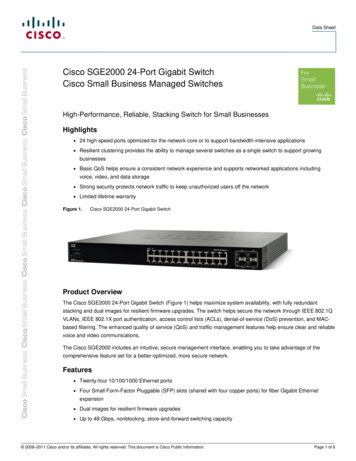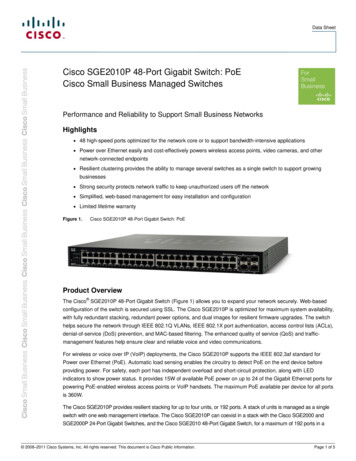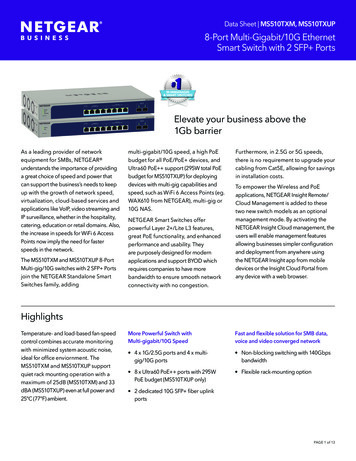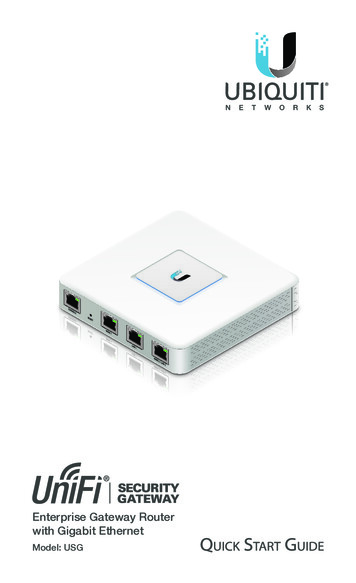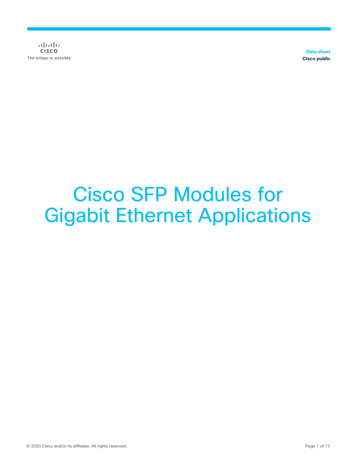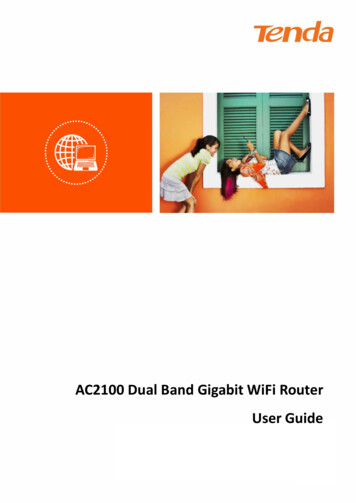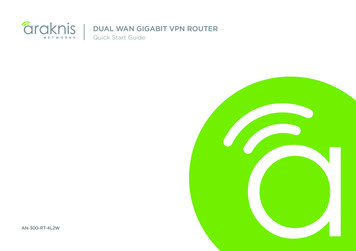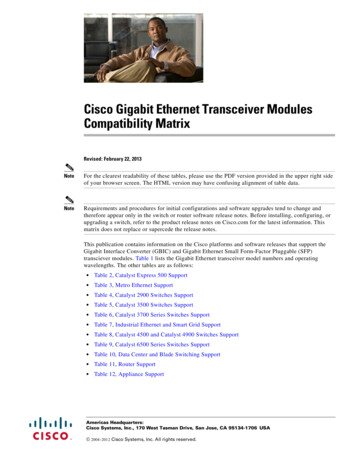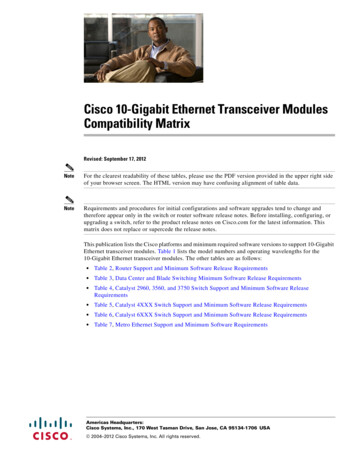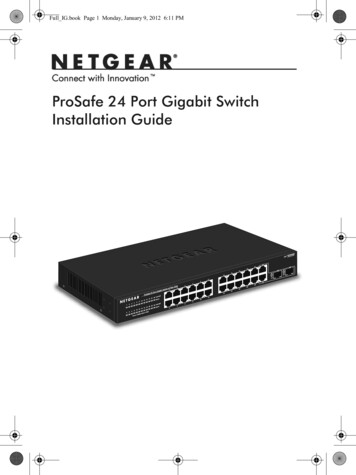
Transcription
Full IG.book Page 1 Monday, January 9, 2012 6:11 PMProSafe 24 Port Gigabit SwitchInstallation Guide
Full IG.book Page 2 Monday, January 9, 2012 6:11 PM 2011 NETGEAR, Inc. All rights reserved.No part of this publication may be reproduced, transmitted, transcribed,stored in a retrieval system, or translated into any language in any form or byany means without the written permission of NETGEAR, Inc.Technical SupportThank you for choosing NETGEAR. To register your product, get the latestproduct updates, or get support online, visit us at http://support.netgear.com.Phone (US only): 1-888-NETGEARPhone (Other Countries):Check the list of phone numbers at:http://support.netgear.com/app/answers/detail/a id/984TrademarksNETGEAR, the NETGEAR logo, ReadyNAS, ProSafe, Smart Wizard, AutoNETGEAR, the NETGEAR logo, and Connect with Innovation are trademarksand/or registered trademarks of NETGEAR, Inc. and/or its subsidiaries in theUnited States and/or other countries. Information is subject to change withoutnotice. Other brand and product names are registered trademarks ortrademarks of their respective holders. 2011 NETGEAR, Inc. All rightsreserved.Statement of ConditionsIn the interest of improving internal design, operational function, and/orreliability, NETGEAR reserves the right to make changes to the productsdescribed in this document without notice. NETGEAR does not assume anyliability that may occur due to the use or application of the product(s) or circuitlayout(s) described herein.2
Full IG.book Page 3 Monday, January 9, 2012 6:11 PMPackage ContentsVerify that all items are in the box. The package includes: ProSafe 24-port Gigabit Switch with 2 Gigabit SFP Combo PortsJGS524F V1Power cord with localized plugAdhesive feetRack-mount brackets and hardwareInstallation Guide (this document)Front ViewLEDs24 Gigabit portsGigabit SPFcombo portsThe switch supports 10 Mbps, 100 Mbps, and 1000 Mbpsconnections. Using Gigabit Ethernet (1000 Mbps), the switch sendsfiles across the network at speeds up of to 2000 Mbps due to the fullduplex nature of Gigabit Ethernet connections. You can eitherconnect 24 Ethernet copper cables or 22 copper cables with 2 opticalfibers.The switch supports straight-through or crossover Ethernet cables on24 ports. Each of these ports configures itself based on the cable thatyou plug into it. You can use the switch to connect Ethernet devicessuch as computers, file servers, printers, routers, switches, or hubs.3
Full IG.book Page 4 Monday, January 9, 2012 6:11 PMSelect a LocationDecide where you want to place the switch. Find a flat horizontalsurface or a 19-inch rack.Make sure that the location is: Not in direct sunlight or near a heater or heating vent.Not cluttered or crowded. There should be at least 2 inches (5cm) of clear space on all sides of the switch.Well ventilated, especially if it is in a closet.Install the Switch1. For each device that you want to connect to the switch, providean enhanced Category 5 (Cat 5e) Ethernet cable with RJ-45connections. Each Ethernet cable has to be less than 328 feet(100 meters) long.2. Install the switch on a flat surface or in a standard 19-inch rack. Flat surface. The switch comes with four self-adhesivefootpads. Stick one footpad on each of the four concavespaces on the bottom of the switch. The footpads cushion theswitch against shock and vibrations. Rack mounting. Follow the instructions in the 19-Inch RackMounting section.Verify Cable ConnectionsBefore you apply power, perform the following checks:1. Inspect the equipment thoroughly.2. Verify that all cables are installed correctly.3. Check cable routing to ensure that cables are not damaged and willnot create a safety hazard.4. Be sure that all equipment is mounted securely.4
Full IG.book Page 5 Monday, January 9, 2012 6:11 PM19-Inch Rack MountingUse the rack-mount kit supplied with your switch.1. Use the Phillips head screws to fasten the mounting brackets tothe sides of the switch. Tighten the screws with a No. 1 Phillipsscrewdriver.2. Align the bracket and rack holes. Use two pan-head screws withnylon washers to fasten each bracket to the rack. Tighten thescrews with a No. 2 Phillips screwdriver to secure the switch in therack.5
Full IG.book Page 6 Monday, January 9, 2012 6:11 PMOptical Modules (Sold Separately)You can use compatible optical modules such as the NETGEARProSafe GBIC SFP Modules AGM731F and AGM732F with yourswitch. These modules provide full-duplex 1000 Mbps Ethernetoperation in each direction for NETGEAR switches.AGM731F or AGM732FThe switch automatically detects the module, so you can simply plugit into an available module slot. Plugging in an SFP module disablesthe associated RJ-45 port. The modules can be inserted or removedwhile the switch is operational.Class 1 laser product.Class 1 LED product.Because invisible laser radiation may be emitted from theaperture of the port when no fiber cable is connected, avoidexposure to laser radiation, and do not stare into openapertures.6
Full IG.book Page 7 Monday, January 9, 2012 6:11 PMInstall an Optical ModuleInsert the module firmly into the slot that supports the SFP interface.You should hear a click when the module is firmly seated.TxRxRemove an Optical ModuleRelease the module latch by pulling down the handle bar across themodule, and pull the module out of the module slot.7
Full IG.book Page 8 Monday, January 9, 2012 6:11 PMTroubleshootingYou can use the LEDs to troubleshoot hardware problems.Power LED Is OffThe switch has no power. Make sure that the power cord is securely connected to theswitch.Make sure that the power cord is connected to a functioningpower outlet. If it is connected to a power strip, make sure thatthe power strip is turned on. If the socket is controlled by a lightswitch, make sure the switch is in the on position.Port LEDsIf a port LED is off for a connected device or the LED stays oncontinuousl,y there is a hardware connection problem. Make sure that the cable connectors are securely plugged in tothe switch and the device.Make sure that the connected device is turned on.If the Ethernet cable is connected to a network interface card orother Ethernet adapter, make sure that the card or adapter isinstalled correctly and is working.Make sure that the cable is less than 328 feet (100 meters) long.8
Full IG.book Page 9 Monday, January 9, 2012 6:11 PMGigabit switch technical specificationsStandards compatibilityIEEE 802.3z 1000BASE-X Gigabit over fiber,IEEE 802.3i 10BASE-T Ethernet, IEEE 802.3u,100BASE-TX Fast Ethernet, IEEE 802.3ab1000BASE-T Gigabit Ethernet, IEEE 802.3xflow control, IEEE 802.1p priority, DSCP priorityNetwork interfacesRJ-45-connectors for 10BASE-T, 100BASE-TX,or 1000BASE-T Ethernet interfacesPower100-240V 1.0A AC, 50/60 Hz internal universalpower supplyPower consumption(full load)18.2W max. (cable length 10 meters)Physical dimensions328 x 169 x 43.2 mm (12.91 x 6.65 x 1.70 in)Weight1.688 kg (3.721 lbs)Operating environmentTemperature: 0 to 50 C (storage: 0 to 70 C)Humidity: 10% to 90% (storage: 5% to 90%)Electromagnetic andsafety complianceCE and CE LVD, Class A; FCC Class A; VCCIClass A; C-Tick; KCC; CB; CCC; and UL9
Full IG.book Page 10 Monday, January 9, 2012 6:11 PMGigabit swtich performance specificationsFrame filter/forward rates 14,880 frames/sec. max. for 10 M port148,800 frames/sec. max. for 100 M port1,488,000 frames/sec. max. for 1000 M portFrame forward rate14,880 frames/sec. max. for 10 M port148,800 frames/sec. max. for 100 M port1,488,000 frames/sec. max. for 1000 M portNetwork latencyUsing 64-byte-packets 10 Mbps to 10 Mbps: 35 μs max 100 Mbps to 100 Mbps: 5.4 μs max 1000 Mbps to 1000 Mbps: 2.8 μs maxUsing 1518-byte packets 10 Mbps to 10 Mbps: 35 μs max 100 Mbps to 100 Mbps: 5.6 μs max 1000 Mbps to 1000 Mbps: 2.8 μs maxFiltering address tableUp to 8 K entriesJumbo frameUp to 9 KBMAC address learningAutomatic updateRAM buffer2 Mb10
Full IG.book Page 11 Monday, January 9, 2012 6:11 PMTechnical SupportThank you for selecting NETGEAR products.After installing your device, locate the serial number on the label ofyour product and use it to register your product atwww.NETGEAR.com/register. Registration is required before you canuse the telephone support service. Registration through theNETGEAR website is strongly recommended.Go to http://support.netgear.com for product updates and websupport.For complete DoC go to the NETGEAR EU Declarations ofConformity website athttp://support.netgear.com/app/answers/detail/a id/11621/.For GNU General Public License (GPL) related information, go tohttp://support.netgear.com/app/answers/detail/a id/2649.WARNING: Do not stack equipment, or place equipment in tightspaces, in drawers, or on carpets. Make sure your equipment issurrounded by at least 2 inches of air space.ComplianceThis symbol is placed in accordance with the European UnionDirective 2002/96 on the Waste Electrical and Electronic Equipment(the WEEE Directive). If disposed of within the European Union, thisproduct should be treated and recycled in accordance with the lawsof your jurisdiction implementing the WEEE Directive.11
Full IG.book Page 13 Monday, January 9, 2012 6:11 PMNETGEAR, Inc.350 East Plumeria DriveSan Jose, CA 95134, USADecember 2011
If the socket is controlled by a light switch, make sure the switch is in the on position. Port LEDs: If a port LED is off for a connec