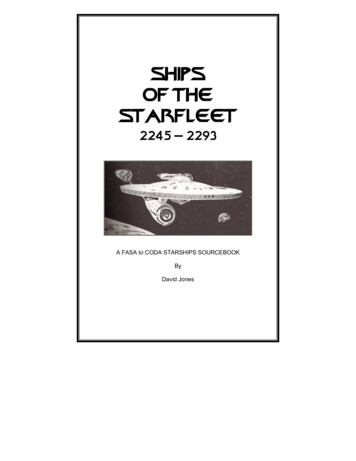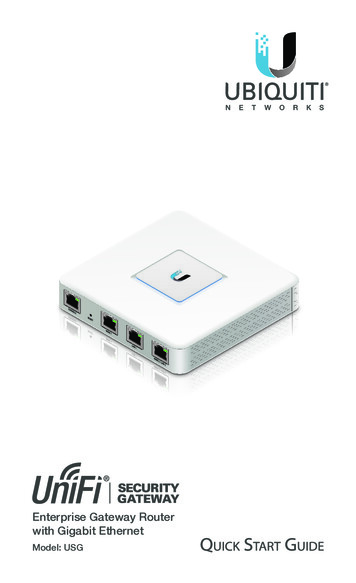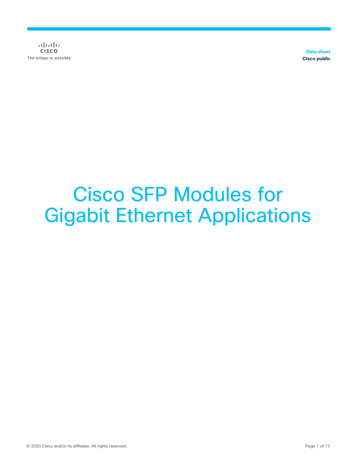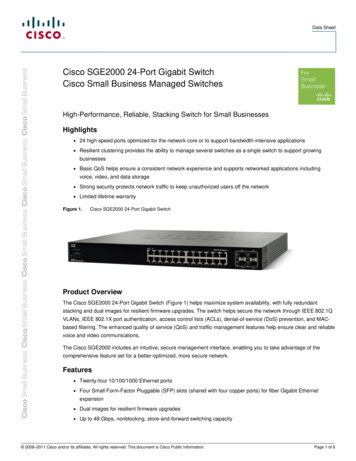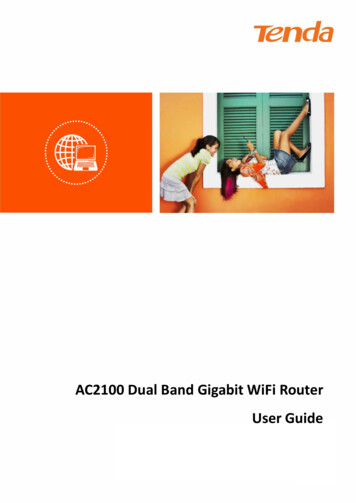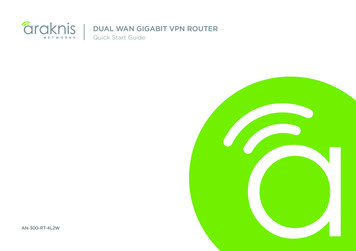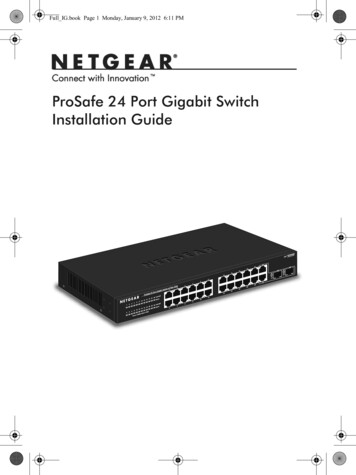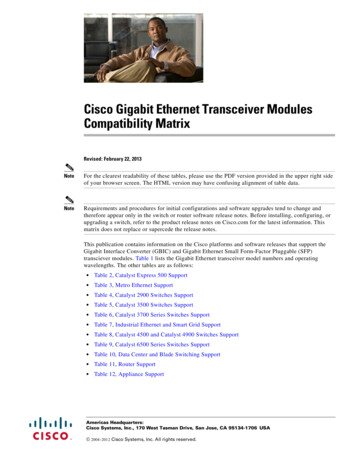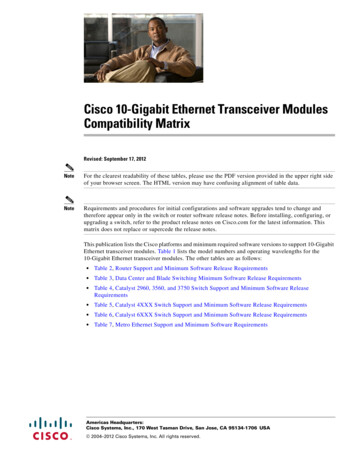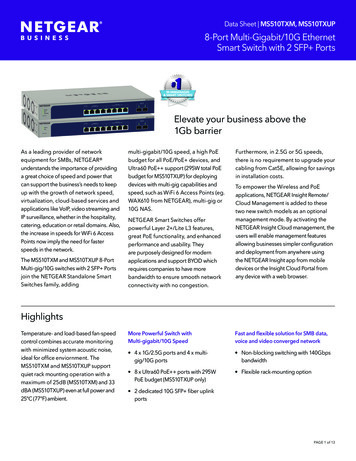Transcription
CODA-45/46/47 Gigabit Cable ModemUser’s GuideVersion 1.0 - 10/2016
Hitron CODA-45/46/47 User’s GuideAbout This User’sGuideIntended AudienceThis manual is intended for people who want to configure the CODA-45/46/47’sfeatures via its Graphical User Interface (GUI).How to Use this User’s GuideThis manual contains information on each the CODA-45/46/47’s GUI screens, anddescribes how to use its various features. Use the Introduction on page 10 to see an overview of the topics covered in thismanual. Use the Table of Contents (page 6), List of Figures (page 8) and List of Tables(page 9) to quickly find information about a particular GUI screen or topic. Use the Index (page 42) to find information on a specific keyword. Use the rest of this User’s Guide to see in-depth descriptions of the CODA-45/46/47’s features.Related Documentation Quick Installation Guide: see this for information on getting your CODA-45/46/47 up and running right away. It includes information on system requirements,package contents, the installation procedure, and basic troubleshooting tips.2Version 1.0, 10/2016. Copyright2014 Hitron Technologies
Hitron CODA-45/46/47 User’s GuideDocument ConventionsThis User’s Guide uses various typographic conventions and styles to indicatecontent type: Bulleted paragraphs are used to list items, and to indicate options.1Numbered paragraphs indicate procedural steps.NOTE: Notes provide additional information on a subject. Warnings provide information about actions that could harm you or yourdevice.Product labels, field labels, field choices, etc. are in bold type. For example:Select UDP to use the User Datagram Protocol.A mouse click in the Graphical User Interface (GUI) is denoted by a right anglebracket ( ). For example:Click Settings Advanced Settings.means that you should click Settings in the GUI, then Advanced settings.A key stroke is denoted by square brackets and uppercase text. For example:Press [ENTER] to continue.Customer SupportFor technical assistance or other customer support issues, please consult your Hitronrepresentative.3VersionVersion 1.0,1.0, 10/2016.10/2016. CopyrightCopyright20122014 Hitron Technologies
Hitron CODA-45/46/47 User’s GuideAccessing the DeviceThe CODA-45/46/47’s default IP address is as follows. For more information, seeAccessing the CODA-45/46/47 on page 17.Table 1: Default CredentialsIP Address192.168.100.1NOTE: Because the CODA-45/46/47’s GUI displays status information only, ithas no login screen. You do not need a username or password; whenyou access the CODA-45/46/47 you will see the Status screenimmediately.2016 Hitron Technologies. All rights reserved. All trademarks andCopyrightregistered trademarks used are the properties of their respective owners.4VersionVersion 1.0,1.0, 10/2016.10/2016. CopyrightCopyright20122014 Hitron Technologies
Hitron CODA-45/46/47 User’s GuideDISCLAIMER: The information in this User’s Guide is accurate at the time of writing.This User’s Guide is provided “as is” without express or implied warranty of any kind.Neither Hitron Technologies nor its agents assume any liability for inaccuracies in thisUser’s Guide, or losses incurred by use or misuse of the information in this User’sGuide.5VersionVersion 1.0,1.0, 10/2016.10/2016. CopyrightCopyright20122014 Hitron Technologies
Hitron CODA-45/46/47 User’s GuideTable of ContentsAbout This User’s Guide . 2Table of Contents . 6List of Figures . 8List of Tables . 9Introduction . 101.1 CODA-45/46/47 Overview .1.1.1 Model Differentiation .1.1.2 Key Features .1.2 Hardware Connections .1.3 LEDs .1.4 IP Address Setup .1.4.1 Manual IP Address Setup .1.5 Accessing the CODA-45/46/47 .1.6 GUI Overview .1.7 Resetting the CODA-45/46/47 .10101111131516171819Status . 212.1 Status Overview .2.1.1 DOCSIS .2.1.2 IP Addresses and Subnets .2.1.2.1 IP Address Format .2.1.2.2 IP Address Assignment .2.1.2.3 Subnets .2.1.3 DHCP .2.1.4 DHCP Lease .2.1.5 MAC Addresses .2.1.6 Routing Mode .6Version 1.0, 10/2016. Copyright212122222223242525262014 Hitron Technologies
Hitron CODA-45/46/47 User’s Guide2.1.7 Configuration Files .2.1.8 Downstream and Upstream Transmissions .2.1.9 Cable Frequencies .2.1.10 Modulation .2.1.11 TDMA, FDMA and SCDMA .2.1.12 OFDM .2.1.13 FFT .2.2 The Status: System Information Screen .2.3 The Status: DOCSIS Provisioning Screen .2.4 The Status: DOCSIS WAN Screen .2.5 The Status: DOCSIS Event Screen .2.6 The Status: LAN Port Status Screen .262626272728282829313537Troubleshooting . 39Index . 427VersionVersion 1.0,1.0, 10/2016.10/2016. CopyrightCopyright20122014 Hitron Technologies
Hitron CODA-45/46/47 User’s GuideList of FiguresFigure 1: Application Overview .10Figure 2: Hardware Connections .12Figure 3: Power Adaptor .13Figure 4: LEDs .14Figure 5: Status .18Figure 6: GUI Overview .19Figure 7: The Status: System Information Screen .29Figure 8: The Status: DOCSIS Provisioning Screen .30Figure 9: The Status: DOCSIS WAN Screen .32Figure 10: The Status: DOCSIS Event Screen .36Figure 11: The Status: LAN Port Status Screen .378Version 1.0, 10/2016. Copyright2014 Hitron Technologies
Hitron CODA-45/46/47 User’s GuideList of TablesTable 1: Default Credentials .4Table 2: Hardware Connections .12Table 3: LEDs .14Table 4: GUI Overview .19Table 5: Private IP Address Ranges .23Table 6: IP Address: Decimal and Binary .23Table 7: Subnet Mask: Decimal and Binary .24Table 8: The Status: System Information Screen .29Table 9: The Status: DOCSIS WAN Screen .33Table 10: The Status: DOCSIS Event Screen .36Table 11: The Status: LAN Port Status Screen .379Version 1.0, 10/2016. Copyright2014 Hitron Technologies
Hitron CODA-45/46/47 User’s Guide1IntroductionThis chapter introduces the CODA-45/46/47 and its GUI (Graphical User Interface).1.1 CODA-45/46/47 OverviewYour CODA-45/46/47 is a DOCSIS 3.0/3.1 cable modem that allows you to connectyour cabled Ethernet devices to the Internet via your building’s cable connection.Figure 1: Application Overview1.1.1 Model DifferentiationThe models covered by this User’s Guide differ in the following specifics: The CODA-45 operates on cable data frequencies of 5 to 85MHz. The CODA-46 operates on cable data frequencies of 5 to 42MHz and 5 85MHz(configurable by the operator).10VersionVersion 1.0,1.0, 10/2016.10/2016. CopyrightCopyright20122014 Hitron Technologies
Hitron CODA-45/46/47 User’s Guide The CODA-47 operates on cable data frequencies of 5 to 85MHz, and 5 to204MHz (configurable by the operator).1.1.2 Key FeaturesThe CODA-45/46/47 provides: DOCSIS 3.0 32x8 channel bonding / DOCSIS 3.1 2x2 multi-carrier OFDM. Supports Business Services over DOCSIS Full-featured, high-bandwidth cable modem. Full capture bandwidth. IPv4 and IPv6 support. Built-in MoCA immunity filter allows use with MoCA networks withoutinterference. Business Services over DOCSIS (BSoD) support. Well-defined LEDs clearly display device and network status.1.2 Hardware ConnectionsThis section describes the CODA-45/46/47’s physical ports and buttons.11VersionVersion 1.0,1.0, 10/2016.10/2016. CopyrightCopyright20122014 Hitron Technologies
Hitron CODA-45/46/47 User’s GuideFigure 2: Hardware ConnectionsTable 2: Hardware ConnectionsLAN1Use these ports to connect your computers and othernetwork devices, using Category 5 or 6 Ethernet cablesLAN2with RJ45 connectors.RESETUse this button to reboot or reset your CODA-45/46/47. Press the button and hold it for less than fiveseconds to reboot the CODA-45/46/47. The CODA45/46/47 resets, using your existing settings. Press the button and hold it for more than fiveseconds to restart the CODA-45/46/47 using itsfactory default settings. See Resetting the CODA45/46/47 on page 19 for more information.NOTE: If you reboot the CODA-45/46/47, any modifiedsettings cannot be recovered.12VersionVersion 1.0,1.0, 10/2016.10/2016. CopyrightCopyright20122014 Hitron Technologies
Hitron CODA-45/46/47 User’s GuideTable 2: Hardware ConnectionsCABLEUse this to connect to the Internet via an F-type RFcable.POWERUse the POWER port to connect to the 12VDC poweradapter that came with your CODA-45/46/47Figure 3: Power Adaptor1.3 LEDsThis section describes the CODA-45/46/47’s LEDs (lights).13VersionVersion 1.0,1.0, 10/2016.10/2016. CopyrightCopyright20122014 Hitron Technologies
Hitron CODA-45/46/47 User’s GuideFigure 4: LEDsTable 3: LEDsLEDSTATUSLANOnline14DESCRIPTIONOffNo device is connected to either of the LAN ports.Green, blinkingA device is connected to one or more of the LANports, via a Fast Ethernet (100Mbps) link, and istransmitting or receiving data.Green, steadyA device is connected to one or more of the LANports, via a Fast Ethernet (100Mbps) link, but is nottransmitting or receiving data.Blue, blinkingA device is connected to one or more of the LANports, via a Gigabit Ethernet (1000Mbps) link, and istransmitting or receiving data.Blue, steadyA device is connected to one or more of the LANports, via a Gigabit Ethernet (1000Mbps) link, but isnot transmitting or receiving data.Green, blinkingThe CODA-45/46/47’s cable modem is registeringwith the service provider’s CMTS.Green, steadyThe CODA-45/46/47’s cable modem hassuccessfully registered with the service providerand is ready for data transfer.OffThe CODA-45/46/47’s cable modem is offline.VersionVersion 1.0,1.0, 10/2016.10/2016. CopyrightCopyright20122014 Hitron Technologies
Hitron CODA-45/46/47 User’s GuideTable 3: LEDsUSGreen, blinkingDSPOWERThe CODA-45/46/47 is searching for an upstreamfrequency on the CABLE connection.Green, steadyThe CODA-45/46/47 has successfully located andlocked onto a single upstream frequency on theCABLE connection.Blue, steadyThe CODA-45/46/47 is successfully engaged inchannel bonding on the upstream connection.OffThere is no upstream activity on the CABLEconnection.Green, blinkingThe CODA-45/46/47 is searching for a downstreamfrequency on the CABLE connection.Green, steadyThe CODA-45/46/47 has successfully located andlocked onto a single downstream frequency on theCABLE connection.Blue, steadyThe CODA-45/46/47 is successfully engaged inchannel bonding on the downstream connection.OffThere is no downstream activity on the CABLEconnection.Green, steadyThe CODA-45/46/47 is receiving power.OffThe CODA-45/46/47 is not receiving power.1.4 IP Address SetupBefore you log into the CODA-45/46/47’s GUI, your computer’s IP address must be inthe same subnet as the CODA-45/46/47. This allows your computer to communicatewith the CODA-45/46/47.NOTE: See IP Addresses and Subnets on page 22 for background information.If your computer is configured to get an IP address automatically, or if you are notsure, try to log in to the CODA-45/46/47 (see GUI Overview on page 18). If the login screen displays, your computer is already configured correctly.15VersionVersion 1.0,1.0, 10/2016.10/2016. CopyrightCopyright20122014 Hitron Technologies
Hitron CODA-45/46/47 User’s Guide If the login screen does not display, your computer is not configured correctly.Follow the procedure in Manual IP Address Setup on page 16 and set yourcomputer to get an IP address automatically. Try to log in again. If you cannotlog in, follow the manual IP address setup procedure again, and set a specific IPaddress as shown. Try to log in again.NOTE: If you still cannot see the login screen, your CODA-45/46/47’s IP settingsmay have been changed from their defaults. If you do not know the CODA45/46/47’s new address, you should return it to its factory defaults. SeeResetting the CODA-45/46/47 on page 19. Bear in mind that ALL userconfigured settings are lost.1.4.1 Manual IP Address SetupBy default, your CODA-45/46/47’s local IP address is 192.168.100.1. If your CODA45/46/47 is using the default IP address, you should set your computer’s IP addressto be between 192.168.100.2 and 192.168.100.254.Take the following steps to manually set up your computer’s IP address to connect tothe CODA-45/46/47:NOTE: This example uses Windows 7; the procedure for your operating system maybe different.1Click the Start Orb, then click Control Panel.2In the window that displays, double-click Network And Sharing Center.3In the left-hand panel, click Change Adapter Settings.456Right-click your network connection (usually Local Area Connection) and clickProperties.In the Networking tab’s This connection uses the following items list, scrolldown and select Internet Protocol (TCP/IPv4). Click Properties.You can get an IP address automatically, or specify one manually: If your network has an active DHCP server, select Get an IP addressautomatically.16VersionVersion 1.0,1.0, 10/2016.10/2016. CopyrightCopyright20122014 Hitron Technologies
Hitron CODA-45/46/47 User’s Guide If your network does not have an active DHCP server, select Use thefollowing IP address. In the IP address field, enter a value between192.168.100.2 and 192.168.100.254 (default). In the Subnet mask field,enter 255.255.255.0 (default). In the Default Gateway field, enter192.168.100.1 (default).NOTE: If your CODA-45/46/47 is not using the default IP address, enter an IPaddress and subnet mask that places your computer in the same subnet asthe CODA-45/46/47.7Click OK. The Internet Protocol (TCP/IP) window closes. In the Local AreaConnection Properties window, click Close.Your computer now obtains an IP address from the CODA-45/46/47, or uses the IPaddress that you specified, and can communicate with the CODA-45/46/47.1.5 Accessing the CODA-45/46/47Take the following steps to access the CODA-45/46/47’s GUI.NOTE: Because the CODA-45/46/47 provides only status information, its GUI doesnot require logging in. You do not need a username or password.1217Open a browser window.Enter the CODA-45/46/47’s IP address (default 192.168.100.1) in the URL bar.The Status screen displays.VersionVersion 1.0,1.0, 10/2016.10/2016. CopyrightCopyright20122014 Hitron Technologies
Hitron CODA-45/46/47 User’s GuideFigure 5: Status3Enter the Username and Password. The default login username is cusadmin,and the default password is password.NOTE: The Username and Password are case-sensitive; “Password” is not the sameas “password”.4Click Login. The Status Overview screen displays (see Status Overview onpage 21).1.6 GUI OverviewThis section describes the CODA-45/46/47’s GUI.18VersionVersion 1.0,1.0, 10/2016.10/2016. CopyrightCopyright20122014 Hitron Technologies
Hitron CODA-45/46/47 User’s GuideFigure 6: GUI OverviewTable 4: GUI OverviewPrimaryUse this section to move from one part of the GUI to another.NavigationMain WindowUse this section to read information about your CODA-45/46/47’s configuration and status.1.7 Resetting the CODA-45/46/47When you reset the CODA-45/46/47 to its factory defaults the CODA-45/46/47 isreturned to its initial configuration state.To reset the CODA-45/46/47, press the RESET button on the rear of the device formore than 5 seconds (for more information, see Hardware Connections on page 11).The CODA-45/46/47 turns off and on again, using its factory default settings.19VersionVersion 1.0,1.0, 10/2016.10/2016. CopyrightCopyright20122014 Hitron Technologies
Hitron CODA-45/46/47 User’s GuideNOTE: Depending on your CODA-45/46/47’s previous configuration, you may needto re-configure your computer’s IP settings; see IP Address Setup on page15.20VersionVersion 1.0,1.0, 10/2016.10/2016. CopyrightCopyright20122014 Hitron Technologies
Hitron CODA-45/46/47 User’s Guide2StatusThis chapter describes the CODA-45/46/47’s Status screens. It contains the followingsections: Status Overview on page 21 The Status: System Information Screen on page 28 The Status: DOCSIS Provisioning Screen on page 29 The Status: DOCSIS WAN Screen on page 31 The Status: DOCSIS Event Screen on page 35 The Status: LAN Port Status Screen on page 372.1 Status Overvie
your cabled Ethernet devices to the Internet via your building’s cable connection. Figure 1: Application Overview. 1.1.1 Model Differentiation. The models covered by this User’s Guide differ in the following specifics: The