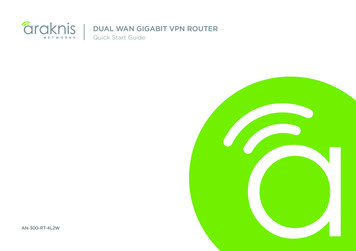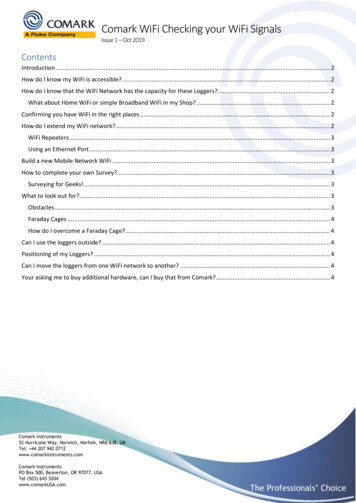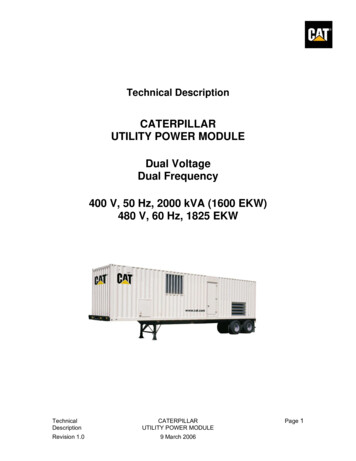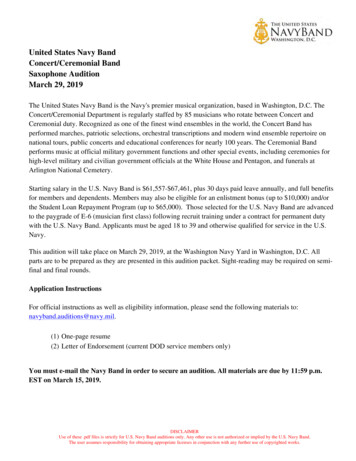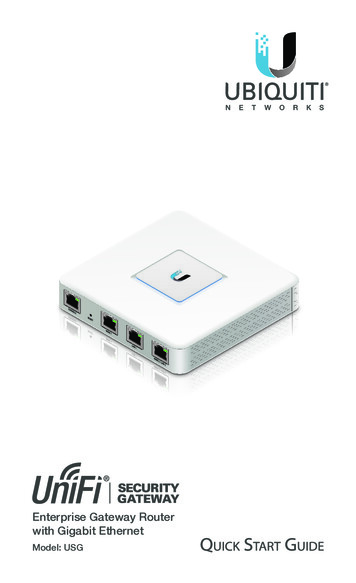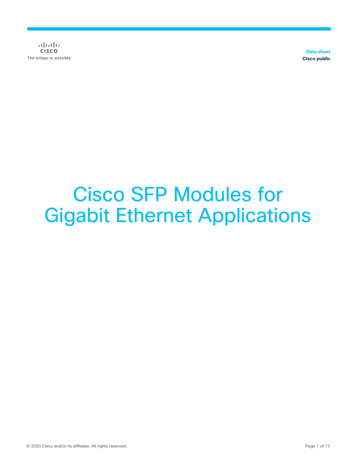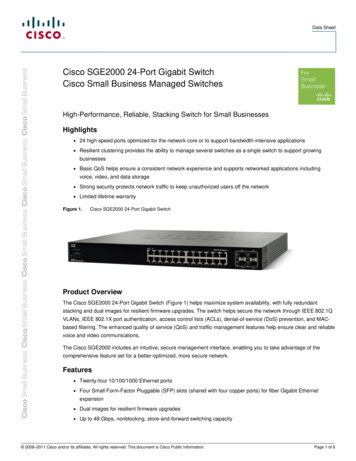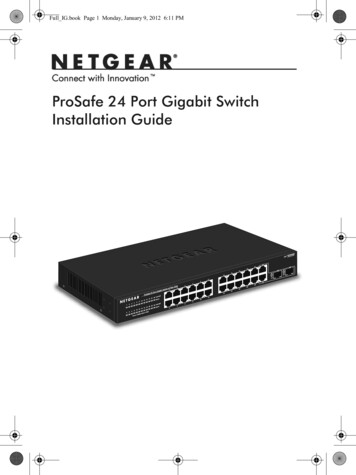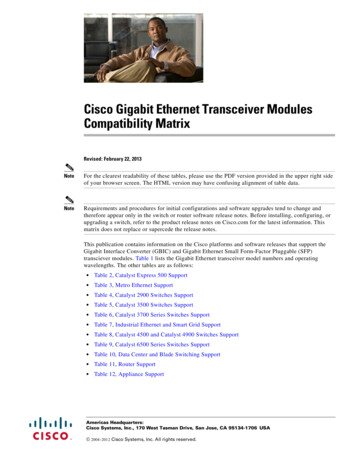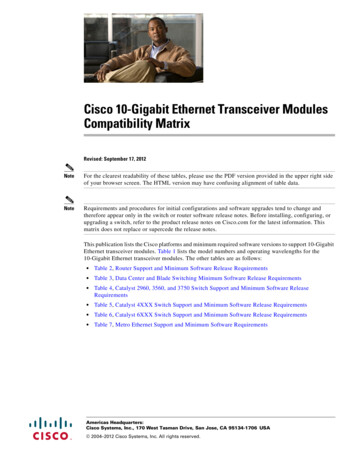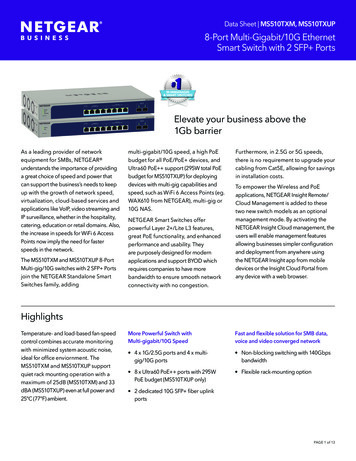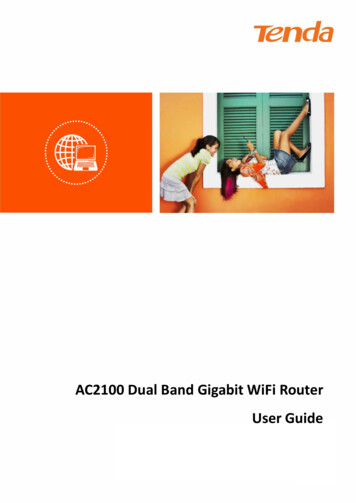
Transcription
AC2100 Dual Band Gigabit WiFi RouterUser GuideI
Copyright Statement 2020 Shenzhen Tenda Technology Co., Ltd. All rights reserved.is a registered trademark legally held by Shenzhen Tenda Technology Co., Ltd. Otherbrand and product names mentioned herein are trademarks or registered trademarks of theirrespective holders. Copyright of the whole product as integration, including its accessories andsoftware, belongs to Shenzhen Tenda Technology Co., Ltd. No part of this publication can bereproduced, transmitted, transcribed, stored in a retrieval system, or translated into any languagein any form or by any means without the prior written permission of Shenzhen Tenda TechnologyCo., Ltd.DisclaimerPictures, images and product specifications herein are for references only. To improve internaldesign, operational function, and/or reliability, Tenda reserves the right to make changes to theproducts without obligation to notify any person or organization of such revisions or changes.Tenda does not assume any liability that may occur due to the use or application of the productdescribed herein. Every effort has been made in the preparation of this document to ensureaccuracy of the contents, but all statements, information and recommendations in this documentdo not constitute the warranty of any kind, express or implied.i
PrefaceThank you for choosing Tenda! Please read this user guide before you start.ConventionsThis user guide is applicable to the following routers. AC23 is used for illustration in this guideunless it is specified. The contained images and UI screenshots are subject to the actual products.Product modelDescriptionAC23AC2100 Dual Band Gigabit WiFi RouterAC21AC2100 Dual Band Gigabit WiFi RouterAC19AC2100 Dual Band Gigabit WiFi RouterTypographical conventions in this User Guide:ItemPresentationExampleCascading Menus Click Status Device StatusParameter and valueBoldSet User Name to Tom.UI controlBoldOn the Policy page, click the OK button.VariableItalicFormat: XX:XX:XX:XX:XX:XXMessage“”The “Success” message appears.Symbols in this User Guide:ItemMeaningThis format is used to highlight information of importance or special interest.Ignoring this type of note may result in ineffective configurations, loss of data ordamage to device.This format is used to highlight a procedure that will save time or resources.ii
Technical SupportIf you need more help, contact us by any of the following means. We will be glad to assist you assoon as possible.Global: (86) 755-27657180(China Time Zone)United States: 1-800-570-5892(Toll Free: 7 x 24 hours)Hotlinesupport@tenda.cnEmailCanada: 1-888-998-8966(Toll Free: Mon - Fri 9 am - 6 pm PST)Hong Kong: 00852-81931998iii
Content1Get to know your device. 11.1 Introduction. 11.2 LED indicator . 11.3 Ports and buttons . 31.4 Label . 52Web UI . 62.1 Log in to the web UI . 62.2 Log out of the web UI . 72.3 Web UI layout . 83Internet status . 93.1 Internet status . 93.2 Wireless information . 133.3 System information. 143.3.1 Basic information . 143.3.2 WAN status . 153.3.3 LAN status . 153.3.4 WiFi status . 163.3.5 IPv6 status. 173.4 Online device information . 183.4.1 Add devices to the blacklist . 183.4.2 Remove devices from the blacklist . 193.5 USB information . 204Internet settings . 224.1 Access the internet with a PPPoE account . 224.2 Access the internet through dynamic IP address . 254.3 Access the internet with a set of static IP address information . 275WiFi settings . 295.1 WiFi name & password . 295.1.1 Overview. 295.1.2 Separate the 2.4 GHz Wi-Fi name from 5 GHz Wi-Fi name . 305.1.3 Change the WiFi name and WiFi password . 31iv
5.1.4 Hide the WiFi network . 325.1.5 Connect to a hidden WiFi network . 335.2 WiFi schedule . 355.2.1 Overview. 355.2.2 An example of configuring WiFi schedule . 355.3 Wireless repeating . 375.3.1 Overview. 375.3.2 Extend the existing WiFi network . 385.4 Channel & bandwidth . 495.5 Transmit power. 515.6 WPS . 525.6.1 Overview. 525.6.2 Connect devices to the WiFi network using the WPS button . 525.6.3 Connect devices to the WiFi network through the web UI of the router . 545.6.4 Connect devices to the WiFi network using the PIN code of the router . 565.7 Beamforming . 575.8 AP mode . 595.9 Anti-interference . 656Guest network. 666.1 Overview . 666.2 An example of configuring the guest network . 687Parental control . 707.1 Overview . 707.2 Configure the parental control rule . 717.3 An example of adding parental control rules . 728VPN . 748.1 PPTP server. 748.1.1 Overview. 748.1.2 Enable internet users to access resources of the LAN . 758.2 Online PPTP users . 808.3 PPTP/L2TP client . 818.3.1 Overview. 818.3.2 Access VPN resources with the router . 829USB app. 839.1 Overview . 83v
9.2 Access USB resources on a computer within the LAN . 859.3 Access USB resources on a computer from the internet . 879.4 Access USB resources with the Tenda WiFi App . 9010 IPv6 . 9210.1 IPv6 WAN settings. 9210.1.1 Connect to the IPv6 network of ISPs . 9210.1.2 IPv6 tunnel . 10110.2 IPv6 LAN settings . 11611 Advanced settings . 11811.1 Bandwidth control . 11811.1.1 Overview . 11811.1.2 Set the upload and download speed limit for users . 11811.2 IPTV . 12011.2.1 Overview . 12011.2.2 Watch IPTV programs through the router . 12111.2.3 Watch multicast videos through the router . 12211.3 Tenda WiFi App . 12411.4 Sleeping mode . 12811.5 LED control . 12911.6 Filter MAC address. 13011.6.1 Overview . 13011.6.2 Only allow specified device to access the internet . 13011.7 Firewall . 13311.8 Static route . 13411.8.1 Overview. 13411.8.2 Add a static route rule . 13511.9 DDNS . 13711.9.1 Overview . 13711.9.2 Enable internet users to access LAN resources using a domain name . 13811.10 Virtual server . 14111.10.1 Overview . 14111.10.2 Enable internet users to access LAN resources . 14111.11 DMZ host . 14511.11.1 Overview . 14511.11.2 Enable internet users to access LAN resources . 145vi
11.12 UPnP . 14912 System settings . 15012.1 LAN settings . 15012.2 DHCP reservation . 15212.2.1 Overview . 15212.2.2 Assign static IP addresses to LAN clients . 15212.3 WAN settings . 15412.3.1 Change MTU value . 15412.3.2 Change the WAN speed and duplex mode . 15512.3.3 Change the MAC address of the WAN port . 15612.3.4 Change the service name and server name . 15712.4 Time settings . 15812.4.1 Sync system time with the internet time . 15812.4.2 Set the time manually . 15812.5 Login password . 15912.6 Reboot and reset . 16012.6.1 Reboot the router . 16012.6.2 Reset the router . 16012.7 Upgrade firmware. 16212.7.1 Online upgrade . 16212.7.2 Local upgrade . 16312.8 Backup/Restore . 16512.8.1 Backup the configurations of the router . 16512.8.2 Restore previous configurations of the router . 16612.9 Remote management . 16812.9.1 Overview . 16812.9.2 Enable Tenda techical support to acces and manage the web UI . 16912.10 System status . 17112.10.1 Basic information . 17112.10.2 WAN status . 17212.10.3 LAN status . 17212.10.4 WiFi status . 17312.10.5 IPv6 status . 17412.11 System log . 17612.12 Automatic Maintenance . 177vii
Appendix . 178A.1 Configuring the comput
ii Preface Thank you for choosing Tenda! Please read this user guide before you start. onvention