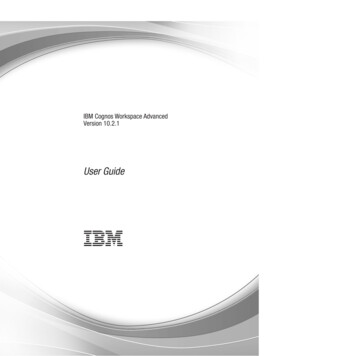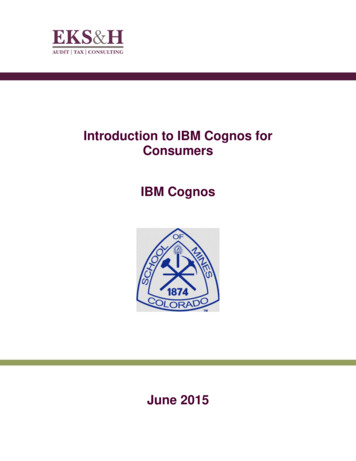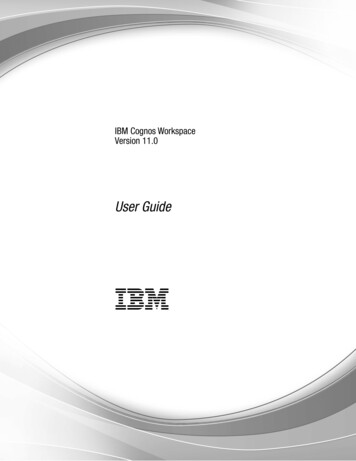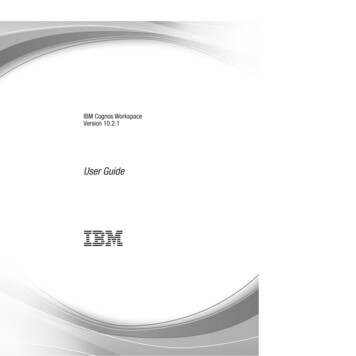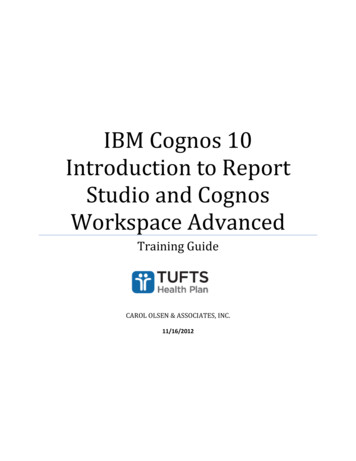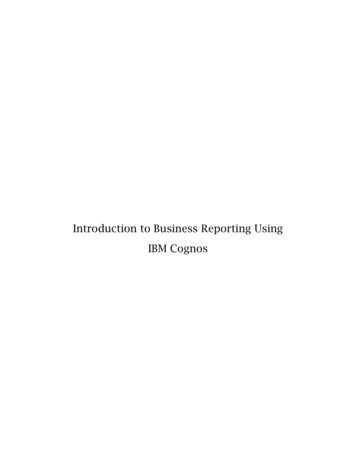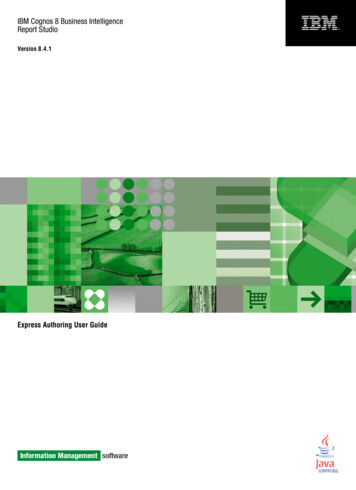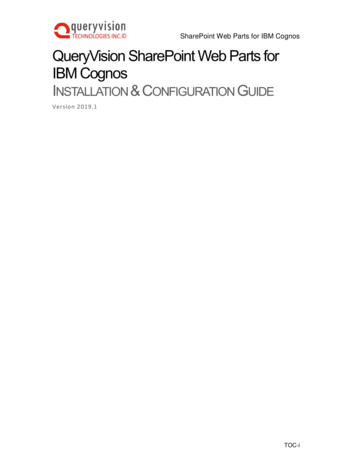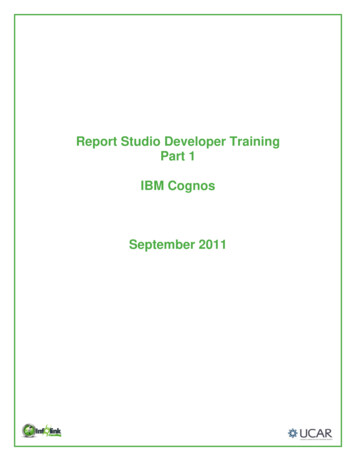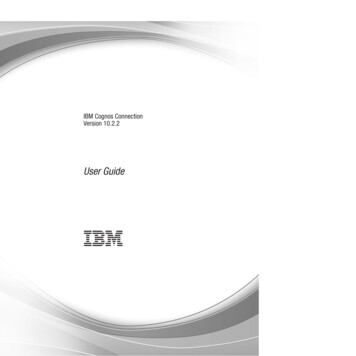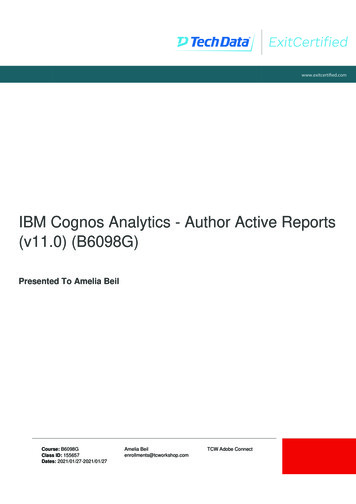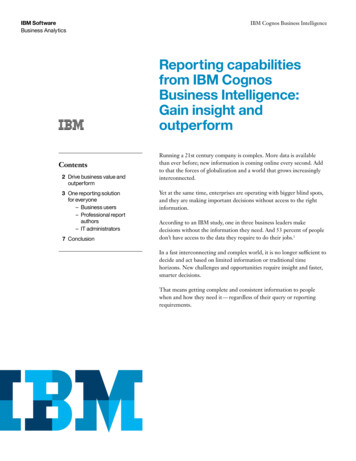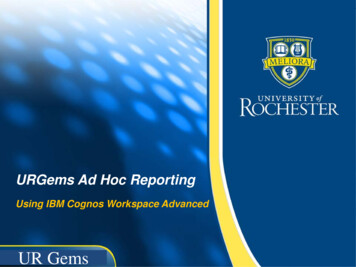
Transcription
URGems Ad Hoc ReportingUsing IBM Cognos Workspace AdvancedUR Gems
Agenda Orientation and Logging In– Choosing a Reporting Source Navigating Workspace Advanced Building an Awards report– Grouping– Summarizing– Setting up a count Building a Sample Budget report– Calculated fields– Filters– Totaling columns Ad Hoc Reporting Wrap Up2
What is Workspace Advanced A Web-based tool which allows you to createand re-use existing IBM Cognos reports Can provide a visual display of importantbusiness information Data can be arranged so the most importantinformation can be displayed
More to Learn with Support Instructor ledtraining (ILT)options byRole QuickReferenceCards (QRC) User Groupmeetings Trainingmanual
Logging Into CognosWorkspace Advanced
Ad Hoc Basics Works in any browser:Chrome, IE9 , Firefox,or Safari Sign In: Use yourNetID once your account isactive– New users must requestaccess Easy launch:https://cognos.dw.its.rochester.edu/ Automatic timeoutafter 20 minutes– Have to sign back in tocontinue working– Work is not lost6
Getting Access Located on– URGEMS website– UR Financials Security Formspage Send toUnivITHelp@Rochester.edu– Contact Help Deskfor access issues
Journey into WorkSpace Navigate tohttps://cognos.dw.its.rochester.edu/ Use Net ID andPassword First Time Access:Choose Authorbusiness reportsNote: For users with previous access, select Launch from Main Menu
Creating a Report: Select Your Source Specific location forURGEMS Reportingfields Navigate toCognos PublicFolders #URGEMSAd-Hoc Packages Choose Create newTip: Use Recently used packagessection after first timeURGEMS Adhoc
Create a Report Various reporttemplates are listed Each providesdifferent functionality Select List for acolumnar typetemplate
Workspace Navigation
Report Build Area and FeaturesCalculation /Organization FeaturesDrag and dropcolumns toarrange asneededEditableFieldsDoubleclick addsto reportwork area
ExerciseScenarios:Log into IBM Workspace and navigate to the URGEMS Ad Hoc folder and viewinterface.Objectives: Log In to IBM Workspace Navigate to URGEMS Ad Hoc13
Building the “My Awards”ReportDesign elements
Report Design Planning1. Consider the following report design elements:–––––Report purpose / Information to portrayURGEMS data elements neededCalculations to buildFormattingSave to Public or Private2. Avoid selecting values from 2 different levels– Amounts may aggregate3. Validate report after creation
Report and URGEMS Data Elements Lists Awards users can see Similar to the View FAO by Grant AttributesURF0313
Create Report Features Locate Source folderthe URGEMS field islocated in Drag and drop ordouble click in orderfor placement– Move columns asneeded with Click nDrag Summarize for Total Group to categorize
My Award Ad Hoc Report Report need: High level report that displays allawards (access) with total funded amount andstart date Data Elements––––––––Agency TypeAgency Award NumberUR Award NoAward TitlePI/Responsible PersonStatusTotal Funded AmountProject Begin Date
FunctionalityAdding Group, Summarize and Count
Adding Functionality Application provides many components foradded report functionality Group / Ungroup– Categorizes related items in a by data type(field/column) Summarize– Provides totals by column selected– Quick option: “Automatic Summary” Count– Show the number of items by grouping
Grouping Related Data Click in column to group i.e. Agency Type Select the Group / Ungroup icon
Summarize Click in column to summarize i.e. Total FundedAmount Select the Summarize icon
Count Click in column to count i.e. Agency AwardNumber Select the Summarize icon, then chooseCount
Adding a Title Double click on the report header to rename Add name and save with OK
Save and Run Reports To Save: Choose “Report Actions”Save or Save As to folder:– Public– Private To Run: Select the Runicon form the standardtoolbar, then
Building the My Award Ad Hoc Report Data InputData FieldAgency TypeAgency Award NumberUR Award NoAward TitlePI/Responsible PersonStatusTotal Funded AmountProject Begin DateSource FolderNon-Salary Data / AgencyNon-Salary Data / AwardNon-Salary Data / AwardNon-Salary Data / AwardNon-Salary Data / AwardNon-Salary Data / AwardNon-Salary Data / AwardNon-Salary Data / Award/Dates Report output
ExerciseScenarios:You want to view your Awards assigned to you in URGEMS. Create the “MyAwards” Report using the Group, Summarize and Count features.Objectives: Log In to IBM Workspace Navigate to URGEMS Ad Hoc Save report27
Building the “Budget toExpense/Encumbrance” Report
Budget to Expense/Encumbrance Ad HocReport Report need: Displays all awards (access) withtotal budget to actual expenses encumbered Data Elements–––––––––FAO yearStatusFAODescriptionCategory (Spend or Revenue)Budget Amt (Amount) careful to select same levelExp (Expense) Total AmountTotal Enc (Encumbered) Amt (Amount)Variance Calculation
FunctionalityAdding Summarize, Calculation and Filtering
Adding Functionality Application provides many components foradded report functionality Calculation (Variance)– Create a custom calculation in its own column Filtering– Sort or refine data by selected column
Creating a Calculated Field Select from standardtoolbar Name new column“Variance” AvailableComponents tabs Use ExpressionDefinitions to buildcalculation
Filtering Steps1. Click in reportcolumn to filter2. Select from standardtoolbar3. Choose SpecificValues4. Place values inSelected values5. Select OK6. Edit filter if needed
Building the Ad Hoc Report Data InputData FieldFAO yearStatusFAODescriptionCategory (Spend or Revenue)Budget Amt (Amount)Exp (Expense) Total AmountTotal Enc (Encumbered) Amt (Amount)Variance Report outputSource sesEncumbrances/Expenditures/EncumbranceA calculated field: Budget Amount –Expense Total Amount
ExerciseScenarios:You want to view the Budget, Encumbrances and Expenses per FAO/ Awardassigned to you in URGEMS. Create the “Sample Budget toExpenses/Encumbrance” Report.Create a custom calculation of Variance, filter and name the report.Objectives: Located appropriate URGEMS fields Create Calculated field Save report35
If you need help1. Self Help––––URGEMS Security Access formURGEMS Student ManualsQuick Reference CardsUser Group Meetings2. For Technical Issues– UnivIT: 275-2000 or emailUnivITHelp@ur.rochester.edu– URMC: 275-3200 oremail HelpDesk ISD@URMC.rochester.edu
Thank You!
What is Workspace Advanced A Web-based tool which allows you to create and re-use existing IBM Cognos reports Can provide a visual display of important business information Data can be ar