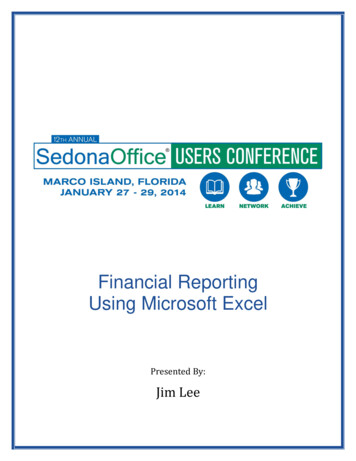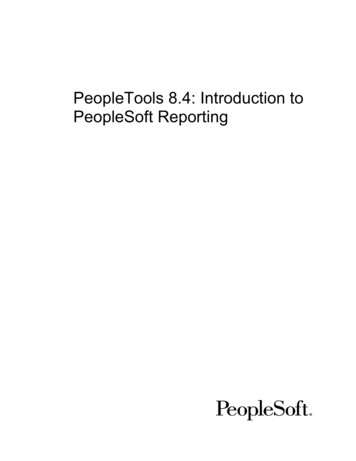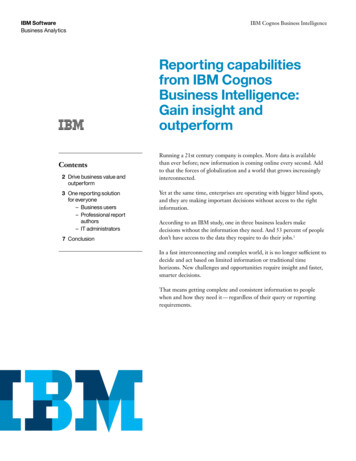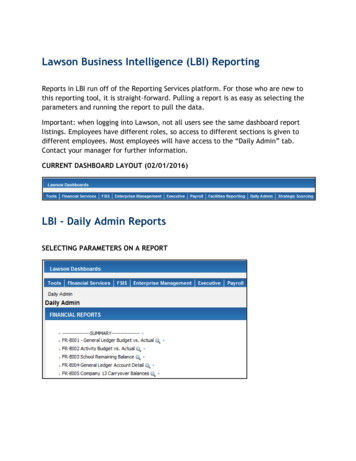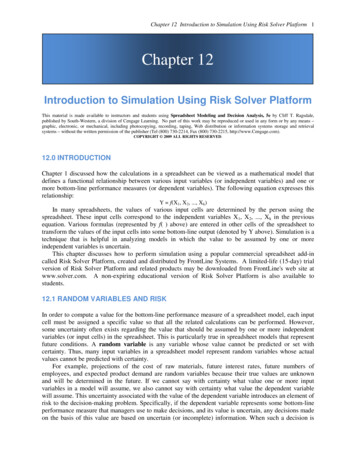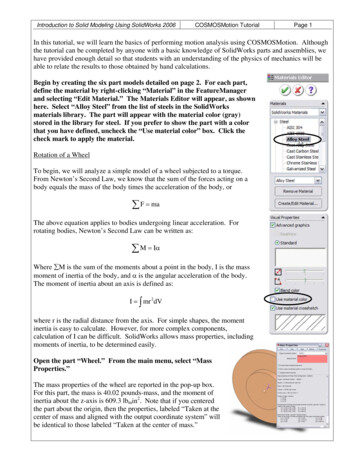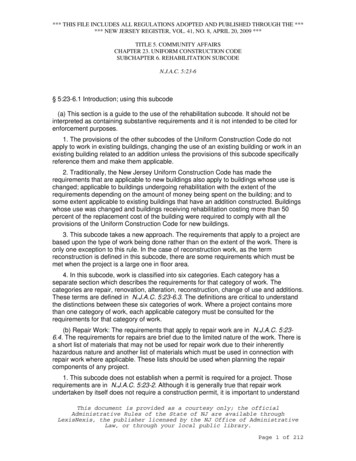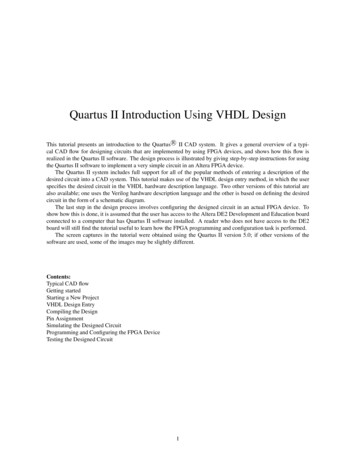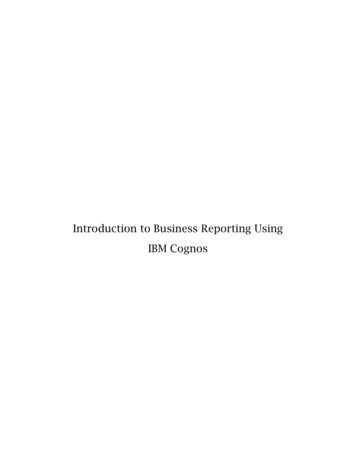
Transcription
Introduction to Business Reporting UsingIBM Cognos
Table of ContentsIntroducing Reporting . 1Objectives . 1Terminology . 2Cognos Users . 2Frequently Used Terms . 3Getting Started . 4Gaining Access to Cognos . 4Logging into Cognos . 5Using Cognos Connection . 6Public Folders . 8My Folders . 8Navigating My Folders . 9Create a New Folder . 10Accessing Reports . 11Run an Existing Report . 11Run an Existing Report with Options . 12Advanced Options . 14E-mailing the Report . 16Formatting Reports . 19Specify a Format for a Report . 20Managing Entries . 22Copy an Entry . 23Create a Shortcut . 25Delete an Entry . 28Scheduling Reports . 29Prompts in Scheduled Reports . 29Schedule a Report . 29Schedule Multiple Reports at Once . 32Check History Report . 35Introducing Query Studio . 37Creating a Report . 38Add Data to a Report . 39Data Source Icons . 40Format Text and Data . 42Change the Column Heading . 43Title a Report . 44Save a Report . 45Save a Report Using a Different Name or Location . 46Edit a Report . 46Working with Data . 47Change the Data Format . 47
Sort Data . 48Filters . 49Use a Prompt . 50Grouping . 50Creating Sections . 51Create a Crosstab Report – Pivot. 51Swap Rows and Columns . 51Set Page Breaks . 52Calculations. 52Add a Summary to a Report . 53Add a Calculation to a Report . 54Charts. 56Create a Chart . 56Appendix A: Preparing your Browser Settings . 57Local Intranet . 58Custom Security Level . 59Appendix B: Refreshing Your Credentials . 60Appendix C: Cognos Connection Icons . 61Appendix D: Glossary . 62
Confidential Business InformationThis documentation is proprietary information of New Mexico State University (NMSU) and is not to becopied, reproduced, lent or disposed of, nor used for any purpose other than that for which it isspecifically provided without the written permission of NMSU.Prepared For: Release 10Prepared By:New Mexico State UniversityP.O. Box 30001Las Cruces, New Mexico 88003United States of AmericaIssued: May 2012In preparing and providing this publication, NMSU is not rendering legal, accounting, or othersimilar professional services. NMSU makes no claims that an institution’s use of thispublication or the software for which it is provided will insure compliance with applicablefederal or state laws, rules, or regulations. Each organization should seek legal, accounting andother similar professional services from competent providers of the organization’s ownchoosing. 2009, Regents of New Mexico State University.Third-party hardware and software product names and trademarks are owned by theirrespective third-party owners/providers; NMSU make no claims to such names or trademarks.Use of this material is solely for the support of Cognos products at New Mexico StateUniversity.For more information about this document, contact ss requests@nmsu.edu.Cognos (R) is trademarked by Cognos Incorporated.This document applies to IBM (R) Cognos (R) 8and may also apply to subsequent releases.Copyright (C) 2008 Cognos ULC (formerly Cognos Incorporated). Cognos ULC is an IBMCompany. All rights reserved.The unauthorized possession, use, reproduction, distribution, display, or disclosure of thismaterial or the information contained herein is prohibited.
This Page Intentionally Left Blank
Introduction to Business Reporting Using IBM CognosIntroducing ReportingThe ERP Reporting Committee selected Cognos as the Enterprise Reporting Tool ofchoice for NMSU. Cognos is a web-based enterprise reporting solution. Cognos allowsyou to gather data from various storage locations and assemble the data into apersonalized package. Cognos has three parts to the system: Cognos Connection (the portal)Query StudioAnalysis StudioCognos is used to view reports. Users may request new reports through the NMSUreporting portal at st.pdf . Basedon report needs; Budget, Finance or HR, submit your request to the appropriate e-maillink. By providing detailed information, the request will be directed for production tothe correct reporting department.More information about Cognos can be found at http://www.cognos.com.ObjectivesThis manual will introduce you to Cognos Connection, and NMSU Business, Financeand HR standard reports. The following areas will be covered: Getting Started in CognosManaging EntriesPersonalizing the portalIntroducing Query StudioAccessing ReportsScheduling ReportsNMSU Business, Finance & HR Data Reporting PortalMay 2012Page 1
Introduction to Business Reporting Using IBM CognosTerminologyIn this section, terms used throughout this manual and in training are defined.In this manual we will use the following acronyms for the following reporting groups:SIM – Student Information ManagementICT – Information & Communication TechnologiesADM –Administrative Data ManagementCognos UsersYour security is based on permission to view selected data within your individualaccount, and roles to which you belong. Cognos supports the union of accesspermissions. When you belong to more than one role, you have the combinedpermissions of all the roles to which they belong. Based on Cognos security levels, youare granted access to one or more packages.The following roles determine the access to tools in Cognos:TermDescriptionConsumerConsumers can read and execute reports in Cognos based on security.Consumers can also interact with prompts, and define output reports toother formats such as PDF and CSV.This is the most widely spread role/user in Cognos.Query UserQuery Users have the same access permissions as Consumers. They canalso use Cognos Query Studio to create ad hoc queries, simple reports,and charts.ReportAuthorAuthors have the same access permissions as Query Users. They can alsouse Cognos Report Studio which provides the ability to createsophisticated, richly formatted reports and charts with complex promptsand filters. Examples of Report Authors would include members of SIM,ICT, and ADM.DataModelerData Modelers create packages that define a subset of data that isrelevant to an intended group of users. Examples of Data Modelers wouldinclude members of SIM, ICT, and ADM.Page 2May 2012
Introduction to Business Reporting Using IBM CognosFrequently Used TermsBelow is a list of terms that are specific to Cognos and will assist you during thetraining session.TermDescriptionData ElementDescribes a single aspect of each member of a data view. A studentrecord, for instance, might contain a last name, first name, a date ofbirth and other data elements as well. Also known as attributes orfields.Data ViewA single store of related information containing a number of DataElements. Also referred to simply as a View.FrameworkManagerInfrastructure organizer for Cognos: security, administration,metadata and portal.MetadataReportReports of the data transferred from Banner to the Operational DataStore (ODS). Reports indicate the location stored in Banner and thelocation stored in the ODS.PackageA package is a data structure or file containing imported data fromone or more data sources, such as SCT Banner. It can contain models,reports, and views. Data Modelers create packages in FrameworkManager to publish models to the Cognos server. Packages useNMSU’s policies to define and group the data to be used forreporting.PortalA Web site or page that provides a single presentation and a singlestarting point for a set of information. Cognos Connection is theportal interface of Cognos.Query StudioA basic reporting tool. Is the Ad hoc query component of Cognos, itis an ideal and productive environment for users with limitedtechnology skills.Report StudioAdvanced reporting tools for Report Authors.For more terms used in Cognos, please refer to Appendix E: Glossary.May 2012Page 3
Introduction to Business Reporting Using IBM CognosGetting StartedIn this section you will learn how to: Gain Access to Cognos.Check your browser.Log into Cognos.Use Cognos Connection.Gaining Access to CognosUniversity data must be handled responsibly. Some data may be restricted by a college,department, or cannot be released to persons outside NMSU.Cognos is a web-based solution. No software is loaded on the desktop to run Cognos.Additionally, there is no Java plug-ins that needs to be downloaded. You will need touse your NMSU Username and NMSU Password to use Cognos.For more information about restrictions on University data, please refer to NMSUGeneral Person Data Standards, http://unodocs.nmsu.edu/General Person/.Page 4May 2012
Introduction to Business Reporting Using IBM CognosLogging into CognosThe Cognos Connection web portal is a single point of access to all Cognos content.The portal is used to store and access reports. With the necessary permissions, you canalso use the portal for report administration, including scheduling and distributingreports. Administrators use the portal to administer servers, optimize performance,and set access permissions. Cognos Connection is also used to manage and distributeyour reports.There may be settings that need to be modified in your Browser to allow users toproperly view reports in Cognos, see Appendix A.Cognos supports authenticated user access. To use Cognos as an authenticated user,you must successfully login by providing your credentials, NMSU Username and NMSUPassword.The following steps you through the process for logging into Cognos.1. Open a browser session.2. Type the URL: http://cognos-p.nmsu.eduCreate a bookmark in your browser for quick access to Cognos Connection.3. Type your NMSU Username (email address before the @ sign) and NMSUPassword.4. Select OK.The NMSU tab is displayed.The NMSU tab is a compilation of all data areas, listing some of the moreaccessed reports.May 2012Page 5
Introduction to Business Reporting Using IBM CognosUsing Cognos ConnectionCognos Connection is separated by tabs. The tab that will first open is the NMSU tab.The NMSU tab has the main portlets on the left side, based on your individual security.These portlets list some common reports that you may access from this entry page.CommonReportsFor those individuals interested in Business data, we recommend you use the Business,Finance & HR tab to access the standard reports that are available.Page 6May 2012
Introduction to Business Reporting Using IBM CognosThrough the Business, Finance & HR tab there are sub tabs available; LTV,College/Division, Dept, PI, Administrative. These tabs are a simple way to navigate tothe type of data/reports needed.LTV tab – Provides summary reports, dashboards and high-level analytics relevant touniversity executives.College/Division tab – Provides list of BFHR standard reports that can be run for usersspecific College or Division. You will also have the capability to run reports listed butselect another College or Division.Dept tab – Provides list of BFHR standard reports that can be run for user’s specificDept. The ability to run reports but select another department is also available.PI tab – Provides a Principle Investigator a list of filtered reports listing informationidentified by Principle Investigator.Administrative tab – Provides list of BFHR standard reports filtered options forgreater flexibility to address specific needs.May 2012Page 7
Introduction to Business Reporting Using IBM CognosNote: Though others visible Budget, HR, Finance & SPA we recommend the use of fourprimary tabs (College/Division, Dept., PI, Administrative) listed above.Public FoldersPublic Folders contain reports relevant to many users. In Public Folders, data isgrouped in packages or other folders. In Public Folders there is a subfolder namedALL REPORTS that contains the shared reports at NMSU. ALL REPORTS is structuredwith internal and external folders for NMSU such as: Administrative, College/Division,Dept. etc. Under ALL REPORTS folder you will see additional folders, Administrative,College/Division etc (these are the tabs displayed under Cognos connection). Whendrilling down in a folder you will see additional folders such as Employees, Financesetc (these are the portlets under each tab). Drill down further and you will see a list ofall reports that are available from the Business Finance & HR tab.My FoldersReports that are placed in My Folders are personalized. These folders allow you tocustomize, organize and save reports specific to you. You can also add new folders tocreate a hierarchy for more levels of organization.Page 8May 2012
Introduction to Business Reporting Using IBM CognosNavigating My FoldersIn the My Folders tab, reports are organized into folders.StandardIconsActionsToolbarActions Toolbar The Actions Toolbar allows you to choose a specific action to be applied to thepackage, folder, or report.Folder A folder is used to organize reports. Having folders that are logically labeled andorganized helps the user to easily locate reports.Package A package is a container for reports, views, and data elements. Packages are createdby the Reporting Group and published to the Cognos Server.Standard Icons Standard icons are pictorial representations of commonly used commands.Report View A reference to another report that has its own properties, such as prompt values,schedules, and results.Shortcut A link to the original report or report view.Report -May 2012Page 9
Introduction to Business Reporting Using IBM CognosReport is th
Manager Infrastructure organizer for Cognos: security, administration, metadata and portal. Metadata Report Reports of the data transferred from Banner to the Operational Data Store (ODS). Reports indicate the location stored in Banner and the location stored in the ODS. Package A package is a data structure or file containing imported data from