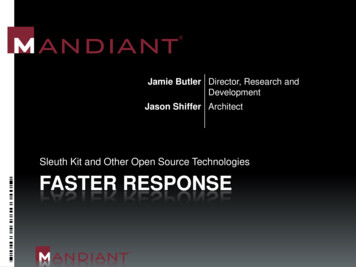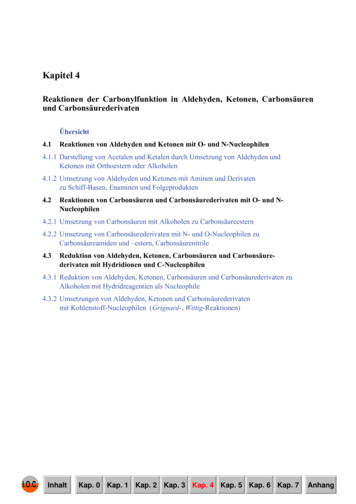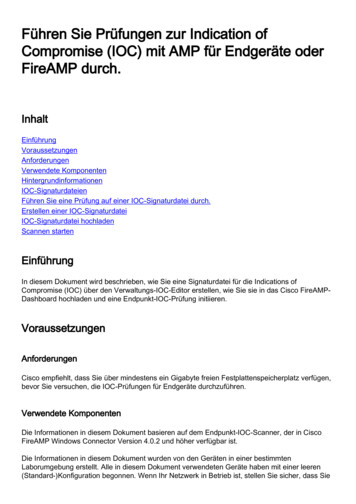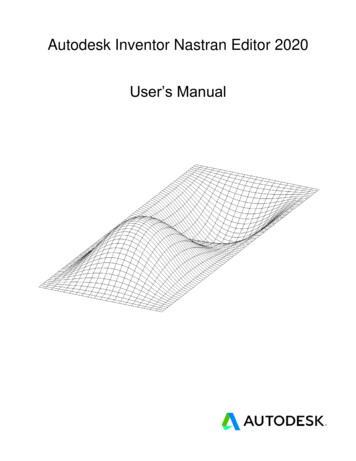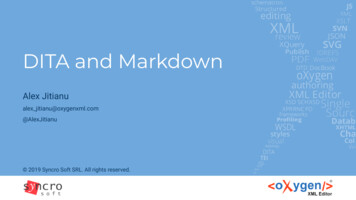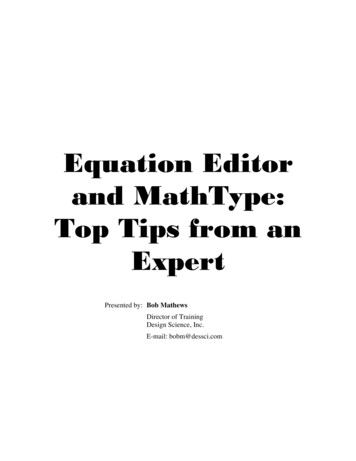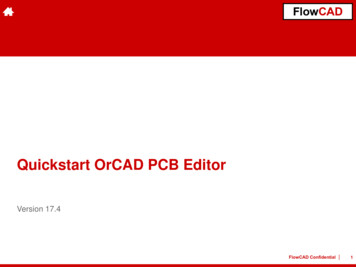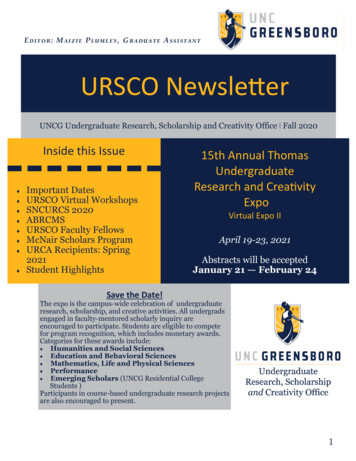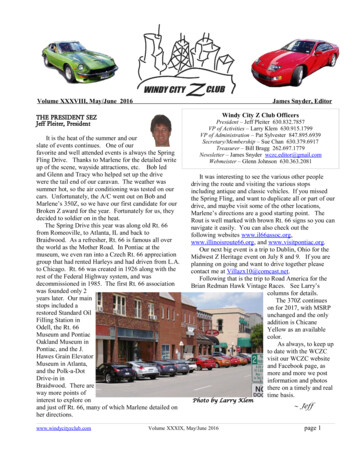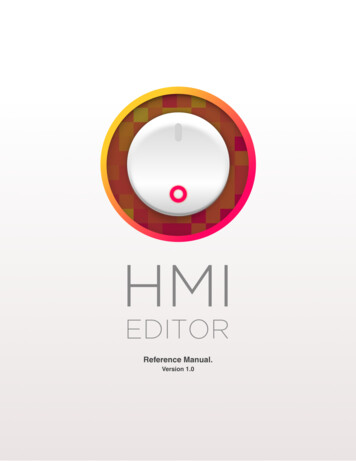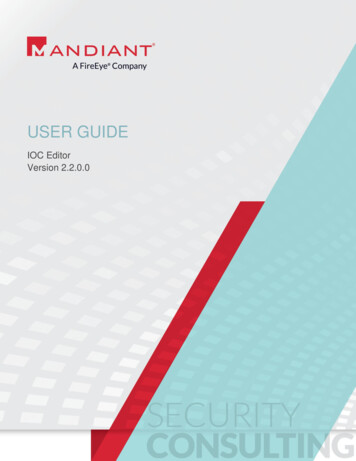
Transcription
USER GUIDEIOC EditorVersion 2.2.0.0
IOC EditorIOC Editor is a free editor for Indicators of Compromise (IOCs). IOCs are XML documents that help incidentresponders capture diverse information about threats including attributes of malicious files, characteristics of registrychanges, artifacts in memory, and so on. IOC Editor provides an interface into managing data within these IOCs.IOC Editor FeaturesIOC Editor can: Manipulate the logical structures that define the IOCApply meta-information to IOCs including detailed descriptions or arbitrary labelsConvert IOCs into XPath filtersManage lists of "Terms" that are used within IOCsSupported Operating SystemsIOC Editor officially supports the following operating systems: Windows XPWindows 2003Windows VistaWindows 7Requirements IOC Editor requires the Microsoft .NET Framework, Version 3.5 or greater. 2015 Mandiant, a FireEye Company. All rights reserved.2
Overview of IOC Editor UseGeneralAt a basic level, IOC Editor can be considered an editor for IOC files (.ioc extension). However, IOC Editor hasadditional features that provide capability beyond just editing an IOC. IOC Editor can also be used for generatingXPath filters, and comparing two IOCs.Quick StartIf you are eager to begin using IOC Editor, here is a brief description of how to get started.1.Launch the IOC Editor application and either open an empty directory or open a directory of existing IOCs. To open adirectory, select File Open IOC Directory from the main menu bar2.To create a new IOC, select File New Indicator.3. From here you can begin adding the meta information and expressions to the IOC.a.Name, Author, and Description are pretty self-explanatory. The box on the right is for any references (seebelow).b.The Definition area is where the expressions in an IOC are added. To add an expression under the top levelOR, right-click in the Definition area and select Add Item. You will be presented with a menu of availableIndicator terms. 2015 Mandiant, a FireEye Company. All rights reserved.3
IOC Editor Graphical User InterfaceGUI BasicsThe IOC Editor GUI consists of three main areas: a listing of all loaded IOCs, the meta information, and thedefinition. The left-hand listing of IOCs allows for sorting based on the available columns (name, created date, updated date,source, or GUID). Selecting an IOC in this list will render the contents on the right side. The meta information section is used to add the name, author information, description, and any references that mayprovide further information or context to an IOC. The references are displayed in the top-right box. You can rightclick to add a reference. Several reference types are available, and if something different is needed, just use the“Add Other” option. The definition area is where the expressions that make up the IOC are contained.Meta InformationLoaded IOC ListingDefinition areaFigure 1: IOC Editor InterfaceCreating an IOCTo create an IOC, either select the File New Indicator menu option, right-click in the IOC Listing on the left andselect the New Indicator menu item, or use the keyboard shortcut Ctrl N. A new item will be created with a nameof “*New Unsaved Indicator*”, from here you can change the name, add the author, add some references, andbuild the definition. 2015 Mandiant, a FireEye Company. All rights reserved.4
The references can be whatever information you want to add that may help further explain the piece of malwareyou are describing. The built-in options are Group, Report, Comment, Category, Grade, and Threat Group. Thefinal option is Other, this allows you to add whatever item you would like.For further details on what goes in the Definition portion of an IOC, please refer to the section titled “Building anIndicator of Compromise.”Saving an IOCTo save an IOC, simply click on the Save button located in the bottom right of IOC Editor. This will write the IOCto the directory that IOC Editor is currently set to.If changes are made to an already existing IOC, they will be marked as “dirty” and highlighted yellow in the IOCListings on the left as shown in the following example.Figure 2: "Dirty" IOC exampleTo save the “dirty” IOCs, you can either click on each individual highlighted IOC and then click the Save button, oruse the File Save All menu option to do it automatically.If you attempt to exit IOC Editor while “dirty” documents still exist, it will warn you that there are unsaved changes.Clicking Yes will save all changes and exit, Clicking No will not save anything and then exit, and Clicking Cancelwill allow you to go back and make any further changes.Figure 3: Unsaved changes warning 2015 Mandiant, a FireEye Company. All rights reserved.5
SearchingSearching is extremely easy in IOC Editor. To search for anything found in the loaded IOCs, select theSearch Search for Keyword menu option. This will open a small window where you can type in the keyword youwant to look for.Figure 4: Search WindowOnce you have typed in what you want to search for, click the Find button to begin searching. Once a hit is found,it will be selected and the details will be displayed on the right side of IOC Editor. To continue searching for thesame keyword, select Search Continue Last Search.Building an Indicator of CompromiseTerminologyFor the purposes of this guide, the following terminology will be used:Expression: The definition of a condition, which when true, suggests that intrusion activity is present.Simple Expression: An expression that can be defined without using “AND” or “OR” logic operators.Complex Expression: An expression that combines multiple simple expressions using “AND” or “OR” logic operators.Indicator of Compromise (IOC): A combination of expressions (simple, complex, or both), usually grouped together for thepurposes of describing a single piece of malware. Each IOC is given a unique ID number within the IOC EDITOR(represented as the GUID in meta information and also is the filename of the IOC).Figure 5: IOC structure 2015 Mandiant, a FireEye Company. All rights reserved.6
IOC Editor LogicEach IOC is defined by a logic tree comprised of expressions. The logic tree starts out with a top-level “OR”structure. When expressions are added to this structure (by right-clicking and choosing “Add Item”), an IOC willhit as long as one of the expressions describes a true circumstance. Sometimes an IOC will be comprised of acollection of simple expressions (MD5 hash, file name, etc.) listed in the top-level “OR” structure, with no need fora more complex logic tree, for example:Figure 6: Simple logic exampleIn pseudo code, the above indicator is described as follows:(File Name is asdf.exe) (File MD5 is A35930B93D3057493EF3567395BC3C0F) (Network DNS contains mybaddomain.net)When required, logic branches can be built with “AND” and “OR” substructures to form complex expressions.Each “AND” and “OR” applies to the branches in its substructure only. For example:Figure 7: Logic branch exampleIn pseudocode, the above indicator is described as follows:(File MD5 is A35930B93D3057493EF3567395BC3C0F) (Network DNS contains mybaddomain.net) ((File Name is asdf.exe) &&((File Size is 35343) (File Compile Time is 2008-09-29T00:24:05Z))) ((Service Name is svc24) && (Service DLL contains svc24 log.dll))Note: Logically, “AND” and “OR” structures should be alternated; there is no reason to have an “OR” structure falldirectly beneath another “OR” structure, or for an “AND” structure to fall directly beneath another “AND” structure. 2015 Mandiant, a FireEye Company. All rights reserved.7
Building the DefinitionTo add a new item, right-click in the definition area and select “Add Item”. There are a number of differentexpression categories available within IOC Editor that are determined by the contents of the Indicator Terms files(see section titled “Indicator Terms” for further details). Some of the items available for use (“FileItem”,“RegistryItem”, etc.) are pictured below:Figure 8: Add Item menu optionsTo add a File’s MD5 sum, click on Add Item FileItem File MD5. This will add a text box where you can type inthe MD5 sum that you would like to look for.To add more items, continue with the right-click Add Item {Whatever item is needed}Tip: If you have several of the same type to add, once you select the correct item from the “Add Item” menu andadd your information, you can just click on the “Item” button to add the same item type again. 2015 Mandiant, a FireEye Company. All rights reserved.8
Figure 9: Item buttonExpressions come with conditions. By default, a newly created expression will use “contains”. However, otherconditions (“is”, “is not”, “does not contain”) can be applied as needed using the “Change Condition” menu item:Figure 10: Change Condition menu optionTo add a level of logic, either click on the “AND” or the “OR” button to the left of the Definition area, or right click inthe Definition and select “Add Logic” then click on the logic item you need.Figure 11: Add Logic menu option 2015 Mandiant, a FireEye Company. All rights reserved.9
Indicator TermsAdding/EditingTo provide the terms that are available for adding, IOC Editor uses indicator terms files. These files are in thesame directory as the IOC Editor executable and have an extension of .iocterms. The ones that ship with IOCEditor are E-mail, MIR-1.3.3, MIR-1.4, and Favorites.In order to edit existing terms or add your own, there is a terms editor built-in. To get to it, select Tools EditIndicator Terms. This will bring up a window showing all terms available.Figure 12: IOC Terms EditorTo add a new terms file, click on the “Create New File” button. This will bring up the standard dialog to save a file.Once that is done, you can begin to add terms.To add a term, scroll to the bottom of the list (if adding to an existing terms file), find the empty field and beginadding your new term.FavoritesTo add a term to the Favorites menu, you can either add your terms to the existing favorites term file, or add anew one. In order to get items to populate the Favorites menu, you just need to name the terms file somethingthat starts with “favorites”.Note: It is preferable to create a new favorites term file so that your terms don’t get overwritten with any futureupdates to IOC Editor. 2015 Mandiant, a FireEye Company. All rights reserved.10
IOC DiffComparing two IOCsTo see what has changed between IOCs, an IOC Diff tool is available. This works best if you have two differentdirectories opened. To open another directory, use the File New Window menu option. This will open a newIOC Editor window that can be pointed to a different directory without losing what you already have open.To start comparing two IOCs, click on Tools Compare Two IOCs, this will open the IOC Diff window.Figure 13: IOC Diff windowFrom each of the IOC Editor windows that contain the IOCs you would like to compare, simply drag and dropeach IOC onto the left or right panes. Once the second IOC has been dropped, IOC Editor will compare thedifferences between the two. The changes have been color-coded, red means that the item was changed ordeleted; orange means that the item has been moved to a different layer of logic. 2015 Mandiant, a FireEye Company. All rights reserved.11
Figure 14: Comparing two IOCsIOC Editor Use CasesMandiant Intelligent Response (MIR)There are important items to note about creating IOCs that will be used with MIR.1.There is currently no way to logically relate two separate objects. For example, the malware may create two separateregistry keys, with the paths REG A and REG B. On their own, the two registry key paths are not unique. However,the existence of both keys in registry is significant. Unfortunately, an “AND” substructure such as the following isinvalid:(RegistryItem- Registry Path is REG A) AND (RegistryItem- Registry Path is REG B)MIR will interpret this logical relation as an attempt to describe the same object: a registry key with the path REG A andREG B at the same time, which cannot happen.2.Once an “AND” or “OR” substructure is created, all expressions in the logic substructure must fall within the samecategory:(FileItem- File Name) AND (FileItem- File Size)VALID(FileItem- File Name) AND (RegistryItem- Registry Path)INVALIDIf you need to generate the XPath filters for use in an Audit, select the File Generate Filters menu option. Youcan either generate filters for all IOCs, or just selected ones. 2015 Mandiant, a FireEye Company. All rights reserved.12
Figure 15: Generate Filters menu option 2015 Mandiant, a FireEye Company. All rights reserved.13
Licensing NoticesYour use of MANDIANT IOC Editor is governed solely by the EULA, which shown below:End-User License AgreementIMPORTANT! PLEASE READ CAREFULLY.THIS END-USER LICENSE AGREEMENT (THE “AGREEMENT”) IS A LEGAL AGREEMENT BETWEEN YOUAND MANDIANT CORPORATION ("MANDIANT"). BY CLICKING "I AGREE" BELOW, YOU ACCEPT ALLTERMS AND CONDITIONS OF THIS AGREEMENT. IF YOU DO NOT WISH TO ACCEPT THIS AGREEMENT,YOU SHOULD CLICK "CANCEL" IN WHICH CASE YOU WILL NOT BE ABLE TO USE THE SOFTWARE.UseSubject to the terms and conditions of this Agreement, Mandiant hereby grants you a non-exclusive, nontransferable license to install and use the accompanying Mandiant IOC Editor software (the "Software") on anunlimited number of computers.Reproduction and DistributionYou may copy and distribute the Software, provided that you do not modify the Software or the distribution package(the .MSI, .ZIP or .EXE file as distributed by Mandiant) in any way or otherwise create any derivative works basedon or including the Software. You may not sell the Software or bundle it for redistribution with other softwareproducts. You may not make or distribute copies of the Software for commercial use, whether in conjunction withany third party software or otherwise. Any copy that you make of the Software, in whole or in part, is the propertyof Mandiant. You agree to reproduce and include in their entirety all copyright, trademark and other proprietaryrights notices on any copy or any portion thereof of the materials you receive under this Agreement. You agree toprovide Mandiant with notice each time you distribute the Software, or, in the event of a widespread distribution, toprovide a single notice when you offer the Software for download or otherwise distribute the Software to more thanone recipient.Reservation of RightsMandiant reserves all rights not expressly granted pursuant to this Agreement. This Agreement is not a sale of theSoftware, any copies or part thereof, or any other software, and you shall have no title to or ownership in theSoftware, or any copies or part thereof, regardless of the form on which the original and any copies may exist.Mandiant reserves the right to offer upgrades to the Software, either for a fee or without cost, at Mandiant’s solediscretion. Any such upgrades may be subject to their own End-User License Agreements, and may not be copiedand distributed except by the terms of those Agreements, if applicable.Proprietary RightsThe Software contains valuable trade secrets of Mandiant. You agree not to decompile, disassemble, analyze, orotherwise reverse engineer the Software. The Software is protected by United States and international copyrightlaws. The names, marks, brands, logos, designs, trade dress and other designations Mandiant uses in connectionwith the Software are proprietary to Mandiant. Except as stated above, this Agreement does not grant you anyintellectual property rights in the Software.Prohibited ActionsYou agree not to modify, sell, lease, or create derivative works of the Software. You agree not to use the Softwarefor rental or as a part of a commercial time-sharing or service bureau operation. You may not use the Software forany illegal purpose, and you may not use the Software to access or examine any computer, or data from anycomputer, that you do not have the unequivocal legal right to access or examine.Disclaimer of Warranties 2015 Mandiant, a FireEye Company. All rights reserved.14
YOU AGREE THAT THE SOFTWARE IS PROVIDED TO YOU “AS IS” AND WITHOUT ANY WARRANTIES ORREPRESENTATIONS OF ANY KIND, EXPRESS OR IMPLIED, INCLUDING WITHOUT LIMITATION ANYIMPLIED WARRANTIES OF MERCHANTABILITY, FITNESS FOR A PARTICULAR PURPOSE, ORNONINFRINGEMENT.IndemnificationYOU AGREE TO INDEMNIFY Mandiant AND ITS DIRECTORS, OFFICERS, EMPLOYEES, AFFILIATES ANDAGENTS, AND SHALL HOLD IT HARMLESS AGAINST ANY CLAIMS, LOSSES OR DAMAGES ASSERTED BYANY ENTITY, WHETHER BASED ON BREACH OF CONTRACT, BREACH OF WARRANTY, TORT, PRODUCTLIABILITY OR OTHERWISE, INCLUDING COURT COSTS AND REASONABLE ATTORNEYS’ FEES, ARISINGOUT OF OR IN CONNECTION WITH YOUR USE OF, OR ATTEMPTED USE OF, THE SOFTWARE.Limitation of LiabilityTO THE MAXIMUM EXTENT PERMITTED BY APPLICABLE LAW, Mandiant SHALL NOT BE LIABLE FORDIRECT, INDIRECT, INCIDENTAL, SPECIAL OR CONSEQUENTIAL DAMAGES OF ANY TYPE ARISING OUTOF OR IN CONNECTION WITH THIS AGREEMENT OR THE SOFTWARE. MANDIANT SHALL NOT BE LIABLEFOR ANY USE OF THE SOFTWARE, INCLUDING THE ACCESS, EXAMINATION, OR MODIFICATION OF DATAON ANY COMPUTER BY THE USER WITHOUT UNEQUIVOCAL LEGAL RIGHT. YOU ACKNOWLEDGE THATMANDIANT HAS AGREED TO MAKE THE SOFTWARE AVAILABLE IN RELIANCE ON THE EXCLUSIONS ANDLIMITATIONS OF LIABILITY AND DISCLAIMERS OF WARRANTY SET FORTH ABOVE AND THAT THE SAMEFORM AN ESSENTIAL BASIS OF THE BARGAIN BETWEEN THE PARTIES.Export of ProductsYou agree that you will not, directly or indirectly, ship, transfer, transmit, export or re-export, or knowingly permitany of the foregoing with respect to the Software, or any technical information about the Software, to any countryfor which the United States Export Administration Act, any regulation thereunder, or any similar United States lawor regulation, requires an export license or other United States Government approval, unless the appropriate exportlicense or approval has been obtained.TerminationYou may terminate this Agreement at any time by deleting the Software. Mandiant may terminate this Agreementat any time by providing you with individual notice, or by posting a notice on its website at Mandiant.com. Whenthis Agreement terminates or expires, all rights granted to you will cease, and you must immediately destroy orpurge from your computer system the Software and all copies in your possession.Governing Law and General ProvisionsThe Agreement shall be governed by the laws of the Commonwealth of Virginia, excluding the application of itsconflict of law rules and the United Nations Convention on Contracts for the International Sale of Goods. Bothparties hereby submit to the exclusive jurisdiction of the Alexandria Circuit Court in Alexandria, Virginia, and theUnited States District Court for the Eastern District of Virginia. If any part of any provision of this Agreement shallbe invalid or unenforceable, such part shall be deemed to be restated to reflect, as nearly as possible, the originalintentions of both of the parties in accordance with applicable law, and the remainder of the Agreement shall remainin full force and effect. This Agreement may only be modified in a writing signed by an officer of Mandiant.Mandiant’s failure to enforce or exercise any right or provision of this Agreement shall not constitute a waiver ofsuch right or provision. This Agreement is the complete and exclusive statement of the agreement between youand Mandiant and supersedes any proposal or prior agreement, oral or written, and any other communicationsbetween you and Mandiant relating to the subject matter of this Agreement.YOU ACKNOWLEDGE THAT YOU HAVE READ THIS AGREEMENT AND UNDERSTAND IT. BY CLICKING "IAGREE" BELOW, YOU CONSENT TO BE BOUND BY THESE TERMS AND CONDITIONS. 2015 Mandiant, a FireEye Company. All rights reserved.15
IOC Editor IOC Editor is a free editor for Indicators of Compromise (IOCs). IOCs are XML documents that help incident responders capture diverse information about threats including attributes of malicious files, characteristics of registry changes, artifacts in memory, and so on. IOC Editor