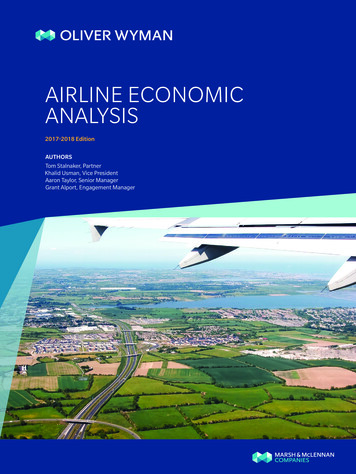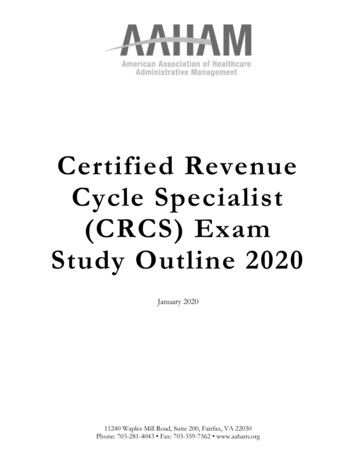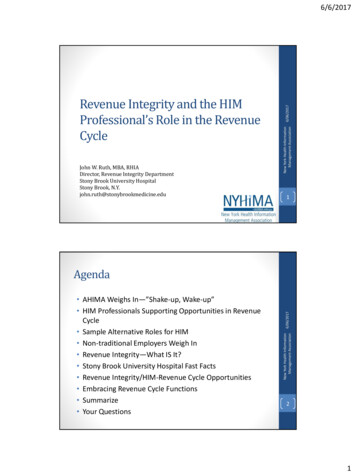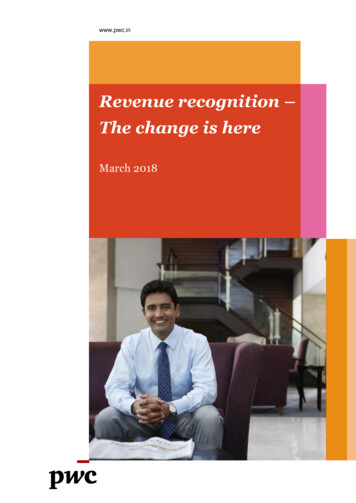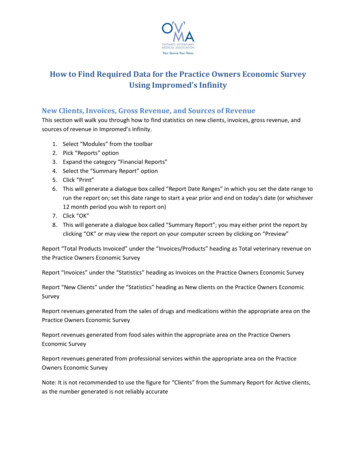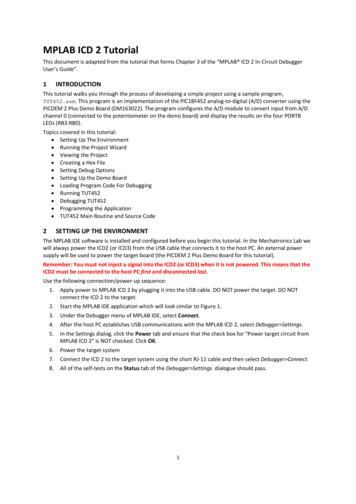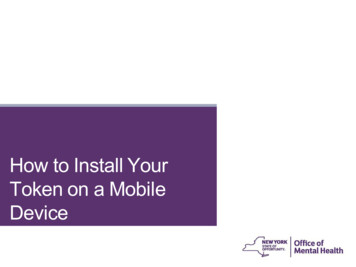Transcription
REVENUE ONLINETRAINING FORDEVICE TRACKINGTuesday, December 29, 2015 (Golden)Wednesday, December 30, 2015 (Golden)Tuesday, January 5, 2016 (Central City)Wednesday, January 6, 2016 (Cripple Creek)
OVERVIEW Almost one year ago, the Division began working with a contractedvendor to replace the Casino EZFile application and transition the fourmodules into the State’s Revenue Online (ROL) application in twophases Phase I – Tax Return Submissions & Payments Phase II – Financial Statements, Device Tracking, Personnel Tracking & DataConversion Phase I went live on July 27, 2015 Phase II will GoLive January 4, 201612/23/2015
WHAT IS REVENUE ONLINE? Revenue Online is Colorado’s free, one-stop site for filing your taxes, managing your accountsand checking the status of your refund The Division of Gaming will also utilize this portal for personnel tracking, device tracking,submitting slot databases, submitting monthly device counts and filing your financial statements.NotificationBarLog In PaneWelcomePane12/23/2015
WHY THE CHANGE? EZFile was launched July 2001 Need to increase security Reduce application instability Enhance application functionality Vendor support for EZFile will not be available in the future12/23/2015
WHAT CHANGES HAVE BEEN MADE? Log In Personnel Tracking Device Tracking Submitting Slot Databases Submitting Monthly Device Counts Filing Financial Statements12/23/2015
OUTLINE Log In RequirementsHow to Log In Log In Authentication ROL Homepage Account Information ROL Profiles Add New Device (MFD Accounts Only) Device Movement: Transfer Device, Receive & Confirm Devices, View Rejected Devices, Correct SerialNumbers, Update Device Status Location, Receive Devices without Transfer File Slot Database Monthly Device Count Submission Confirmations Account Tabs Notifications Misc. FAQs Recommendations Assignment **Personnel Tracking and Filing Financial Statements will be covered in other training sessions12/23/2015
LOG IN REQUIREMENTS Just like EZFile, you will be required to have a System Administrator set upfor each licensee In the new application, this individual will be referred to as the “Master” profile The Master profile is set at the Customer level and therefore can grant access to ANY taxtype associated to the Customer ex. ABC Corporation has the following tax types: Sales, Gaming Withholding, Gaming Tax,Partnership, Corporate, etc. **Exercise care when selecting who should have the Master profile access. There canonly be ONE Master profile selected!** Some licensees already have a Master profile established but some may beout of date. At the end of this training we will have time for each attendee to find out if theirestablishment has a Master profile already in place, or if they need to have one set up. Ifyour establishment does not have a Master profile, we respectfully request you work withmanagement to communicate to our staff who needs to have those credentials established.The Division will facilitate the creation of the Master profiles during this conversionprocess; forms need to be completed by January 8, 2016, to ensure proper access isgranted by January 11, 2016.12/23/2015
LOG IN REQUIREMENTS (CONT’D) In addition to the Master Profile, a “User Administrator” MUST also be set up The User Administrator will have the ability to set up additional ROL users, to grantWeb Logon access, select access to account types, determine the users access foreach module transitioned from EZFile to ROL and specific periods that can beaccessed Licensees may have more than one User Administrator Tax Return access was granted to individuals during Phase I Your User Administrator may need to revisit user access to ensure permissions are properly setand updated The User Administrator may have access to view additional information for other account typesunless Master restricts permission At the end of this training we will have time for each attendee to find out if their establishment has aUser Administrator already in place, or if they need to have one set up. If your establishment does nothave a User Administrator, we respectfully request you work with management to communicate to ourstaff who needs to have those credentials established. The Division will facilitate the creation of theUser profiles during this conversion process; forms need to be completed by January 8, 2016 to ensureproper access is granted by January 11, 2016.12/23/2015
HOW TO LOG IN The Division has added a button to our homepage to link directly to ROL, however, youmay also go to https://www.colorado.gov/revenueonline/ Login ID – Must be a unique name specific to only one person (cannot be one already in use by another user) Characters such as apostrophe, comma, colon and semicolon cannot be used Case-sensitive May contain spaces between characters and be up to 30 characters long (spaces count as a character) Is permanent and cannot be changed Passwords must be between 8 characters or greater in length, cannot be the same as yourLogin ID, alpha-numeric and mixed-case Your account will lock after 5 invalid log in attempts A warning message will indicate your account has been locked for two business days; however, for urgentrequests, you may still contact the Division at 303-205-1300 and we can unlock the account manuallyWarning Message12/23/2015
LOG IN AUTHENTICATION ROL utilizes two-factor authentication Once a valid username and password has been entered, a log in message window willpop up stating the device you are trying to log in with is not recognized and willprompt for confirmation identification Depending on how your account was set-up, this may be via an email, text message,or text and email. For illustration purposes in this presentation, we will be using aMaster profile with email authentication selected12/23/2015
LOG IN AUTHENTICATION (CONT’D) Once you click on the authentication button, a message will be sent viathe method selected in the account setup containing the authenticationcode Enter the code into the appropriate box on the log in page Pay attention to the “Remember This Device” checkbox it is automatically checked!12/23/2015
LOG IN – FIRST TIME The first time you attempt to log in after your account has beencreated, you will be prompted to reset your password Please take note of the Password Rules12/23/2015
USER’S ROL HOMEPAGE Once logged in, the screen will be customized for each user’s securityaccess level Some general information will be visible on all accounts regardless of security accesslevel because ROL is used by other Department of Revenue agencies12/23/2015
SNEAK PEEK In addition to the functional changes that have been made, our vendor isin the process of upgrading the visual feel of ROL. Here’s a sneak peek of what the new homepage will look like soon!!12/23/2015
ACCOUNT INFORMATION User selects available Account Type to obtain detailed accountinformation and perform actions on the selected account12/23/2015
ROL PROFILES The “Master” profile can set up a User Administrator by going to theView Profile link This link will show the user all ROL logins for the account When adding a login, it will default the new user to All Access, so you will need toupdate account access after saving it12/23/2015
ROL PROFILES (CONT’D) To change the newly created ROL profile to a User Manager, go back toManage Logons and click the “Active” link, then you may edit theirAccess Type12/23/2015
ROL PROFILES (CONT’D) Should you need to revoke Account Access, set the profile to UserAdministrator and change the periods the account has access to ORmake the user inactive12/23/2015
ROL PROFILES (CONT’D) The User Administrator should not be able to change any accountinformation User Administrator should only be able to add new login IDs via theView Profile header link12/23/2015
ROL PROFILES (CONT’D) Access to the Device Tracking module is very similar to EZFile but theaccess names have changedEZFile Access NameROL Access NameFunctionSystem AdministratorMasterAll accessUser Admin/No AccessUser Manager(Administrator)Set up users – May have access toinformation for other account typesunless restricted by MasterView/PrintViewView device records and printsummariesAdd/View/Print/SubmitFileN/A for Device Tracking – If user isgranted this access permissionsfunction the same as the View.Add/View/PrintAdd ReturnN/A for Device Tracking – If user isgranted this access permissionsfunction the same as the View.All AccessUsers will be able to update andsubmit device movement, file slotdatabases & submit monthly devicecounts12/23/2015
ADD NEW DEVICES Adding new devices can only be done by Licensees who hold aManufacturers License and are granted an MFD account Devices must be added within 7 days of the devices arriving onproperty Click on your MFD account In the “I Want To ” section, click on the “Add New Devices” hyperlink12/23/2015
ADD NEW DEVICES (CONT’D) Fill out Serial Number, Manufacturer and Date Received and click Submit No future dates are allowed! When you select “Submit”, a window will pop up requiring you to re-enteryour password for ROL. Upon entry of valid password, your records will besubmitted This is a security enhancement so that in the event, the user was in ROL and stepped awayfrom their computer but did not lock it, someone else could not walk by and submitfraudulent data. Although this feature has been implemented, please do not solely rely onthis function to secure information – Always protect information by locking your computerbefore you leave!12/23/2015
DEVICE MOVEMENT There are several options you can select to report device movement Transfer Device Receive & Confirm Devices View Rejected Devices Correct Serial Numbers Update Device Status Location Receive Devices Without Transfer12/23/2015
DEVICE MOVEMENT (CONT’D) Transfer Device For MFD accounts – You have the ability to transfer one or more devices to a casino’sdevice tracking account (DEV), another MFD account, or Out of State For DEV accounts – This is used to transfer devices to any MFD account or sister DEVaccount. After you submit your transfer request, you will be given a confirmation number This number is also available in your account information12/23/2015
DEVICE MOVEMENT (CONT’D) The new application is an integrated system utilized by several other agencies withinthe Department of Revenue (DOR). The DOR Registration Control Unit isresponsible for establishing accounts. It depends on when your account was set up,what tax types were associated with the business and what the establishment usedfor their legal name when setting up tax accounts If you owned one business under the legal name of ABC Corporation and operated one casinolocation with the DBA of ABC Casino, but recently acquired a casino from company XYZ, youwill likely have to use one Login ID for ABC Casino AND a separate Login ID for XYZ Casinoand will not be able to transfer to a sister DEV without first moving the device to an MFDaccount However, if you are ABC Corporation and operate ABC Casino and XYZ Casino under the samecorporation name, you will likely have one Login ID for both ABC & XYZ Casino and will havethe flexibility to move devices to sister DEV accounts The Division can verify how your establishments are set up. The Division is testingsystem changes to ensure accounts can be combined prior to converting EZFileData into the new system; however, it may be necessary to convert the data andcombine accounts after GoLive. The Division understands this impacts yourbusiness and we appreciate your understanding and flexibility during this substantialtransition12/23/2015
DEVICE MOVEMENT (CONT’D) Receive & Confirm Devices Used to receive or reject a device where a transfer was initiated by another account This function is also used when another account initiated a Receive Device WithoutTransfer This will be discussed further later in the presentation When there are devices requiring your attention, a notification will be displayed inyour account12/23/2015
DEVICE MOVEMENT (CONT’D) Receive & Confirm Devices (Cont’d) Click on “Receive & Confirm Devices” hyperlink and you will see a list of devicesthat have been transferred to your account Accept – Check the box in the “Accepted” column to accept devices; then select one of theavailable options in the status box Reject – To reject a device, select one of the available options in the Reject Reason dropdown options and add a note This sends the device back to the sender of the device If the Serial Number is incorrect, the device should be rejected and a note written todocument what the issue is. The sender should correct the serial number beforetransferring the device back to your account. NOTE – only MFDs have the ability tocorrect serial numbers After you are finished with your changes, be sure to click on Submit and enter yourpassword to save your changes!12/23/2015
DEVICE MOVEMENT (CONT’D) View Rejected Devices This is used to add rejected devices back into inventory or re-submit back to the rejecter An account notification will indicate if there are devices in your account requiring yourattention Use the “View Rejected Devices” hyperlink in the “I Want To ” section to takeappropriate actionIf there are no issues with the rejected device, click on the resubmit checkbox to send back to therecipient If there is an issue with the device, use the Confirm Reject checkbox and submit a new transferrequest 12/23/2015
DEVICE MOVEMENT (CONT’D) Correct Serial Numbers To make a correction to the Serial Number, Manufacturer Name or Both, use the“Correct Serial Number” option in the “I Want To ” section Only MFDs can make corrections so this option will only be listed in MFD accounts These corrections will follow through the system and history Click the “Correct” Checkbox, make your change, then select the “Confirm Change”checkbox and Submit your corrections12/23/2015
DEVICE MOVEMENT (CONT’D) Update Device Status Location This is used to update the On-Floor Storage status of any device in inventory Statuses include: Device Destruction, Device On-Floor, Device Storage On-Site,Device Storage Off-Site and Device Promotional MFDs can only select the Device Destruction option when updating the status12/23/2015
DEVICE MOVEMENT (CONT’D) Receive Devices Without Transfer This is used when you have physically received a device, but a transfer request hasnot been completed by the sender in ROL as of the time when the device wasreceived or is being entered into the system by the receiver, and you need to reportwithin the 7-day window Select the appropriate option in the “I Want To ” hyperlink then fill out therequested information about the device Completing this action will send a notification to the name entered in the “ReceivedFrom” field12/23/2015
FILE SLOT DATABASE This will be used by DEV accounts to upload their slot database to satisfy the 30-day requirementUse the appropriate option in the “I Want To ” sectionSelect “Upload” then choose the appropriate fileEnter your name and titleSelect “Submit” to complete the slot database upload File must be submitted in a spreadsheet format and the column headersmust be in the same order as the example in the ICMP for the slotdatabase to upload correctly. The tab name must be named “Devices”12/23/2015
MONTHLY DEVICE COUNT SUBMISSION Monthly Device Counts are now required to be submitted through ROL On the last business day of the month, the return opens up for your property to fillout your device counts to submit to the Division Monthly Device Counts are still due on the 2nd day of the following month per ICMP12/23/2015
DEVICE TRACKING – SUBMISSIONCONFIRMATION After you have submitted changes to your records, there will be severalways to confirm you have submitted the updates successfully: Notification Messages History Tab12/23/2015
DEVICE TRACKING – SUBMISSIONCONFIRMATION (CONT’D) Message Tab (“Web Messages”) Email Confirmation12/23/2015
ACCOUNT TABS More options are available in the Account Tabs in the lower portion ofyour account To quickly view your entire device list, simply click on the “Device” taband the “Device List” sub-tab If you want to view devices in one specific location or Manufacturer, you can sort byheaders or click on the “Filter” button12/23/2015
ACCOUNT TABS (CONT’D) You can view the entire history of a serial number as it pertains to youraccount by using the “Device” tab and the “Device History” sub-tab ORyou can view the work of one users log in You can only view information for devices that have been sent to your account12/23/2015
NOTIFICATIONS MISC ITEMS When the deadline is approaching to submit your Slot Database,notifications will be displayed in your ROL account If you have not updated your Slot Database within the 30-dayrequirement a notification will display that your submission is LATE As soon as you receive access to your device tracking account throughROL, we kindly request you update your records promptly for the firstsubmission12/23/2015
NOTIFICATIONS MISC ITEMS (CONT’D) We will be creating a user manual for the new application as soon aspossible. If you have any questions, please do not hesitate to contactthe Division for assistance Users who are granted access to accounts in ROL are still subject tothe 72 hour removal requirement as noted in the ICMP12/23/2015
FAQS Will I have multiple Login IDs and Passwords like I did in EZFile? It depends – The new application is an integrated system utilized by several otheragencies within the Department of Revenue (DOR). The DOR Registration ControlUnit is responsible for establishing accounts. It depends on when your account wasset up, what tax types were associated with the business and what the establishmentused for their legal name when setting up tax accounts If you owned one business under the legal name of ABC Corporation and operated onecasino location with the DBA of ABC Casino, but recently acquired a casino from companyXYZ, you will likely have to use one Login ID for ABC Casino AND a separate Login ID forXYZ Casino However, if you are ABC Corporation and operate ABC Casino and XYZ Casino under thesame corporation name, you will likely have one Login ID for both ABC & XYZ Casino The Division can verify how your establishments are set up. Please be assured weare exploring every option possible to allow for one Login ID to access multiplerelated accounts12/23/2015
FAQS What will my Login ID be? You may choose your own Login ID. Since the application is fully integrated with otheraccount types and many other ROL users, your desired Login ID may not be available andyou will be prompted to choose another one Who do I contact if I have questions issues with ROL? If you have questions or issues pertaining to your Device Tracking (DEV) or ManufacturerDistributor (MFD) type account, please contact the Field Operations section in your localGaming office Any questions or issues pertaining to other account types must be directed to the agencyresponsible for the account type When will financial statement training be provided? The Division will send out training dates soon, but we are anticipating mid-February12/23/2015
RECOMMENDATIONS FILE EARLY – Eliminate potential issues or confusion by filing early ONE-ON-ONE ASSISTANCE – Call the Division LOG IN AS SOON AS POSSIBLE – As soon as you have obtained yourROL login credentials, log into your account to familiarize yourself withthe new application12/23/2015
ASSIGNMENT Before you can access your DEV or MFD account through ROL, we willneed to ensure your property has a Master Profile, User Administratorand at least one individual responsible for filing personne
File Slot Database Monthly Device Count Submission Confirmations Account Tabs Notifications Misc. FAQs Recommendations Assignment **Personnel Tracking and Filing Financial Statement