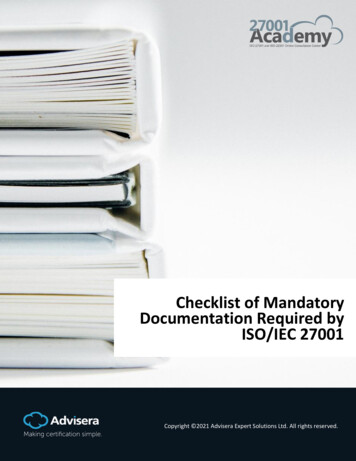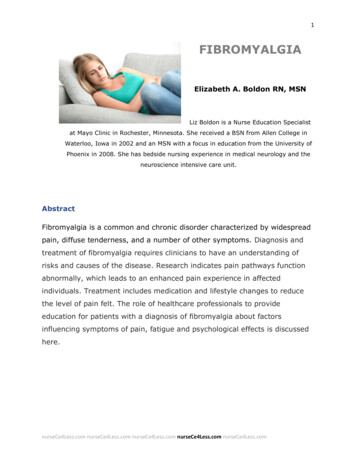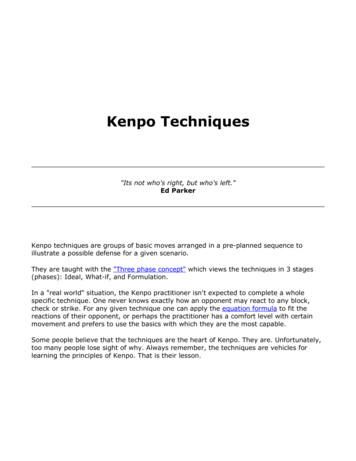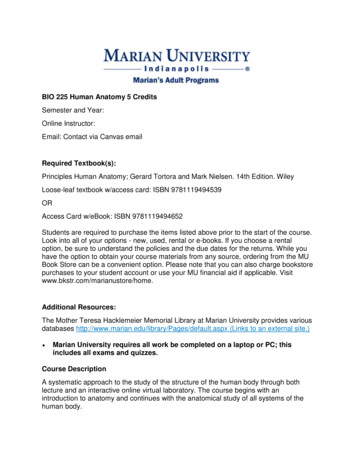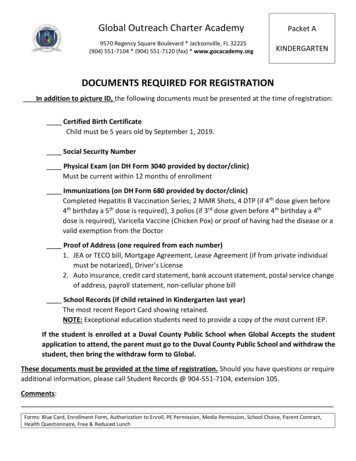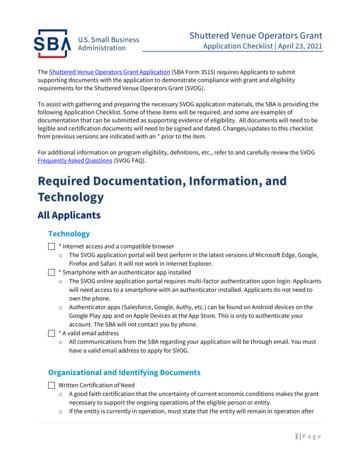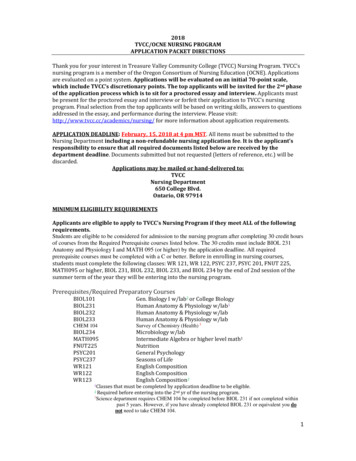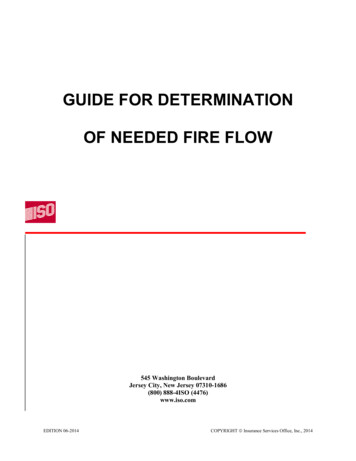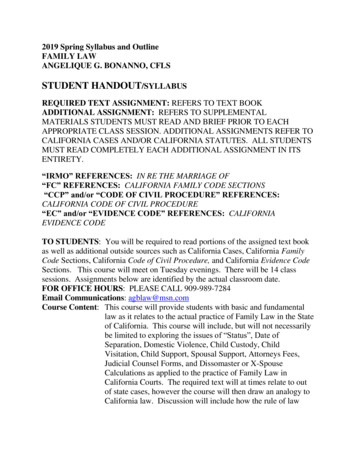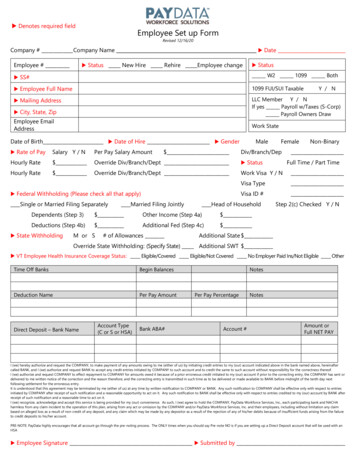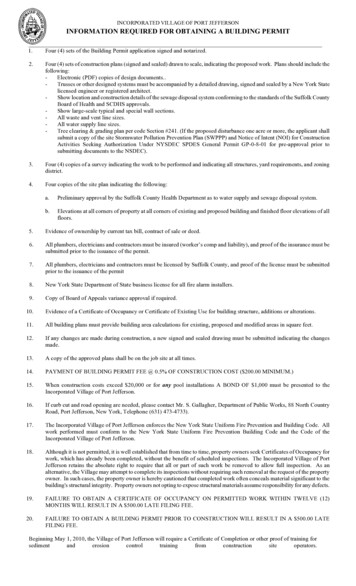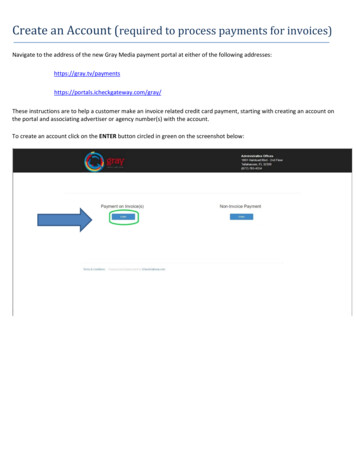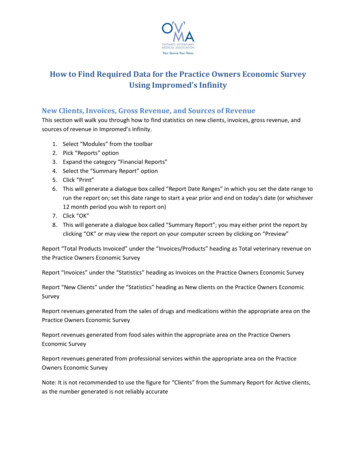
Transcription
How to Find Required Data for the Practice Owners Economic SurveyUsing Impromed’s InfinityNew Clients, Invoices, Gross Revenue, and Sources of RevenueThis section will walk you through how to find statistics on new clients, invoices, gross revenue, andsources of revenue in Impromed’s Infinity.1.2.3.4.5.6.Select “Modules” from the toolbarPick “Reports” optionExpand the category “Financial Reports”Select the “Summary Report” optionClick “Print”This will generate a dialogue box called “Report Date Ranges” in which you set the date range torun the report on; set this date range to start a year prior and end on today’s date (or whichever12 month period you wish to report on)7. Click “OK”8. This will generate a dialogue box called “Summary Report”; you may either print the report byclicking “OK” or may view the report on your computer screen by clicking on “Preview”Report “Total Products Invoiced” under the “Invoices/Products” heading as Total veterinary revenue onthe Practice Owners Economic SurveyReport “Invoices” under the “Statistics” heading as Invoices on the Practice Owners Economic SurveyReport “New Clients” under the “Statistics” heading as New clients on the Practice Owners EconomicSurveyReport revenues generated from the sales of drugs and medications within the appropriate area on thePractice Owners Economic SurveyReport revenues generated from food sales within the appropriate area on the Practice OwnersEconomic SurveyReport revenues generated from professional services within the appropriate area on the PracticeOwners Economic SurveyNote: It is not recommended to use the figure for “Clients” from the Summary Report for Active clients,as the number generated is not reliably accurate
New Clients, Invoices, Gross Revenue, and Sources of Revenue – Steps One andTwoStep OneStep Two
New Clients, Invoices, Gross Revenue, and Sources of Revenue – Steps Threethrough FiveStep FiveStep ThreeStep Four
New Clients, Invoices, Gross Revenue, and Sources of Revenue – Steps Sixthrough EightStep SevenStep SixSampleStep Eight
New Clients, Invoices, Gross Revenue, and Sources of Revenue – Figures toRecordSample1,293,402.003779,520Examples of drugand medicationsrevenueExaminations and ConsultsSurgical ProceduresHospitalization and Fluid TherapyExamples ofprofessionalservices ick MedicationDispensed PharmaceuticalsPet Food and Dietary26,481.3316,720.1111,009.80Examples offood revenue
Active ClientsThis section will walk you through how to find statistics on active clients in Impromed’s Infinity.If you have already set up an appropriate search definition, please skip to step nine. If you do not have asearch definition set up for active clients, steps one through eight will outline how to do this.1.2.3.4.5.(Select “Setup” from the toolbarUnder “Communications”, pick “Search Details” optionWithin the “Mode” box, select “Create” to initiate the creation of a new search definitionName your Search Definition as “12 Month Active Clients” (or similar)Set up criteria according to the table below; this will define active clients as those that have hadtheir latest visit to within one yearTableFieldOperatorClientClientActiveLatest VisitDate Table or‘(Value)’(Value)(Value)Field or value) And/OrYes*Type in date of 12 monthsprior*And6. Click the “Output Items” tab7. Select “Client”8. Click “OK” to save this search definitionYou have now set up a search definition. The steps below outline how to run this search now that it isset up.9.10.11.12.13.Select “Communications” from the toolbarPick “Perform Search” optionFind your “Search Definition” title and highlightClick “Perform Search”This will generate a dialogue box title “Values for Search”, where you may adjust the date rangeto define an active client; if it is not already, set the “Field or value” of the “Latest Visit Date” to12 months prior, thereby defining an active client as one who has had their latest visit withinone year14. Click “OK” to perform the searchReport the number of records returned as Active clients on the Practice Owners Economic Survey
Active Clients – Steps One and TwoStep OneStep Two
Active Clients – Steps Three through SixStep FourStep SixStep FiveStep Three
Active Clients – Steps Seven and EightStep SevenStep Eight
Active Clients – Steps Nine and TenStep NineStep Ten
Active Clients – Steps Eleven and TwelveStep ElevenStep Twelve
Active Clients – Steps Thirteen and FourteenStep ThirteenStep Eleven
Active Clients – Figures to RecordRecord this figure
FeesThis section will walk you through how to find your fees in Impromed’s Infinity.1.2.3.4.5.6.7.Select “Modules” from the toolbarPick “Reports” optionExpand the category “Setup Reports”Expand the subcategory “Setup Products Reports”Select the “Price Listing” optionClick “Print”This will generate a dialogue box called “Price Listing” in which you select how to display theprices; under the “Print by” box, select “Categories, Product Code” to sort items by category8. You may either print the report by clicking “OK” or may view the report on your computerscreen by clicking “Preview”Report the “Def. Price” for various procedures to the appropriate fee fields within the Practice OwnersEconomic Survey
Fees – Steps One and TwoStep OneStep Two
Fees – Steps Three through SixStep SixStep ThreeStep FourStep Five
Step EightFees – Steps Seven and EightSampleStep Seven
Fees – Figures to RecordSampleIf you have any questions about finding data, please consult your software representative, or contactthe OVMA office for instructions. Phone: 800.670.1702 or email: cdoherty@ovma.org
Using Impromed’s Infinity New Clients, Invoices, Gross Revenue, and Sources of Revenue This section will walk you through how to find statistics on new clients, invoices, gross revenue, and sources of revenue in Impromed’s Infinity. 1. Select “Modules” from the toolbar 2. Pi