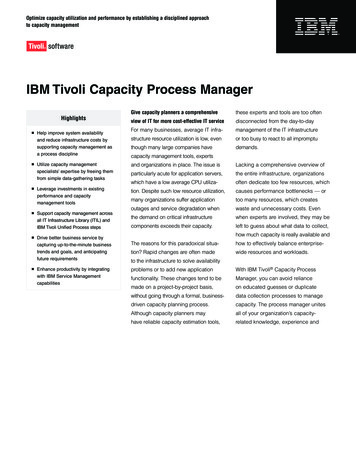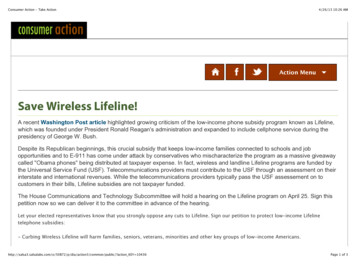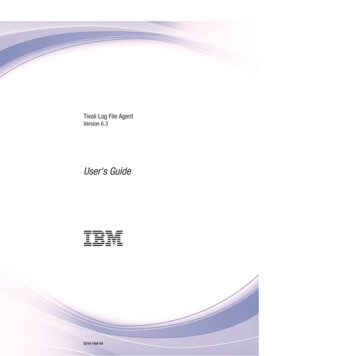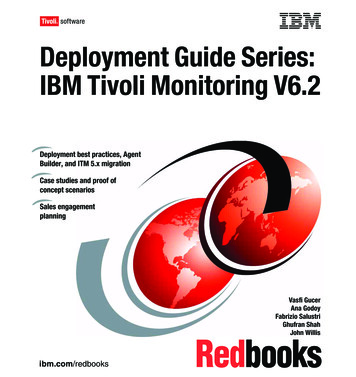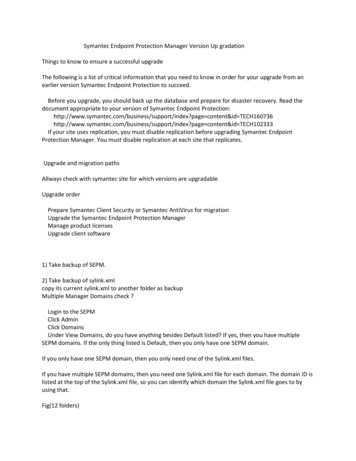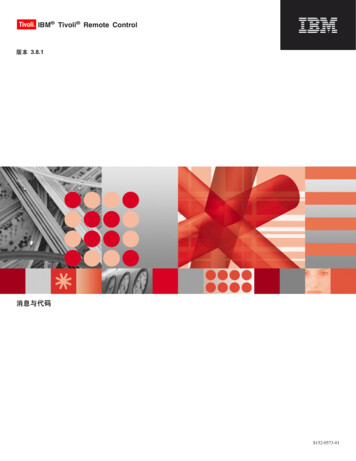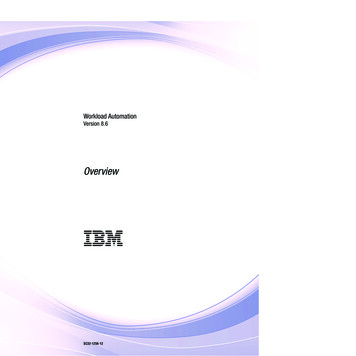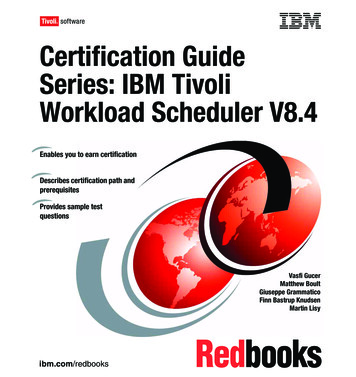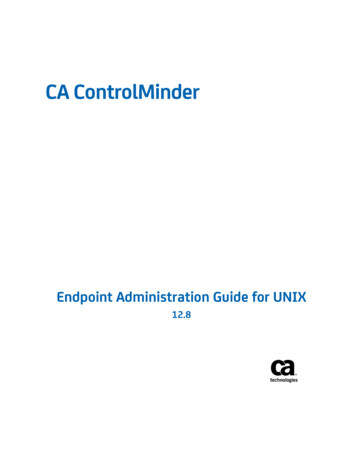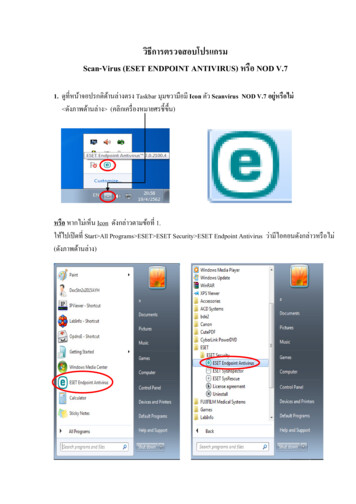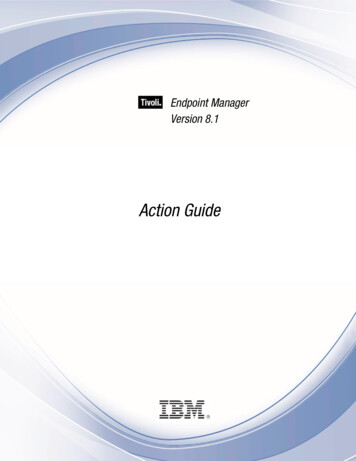
Transcription
Note: Before using this information and the product it supports, read the information in Notices. Copyright IBM Corporation 2003, 2011.US Government Users Restricted Rights – Use, duplication or disclosure restricted by GSA ADPSchedule Contract with IBM Corp.
. 1. 1Audience. 1Versions. 1System Requirements . 2. 3. 3Creating Action Scripts . 3Introducing the Prefetch Block . 4Using Substitution . 5Introducing Dynamic Downloads . 6. 11. 11Execution Commands . 11action launch preference low-priority . 11action launch preference normal-priority. 12dos . 12notify client ForceRefresh . 13run . 13rundetached . 14runhidden . 15script . 16wait . 16waitdetached . 17waithidden . 18Flow Control Commands . 19action may require restart . 19action parameter query . 19action requires login. 20action requires restart . 21continue if . 21exit . 22if, elseif, else, endif . 23A note about prefetching: . 23parameter . 25pause while . 26restart . 27set clock . 28shutdown . 28
File System Commands . 29add nohash prefetch item . 29add prefetch item . 30appendfile . 32archive now . 33begin prefetch block . 33collect prefetch items . 35copy . 36createfile until . 37delete . 38download . 39download as . 41download now as . 42end prefetch block . 43execute prefetch plug-in . 44extract . 45folder create . 46folder delete. 47move . 48prefetch . 48relay select . 50utility . 50Setting Commands. 51setting. 51setting delete . 53Registry Commands. 53regdelete . 53regset . 54Wow64 . 56action uses wow64 redirection . 56regdelete64 . 57regset64 . 58script64. 59Administrative Rights Commands . 60administrator add . 60administrator delete . 61BigFix Client Maintenance Commands . 61module add. 61module commit . 62module delete . 62Locking Commands . 63action lock indefinite. 63action lock until . 63action unlock. 64Site Maintenance Commands. 64site force evaluation . 64site gather schedule disable . 65site gather schedule manual . 65site gather schedule publisher . 65site gather schedule seconds . 66subscribe . 66unsubscribe . 67Comments . 67double forwardslash . 67
. 68. 68. 71. 71
Tivoli Endpoint ManagerAfter a Fixlet message identifies a potential problem on a computer, it offers to fix it with aTivoli Endpoint Manager Shell Command, called an Action script. Although there are other waysto create scripts, the most powerful method is to use the Tivoli Endpoint Manager ActionLanguage. This is a guide to that language.Many Action Commands allow or require parameters. Those parameters can either be hardcoded (static) values or expressions that are evaluated and substituted by the Tivoli EndpointManager Relevance language. These are called substitution variables and they let you createscripts that are finely targeted and highly flexible. All commands may perform substitution ontheir arguments before processing them, with a few noted exceptions.This help file describes all the Tivoli Endpoint Manager Action Commands, with specificexamples. At the bottom of each Action topic is a version number, such as Version7.2 andabove. This represents the first version that is compatible with the given command. Someactions are marked "Windows Only," and will fail on Unix or Macintosh systems.AudienceThis guide is for Tivoli Endpoint Manager content authors who are interested in creating FixletActions.VersionsThe document includes the functionality introduced in the Tivoli Endpoint Manager Version 8.1.
System RequirementsTivoli Endpoint Manager Actions can run on computers that meet the following minimum requirements: Hardware: x86-based computers, Mac or SPARC with 32 MB RAM and 20 MB free hard diskspace. Extra temporary disk space may be required for some downloads.Platforms:Windows 2000, XP, Vista, 7, 2, XP-64bit, 2003, 2008, 2008R2Red Hat Linux 8,9 x86RedHat Enterprise Linux 3/4/5 x86 and x64, RHEL 4 on s390zOracle Enterprise Linux 4,5 x86 and x64CentOS 4,5 x86 and x64Fedora 1,2,3,4,5,6,7 x86 and x64SuSE Linux Enterprise 9,10,11 x86 and x64Solaris 8,9,10 SPARCSolaris 10 x86Mac OSX 10.4/10.5/10.6HPUX 11.0 and upAIX 5.1 through 6.1 officiallyESX 3.x and 4.xDebian 5 x86/x64Ubuntu 8/10 x86/x64
Tivoli Endpoint ManagerCreating Action ScriptsYou can create custom actions to fix problems or address issues across your network that arenot covered by the standard content. Although the process is simple to describe, there are alarge range of actions and targeting techniques at your disposal. To create a custom action:1. Log on to the Tivoli Endpoint Manager Console as a Master Operator.2. Select Tools Take Custom Action.3. The Take Action dialog pops up. At the top is a place to provide a Name for your customaction. This field can be sorted and filtered, so a good naming convention will let you getthe most out of your reports.4. Under the Name field is the Preset pull-down menu that allows you pick a presetcustomized action, saving you time and ensuring accuracy. You can also save yourcurrent input as a preset for later use. The Preset interface includes these fields andbuttons: Preset: Select a preset from the pull-down menu. Show only personal presets: Check this box to filter the list of presets to just your personal ones.Save Preset: Save the current set of action options for later use. This buttonisn't active until you make a change to one of the options somewhere in thisdialog. When you click this button, a dialog pops up prompting you for the nameof your preset. A check box below that lets you save it as a public or privatepreset.Delete Preset: Removes this preset from the selectable list. It brings up aconfirmation dialog allowing you to cancel this command.5. Under the Presets, there are several tabs: Target: Select the targets from the provided list, or use properties or a specificlist of computers to target the action. Execution: Specify the deployment options and constraints, including repeatedapplication and failure recovery. Users: Determine how this Action will respond to the presence or absence ofusers. Messages: Provide a message to precede and accompany the Action. Offer: Create an Action offering, allowing the user to choose whether or not toapply the Action. Post-Action: Describe what actions need to be done to complete the action,including restarts or shutdowns. Applicability: Allows you to override the original Action relevance. Success Criteria: Create specific criteria that you can use to determine if yourAction was successful. Action Script: This tab allows you to create or modify an action script.Action Guide3
6. Click on the Action Script tab and type in your script. This guide will help you with adescription of the Action commands and multiple examples.7. Click on the Applicability tab if you would like to fine-tune the targeting of your actionscript. For more information about the Relevance language, see the Tivoli EndpointManager Relevance Language Reference and the Tivoli Endpoint Manager InspectorGuides.8. Click on the Execution, Users, Messages, Offer or Post-Action tabs to further customizeyour action.9. When you are ready to deploy your custom action, click OK.10. Your custom action will be distributed to all the computers that have been selected ortargeted. The actions will be applied using whatever constraints and schedules you havespecified.You can also create actions when you Create Tasks or Create Fixlets. See the Tivoli EndpointManager Console manual for more information on these topics.Introducing the Prefetch BlockPrior to version 7.2, Action scripts containing download commands were processed byscanning the action to deduce which downloads corresponded to which sha1’s and sizes. Thiswas error prone because the download commands had to be correlated with continue ifcommands and the information was spread out throughout the action, comingled with otheraction logic. This made Actions harder to understand than was necessary. The prefetch blockresolves these issues.The prefetch block must be the first entry in the Action script (other than comments or blanklines). It contains all the download prefetch logic needed to prepare for subsequent Actionexecution. As a consequence, Actions written with a prefetch block are easier to understand.Some of the methods that can be used in a prefetch block include: Literal downloads. These are ordinary static downloads, which are still available.Conditional downloads. Only those commands inside TRUE condition pathways areperformed.Variable Substitution. This includes downloads that use relevance substitution todetermine which files to collect.Custom logic. This takes advantage of a plug-in to create download manifests.Unlike the pre-parsing algorithm used in the traditional downloading actions, prefetch blockdownloads can be viewed as a top-down approach: the prefetch block comes first and mustsuccessfully complete before the rest of the Action can continue. This provides greatercontrol, flexibility and power.
Tivoli Endpoint ManagerNotes:Only one prefetch block is allowed per Action. When it is used, the begin prefetch blockcommand must be the first executable in the script. Only blank lines and comments areallowed to precede it. An end prefetch block command is require
6. Click on the Action Script tab and type in your script. This guide will help you with a description of the Action commands and multiple examples. 7. Click on the Applicability tab if you would like to fine-tune the targeting of your