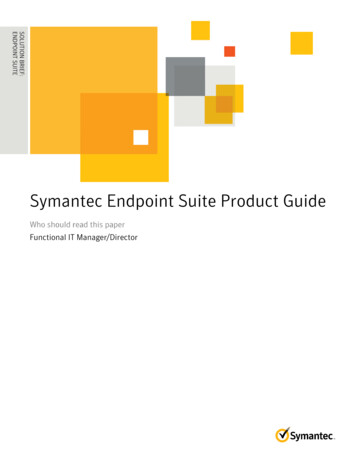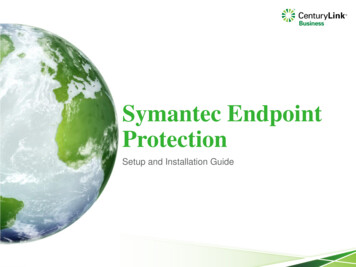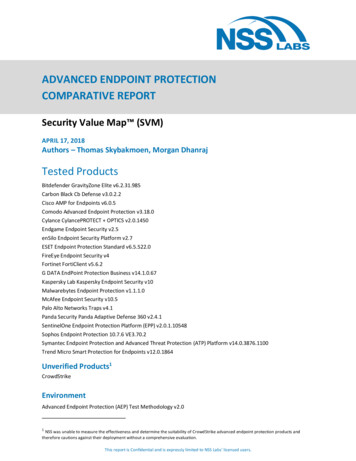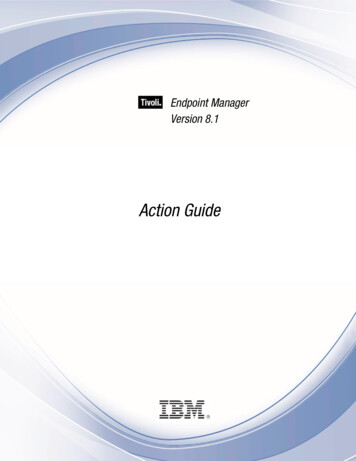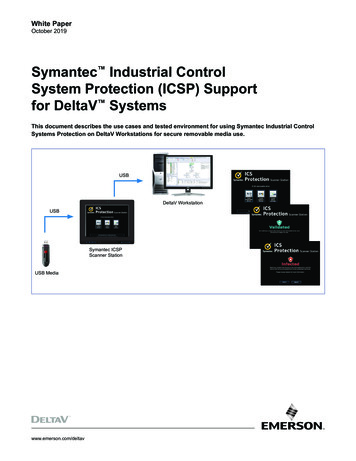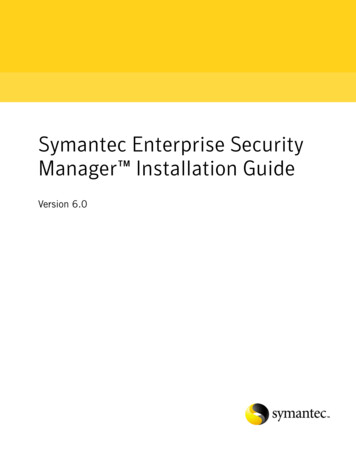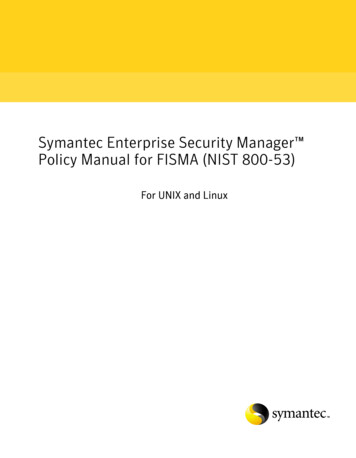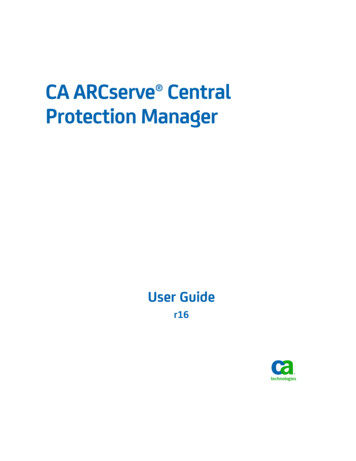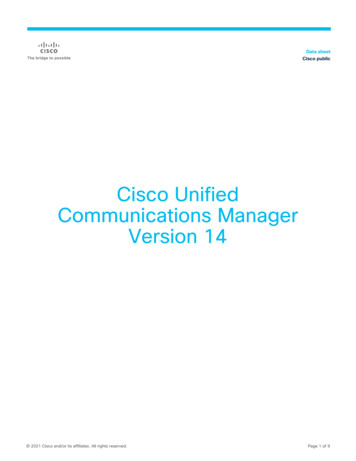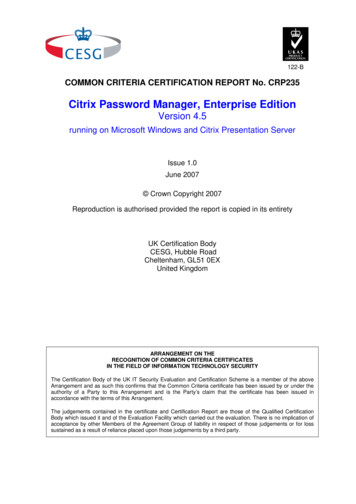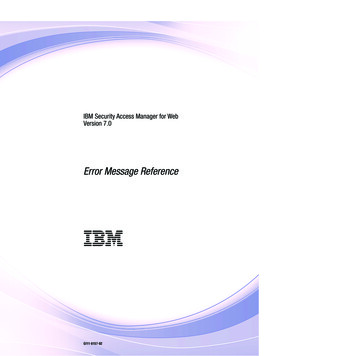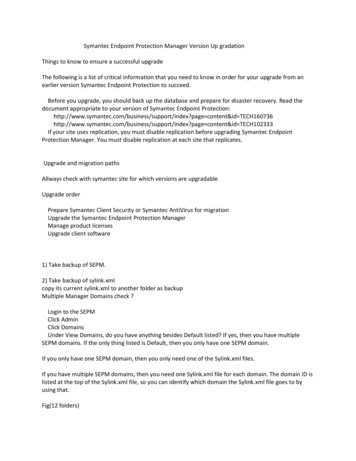
Transcription
Symantec Endpoint Protection Manager Version Up gradationThings to know to ensure a successful upgradeThe following is a list of critical information that you need to know in order for your upgrade from anearlier version Symantec Endpoint Protection to succeed.Before you upgrade, you should back up the database and prepare for disaster recovery. Read thedocument appropriate to your version of Symantec Endpoint t/index?page content&id /index?page content&id TECH102333If your site uses replication, you must disable replication before upgrading Symantec EndpointProtection Manager. You must disable replication at each site that replicates.Upgrade and migration pathsAllways check with symantec site for which versions are upgradableUpgrade orderPrepare Symantec Client Security or Symantec AntiVirus for migrationUpgrade the Symantec Endpoint Protection ManagerManage product licensesUpgrade client software1) Take backup of SEPM.2) Take backup of sylink.xmlcopy its current sylink.xml to another folder as backupMultiple Manager Domains check ?Login to the SEPMClick AdminClick DomainsUnder View Domains, do you have anything besides Default listed? If yes, then you have multipleSEPM domains. If the only thing listed is Default, then you only have one SEPM domain.If you only have one SEPM domain, then you only need one of the Sylink.xml files.If you have multiple SEPM domains, then you need one Sylink.xml file for each domain. The domain ID islisted at the top of the Sylink.xml file, so you can identify which domain the Sylink.xml file goes to byusing that.Fig(12 folders)
The reason you have 12 separate folders is because you have 12 separate groups created within theSEPM3) Take backup of IP addrss and host name4) Take backup of server certificate key.Backing up database1. Click Start Programs Symantec Endpoint Protection Manager Symantec Endpoint ProtectionManager Tools Database Back Up and Restore
2. In the Database Backup and Restore dialog box, click Back Up3. When asked "Are you sure you want to back up the database?" click Yes.4. When you see the message "The database has been backed up successfully," click OK.5. In the Database Backup and Restore dialog box, click Exit.Stop below Symantec Endpoint Protection services.a.b.c.Symantec Embedded Database.Symantec Endpoint Protection Manager.Symantec Endpoint Protection Manager Webserver.2. Copy all date from C drive [C:\Program Files (x86)\Symantec\Symantec Endpoint Protection Manager]to newly created your folder “SEPM-BACK” and start all the services.From your Installable file Install Symantec Endpoint Protection Manager
There is an option to take backup now ,if you are not taken it.
Verify the upgraded version from Help menu in right top from manager console and live upgrade com/business/support/index?page content&id support/index?page content&id /business/support/index?page content&id e content&id HOWTO55056Best Practices for Disaster Recovery with the Symantec Endpoint Protection dex?page content&id TECH160736
Symantec Endpoint Protection Manager Version Up gradation Things to know to ensure a successful upgrade The following is a list of critical information that you need to know in order for your upgrade from an . Take backup of server certificate key. Backing up database 1. Click Start Programs Symantec Endpoint Protection